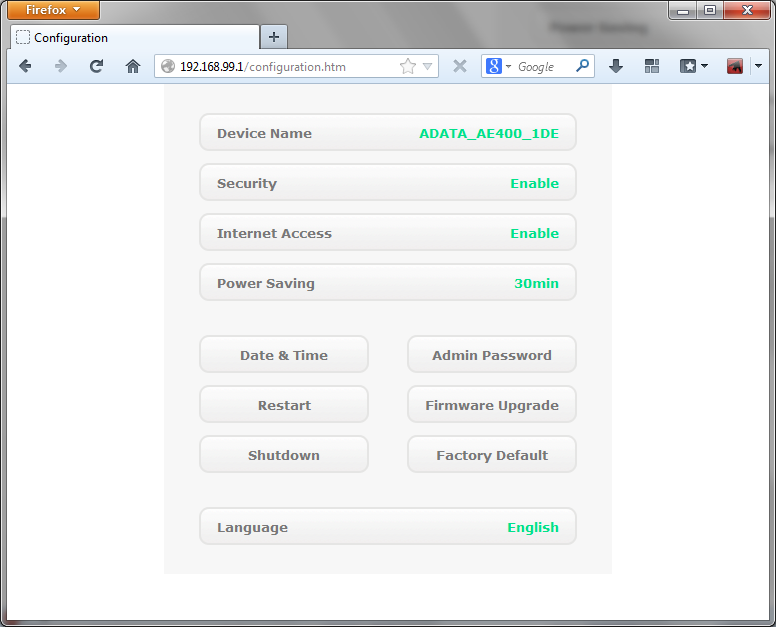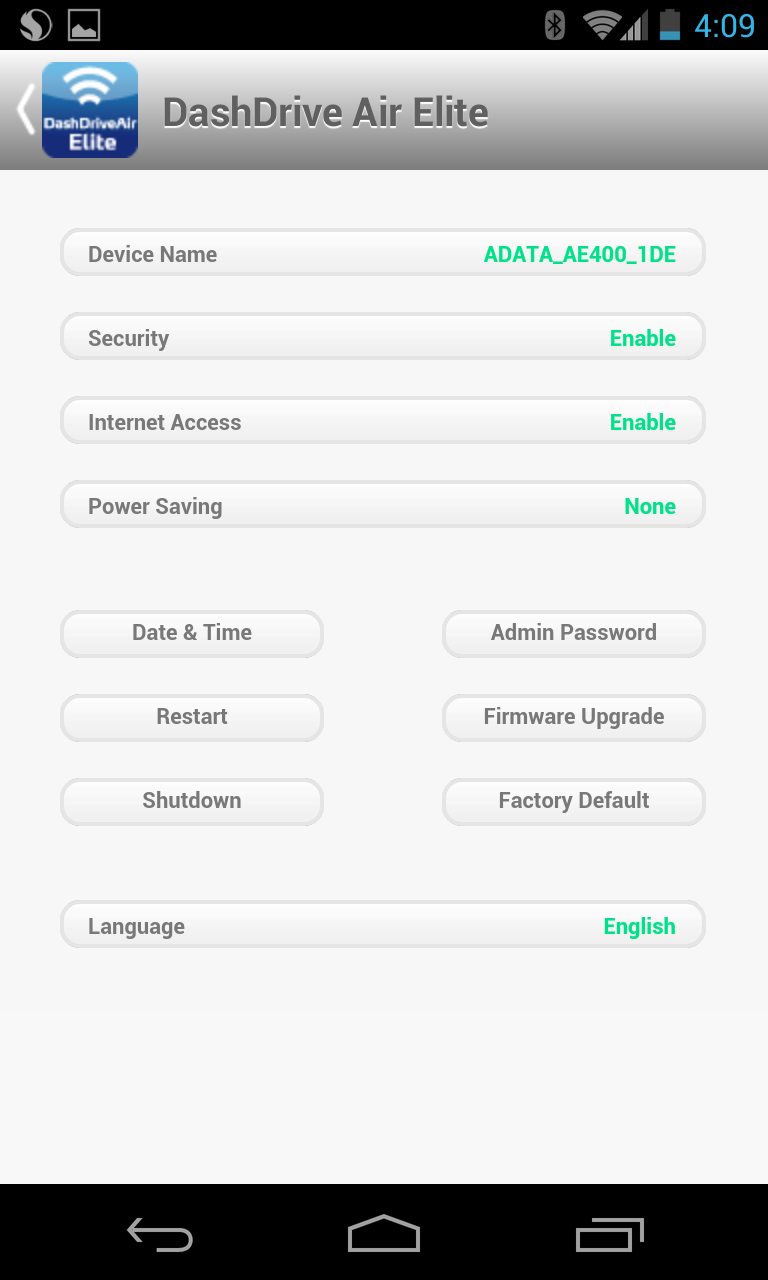Adata DashDrive Air AE400 Review: Wi-Fi, Charger, And Card Reader
Adata's DashDrive Air AE400 offers a lot of functionality in a small package. It’s a USB port, an SD memory card reader, a Wi-Fi hotspot for up to 10 devices, and a 5000 mAh power bank able to charge your smartphone and tablet. How well does it work?
System Settings And Internet Access
In order to get an Internet connection, connect to the DashDrive Air AE400 through Adata's DashDrive Air Elite app and open the settings menu. Alternatively, you can reach the DashDrive’s fixed IP address (192.168.99.1) via Web browser. Either way, the DashDrive Air AE400 asks for an administrator username and password. The default for both is “admin.”
To actually establish an Internet connection, select “Internet Access” in the system settings and pick the hotspot you want to join. Again, we used Google's Nexus 4 to test drive this process. Adata claims that up to 10 devices can share the DashDrive's Internet connection.
Many smartphones and tablets make it impossible, or at least very difficult, to establish cellular data and tethered connections at the same time. The DashDrive Air AE400 is a practical alternative because it enables an Internet connection for multiple devices via Wi-Fi, allowing your cell phone to maintain its cellular connection. Adata doesn't incorporate any sort of mobile wireless module though, so it can't connect to a cell provider on its own.
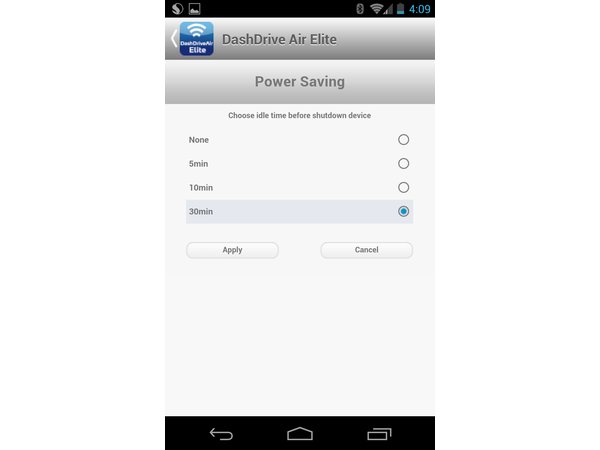
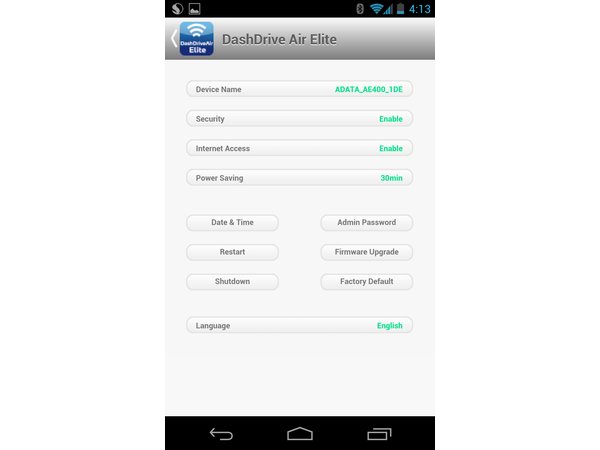
The DashDrive Air AE400’s IP address cannot be changed. Fortunately, you are given access to the device's SSID, Wi-Fi password, and administrator account settings. There are also options to change the date and time. Finally, an energy-saving mode allows the DashDrive to automatically turn off after idling for 5, 10, or 30 minutes.
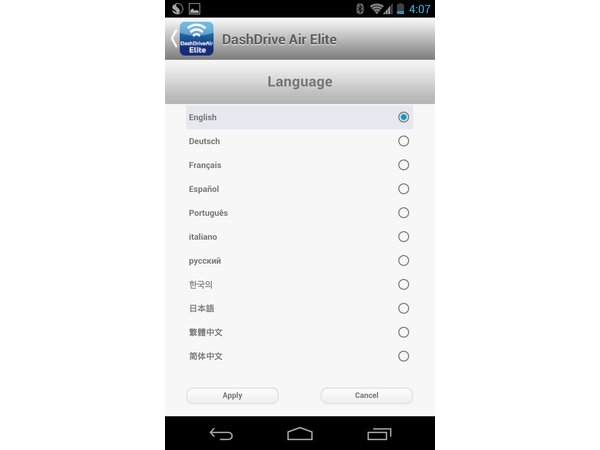
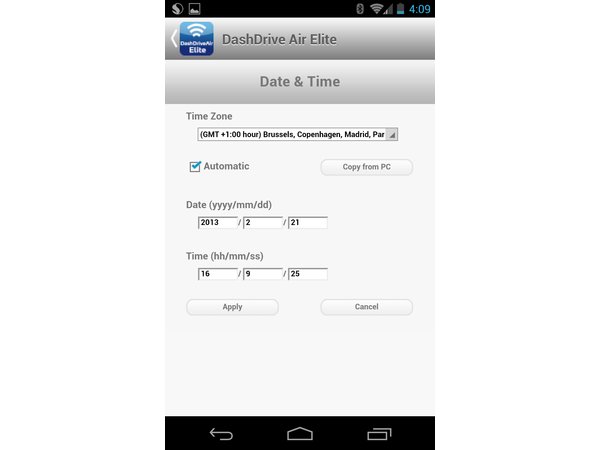
Get Tom's Hardware's best news and in-depth reviews, straight to your inbox.
Current page: System Settings And Internet Access
Prev Page File Access And Streaming Next Page Adata's DashDrive Air AE400: Several Features In One Device-
hp79 This was $20 after rebate from newegg couple days ago, and I was going to buy it but decided not to because it doesn't work like a travel router. The only reason that there's a built-in internet share function is so that you can access the files and have internet access at the same time. This will work if the AP you are trying to connect is a secured wireless AP. But places like starbucks / hotels / airports where you have to enter a password in the webpage or click "I agree to the terms..." are impossible to do with this device so that makes it much less useful. If it only had a Ethernet jack so you can actually use it at hotels as a mobil wifi router would have made this very useful.Reply -
rdc85 what about the heat generated? i know heat is bad for component and the battery..Reply
is there any heat issue with this device? -
Pyree Can you transfer files between the SD card and the HDD connected to the USB port? This feature will be very handy for doing a backup on photos and videos stored in the camera's SD card when I am traveling. I don't need to carry a laptop.Reply -
razor512 Why not add some built in storage (eg a 1TB laptop drive)Reply
I tried to make a similar portable setup using a 20,000 mAh battery pack (pretty cheap on ebay)
then having it power a raspberry pi and an external drive, and a SD card reader, I wanted automate the backup of SD cards using a button attached to one of the GPIO
it works but it is very slow
I wanted too do a setup where a user can go on a photo shoot, and when 1 card is full, they can pop it into the reader then press a button and it will copy everything from the SD card into a new folder, then erase the SD card
only thing is a USB to USB copy on a raspberry pi can be well under 1MB/s in some cases. (when I really want around 10-15MB/s copy speeds which will allow for a backup and erase before the user is done filling the next card. -
RedJaron Reply
Similar question here, how robust is that USB port? Can I hook up a USB hub to it? What about a more diverse card reader ( something that can do CF, Memory Stick, and SD all at once? ) And will each of those "drives" be visible? My dSLR uses CF, so if I could use this to dump a CF card onto a mobile HDD, that'd be excellent while traveling.11135854 said:Can you transfer files between the SD card and the HDD connected to the USB port? This feature will be very handy for doing a backup on photos and videos stored in the camera's SD card when I am traveling. I don't need to carry a laptop. -
The_Trutherizer Proprietary? A google device? Tsk-tsk. I'm really disappointed. I expected better.Reply -
Adrinne_J Reply11135738 said:How good is this compare with RAVPower ® FileHub $49.99@Newegg
I personally have bought a RAVPower Filehub from Amazon. It works like a charm. I am happy with it. -
Mikel A First off I don't consider this as a portable travel router as good as tplink wr702n, then I suspect the heat will be as much as hurting you when read/white speed is fast, also the 5000mAh would not be sufficient to fully charge up an iPad, could probably only charge half its power.Reply