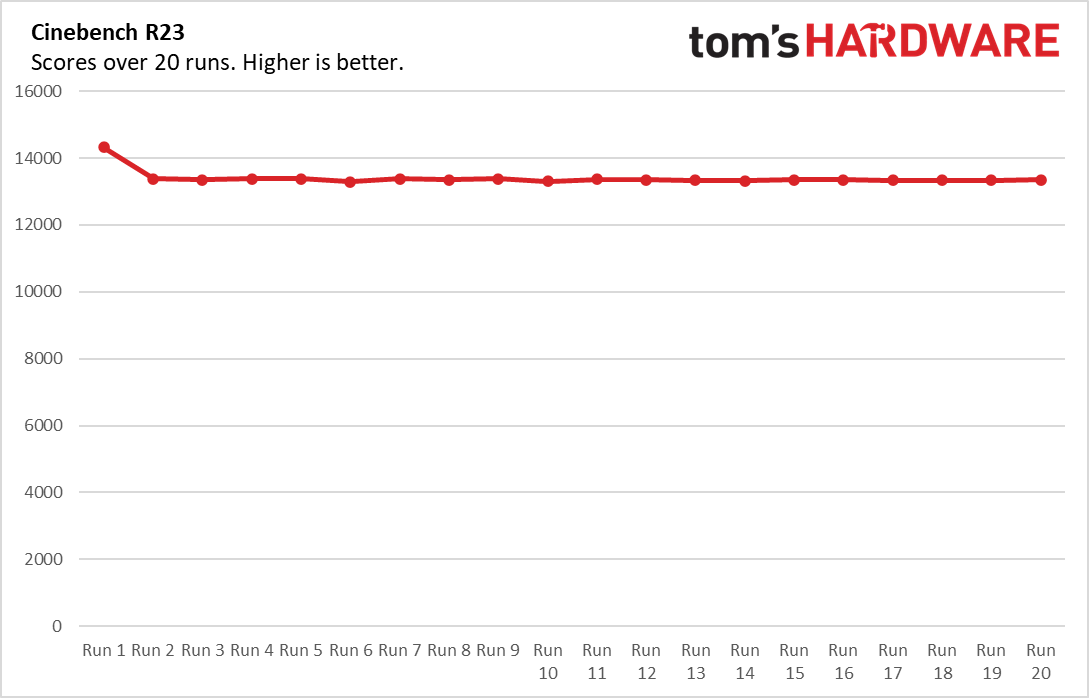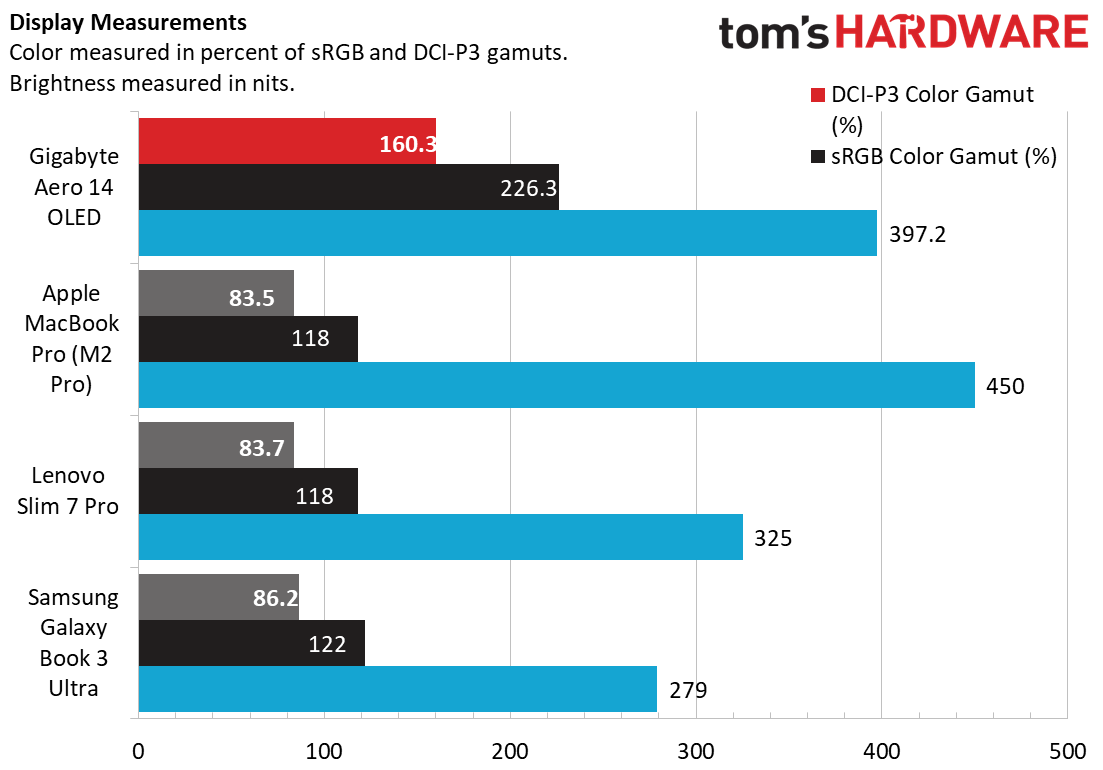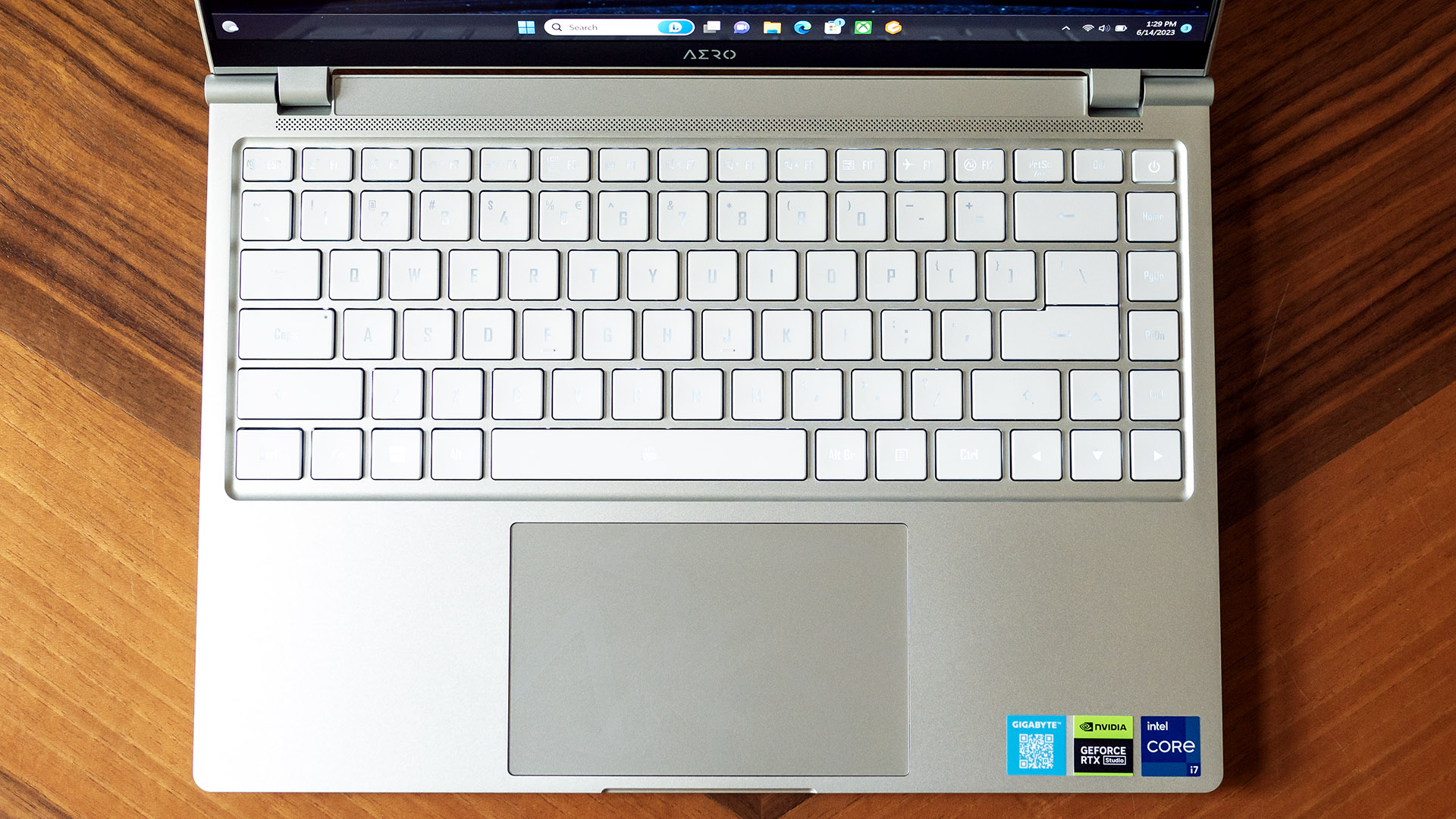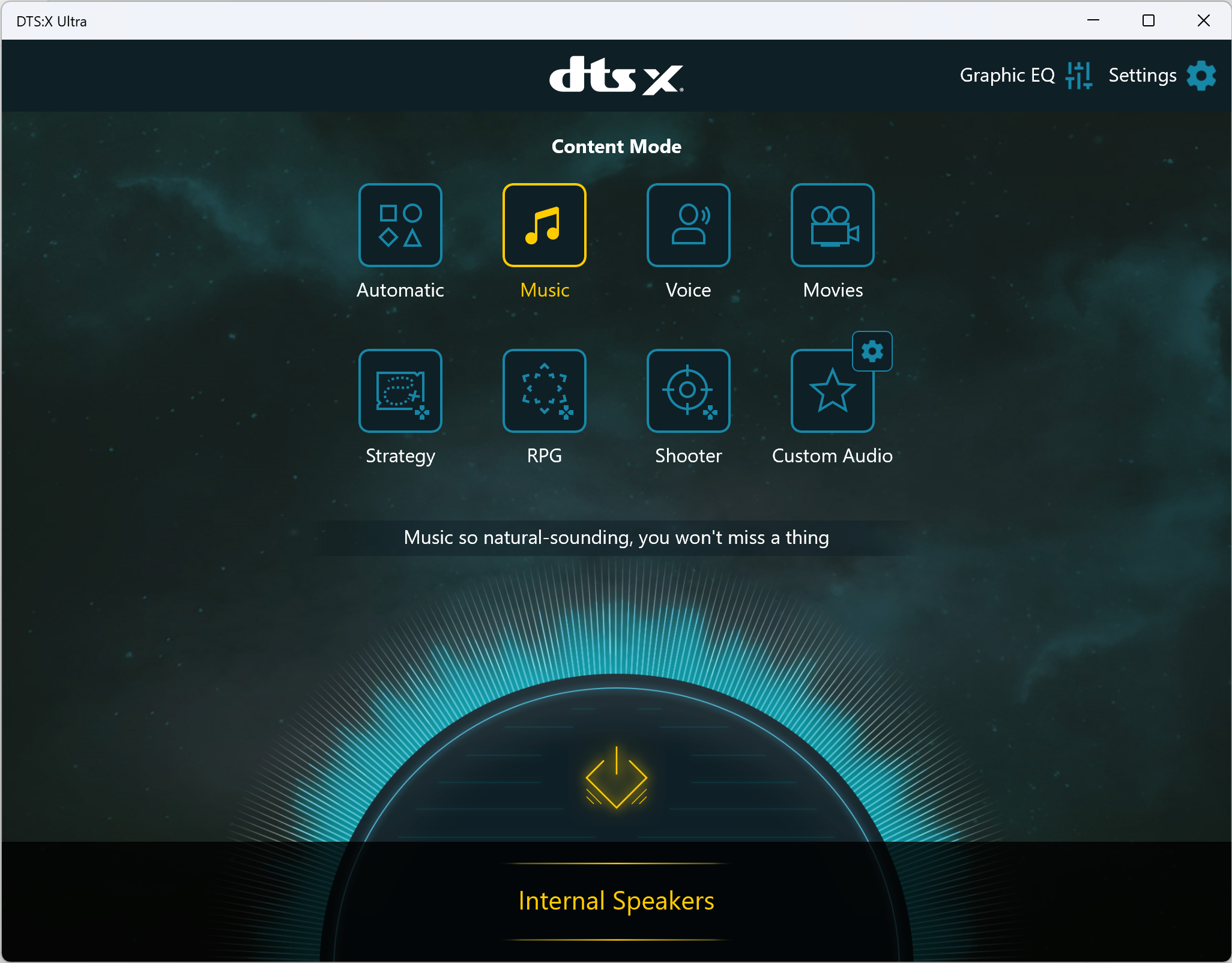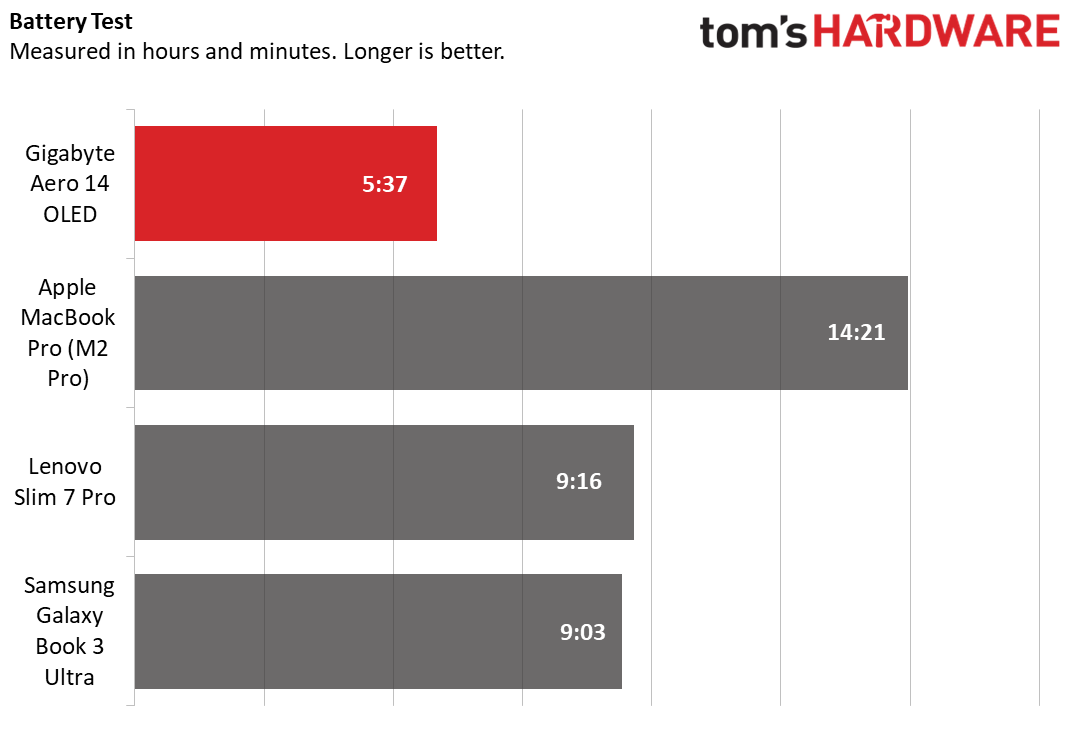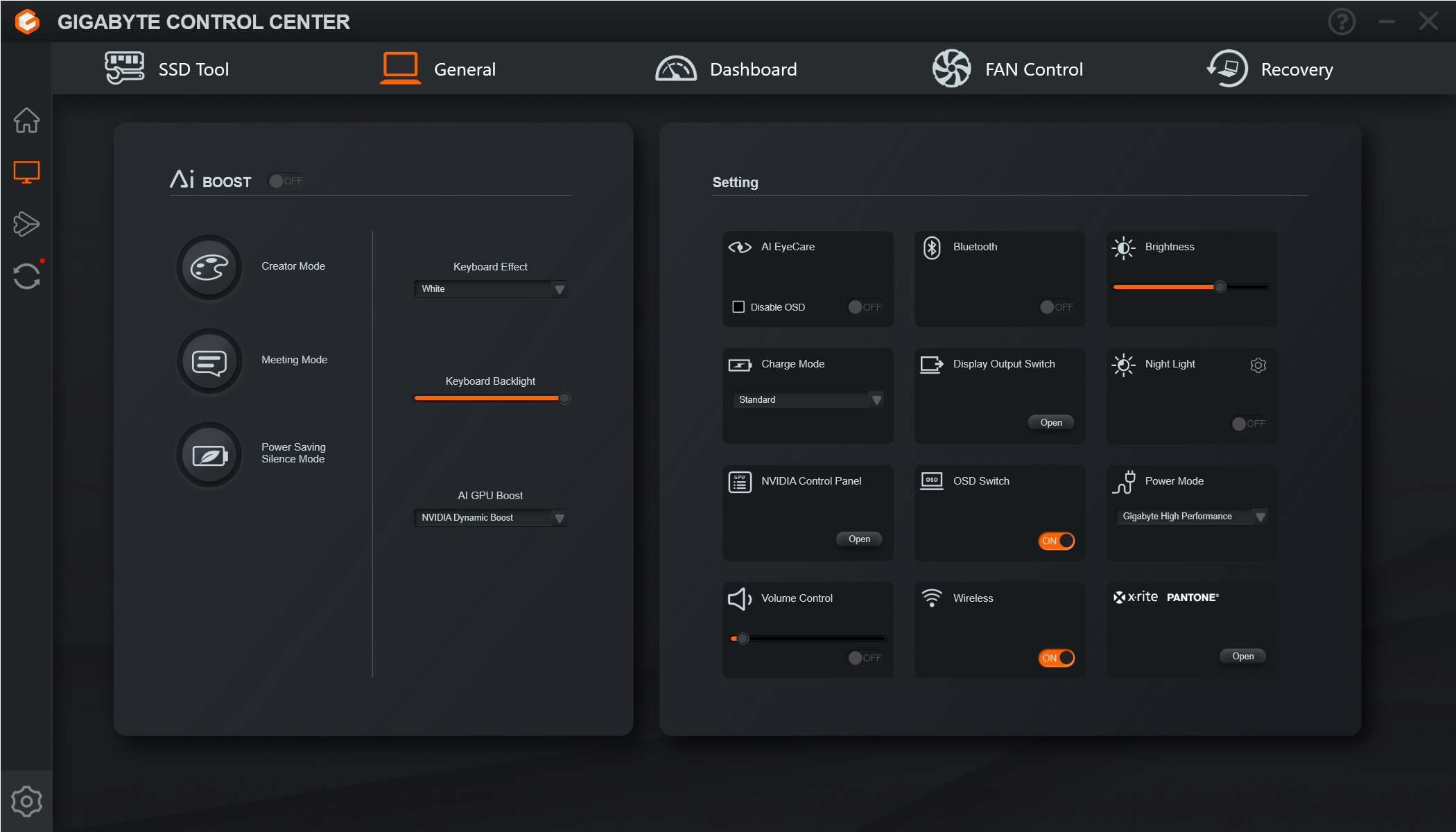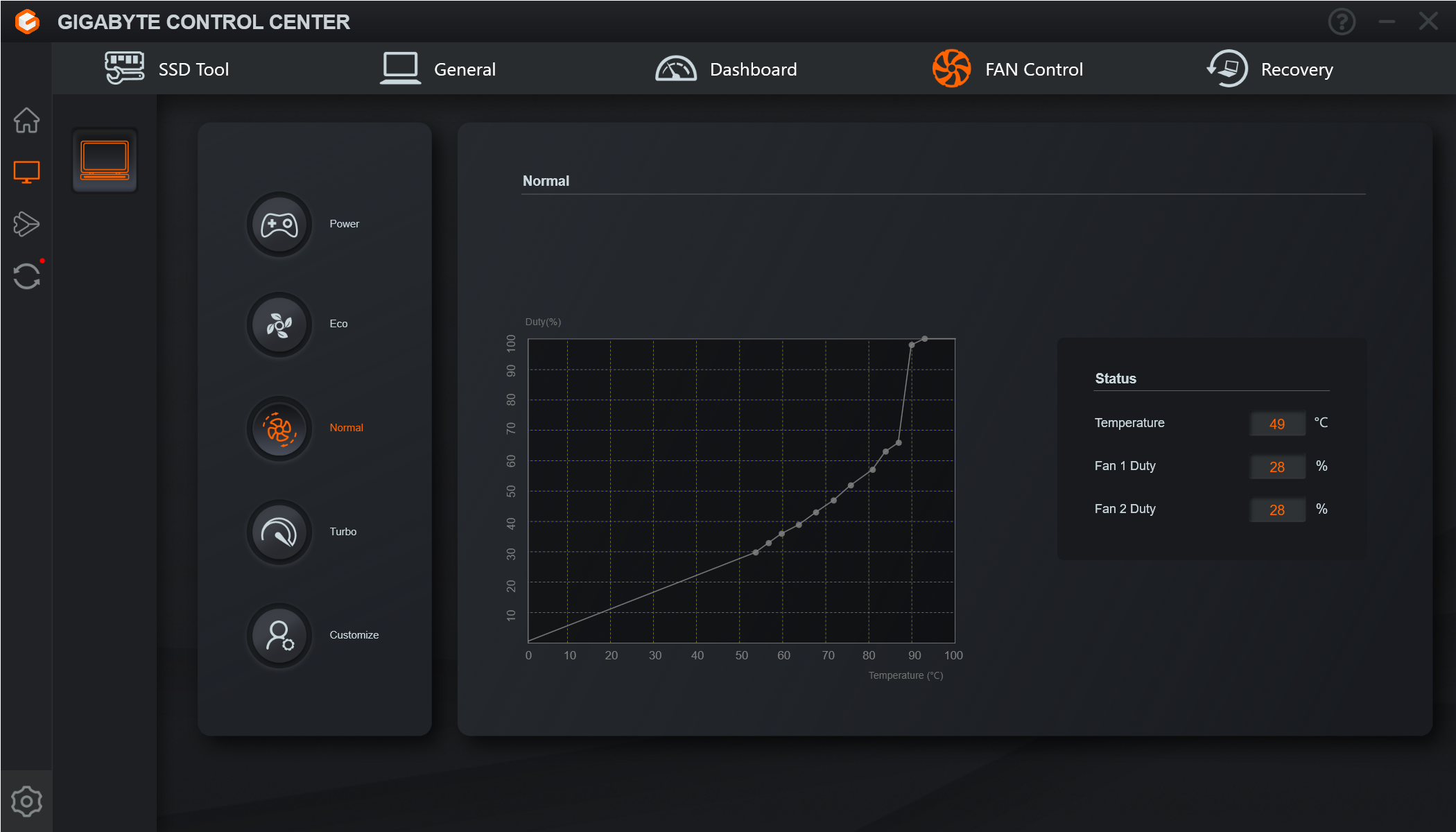Tom's Hardware Verdict
Gigabyte’s creator-centric Aero 14 OLED has an impressive screen and build quality but doesn’t meet our battery-life expectations and misses small details.
Pros
- +
Attractive aluminum chassis
- +
Potent performance
- +
Gorgeous OLED screen
Cons
- -
Short battery life
- -
RAM isn’t upgradeable
- -
Tinny speakers
Why you can trust Tom's Hardware
Gigabyte has creative aims with its Aero 14 OLED ($1,600.11 as tested) has. Inside the 14-inch chassis is a powerful Intel Core H-class processor and an Nvidia RTX 4050 graphics card with special video drivers for creative apps.
And if that’s not enough excitement, this Gigabyte also has fantastic build quality in a stylish chassis and a stunning OLED screen that will make anyone look twice. There aren’t too many laptops with screens that look this good. .
But the Aero 14 OLED doesn’t follow up its successes in key areas, especially battery life, which is hard to look past for a laptop that’s supposed to be highly portable.
Design of the Gigabyte Aero 14 OLED
Gigabyte seems to have spared no expense designing the Aero 14 OLED. There’s no plastic or lack of strength here, thanks to a CNC aluminum chassis. This laptop feels rock solid.
Gigabyte even uses a special anodization process that gives the a shimmer-like effect. It indeed appears to emit subtle rainbow colors in direct light, which vary depending on the viewing angle.
The lid backing has laser-cut "AERO" lettering, which is passively backlit in white by the display. It’s another signal that this is a high-end laptop.
Overall, the Aero 14 OLED’s bright exterior, especially its white keyboard, help it look less pedestrian than your average ultrabook or workstation. It’s a refreshing look that avoids any polarizing traits.
Get Tom's Hardware's best news and in-depth reviews, straight to your inbox.
The Aero 14 OLED is 12.3 x 8.7 x 0.67 inches (WDH) and 3.28 pounds, making it smaller and lighter than the Lenovo Slim Pro 7 (12.81 x 8.92 x 0.61 inches, 3.5 pounds). The Apple MacBook Pro 14 (12.31 x 8.71 x 0.61 inches, 3.5 pounds) is nearly the same size but also heavier. The Aero 14 OLED is less than a tenth of an inch thicker than either laptop.
Something I dislike about this design is that the display doesn’t tilt back any further than shown in our photos, about 45 degrees past vertical. This angle worked fine sitting at my desk but it wasn’t ideal for laying on a couch and propping the laptop on my knees.
Left-edge ports include USB-C 3.2 Gen 2 (10Gbps), a 3.5 mm headphone/microphone jack, and a MicroSD card reader. The power adapter connects to the USB-C port on this edge.
The right side has two Thunderbolt 4 (USB-C) ports.
There are also ports on the rear, including USB-A 3.2 Gen 1 (5Gbps) and HDMI 2.1 video output. These are conveniently located to keep cables out of the way in desktop setups. That said, I wish the side ports were further back so that plugged-in devices don’t potentially interfere with using an external mouse.
Gigabyte Aero 14 OLED Specifications
| CPU | Intel Core i7-13700H (6 Performance cores, 8 Efficiency cores, 5.0 GHz Turbo, 45-watt base power) |
| Graphics | Nvidia GeForce RTX 4050 (6GB GDDR6, 1,605MHz boost clock, 45-watt maximum graphics power) |
| Memory | 16GB LPDDR5-6400 |
| Storage | 1TB PCIe Gen 4 SSD |
| Display | 14-inch, 2880 x 1800, OLED, 90Hz |
| Networking | Intel Wi-Fi 6E + Bluetooth 5.2 |
| Ports | 2x Thunderbolt 4, USB-C 3.2 Gen 2, USB-A 3.2 Gen 1, 3.5mm headphone/microphone, HDMI 2.1, MicroSD card reader |
| Camera | FHD webcam with IR function |
| Battery | 63 WHr |
| Power Adapter | 130 watts (USB-C connector) |
| Operating System | Windows 11 Home |
| Dimensions (WxDxH) | 12.3 x 8.7 x 0.67 inches (311 x 221 x 17 mm) |
| Weight | 3.28 pounds (1.49 kg) |
| Price (as configured) | $1,600.11 |
Productivity Performance on the Gigabyte Aero 14 OLED
We’ tested the Gigabyte Aero 14 OLED with an Intel Core i7-13700H processor, an Nvidia GeForce RTX 4050 6GB graphics card, 16GB of RAM, and a 1TB SSD. This laptop is aimed at content creation, such as video and photo editing. The RTX 4050 runs special Nvidia Studio drivers that are meant to maximize compatibility with creative apps, such as Adobe Photoshop.
Gamers shouldn’t look here, though; the RTX 4050 has just a 45-watt maximum graphics power rating, and even if it had a much higher power rating, it would still have trouble driving the Aero 14 OLED’s 2880 x 1800 screen with playable framerates in modern games.
The laptops we’re using for performance comparisons include the mentioned Apple MacBook Pro 14, the Lenovo Slim Pro 7, and the larger 16-inch Samsung Galaxy Book 3 Ultra. The MacBook’s M2 Pro processor is quite strong, so it should stack up nicely to the Core i7-13700H in our Gigabyte, which is also used in the Samsung. The Lenovo’s eight-core Ryzen 7 7735HS processor and previous-generation RTX 3050 graphics card aren’t likely to catch the Aero 14 OLED, though it’s a much less expensive machine for those who don'to have as much to spend ($1,199 as tested).
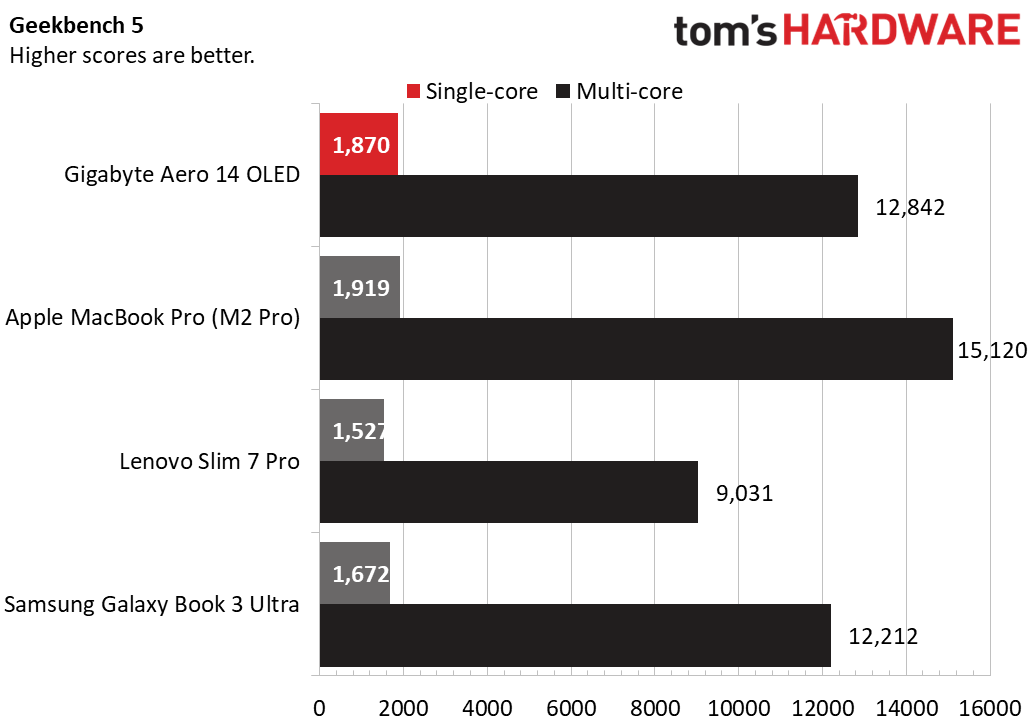
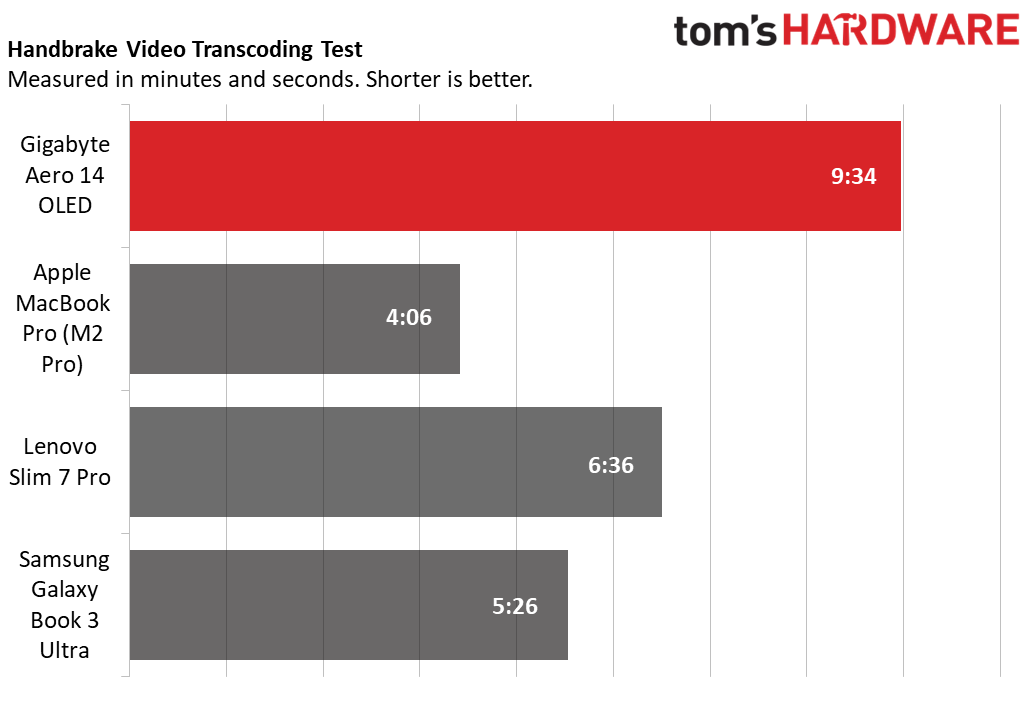
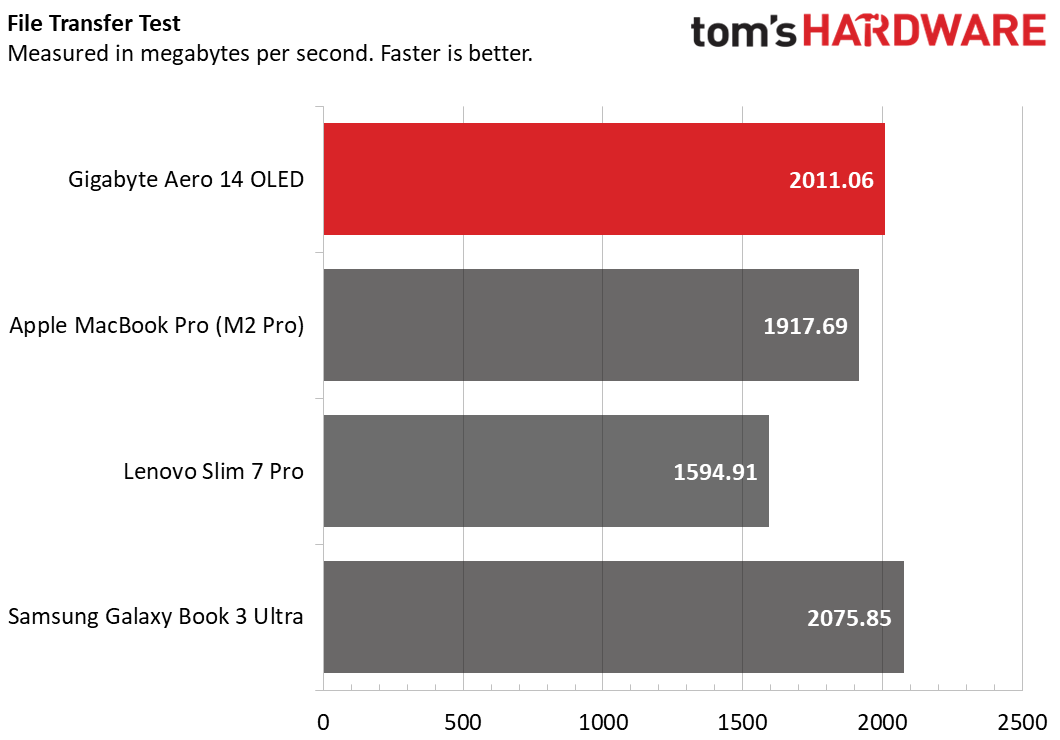
The Aero 14 OLED completed the cross-platform Geekbench 5 ahead of the Samsung with an identical CPU, with 12,842 points versus 12,212 points in the multi-core scenario, but it was outclassed by the MacBook Pro (15,120 points). The Lenovo’s Ryzen chip scored just 9,031 points. Admittedly, the HS-class Ryzen chip is a little out of its depth here.
Things took a turn for the worse in our Handbrake transcoding test, where the Aero 14 OLED finished dead last with a time of nine minutes, 34 seconds. The MacBook Pro again finished in the lead and was distantly trailed by the Samsung and the Lenovo, the latter continuing to bring up the rear.
At least the Aero 14 OLED was competitive in our 25GB file transfer test; its internal SSD hit a respectable 2,011.6 MBps. The Samsung was a smidge faster, at 2,075.85 MBps.
We also put productivity laptops through 20 loops of the Cinebench R23 CPU benchmark to see how the laptop’s cooling system stands up to heavy demand. A straighter line indicates more stable long-term performance.
The Aero 14 OLED could be considered a poster child for long-term stable performance, as this is about as straight of a line as you can get. A dip between the first and second runs is normal since the laptop’s cooling system is usually heat-soaked by then; we saw the Gigabyte drop from 14,315 points to 13,381 points on the second run. But it wasn’t a big drop, and everything was smooth sailing from there, with the second through 25th runs having a standard deviation of just 25 points. The average score of all runs was 13,397 points.
During the stress test, the Core i7-13700H’s P-cores averaged 2.91 GHz while the E-cores averaged 2.31 GHz. The average core temperature was 74 degrees Celsius (165.2 degrees Fahrenheit).
Display on the Gigabyte Aero 14 OLED
The Gigabyte Aero 14 OLED uses a 14-inch OLED display with a 2880 x 1800 resolution. Its 90 Hz refresh rate is higher than the usual 60 Hz and makes fluid motion appear smoother.
This display resolution shows more detail than FHD (1920 x 1080) and minimizes vertical scrolling, thanks to its 16:10 aspect ratio, which has greatly increased in popularity this year.. Gigabyte doesn’t offer UHD (3840 x 2400) in this laptop, but the utility of an even higher resolution on a 14-inch screen is debatable.
OLED displays usually have outstanding picture quality and that’s certainly the case here. The Aero 14 OLED’s exceptional brightness, contrast, and color give everything such a vivid look that I found myself continuously flipping through my SLR photo collection. Video looks just as amazing; OLED makes anything bright pop off the screen, which was a real treat during the lightsaber and space battles in Star Wars: The Rise of Skywalker. The deep black levels (OLED displays actually shut off individual pixels that show black) transform darker scenes, too; Blade Runner 2049 and Arrival were two movies that I admittedly watched all the way through, despite only intending to watch for a few minutes.
The Aero 14 OLED’s screen was simply unmatched in color range, its 160.3% of DCI-P3 almost double what any of the other laptops produced. (The Samsung Galaxy Book 3 Ultra was the next most colorful, at 86.2%.) OLED displays tend not to be ultra-bright, but the Aero 14 OLED did well there, too, its 397.2 nits a tad short of the MacBook Pro’s 450 nits.
Keyboard and Touchpad on the Gigabyte Aero 14 OLED
I like the Gigabyte Aero 14 OLED’s keyboard, but it does have notable downsides. Let’s start with the all-important layout. The keyboard spans the width of the chassis, which is good, as nearly all the keys except the top function row are full-size. I also appreciate the dedicated Home, End, Page Up, and Page Down keys down the right column. Forcing full-size arrow keys into the main keyboard area caused truncation of the right Shift key, though, and if you usually tap right Shift on its far-right edge, you may wind up hitting the up arrow. The arrow keys should really be their own cluster.
This keyboard’s tactile feel also has inconsistencies. Lengthy key travel means your fingers know precisely when keys are pressed, though the feedback is on the rubbery side. These keys also seem to have higher actuation pressure than normal, which seemed to have slowed down my typing. I managed 94 words per minute with 97.1% accuracy in the 10fastfingers typing test, which is below the 100 to 110 wpm I do on a desktop keyboard.
The keyboard has three levels of backlighting, toggled via Fn + spacebar. I had no visibility issues with the key symbols despite both the keyboard keys and the backlighting being white.
The Aero 14 OLED’s touchpad is rightly sized for its 14-inch screen. The glass surface is inflexible; tactile clicks (accomplished by pressing the pad) are satisfying though they make a highly audible click when doing so. I found myself tapping to click in quiet public places.
Audio on the Gigabyte Aero 14 OLED
Speaker quality isn’t one of the Aero 14 OLED’s assets. Its stereo speakers, which reside under the palm rest, sounded muffled and generally struggled with everything I tried. They’re far from unusable, but this laptop wouldn’t even be a distant second choice as my preferred listening device. I missed the spacious soundstage in Pat Benatar’s "Love is a Battlefield," and vocal clarity was lacking. Movies seemed better – the virtual surround-sound effects in Star Wars: The Rise of Skywalker were surprisingly convincing – but I always found myself wishing for a fuller, crisper sound experience.
The settings in the included DTS:X Ultra app do help; it’s set to Music by default, not Automatic, which I found odd. Switching to Movie mode helps expand the soundstage in movies but it sounds rather awful for anything else.
This laptop includes a DTS Headphone:X license for spatial audio support, which made my inexpensive Koss Porta Pro headphones sound fuller than usual.
Upgradeability of the Gigabyte Aero 14 OLED
Serviceable components in this Gigabyte include its battery, wireless card, and SSD. Getting to them involves removing seven Torx T6 screws that secure the bottom panel.
With the screws removed, mild prying is required to pop the panel free. I used a credit card and started near the rear air vents. The entire panel came up once I had that edge loose.
The battery spans the upper half of the chassis. Just below it are the M.2 2280 slot for SSDs and the M.2 2230 wireless card slot. It’s good to see the latter, as the wireless card is often soldered in smaller laptops like this. That said, you can’t upgrade the LPDDR5 memory since it’s soldered to the motherboard.
Battery Life on the Gigabyte Aero 14 OLED
It’s hard to call a laptop portable if it doesn’t have good battery life. The Aero 14 OLED managed just five hours and 37 minutes in our battery test, which consists of simulated web browsing, streaming video, and OpenGL simulations over Wi-Fi with 150 nits of screen brightness. The other laptops all cleared the nine-hour mark, even the Samsung which is a much larger laptop. Even Gigabyte only claims 7.5 hours of video playback, which isn’t as demanding as our test.
The Aero 14 OLED’s only potential upside here is that its battery is claimed to fast-charge to 50% in 30 minutes.
Heat on the Gigabyte Aero 14 OLED
For productivity laptops, we measure surface temperatures during our 20-loop Cinebench R23 CPU stress test. The Aero 14 OLED’s keyboard center (between the G and H keys) measured 106.7 degrees Fahrenheit (41.5 degrees Celsius), which happened to be the peak temperature on the top of the laptop. The touchpad was just 86.7 F (30.4 C). Meanwhile, the peak underside temperature was 103.8 F (39.9 C). The Aero 14 OLED never felt too warm to the touch, and the keyboard keys were always sub-100 F (37.8 C). The laptop’s twin cooling fans were audible but didn’t get loud enough for me or others within earshot to take much notice.
Webcam on the Gigabyte Aero 14 OLED
The Aero 14 OLED’s webcam is properly centered over the display and produces reasonably sharp images, thanks to its FHD (1920 x 1080) sensor. Grain is minimal and it handles poor lighting situations well, like my coffee-shop selfie below.
The webcam is flanked by dual microphones and an IR sensor for Windows Hello biometric facial login support. What it’s missing is a sliding privacy shutter, and there doesn’t appear to be a way to disable it in an app, either. Windows Hello wouldn't work with the shutter on, but many productivity laptops now offer the choice to cover the lens (though Apple doesn't have a shutter, either).
Software and Warranty on the Gigabyte Aero 14 OLED
The Aero 14 OLED’s major included app is Gigabyte Control Center. It offers what you’d expect from a system management app, including health checks and software updates.
Most of the settings in the General section can be toggled outside the app. The unique options include the Charge Mode, which is somewhat cryptic, but the slider you get when it’s enabled becomes the maximum battery charge percentage. Setting it to 80%, for instance, will cause the battery not to change past that point. Maintaining a lower battery-life charge, especially if the laptop will be plugged in most of time, can extend its lifespan.
Most of the other settings here launch external apps. I wasn’t entirely clear on the scope of AI Boost, but Gigabyte’s site says it auto-detects the performance your apps need and prioritizes power to either the CPU or the GPU. It’s not enabled by default. On the other hand, the modes shown on the left seem to be a collection of other settings. Creator mode boosts screen brightness to max while Power Saving Silence lowers it and restricts fan noise at the expense of performance.
Fan noise can be controlled independently in another section of the app. Normal is the default, but at one point I forgot I switched it to Eco and was wondering why the performance tests I was running were scoring much lower than expected. Setting the fan noise back to Normal fixed that.
Other sections of the app let you view SSD health, check for system updates, and create a recovery disk.
The other important included app is the DTS:X Ultra appmentioned in the audio section.
Gigabyte sells the Aero 14 OLED has a one-year warranty.
Gigabyte Aero 14 OLED Configurations
The $1,600 Gigabyte Aero 14 OLED reviewed here is model BMF-72USBB4SH, which has a 14-inch 2880 x 1800 OLED screen, an Intel Core i7-13700H processor, an Nvidia RTX 4050 6GB graphics card, 16GB of RAM, and a 1TB SSD. Earlier in our review period, it was selling for $1,649.
The only other configuration is model 9MF-E2USBB4SH, which is $1,499 and differs only by downgrading to a Core i5-12500H processor.
The memory is soldered and not upgradeable, so it appears you’re stuck with 16GB in all configurations. This is disappointing since many creative apps can take advantage of 32GB or more, especially when editing massive files. Having at least one SODIMM slot would have been a real bonus.
Gigabyte also offers a 16-inch version of this laptop, the Aero 16 OLED, which offers up to a Core i9-13900H and a GeForce RTX 4070 8GB graphics card.
Bottom Line
What the Gigabyte Aero 14 OLED does well, it does very well. Its aluminum chassis is downright handsome and feels very well made, and it’s respectably thin and light for an ultrabook, especially one packing an Intel Core H-class processor and dedicated graphics. We were also wowed by its OLED screen.
Other aspects, however, could go back to the drawing board. The Aero 14 OLED’s battery life is especially disappointing for a laptop this size. Performance was good in our tests, but Gigabyte hamstrings this laptop’s potential with an un-upgradeable 16GB of RAM, which may prove insufficient for demanding creative apps.
Alternatives at this price range seem to be priced above or below the Aero 14 OLED. The Lenovo Slim Pro 7 is a few hundred less ($1,199) but it’s a significant step down in performance and also suffers from soldered-down RAM.
If you’re going to spend this much, we’d recommend saving a little more for the Apple MacBook Pro 14 ($1,999), which is superior in most ways unless you need Windows. It doesn’t offer an OLED screen, but that’s about the Gigabyte’s only real advantage. If you do need Windows, dealing with the Gigabyte’s short battery life may be a worthwhile alternative to spending much more for the Samsung Galaxy Book 3 Ultra. All told, the Aero 14 OLED is a handsome laptop with decent performance, but Gigabyte has some work to do on making its Aero line the best.
MORE: How to Buy a Gaming Laptop
MORE: Best Gaming PCs
MORE: Best Ultrabooks and Premium Laptops

Charles Jefferies is a freelance reviewer for Tom’s Hardware US. He covers laptop and desktop PCs, especially gaming models.
-
ottonis What a misconstruction this laptop is. It wants to be portable, but has puny battery life and lacks meaningful I/O (not one single USB-A Port, microSD instead of regular SD card slot).Reply
It has only one single SSD slot...and one cannot updgrade RAM memory.
It's hard to imagine a proper use case of this laptop. -
Alvar "Miles" Udell The 16" version with the 4070 as mentioned briefly in the article, has the same processor, but:Reply
RTX 4070 8GB instead of the 4050 6GB
DDR4-6400 user upgradable RAM instead of DDR-4800 soldered
3840 x 2400 resolution vs 2880 x 1800
Second NVMe slot for more storage
An additional USB 3.2 port
It may be $400 more, costing the same $2000 as the stated M2 Macbook Pro used in the test cost, but the spec increase is quite noticeable, especially in the GPU which is near double the specs. -
PixyMisa I wanted to love this laptop, but if you're going to solder the RAM in place at least make it 32GB. 16GB is enough for a single app - if you're lucky.Reply
I went for a cheaper HP model with a 1080p screen but upgradeable RAM instead. The Framework laptop was also an option but I like this keyboard layout with the Home/PgUp/PgDn/End keys on the right. -
dimar I dislike the idea of things not being repearable or upgradable such as RAM, SSD, Wi-Fi card or battery. I won't recommend these laptops to anyone. We need 3D print community to come up with materials and designs, and have manufacturers release modular parts.Reply