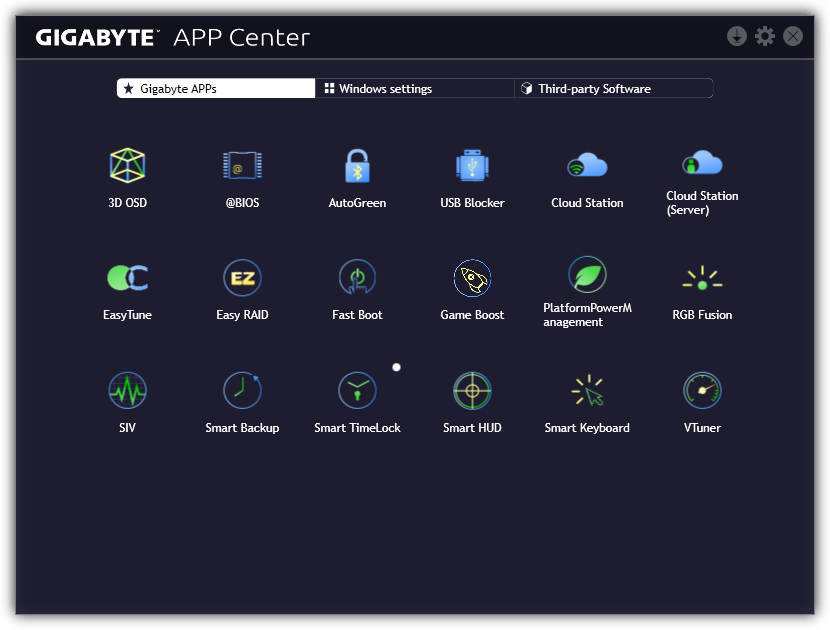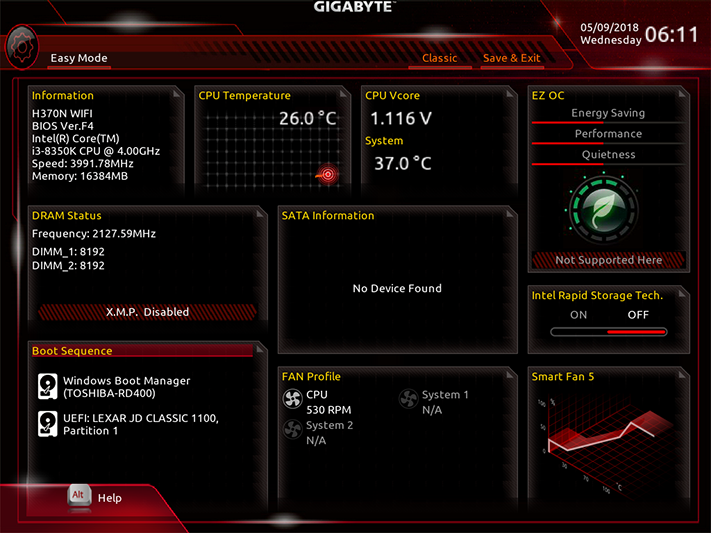Gigabyte H370N WiFi Review: Fast WiFi, Slow USB
Why you can trust Tom's Hardware
Software & Firmware
Gigabyte’s APP Center remains launch point for its applications and shortcuts/applets, with the H370N WiFi differing from its “Aorus”-branded siblings in application color scheme. The H370N WiFi’s suite loses Gigabyte’s BIOS Tuner, Color Temperature, and DAC Up software compared to its previously detailed Z370 Aorus Gaming 7 suite. The later program is missing because this board doesn’t support fine tuning of USB voltage.
Gigabyte EasyTune doesn’t provide much room to manipulate CPU parameters when paired with the H370 PCH, but users can still underclock for increased efficiency at far lower voltage levels if they wish.
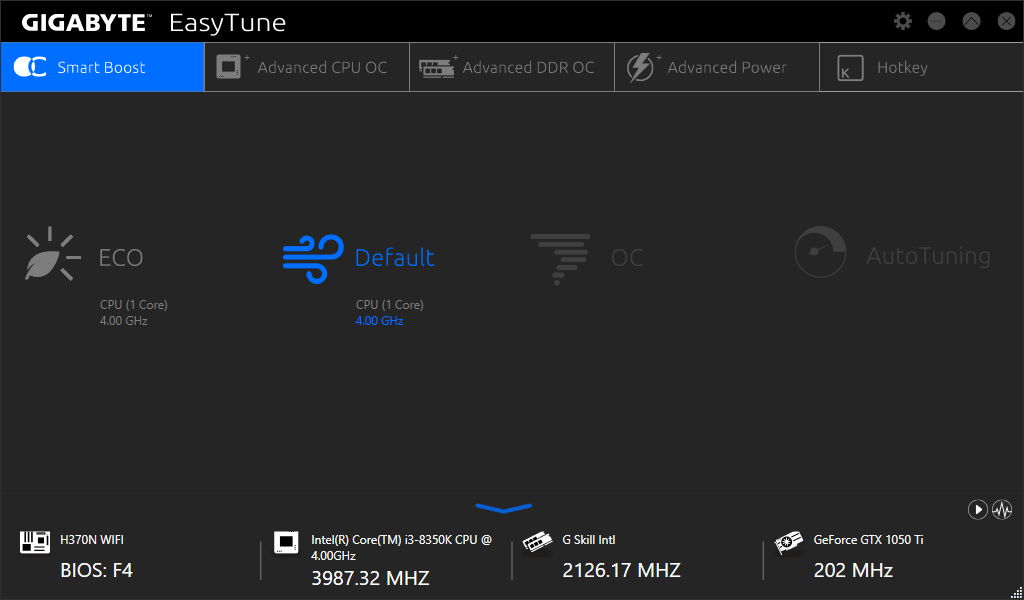
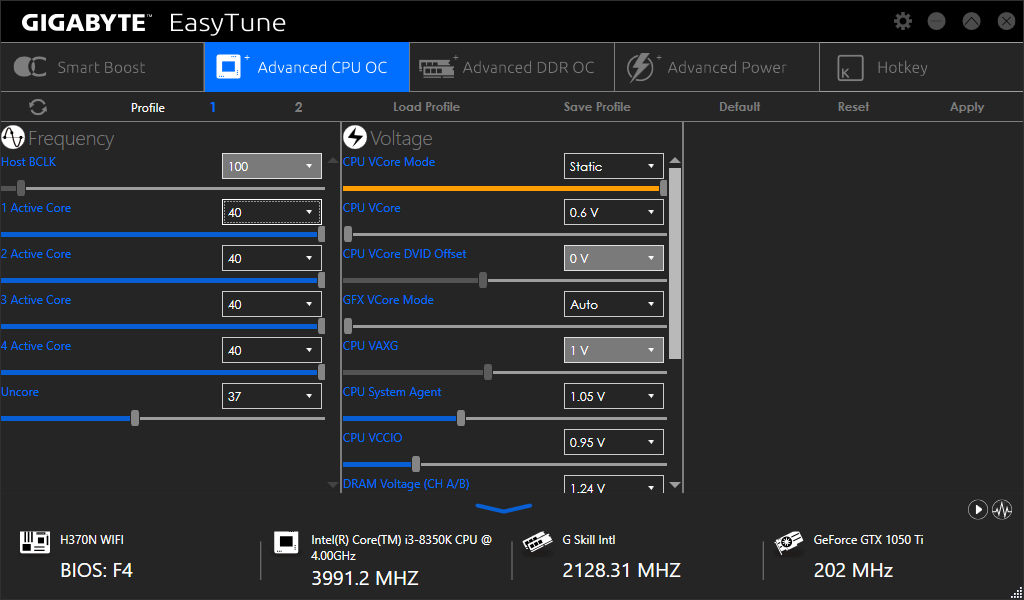
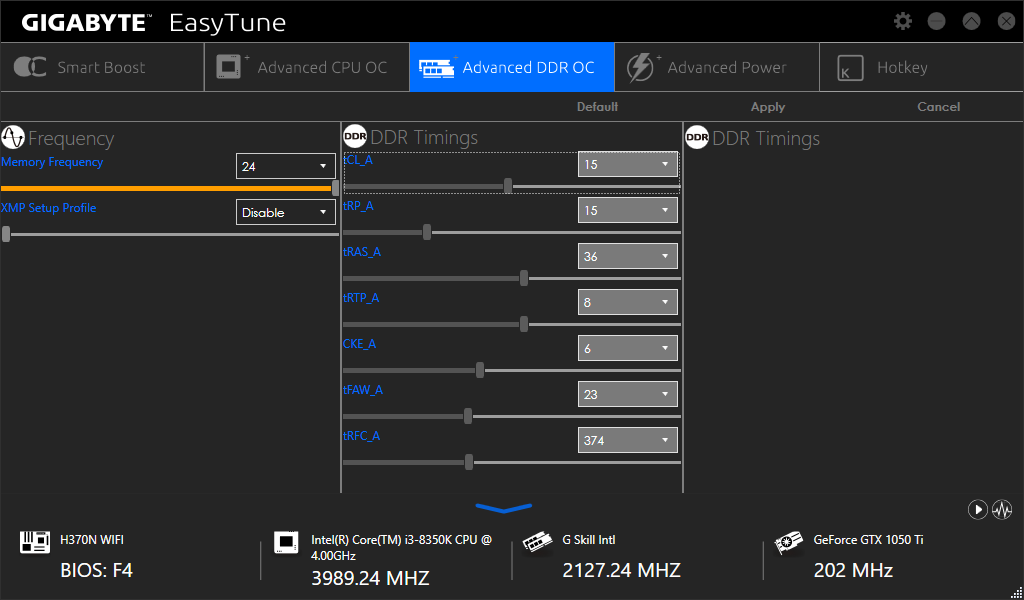
The RGB Fusion lighting control is limited to the board’s short strip of LEDs that follow its front-panel audio connector, plus the two RGB headers (RGBW and addressable LED).
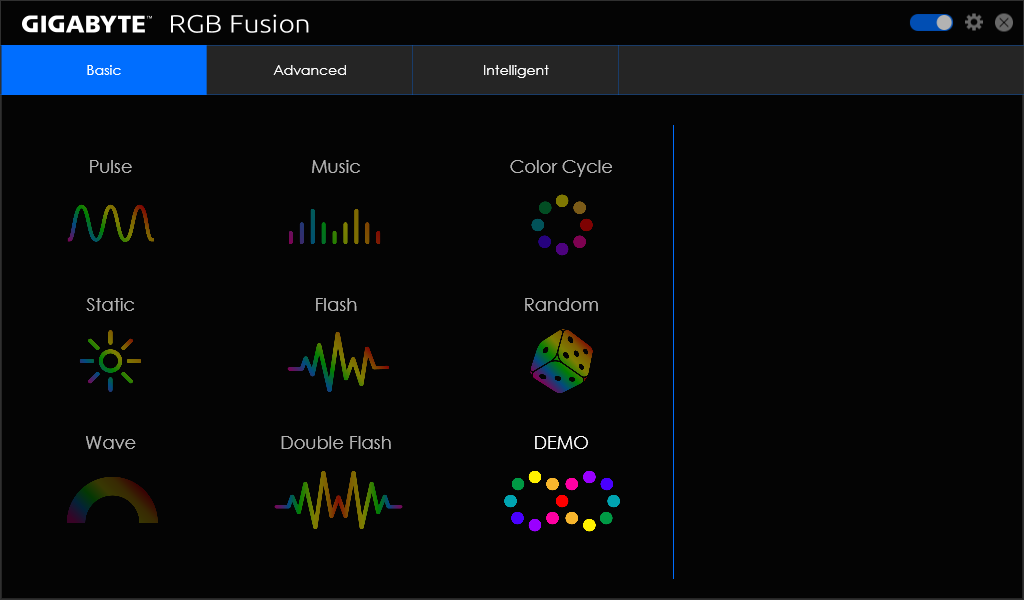
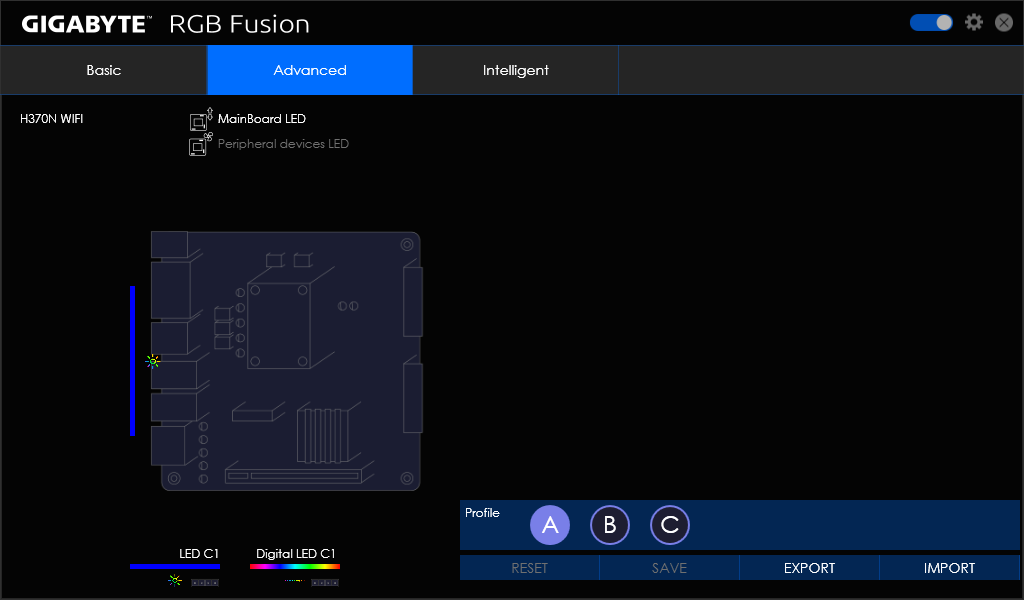
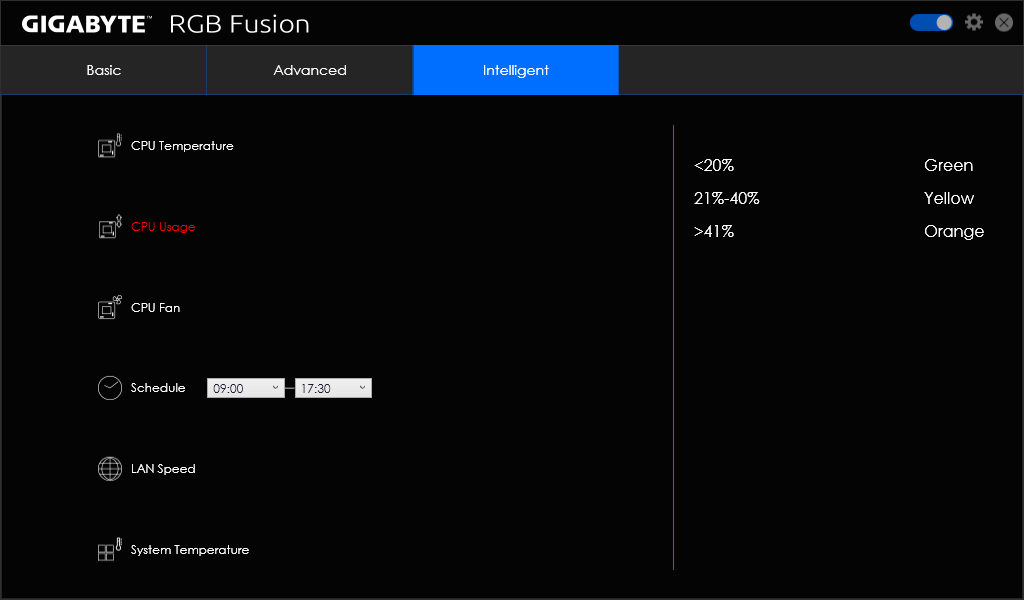
Firmware
Gigabyte’s M.I.T. firmware menu is copied from its Z-series boards, but many of the individual settings are either removed or extremely limited due to H370 restrictions. Host Clock (CPU Base Clock) for example is grayed out, and our unlocked CPU can’t be set any higher than its default 40x multiplier.
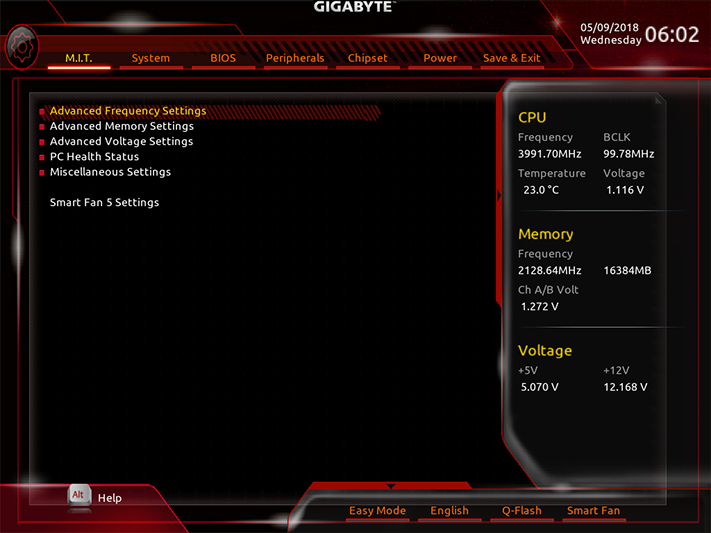
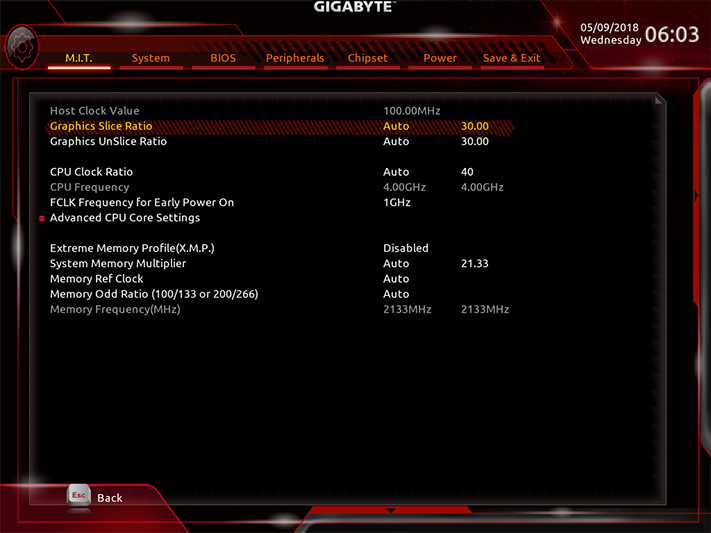
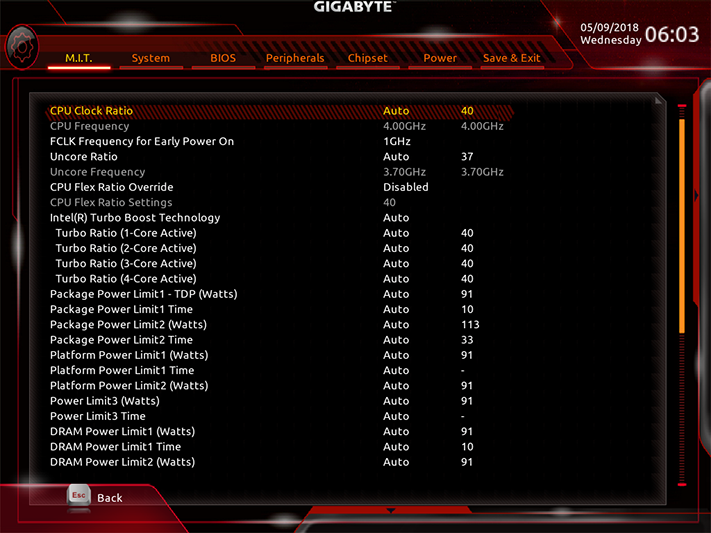
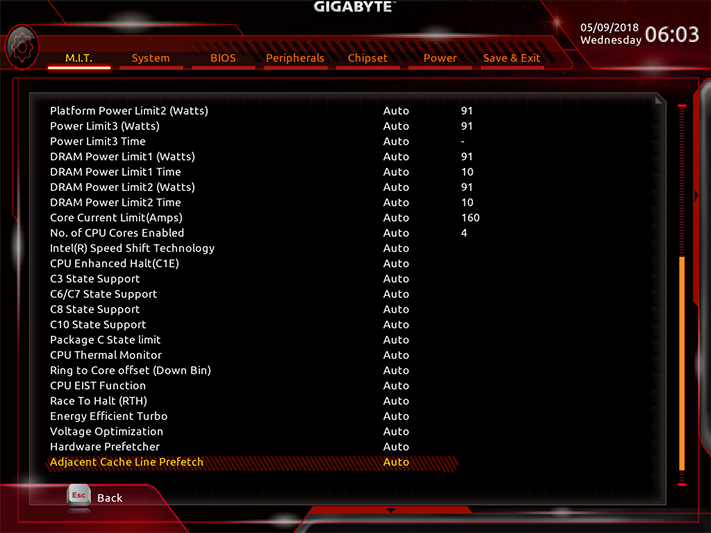
DRAM data rates are limited to DDR4-2666 by the chipset, and capped even lower to DDR4-2400 by our chosen CPU. Performance seekers are still welcome to tighten timings for quicker response, and the board even offers users the ability to group channel timings (manual timing mode) or address each channel individually (advanced manual mode).
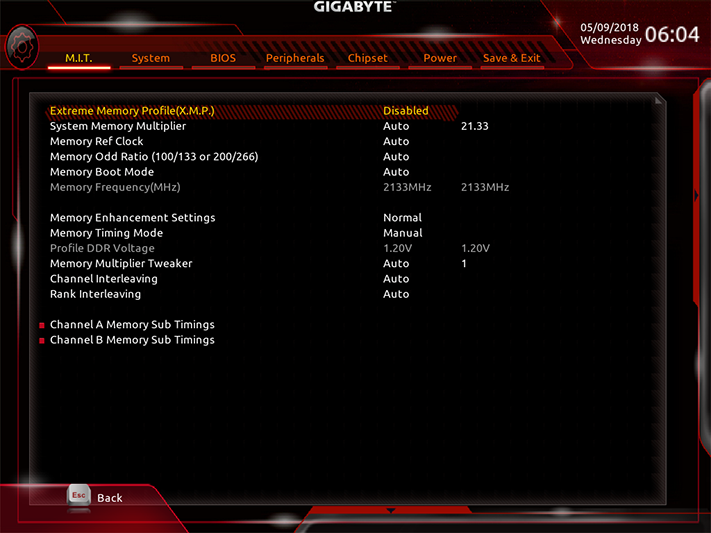
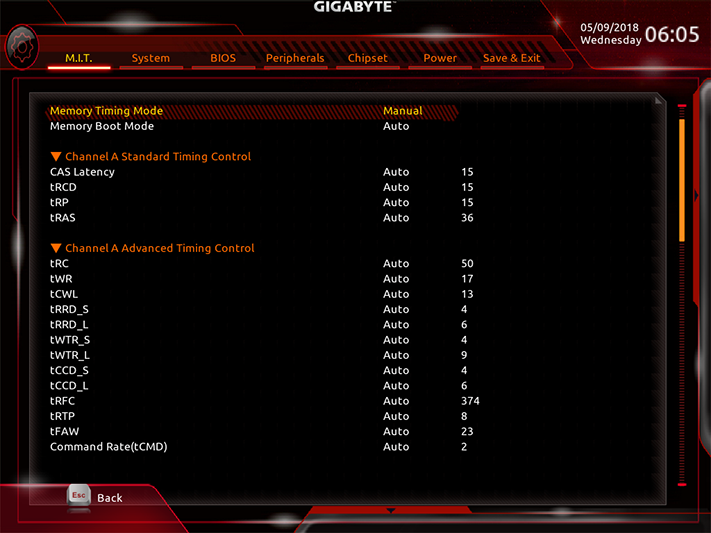
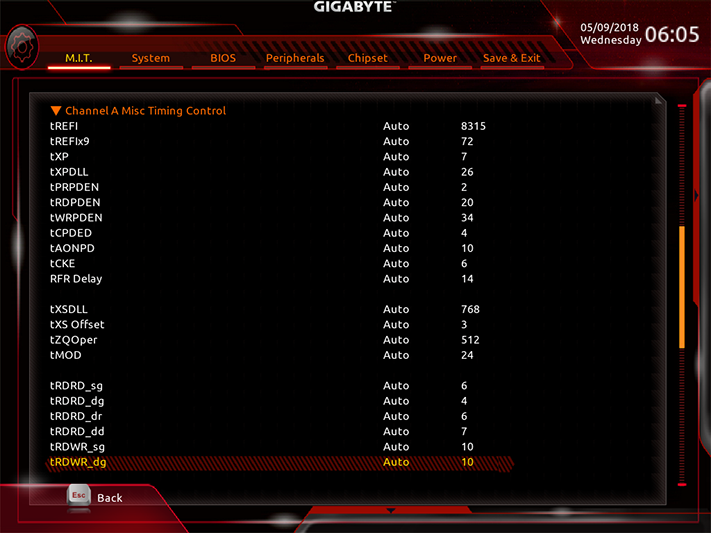
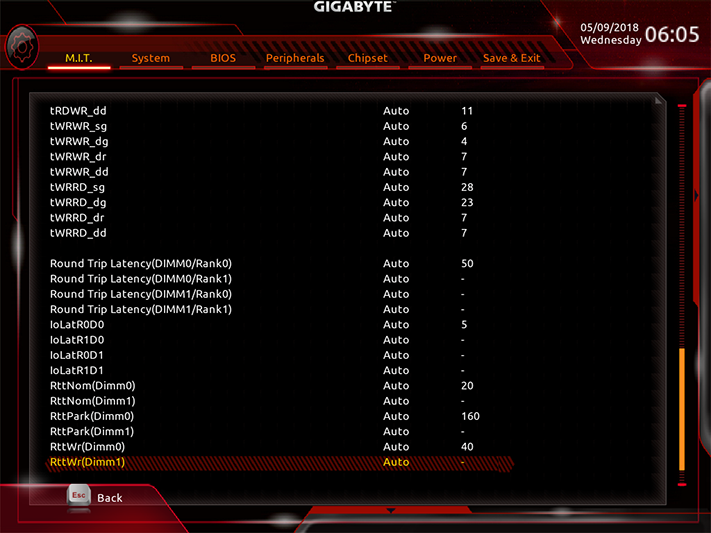

Power settings such as CPU Loadline Calibration, which attempt to normalize internal voltage as loads are increased, are designed for overclocking methods that the board's chipset blocks. Gigabyte includes those anyway, in addition to extended CPU, PCH, and DRAM voltage adjustments that reflect the overclocking capabilities of other Gigabyte boards.
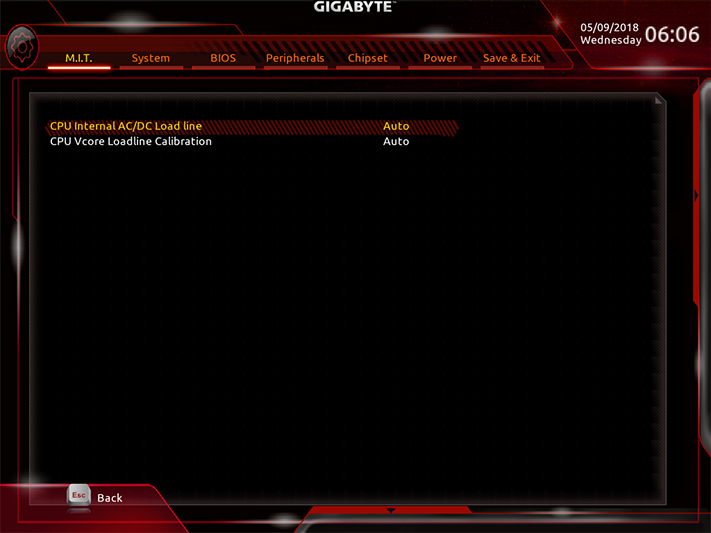
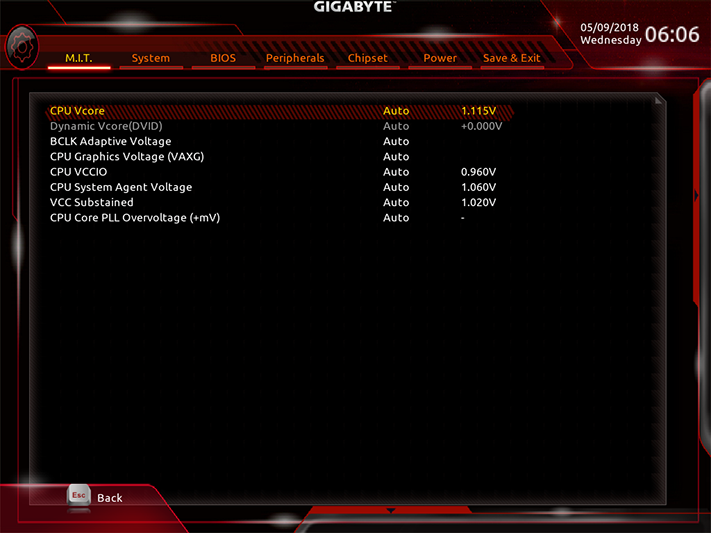
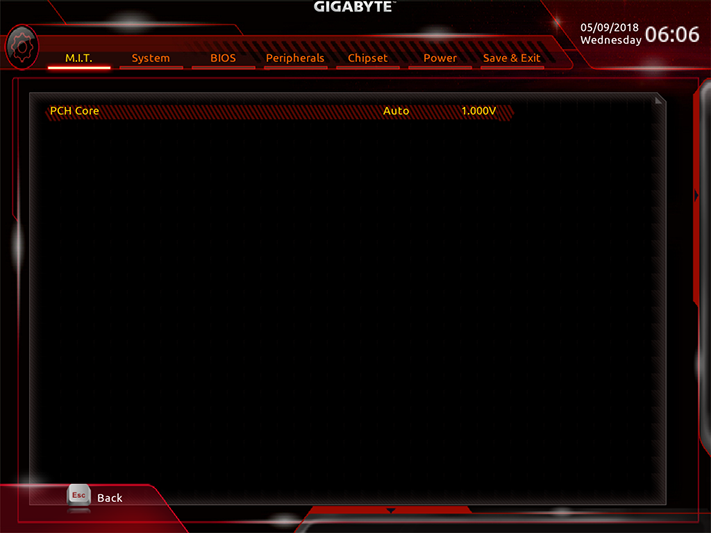
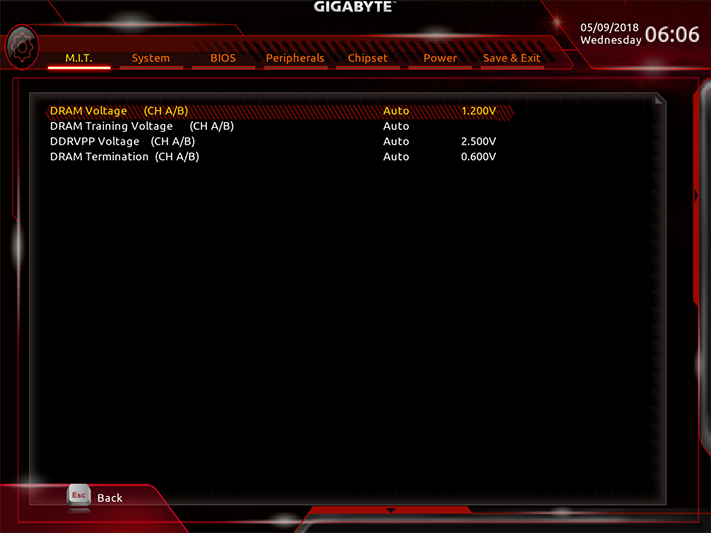
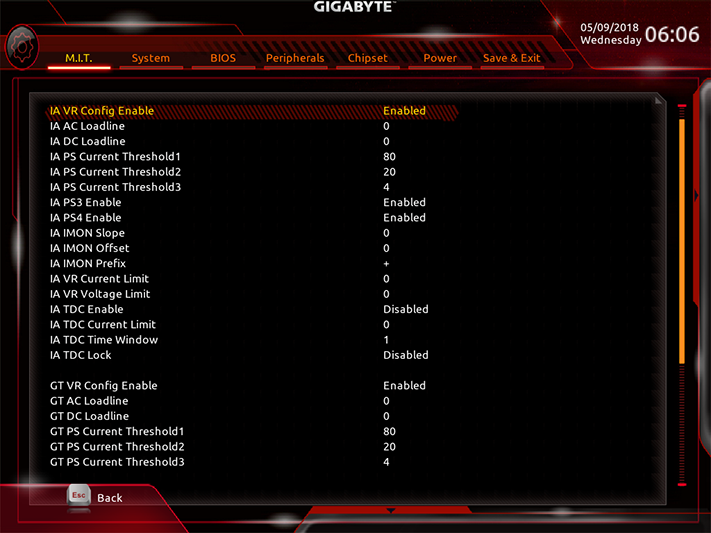
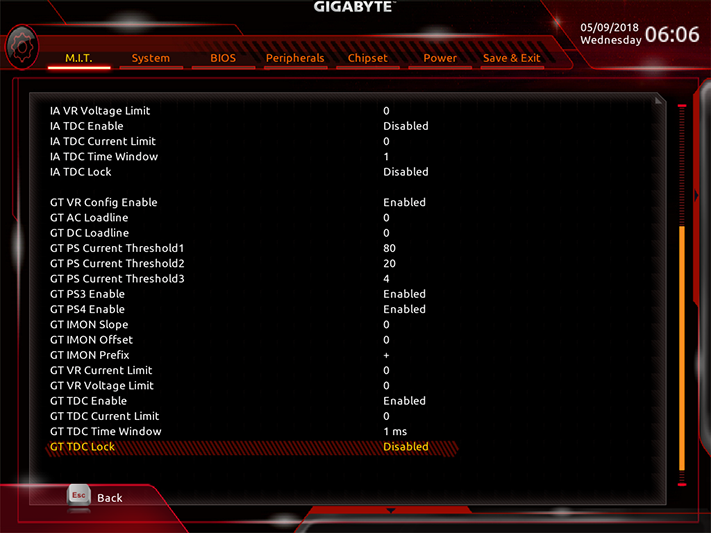
Gigabyte breaks its system monitor and fan controls into two menus, the later allowing manual five-point curves to be set in addition to automatic fan profiles. All three fan headers can be switched between PWM and voltage-based RPM control.
Get Tom's Hardware's best news and in-depth reviews, straight to your inbox.
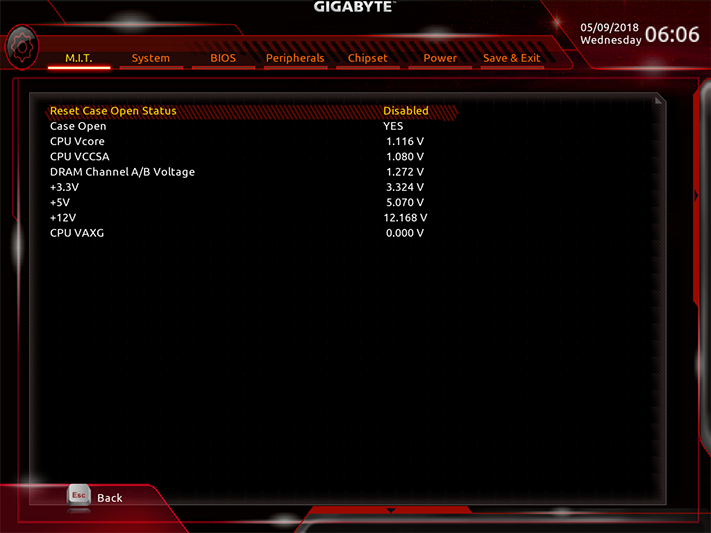
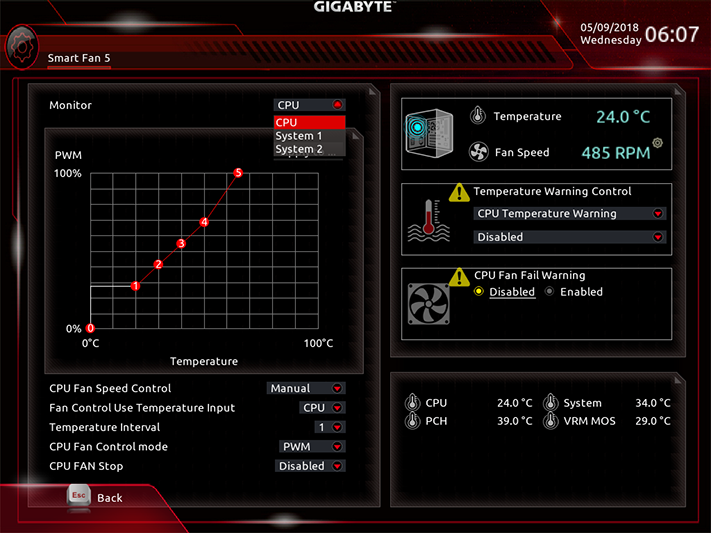
A simplified version of RGB Fusion is found within the firmware GUI’s “Peripherals” menu, enabling lighting adjustments without reliance on the Windows application.
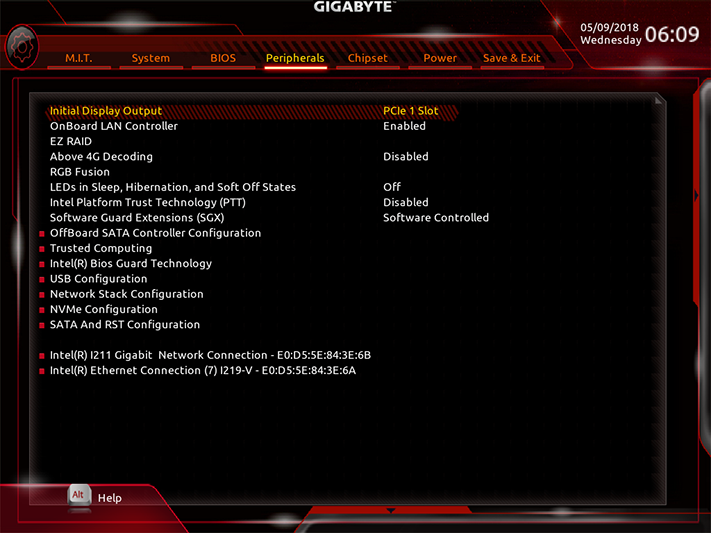
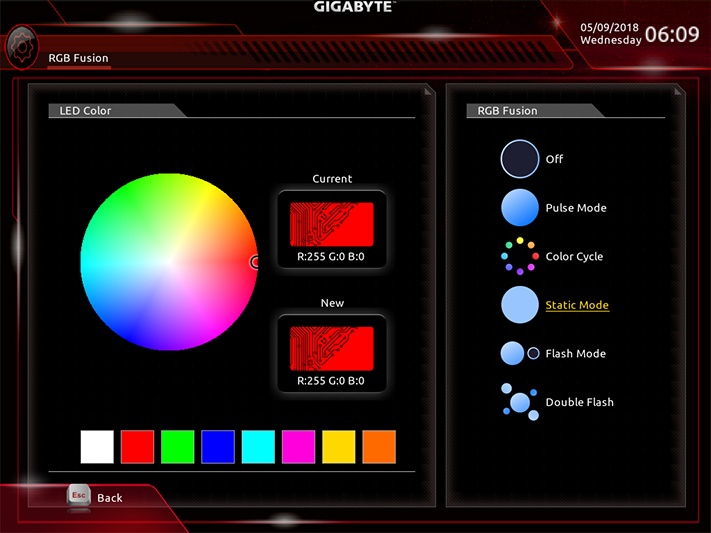
Our first firmware image showed menus that pop in from the bottom and left edges when the mouse is pointed there. One of the bottom-edge options lets you switch to Easy Mode GUI. Fewer settings are available here, but at least it looks nice. Since Easy Mode isn’t actually easier to use, we applaud Gigabyte for defaulting to its Classic Mode interface.
MORE: Best Motherboards
MORE: How To Choose A Motherboard
MORE: All Motherboard Content
-
jim.therafirst My experience with Gigabyte has been less than stellar. They do very little updating to any motherboard that is over 6 months old it seems to me. Based on my personal experience I would advise everyone to look at any other MB maker and avoid Gigabyte.Reply -
jcwbnimble I have to second JIM's comment on Gigabyte's MBs. I also want to question why H370 MBs are so closely priced to their Z370 counterparts. A $20 to $30 difference between the two chipsets doesn't seem to be that large a difference. In other words, why would I bother with a lower end, limited chipset motherboard when I can get a fully implemented Z370 MB for only $20 more?Reply
I do realize that mITX boards carry a premium regardless of chipset, but again, why not pay the difference if the Z370 chipset offers so much more? -
stdragon Gigabyte does develop great hardware. The problem as other's have pointed out is lack of post-sales support. Even their technical support often givens (at least in my case) incorrect or misleading information. For that alone, I can't recommend their products until they get that all sorted out. Truth be told, I *want* to love their products again, but can't.Reply
I didn't leave Gigabyte; they left me.