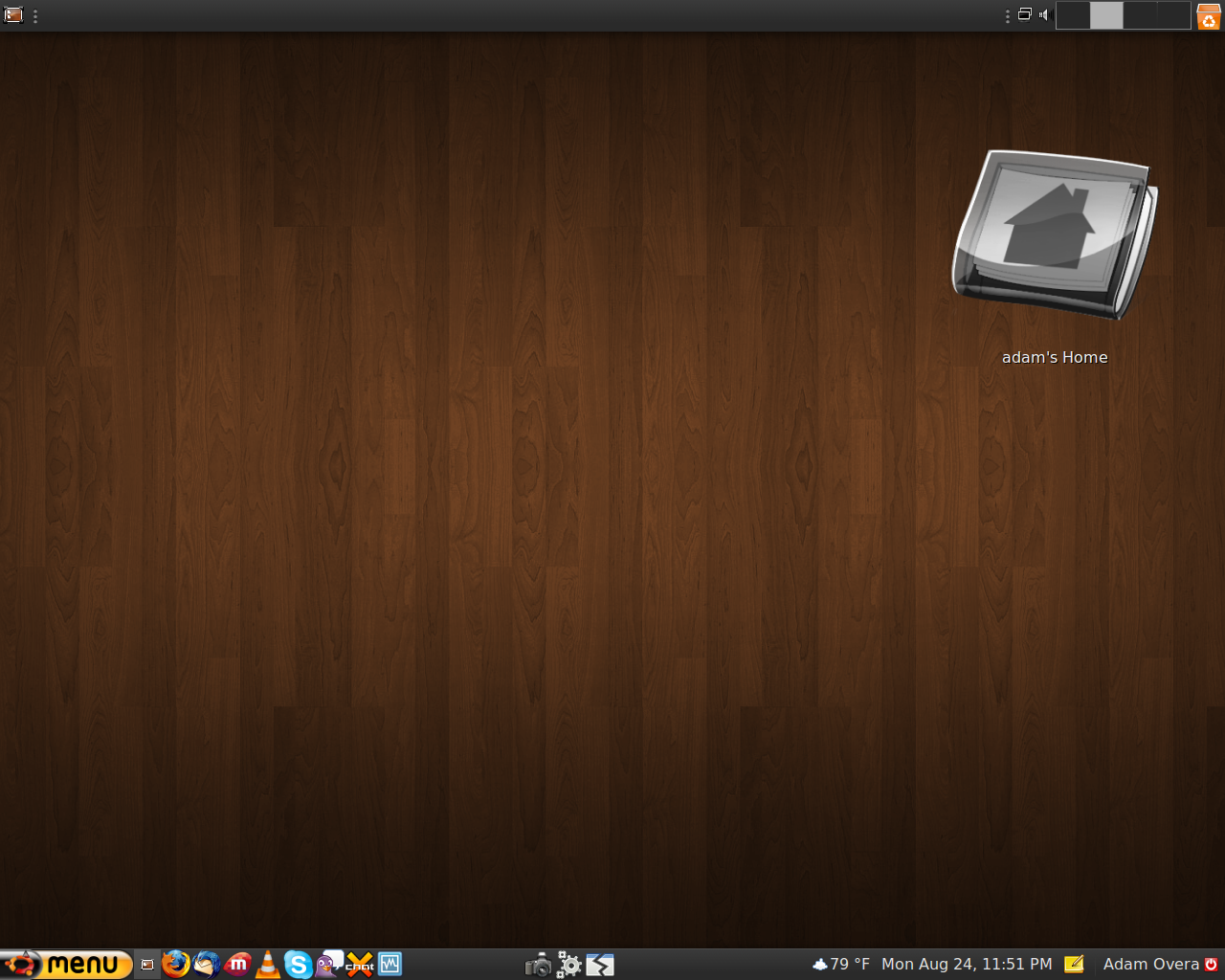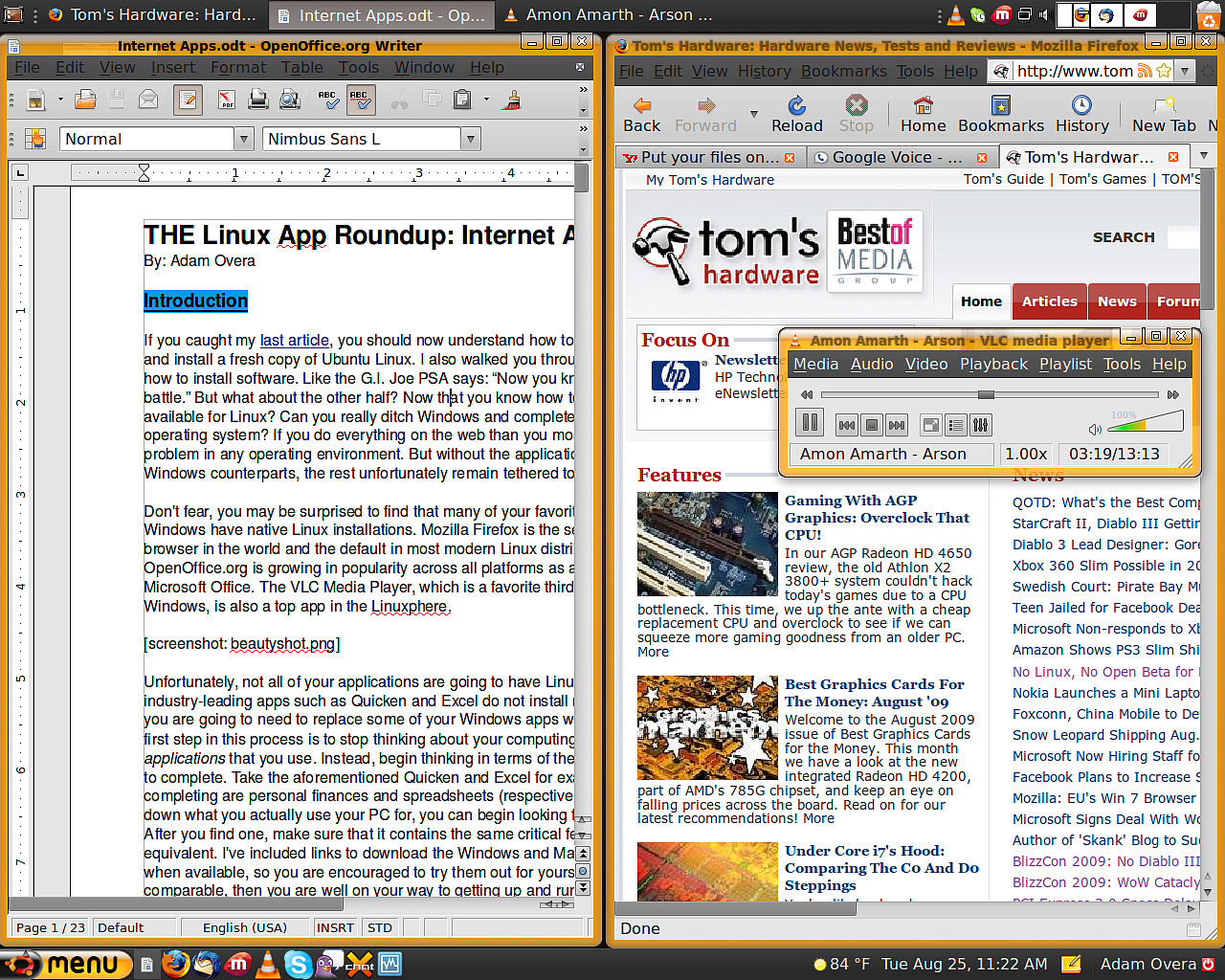Tom's Definitive Linux Software Roundup: Internet Apps
Introduction
If you caught my last article, you should now understand how to prepare a system, set up, and install a fresh copy of Ubuntu Linux, even if you've never touched the operating system before. I also walked you through updates and explained how to install software. Like the G.I. Joe public service announcement goes, “now you know, and knowing is half the battle.”
But what about the other half? Now that you know how to install software, what is available for Linux? Could you really ditch Windows and completely migrate to this foreign OS? If you do everything through Web-based apps, then your operating environment of choice doesn't really matter as much. But without a handful of titles able to replace their Windows counterparts, you'd probably remain tethered to the familiar.
But don't write Linux off that quickly. You may be surprised to find that many of your favorite third-party apps from Windows have native Linux installations. Mozilla Firefox is the second most popular Web browser in the world, for example, and the default in most modern Linux distributions. Sun Microsystems' OpenOffice.org is growing in popularity across all platforms as a viable (free) alternative to Microsoft Office. The VLC Media Player, which is a favorite third-party media player for Windows, is also a top app in the Linuxphere.
Unfortunately, not all of your applications are going to have Linux versions available. Some industry-leading apps, such as Quicken and Excel, do not install natively in Linux. This means you are going to need to replace some of your Windows apps with a Linux equivalent.
The first step in this process is to stop thinking about your computing needs by the specific applications that you use. Instead, begin thinking in terms of the task that you use those apps to complete. Take the aforementioned Quicken and Excel, for example. The tasks that you are completing are personal finances and spreadsheets (respectively). Once you define what you actually use your PC for, you can begin looking for alternative Linux apps. After you find one, make sure that it contains the same critical features as it's Windows equivalent. I've included links to download the Windows and Mac versions of these apps when available, so you are encouraged to try them out for yourself. If the feature sets are comparable, then you are well on your way to getting up and running, free of charge!
For those who believe that there isn't as much software available for Linux as there is for Windows, let me enlighten you. There is a ridiculous amount of software available for Linux. In fact, this piece began as an article and quickly turned into a multi-part series. Even as massive as it is, it still is not a complete listing of every available Linux application by any stretch of the imagination. In fact, I had to seriously reign in the scope:
Exclusion #1: Web Apps And Online Services
Get Tom's Hardware's best news and in-depth reviews, straight to your inbox.
- Almost every article showcasing Web apps and online services is applicable to Linux as well as Windows, even if not specifically stated.
Exclusion #2: Windows Apps
Though I will include a page on virtualization and emulation, it is to showcase the actual virtualization/emulation software. I do not delve into the details of getting any specific Windows app running in Linux.
Exclusion #3: Preferences
User preferences like the alluring 3D desktop effects, screen savers, and panels/launchers are not covered in this series. There is an upcoming How-To piece for the different preference options, though.
Exclusion #4: Games
Native casual games, free games, indie games, retail games as well as virtualized platforms and emulation will be covered in a future rundown of Linux gaming.
Exclusion #5: Servers
This is a follow-up to the first article and therefore concentrates on Linux as being an alternative OS for consumers. Nothing server-side this time, only client-side.
This is not one of those played-out "Essential Apps" articles, which simply tend to list a browser, a basic office suite, and a media player, leaving the user with only the most basic functionality appropriate for a netbook and nothing more. Besides, I already covered those bases a few paragraphs up. Also, let me be clear that this is a roundup, not a shootout. I didn't do an exhaustive review of every app that appears within. Instead, I spent about a day with each.
What this guide will do in its entirety is highlight traditional, locally-installed applications running the gamut from the ubiquitous Web browser to specialist uses, such as ISO-mounting tools. If all you care about is surfing the Web and recording audio, this series will showcase those apps. If all you want to do is communicate via email, occasionally using VoIP with a webcam, this series will catalog the available software. If you just need a basic office PC with additional project management and flowchart software, it's all here. This guide is intended to be a reference resource, not simply a linear story to be read from intro through conclusion. Each article features an overall category of applications (office apps, for example), and each page features a different type of application (like spreadsheets). So, if you don't care about video editing or DVD encoding, feel free to skip those pages and move on to what interests you.
The first part in our comprehensive Linux App Roundup covers Internet Apps. In this segment, we'll be looking at Web browsers, RSS readers, podcatchers, FTP clients, download managers, BitTorrent clients, and a slew of other file sharing solutions. There's also a spotlight on Miro Internet TV, a piece of software that defies category. This does not include apps used to communicate with other specific people, but simply to retrieve content from the Web. The next segment will feature Communications Apps, and will include those titles.
-
tacoslave my web machine runs on linux and i find the experience to be quite satisfying but i still game on windows.Reply -
C 64 tacoslavemy web machine runs on linux and i find the experience to be quite satisfying but i still game on windows.I run Linux on my old notebook and the experience is more than just satisfying. In fact most of the office work I do on that notebook is now done in linux an Win are used only to play. If linux only got some more games...Reply -
charlesxuma allow me to say this in a simple minded manner ...Reply
for the dumb there is OS X
for the weak there is windows
for the rest there is LINUX
If u find my statement offensive, then DO something about it dont just sit there winning about it. (LEARN) Remember we were all DUMB ONCE.
p.s : GAMERS NOT INCLUDED :) -
Hellbound CharlesXumaallow me to say this in a simple minded manner ... for the dumb there is OS Xfor the weak there is windows for the rest there is LINUXIf u find my statement offensive, then DO something about it dont just sit there winning about it. (LEARN) Remember we were all DUMB ONCE.p.s : GAMERS NOT INCLUDEDReply
ding fries are done....
-
For FTP you can also simply use nautilus, the file manager. Just click file->connect to server (or in the menu bar places->connect to server)Reply
-
cybrcatter CharlesXuma:Reply
You truly covered all of you bases in that post.
I was hoping that with the recession, perhaps companies who were really trying to make more efficient use of their capital would start to look at Linux as a tempting prospect.
I wounder if there are any intriguing statistics about this. -
mitch074 I'm a Linux user. I'm not a big gamer.Reply
Still, that Nexuiz thingie gives my RadeonHD 4850 a workout. Chromium B.S.U. might be old but it's nice looking and addictive. And TORCS is not for the faint of heart. And...
Well, if you go and dig into the results of 'linux games' in Google, you can find nice stuff. -
cryogenic ReplyIn order to test drive the feature sets of these applications, and to determine 64-bit friendliness, I used a native (non-VM) and fully-updated installation of 64-bit Ubuntu 9.04. When an application was not available for the 64-bit architecture, I used the 32-bit VM installation of Ubuntu. If that failed I would use Kubuntu, then Fedora, and then openSUSE
Fail!
You had to use ~5 different versions of Linux to install your apps?
-
charlesxuma u actually can run most of your games through wine, however if ur a hardcore gamer that installs and plays many (as in 20+) new games, wine still needs development for these kinds of users, your better off having windows os on the side, for that task in particular.Reply
There is an exception, but it will cost you a monthly fee, that hooks wine on to a software that updates installation and compatibility on a regular basis.(for the ones who can't configure wine themselves.)