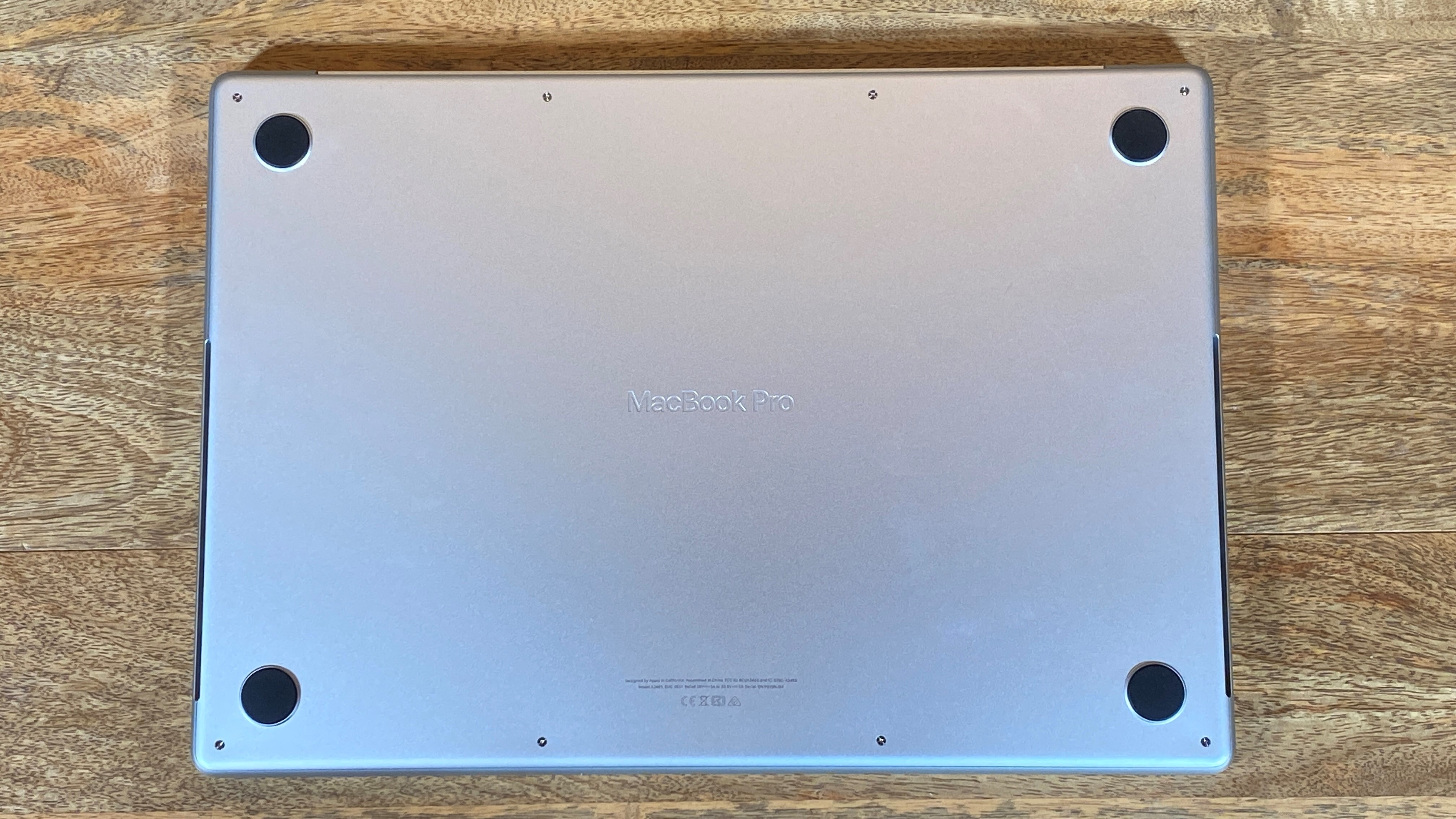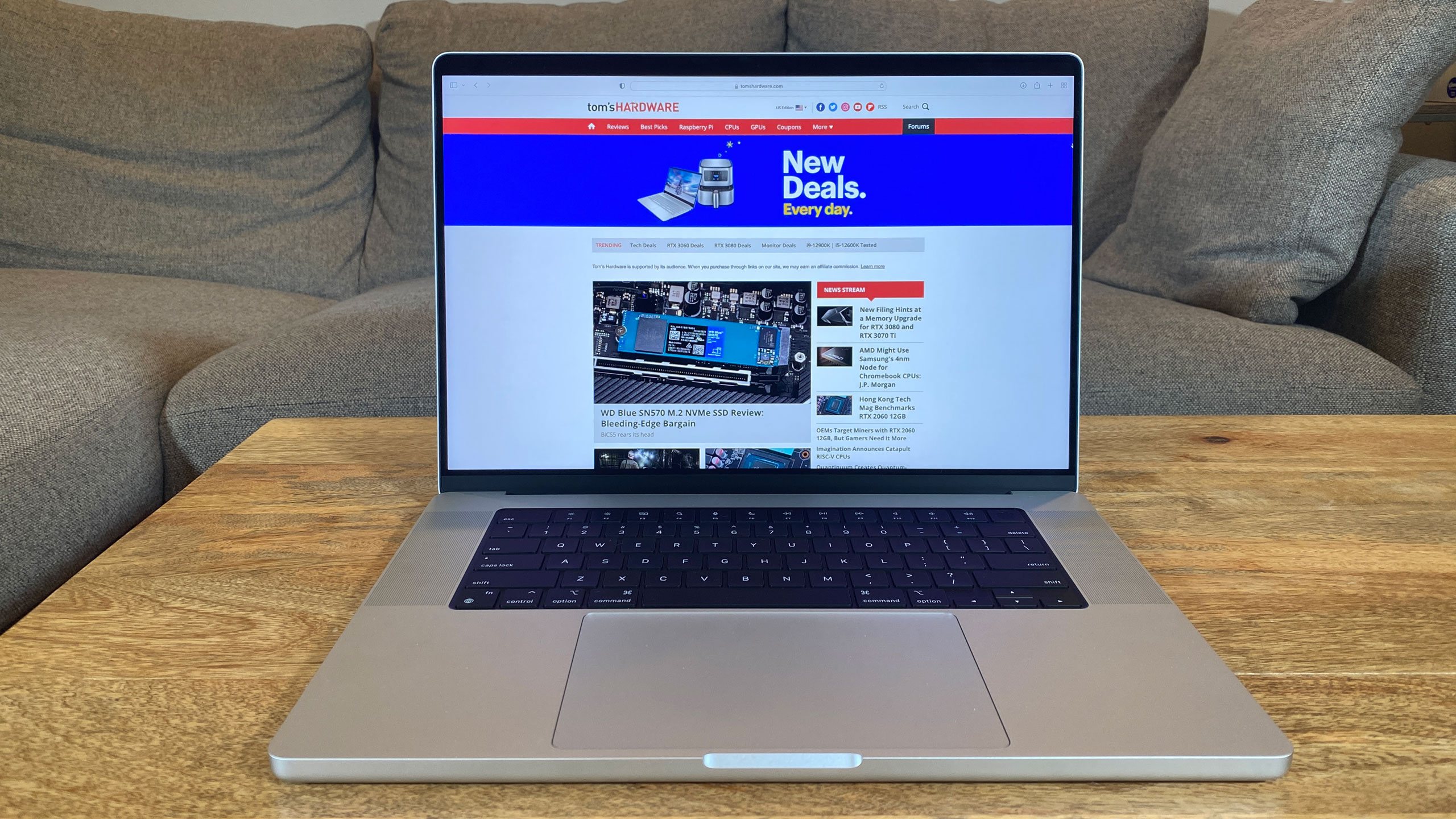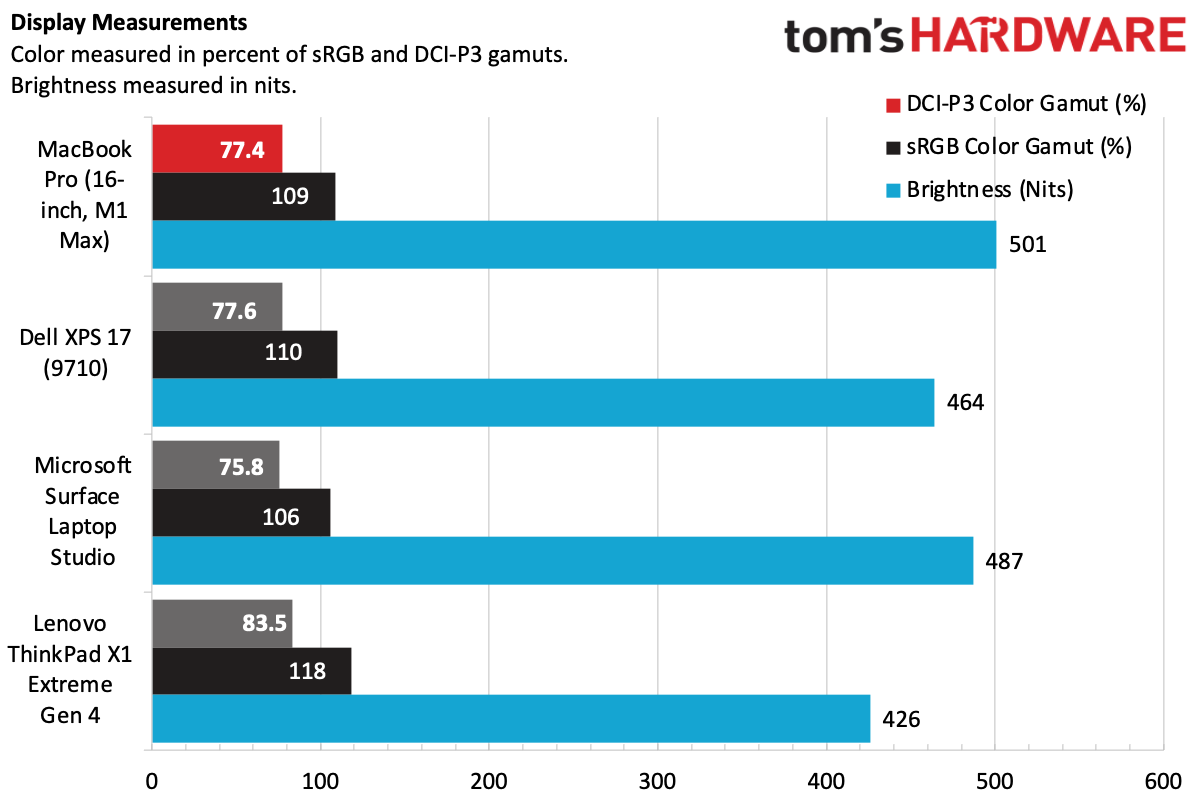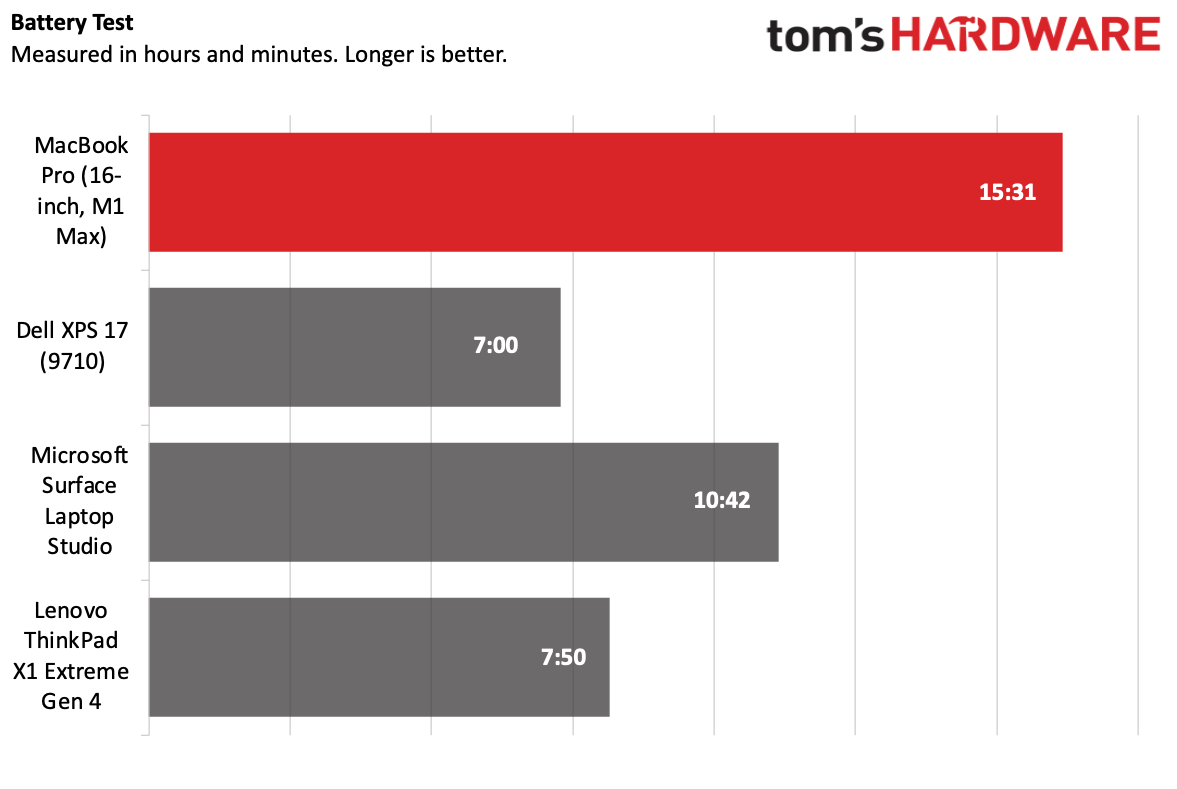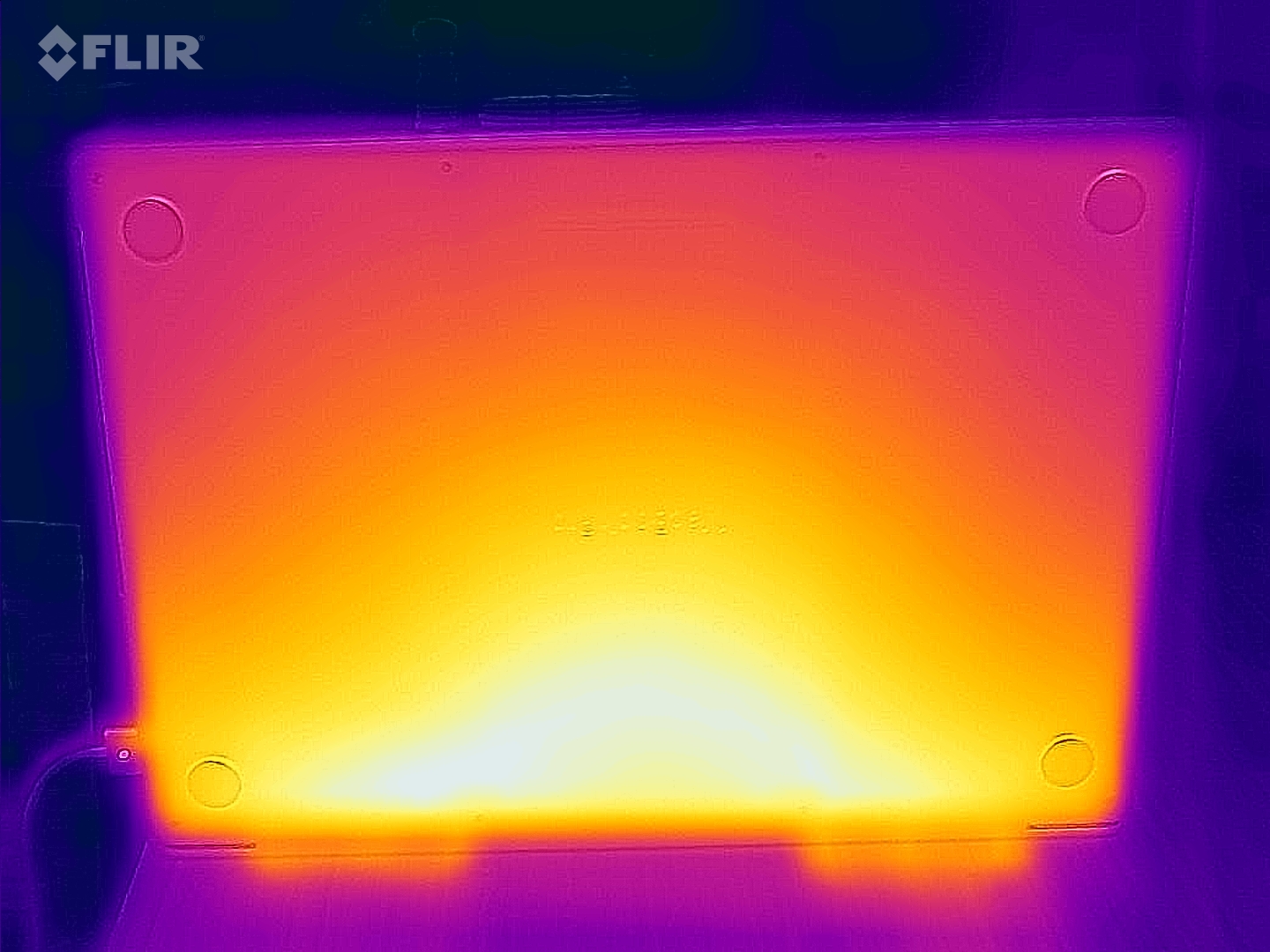Tom's Hardware Verdict
The 16-inch MacBook Pro is a powerhouse thanks to the M1 Max chip, and includes a beautiful display, the best speakers I've ever heard on a laptop, and a strong choice of ports.
Pros
- +
+ Strong selection of ports
- +
+ Gorgeous screen
- +
+ Long battery life
- +
+ The best speakers on a laptop
- +
+ No more Touch Bar
- +
+ Excellent performance
Cons
- -
Upgrade pricing is extreme
- -
Notch design may bother some
- -
No facial recognition option
Why you can trust Tom's Hardware
Perhaps the most prevailing theme in productivity laptops and the best ultrabooks over the last decade has been the race to make them thinner machines while jamming more and more powerful parts in them. With the 16-inch MacBook Pro, Apple has gone against a trend it took part in for a long time, cleansing itself of sins like removing ports from professional machines. Starting at $2,499 ($3,499 as tested), the new 16-inch Pro is unabashedly, unapologetically meant for people who need power, and it's not afraid to be thicker or heavier to do it.
The whole thing is powered (in our review unit, anyway), by its homegrown M1 Max system on a chip, which we found to be both extremely powerful and incredibly efficient. The extra space in the MacBook Pro allows for better thermals to cool that chip, as well as powerhouse speakers and a full suite of ports, including HDMI and an SD card reader.
This is a whole lot of computer. People just checking their email and social media need not apply (I mean, you can, but you won't need this, and it's very expensive). Those with the resources to purchase this very expensive, top-of-the-line Mac will get what they need and more from a design that's classic in all of the right ways.
Design of the 16-inch MacBook Pro
The new MacBook Pro is a bit of a throwback. With this notebook, Apple has ditched its obsession with slender chassis in favor of more functionality, more ports and more power. It's not huge, but it's designed with functionality in mind, not just looks. It's rare that I compliment computers for getting thicker, but the MacBook Pro needed this.


It's a bit blocky, but all the rounded corners are still there. The aluminum build features Apple's logo in a tone-on-tone mirror sheen, but is otherwise spartan. (Those hoping for Apple to return to a light-up icon will have to keep waiting.) The whole thing feels solid in the hands.
Some of the biggest changes are beneath the lid. The 16.2-inch Liquid Retina XDR display is broken up, slightly, by a notch, much like the one on recent iPhones. More on this below.
In an interesting design decision, the top corners of the screen are rounded, while the bottom corners are squared off. Touch ID is on the power button, and the Touch Bar is gone altogether in favor of full-sized function keys. Hallelujah.
Get Tom's Hardware's best news and in-depth reviews, straight to your inbox.
Speaker grilles flank each side of the keyboard, and the mammoth touchpad is below it, right where you would expect it.


For many, the real prizes are on the sides: a full set of ports. We're driving full speed and Dongletown is in the rearview window. On the left side, MagSafe charging makes its return in the form of MagSafe 3 (with a braided cable, to boot!). I'm ecstatic! I've tripped over enough laptop chargers to know how valuable this can be when done well. There are also two Thunderbolt 4 ports (and you can charge over those, too!) as well as a 3.5 mm headphone jack. On the right side, there's an SDXC memory card slot, another Thunderbolt 4 port, and an HDMI output. The SD card slot and HDMI for an external monitor (though this doesn't use the latest HDMI 2.1 standard) should satisfy most creatives, especially photographers. While you lose one USB port over the old Macs, you gain ports you would have needed dongles for.
For some, a USB Type-A port may have been a significant addition (I still have USB Type-A backup drives, for instance), but many other devices aimed at creatives, like the Microsoft Surface Laptop Studio and Dell XPS 17 also no longer use it.
You may have noticed some feet that lift the MacBook Pro slightly off of surfaces in pictures. They're definitely there, but you won't notice them in normal use.
Apple's 16-incher weighs 4.8 pounds and measures 14.91 x 9.77 x 0.66 inches. That's thinner and lighter than the Dell XPS 17 (5.34 pounds, 14.74 x 9.76 x 0.77 inches with a slightly larger screen and discrete graphics). But the Surface Laptop Studio, at 4 pounds and 12.72 x 8.98 x 9.75 inches, is smaller, though that's partially because of its 14.4-inch display. The Lenovo ThinkPad X1 Extreme Gen 4 is 3.99 pounds and 15.12 x 9.99 x 0.70 inches. This is chunky because it needs to be. It's in line with other pro laptops, like it should be.
About That Notch...
Yes, Apple put a big honking notch at the top of its display. The MacBook Pro and the iPhone share more than a family resemblance. Beyond the 1080p camera, this doesn't add any functionality. FaceID hasn't come to the Mac just yet.
For the first hour or so, I couldn't stop noticing the notch. There it sat, in the middle of the menu bar. Over time, I got used to it. I never totally stopped noticing it, but its location, in the center of the menu bar, didn't cut off space I would usually use. I'm sure that if you have enough menu bar apps and use certain software with lots of menu options, it could be an issue. For me, it wasn't. And because Apple made the screen taller, I didn't lose any usable space. If this is an issue for you, Apple has a support document that lets you put the menu below the notch until an app is updated.
Still, there are some workarounds. If you put an app in full-screen, It only takes up the usable 16:10 space, and the top notch becomes surrounded by what's effectively a virtual bezel. It will, however, still show the menu when you hover over it.
For those who can't stand ever seeing the notch at all, third party developers are working on it. For instance, I tried a piece of software called TopNotch, which turns the top of your wallpaper — and the menu bar — a deep dark black, which hides the notch entirely. You can get a similar effect from dark wallpapers, should you not want to make the jump to using software.
But my only real issue with the notch in days of using it is that the mouse goes under the notch, as if macOS doesn't know it's there at all. For an external screen, I totally get it. For this built-in one? It seems like some attention to detail was missed, and yes, I'm nitpicking.
16-inch MacBook Pro Specifications
| CPU | Apple M1 Max 10-core CPU (eight high-performance cores, two high-efficiency cores) |
| Graphics | 32-Core GPU |
| Memory | 64GB unified memory |
| Storage | 2TB SSD |
| Display | 16.2-inch Liquid Retina XDR display, 3,456 x 2,234, 120 Hz Pro Motion |
| Networking | Wi-Fi 6, Bluetooth 5.0 |
| Ports | 3x Thunderbolt 4 over USB Type-C, HDMI port, SDXC card slot, 3.5 mm headphone jack, MagSafe 3 |
| Camera | 1080p FaceTime HD |
| Battery | 100 WHr |
| Power Adapter | 140 watts |
| Operating System | macOS Monterey |
| Dimensions (WxDxH) | 14.91 x 9.77 x 0.66 inches / 355.7 mm x 248.1 mm x 16.8 mm) |
| Weight | 4.8 pounds / 2.17 kg |
| Price (as configured) | $4,299.00 |
Productivity Performance on the 16-inch MacBook Pro
The M1 Max in our review unit has 10 CPU cores: eigh high-performance cores and two efficiency cores. It was also set up with 64GB of unified memory, shared between the CPU and the GPU. This processing performance proved to be plenty powerful in our benchmark tests and in both my daily and photo editing workloads.
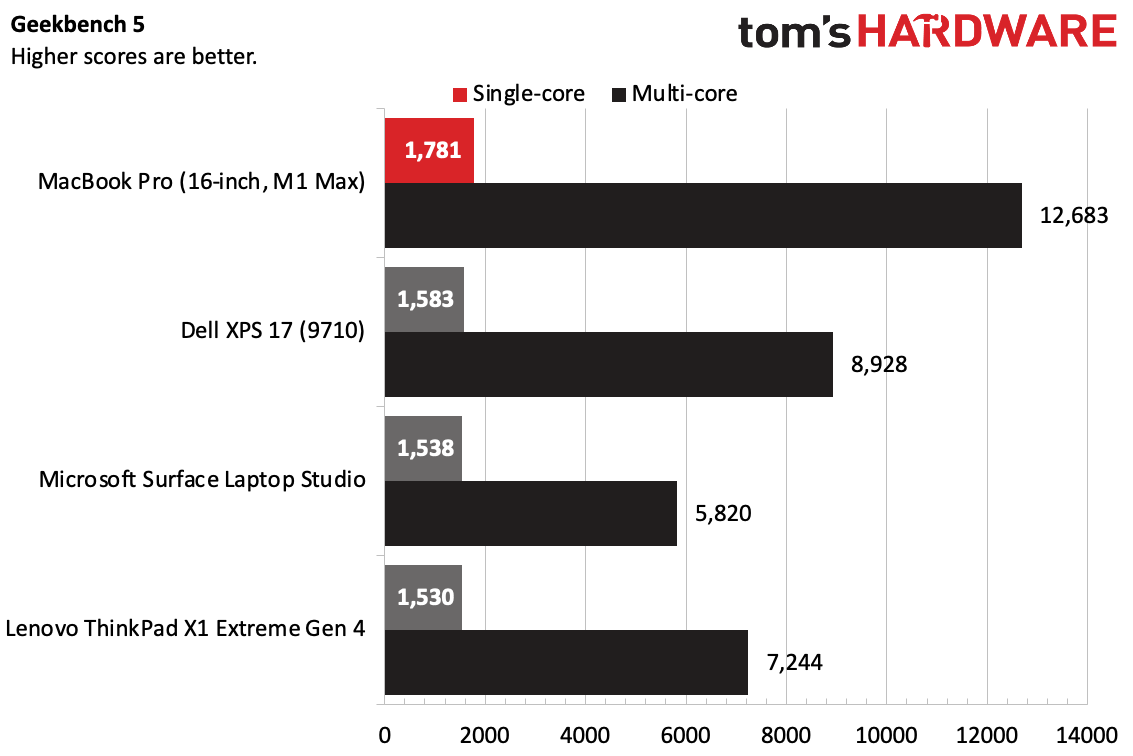
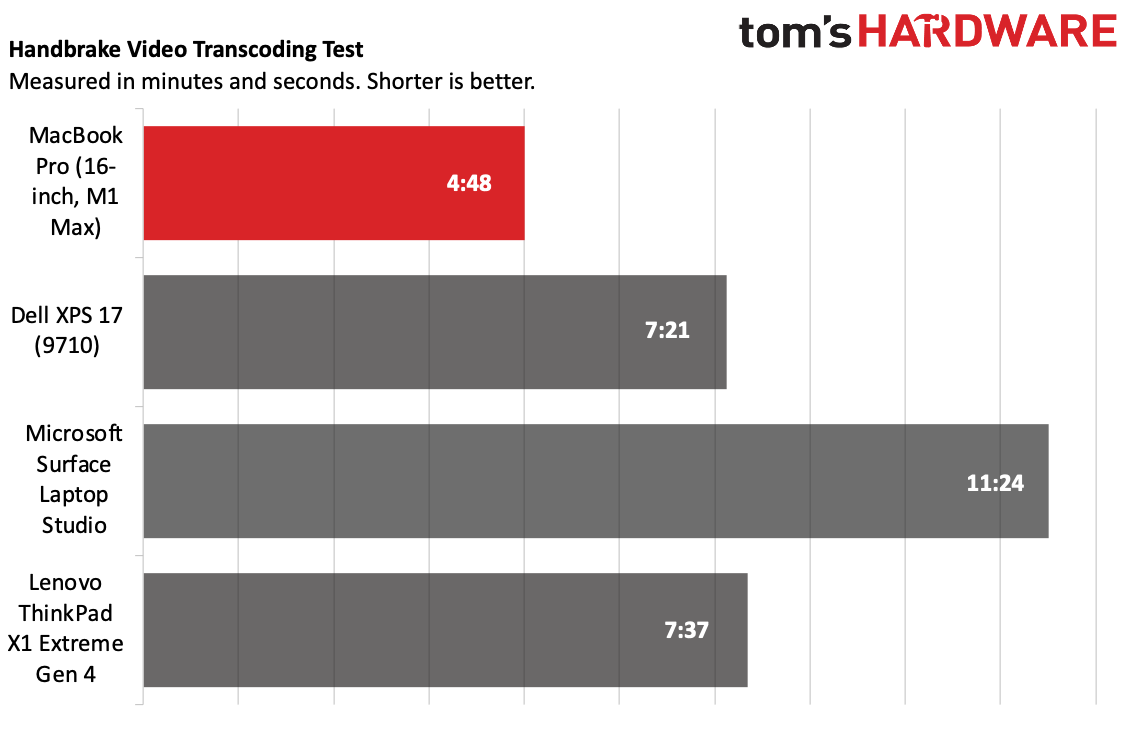
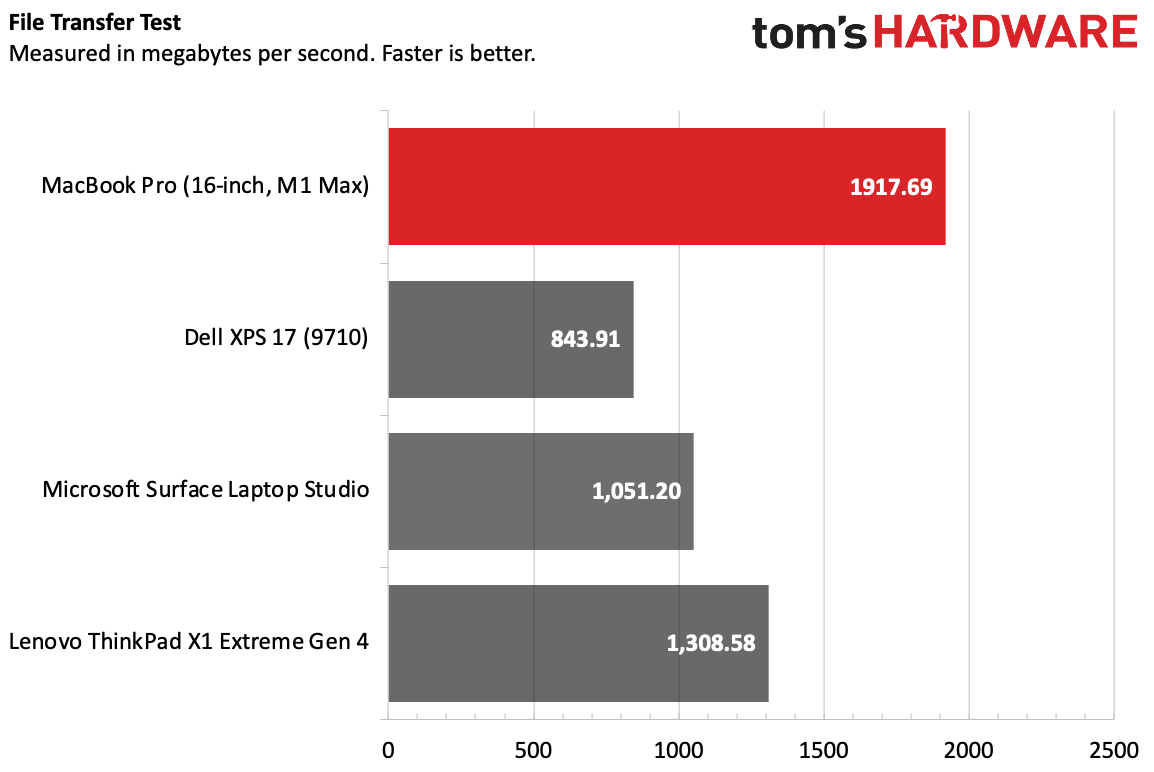
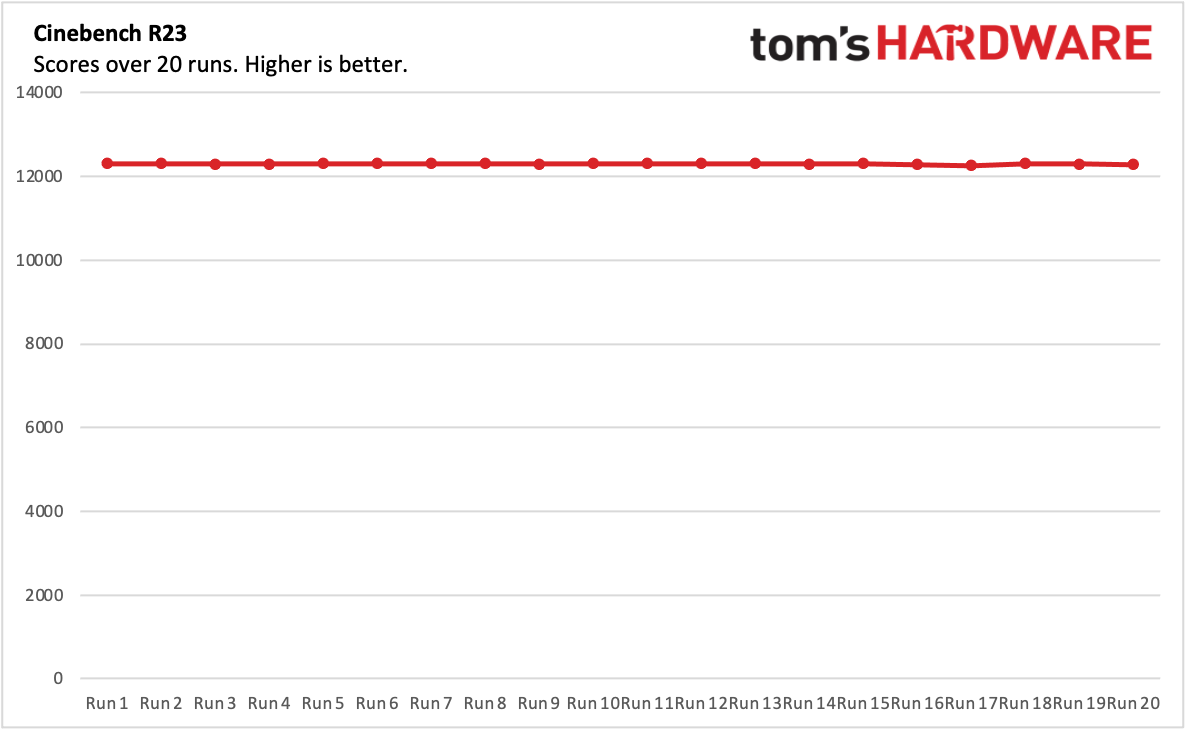
On Geekbench 5, a cross-platform benchmark that measures productivity performance, the MacBook Pro took top scores in single-core performance (1,781) and multi-core (12,683). The Dell XPS 17, with an Intel Core i7-11800H and 32GB of RAM was the next best, notching 1,583 and 8,928, respectively. The Lenovo ThinkPad X1 Extreme Gen 4, using the same Core i7-11800H as the Dell but with 16GB, performed worse, as did the Surface Laptop Studio with a 35W Intel Core i7-11370H and 32GB of RAM.
The MacBook Pro blazed through our file transfer, in which the system copies roughly 25GB of files. Apple's laptop did it at a speed of 1,917.69 MBps, beating out the ThinkPad X1 Extreme Gen 4 (1,308.59 MBps) and the rest of the field.
On our Handbrake video transcoding test, the MacBook Pro took 4 minutes and 48 seconds to convert a 4K video to 1080p, beating the Dell XPS 17 and ThinkPad X1 Extreme Gen 4 by more than two minutes. The Surface Laptop Studio, with a 35-watt processor took 11 minutes and 28 seconds.
We ran the MacBook Pro through the same stress test we do for Windows PCs: 20 runs of Cinebench R23. The M1 Max completed the test with aplomb, with scores consistently above 12,000. It was typically in the 12,300s (with a high of 12,312), though it did dip into the 12,200s a few times. The laptop's fans turned on during the test, but they were so quiet as to be unnoticeable. Apple claims its newest fans can move 50% more air at lower speeds than previous generation laptops, and while I couldn't measure that, it sure didn't make as much noise as some competing notebooks.
Typically, during this gauntlet, we use software to measure clock speeds. At the moment, that's not possible with Apple Silicon. (For what it's worth, Cinebench estimates the M1 Max offering single core performance at 3.2 GHz, and multi-core at 3 GHz, but that's just that — an estimate.) But applications have cropped up to measure temperature. We used Tunabelly Software's TG Pro to log temperatures while running Cinebench R23. The M1 Max averaged 86.68 degrees Celsius (188 degrees Fahrenheit).
Rosetta 2
In the time since the M1 first released, many more applications run natively. That being said, we're still not at full support, and that's still coming. Many big gains have been made, like the Adobe suite. Some tools, like Dropbox, only work on Rosetta 2 (though Apple silicon support has been announced). Tools that only work via Rosetta 2 include Pro tools, FoxIt reader and Microsoft OneDrive (though some of these have announced support, too).
That being said, plenty more have support. Developer-focused apps like Docker, .Net and Jira Cloud have support, as do video software like Blender, DaVinci Resolve, and Premiere Pro. Photo Editors can use PhotoShop, Pixelmator and Affinity natively. Microsoft Office 2019 is supported for office workers, though Teams is still missing.
So while Apple and developers have made big gains here, there are still some apps that need to be emulated. The Rosetta apps I did use worked fine, but there were far fewer in my personal workload than the last time I tested Apple Silicon.
Gaming and Graphics on the 16-inch MacBook Pro
Despite it having 32 GPU cores, there's a reason Apple doesn't call the 16-inch MacBook Pro a gaming laptop. The M1 Max may have the will, but there's a lack of support.
Looking through my Steam library, for instance, showed this quite well. Most of the games that could support the Mac stopped getting updates when Apple moved away from 32-bit apps. Others are only available on Windows. The Mac hasn't been a huge target for mainstream AAA titles for a long time. Most of the games I could play were indie fare or not very graphically intensive. That's not to say they're bad games, but it's a limited library.
There are some titles you can run. Rise of The Tomb Raider (which is admittedly a bit old) ran at 73.87 frames per second at 1920 x 1200 in our testing, though it ran at less than 30 fps at native resolution, making it unplayable by our standards.
In some limited time with Dirt 4, the M1 Max didn't have any issue playing the game on high, even at 3456 x 2160 (to keep a 16:9 aspect ratio). It was a bit smoother on lower resolutions, of course.
There are other ways to game on a Mac. Apple Arcade has some worthwhile titles, though not the intensive games that PC gamers expect. And you could still use this laptop to stream from Xbox Cloud Gaming, Nvidia GeForce Now and more.
Display on the 16-inch MacBook Pro
Apple's 16.2-inch Liquid Retina XDR display is stunning. There are some who will wish for full-on OLED, but this was pretty darn pleasing to my eyes.
Let's break down that name. XDR is Apple's parlance for Extreme Dynamic Range, including up to 1,000 nits sustained, full-screen brightness and a 1,000,000:1 contrast ratio (our testing showed some differences on the brightness claims). Apple has also added ProMotion with adaptive refresh rates up to 120 Hz. It comes set at 120 Hz out of the box, but if you're working on a video project requiring a different rate, you can lock it to 47.95 Hz, 48 Hz, 50 Hz, 59.94 Hz or 60 Hz. Not every Mac app supports ProMotion now, however.
All of that, plus a 3,456 x 2,234 aspect ratio make for a truly lovely viewing experience. No, it's not full 4K, and some pros may care, but it is gorgeous to look at.
For instance, when I streamed Hawkeye to the Mac, it was nice and bright, even during nighttime fight scenes. Despite Marvel's muted color plate, an early scene in the third episode, which takes place in a dark location with red lighting, was more than suitably moody as it bathed the actors in a violent, ruby glow.
When I edited photos in PIxelmator Pro, the display's brightness and color accuracy were a big help, especially compared to how they look on my current LCD screen.
Apple's mini LED panel was more impressive to my eye than measurements suggest. On our colorimeter, the MacBook Pro's panel covered 77.4% of the DCI-P3 gamut and 109% of the sRGB gamut at its default settings. The XPS 17 beat it ever so slightly at 77.6% and 110%, respectively, while the Lenovo ThinkPad X1 Extreme Gen 4, at 83.5% DCI-P3 and 118% sRGB won out.
The MacBook Pro was the brightest at 501 nits on our lightmeter, beating the Surface Laptop Studio (487 nits) and the rest of the field.
Keyboard and Touchpad on the 16-inch MacBook Pro
Despite the fact that I'm on the record that the butterfly keyboards weren't so bad as a typing experience, I far prefer what Apple is doing these days with scissor switches.
On the tenfastfingers.com typing test, I hit 110 words per minute, which is pretty normal for me. The switches have decent feedback, but I would prefer even a bit more of a click.

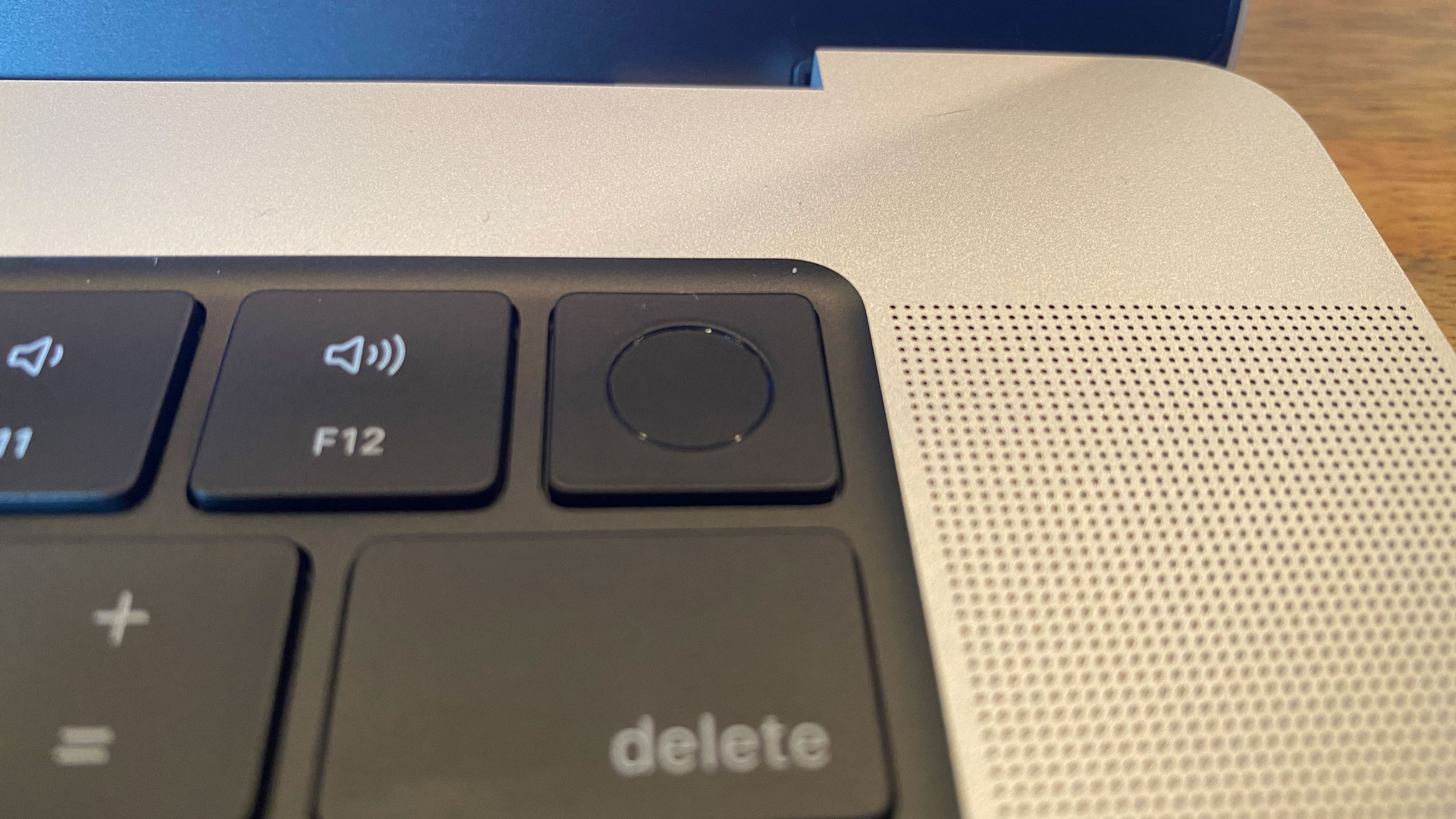
Thanks heavens, the Touch Bar is gone. I never saw enough use in it, but what I do see utility in is a dedicated, full-sized function row. I no longer have to look down to change the volume, brightness, or use media playback. Unfortunately, keyboard brightness keys have been replaced with dedicated shortcuts for search (which you can still access with Command + Space) and Do Not Disturb mode. It's kind of odd that the only way to adjust the keyboard lighting is in macOS and not on the hardware.
The MacBook Pro's keyboard has black keys over a black, inset well in the deck. It looks cool with the backlight on though I worried it would get disgusting. It hasn't yet, though.
Apple's touchpad is mammoth. It's 6.3 inches wide and 3.9 inches tall and covered in glass. Rather than clicking down, it uses haptic feedback, so you can press anywhere on the touchpad, including the top corners. The force to click can be adjusted in settings.
The MacBook touchpad continues to be best in class for comfort and gestures (and there is more than ample room for even the most advanced three-finger gestures).
Audio on the 16-inch MacBook Pro
When I reviewed the original 16-inch MacBook Pro with an Intel processor back in 2019, I said its speakers were "the best I’ve ever heard on a laptop." It has now been usurped.
Apple's latest six-speaker system with woofers is incredible. When I listened to Elton John, Dua Lipa and PNAU's "Cold Heart," I was wowed by the pumping bass, which is typically weak on laptops. Vocals were clear, drums snapped and thumped, and synths kept my head bopping. And if you want, this keyboard can get loud. It easily filled my apartment with sound.
The MacBook Pro also features Spatial audio on Dolby Atmos videos as well as with head tracking with select AirPods. Additionally, Apple promises that its headphone jack offers "advanced support for high impedance headphones," and while I don't have studio-quality cans, I found that where the Mac's DAC really excelled was volume, where it got incredibly loud.
Upgradeability of the 16-inch MacBook Pro
Configure your MacBook Pro carefully when you buy it, because there's no opportunity to add more RAM or storage later. The RAM is on the M1 Max, while the SSD is soldered to the motherboard.
The bottom of the laptop is held on by eight pentalobe screws, which aren't the most common, but at least it's not all glued on.
In November, Apple announced that M1 Macs would become part of Apple's Self Service Repair program in 2022, with parts, tools and manuals available directly through the company, though it's not yet clear which repairs will be enabled and when.
Battery Life on the on the 16-inch MacBook Pro
The M1 Max stunned on our battery test. The laptop proved how efficiently it could manage power when it lasted for 15 hours and 31 minutes. Our test has laptops connected to Wi-Fi with the displays set at 150 nits of brightness while they browse the web, stream video and run OpenGL graphics tests.
The Surface Laptop Studio, with its 35W processor, came in second at 10:42, while both the XPS 17 and ThinkPad X1 Extreme with discrete graphics and Intel H-series processors didn't hit a full workday.
Heat on the on the 16-inch MacBook Pro
When we took skin temperatures during the Cinebench R23 stress test, we were pleasantly surprised to see how cool this system ran considering how powerful the machine is.
The center of the keyboard, between the G and H keys, measured 37.2 degrees Celsius, or 98.96 degrees Fahrenheit. The touchpad measured 28.3 degrees Celsius (82.94 degrees Fahrenheit). We've tested cooler, but this wasn't uncomfortable at all.
The hottest point on the bottom of the laptop measured 38 degrees Celsius (100.4 degrees Fahrenheit), which is quite reasonable under load.
Webcam on the on the 16-inch MacBook Pro
If Apple is going to put a notch in the display, the camera should be damn good. I will say this: it's an improvement.
Apple's new FaceTime HD camera has finally made the move to 1080p. It's a bit overdue, and very welcome, especially as a number of premium Windows PCs have made the jump over the last year and a half. This isn't the best webcam I've ever seen, but it's definitely serviceable.
It's color accurate, and caught my obnoxiously red hoodie perfectly (and it definitely didn't go with the green t-shirt I was wearing under it, but hey, I was working from home that day). Some details weren't as sharp as I'd seen on other cameras, like my facial hair, but the extra resolution is still appreciated.
What the webcam doesn't do is Face ID, the facial recognition that Apple uses on the iPhone. I would understand if someone expected it: it's what the notch was designed for on the smartphone. But this doesn't house the array of sensors that that the iPhone does — it just fits the 1080p webcam. An iPhone is thicker than a MacBook's lid, after all.
Yet I can't help but think how great FaceID would be on a laptop now. Sure, it would be a technical challenge to cram it into a laptop lid. But Windows PCs have been using IR cameras in conjunction with webcams for facial login for a few years now in lieu of or in addition to fingerprint readers, and the experience on an iPhone is so good. The fact that it's not on the Mac is starting to feel like an omission.
macOS Monterey
The latest version of macOS, Monterey (version 12), has a handful of new features, though some of the most- anticipated extras have been delayed.
FaceTime on macOS can now work with callers on other platforms, including Android and Windows, by creating a URL to a web version for those operating systems. Messages is on par with what you get in iOS 15, including features such as photo collections and highlighted links and images that others have shared with you. Safari has an option for a redesign with a smaller tab bar (though that isn't on by default), and tabs can be saved into groups.
Focus modes, which are also on iOS, are in Monterey, which let you create conditions where only certain apps can create notifications and only some contacts can reach you. It's kind of like Do Not Disturb (which is now a Focus mode). It's a good idea, but it's complicated to set up, as you have to whitelist everything and everyone can reach you. A blacklist approach should also be available.
There are also additions to notes (like mentions and organizing with tags) and Live Text, which lets you click or highlight text in images.
The Mac also gets iCloud Private Relay (in beta) which encrypts traffic leaving your device and uses multiple relays to prevent sites visited in Safari from seeing your IP address or location. Another new privacy feature is Hide My Email, which can generate random forwarding addresses for when you sign up for services online.
The two big delayed features are Universal Control and SharePlay. Universal Control lets you use your mouse between iPads and Macs, including dragging and dropping files between the two computers. You could draw on an iPad with an Apple Pencil, for instance, and then put that picture in a presentation you're making on a Mac. SharePlay, when it releases, will let you watch video and TV while on a FaceTime call, including syncing up the playback. Apple also claims volume will adjust based on you and your friends talking.
If you need to return to a clean version of macOS, here's how to reset a MacBook.
Software and Warranty on the on the 16-inch MacBook Pro
Apple's software in macOS is almost entirely useful (and there's no third-party bloatware like in Windows 10 and Windows 11). It includes Messages (great for the iMessage faithful on iPhone and iPad), Mail, Safari, FaceTime, Notes and Maps. There are also subscription-based programs, including Apple TV, Music, News and Podcasts, as well as a productivity suite that consists of Numbers, Pages and Keynote.
Apple sells the MacBook Pro with a 1-year warranty, though this can be increased with an optional AppleCare+ package for an additional fee.
16-inch MacBook Pro Configurations
Our review configuration of the 16-inch MacBook Pro came with an Apple M1 Max chip including a 10-core CPU, 32-core GPU and a 16-core neural engine. This laptop also came with 64GB of unified memory shared between the CPU and GPU, as well as 2TB of storage. Altogether, that adds up to $4,299. We tested it in silver, but you can also get it in space gray.
The 16-inch MacBook Pro starts at $2,499 with an M1 Pro system on a chip with a 10-core CPU, 16-core GPU and 16GB of memory, as well as 512GB of SSD storage. There are numerous options in between, like boosting an M1 Pro model's storage (it costs $2,699 to get to 1TB) or an extra $200 over the base price to get an M1 Max with the same 10-core CPU but a more limited, 24-core GPU.
RAM and storage are customizable on Apple's website, though 64GB memory options are limited to M1 Max laptops. The costs to upgrade them, however, are extreme. To get from 16GB to 32GB of memory is $400. 64GB tacks on $800. Upgrading from 1TB of RAM to 2TB is a jaw-dropping $400, and it goes up from there.
Bottom Line
The 16-inch MacBook Pro is designed to be what it says on the tin: a professional machine for creatives, developers or others who need (or, I suppose, want) the most power that Apple currently offers in a laptop. It also is cool and quiet, has a beautiful display and brings back crucial ports that Apple should never have ditched in the first place. This system feels purpose built.
Unless you have serious GPU needs (or want 64GB of RAM), you may be able to save some money by using the M1 Pro version. While we didn't get to test the M1 Pro, that CPU has the same 10 CPU cores as the M1 Max, but up to a 16-core GPU rather than a 32-core GPU, and up to a 200 GBps memory bandwidth rather than the M1 Max's 400 GBps.
x86-based competitors such as the Dell XPS 17 and Lenovo ThinkPad X1 Extreme are good laptops, but they don’t benchmark as well as what Apple offers. Still, if your workload requires Windows, they're strong contenders. They also offer a bit more flexibility in configurations from Dell and Lenovo, as well as the possibility of a touch screen, and both of those have upgradeable RAM and storage. If you're gaming when you aren't working, Windows is also still the place to be.
With this new design, Apple has made the MacBook Pro a serious contender for any videographer, photographer, artist, music producer, coder or anyone else who was turned off by the missing function keys and ports on prior models. This is still a pretty computer, but it's chunkier. And chunky, in this case, has a purpose. That's the way design should be.

Andrew E. Freedman is a senior editor at Tom's Hardware focusing on laptops, desktops and gaming. He also keeps up with the latest news. A lover of all things gaming and tech, his previous work has shown up in Tom's Guide, Laptop Mag, Kotaku, PCMag and Complex, among others. Follow him on Threads @FreedmanAE and BlueSky @andrewfreedman.net. You can send him tips on Signal: andrewfreedman.01