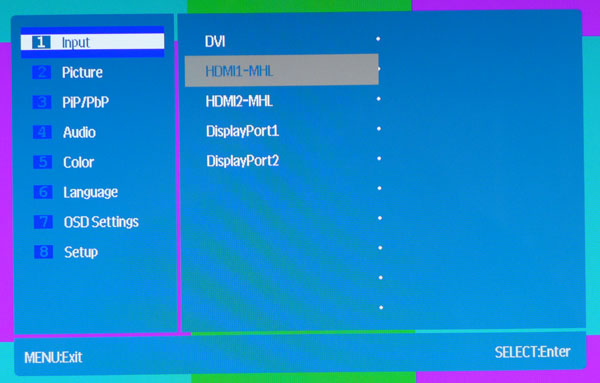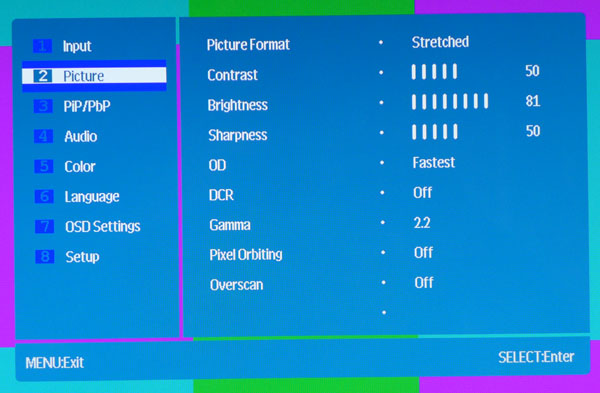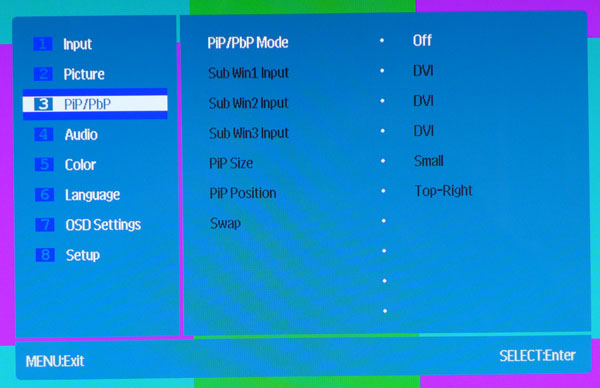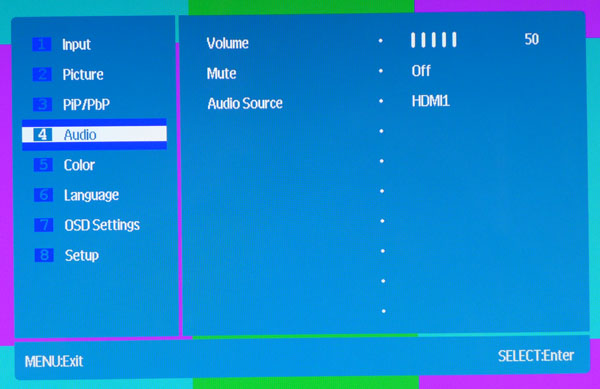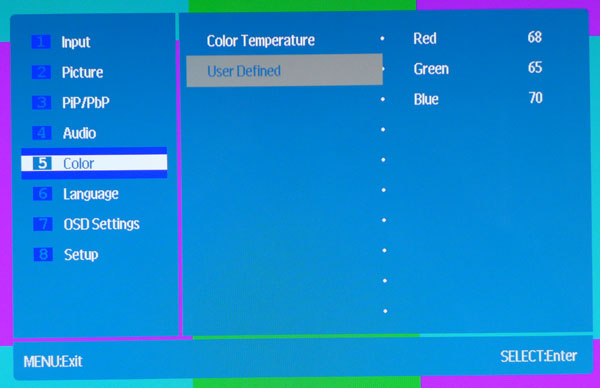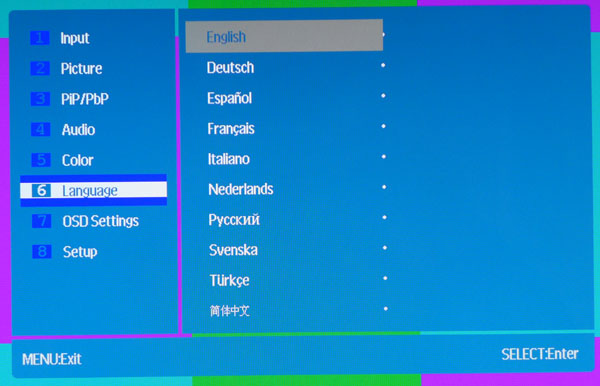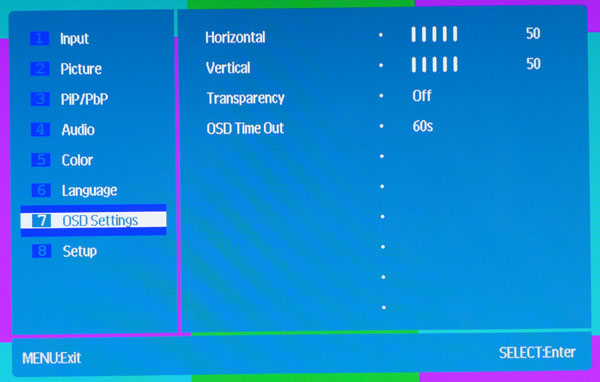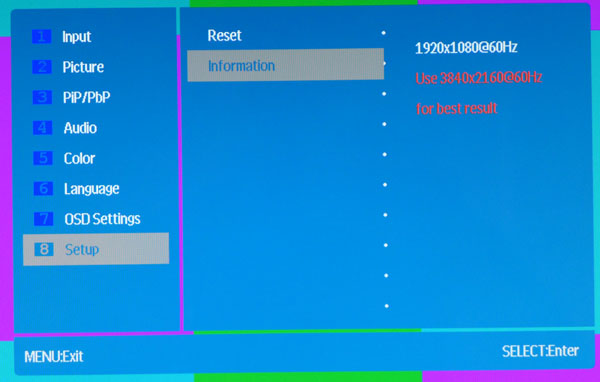Monoprice CrystalPro 28-Inch 4K Monitor Review
Nearly every monitor manufacturer has a 28-inch TN Ultra HD monitor in its line-up. Today we’re looking at Monoprice’s CrystalPro 4K. Even though it’s based on the same part as its competitors, you get quality that matches or exceeds those displays.
Why you can trust Tom's Hardware
OSD Setup And Calibration
OSD Tour
Pressing the menu button brings up the full OSD. And regardless of where you left off, it begins with the input selector sub-menu. We never needed to use that one, since the CrystalPro automatically switches to the input with an active signal.
The Picture sub-menu has all the image controls, save the color adjustments. Contrast is best left on setting 50, while Brightness modulates the backlight in approximately 1.6cd/m2 steps. Overdrive yields the best panel response when set to Fastest. DCR (dynamic contrast) increases brightness a bit, but the resulting damage to gamma isn’t worth it in our opinion. Gamma presets range from 1.8 to 2.6 in .2 increments. Since burn-in isn’t a problem with LCD panels, we see no need for the Pixel Orbiting feature. Finally, Overscan zooms out the image borders by five percent.
The CrystalPro matches Planar's IX2850 in its ability to display four video sources at once through the PiP/PbP menu. You can also show two or three images if you wish. If Picture-in-Picture is what you’re looking for, that’s available too. The PiP window comes in three sizes and can occupy any corner of the screen.
To get the most out of the CrystalPro’s tiny speakers, turn the volume up all the way. You can also select the audio source (HDMI, DisplayPort or analog) in this menu, or mute the sound entirely.
In the Color Temp menu, you can select from four presets: Warm, Normal, Cool and sRGB. Normal is the default and best mode if you don’t calibrate. If you are able to make adjustments (or you want to use our settings below), select User Defined to access the RGB settings. They work well without affecting contrast.
The OSD can be viewed in 13 languages.
Since the menu pops up in the center of the screen, you’ll have to move it if you want to properly measure test patterns. You can do that here, and extend the timeout to 60 seconds as well.
Get Tom's Hardware's best news and in-depth reviews, straight to your inbox.
The Setup menu lets you return all settings to their factory defaults and view basic signal information.
Calibration
The CrystalPro 4K looks pretty good out of the box. But calibration improves grayscale, gamma and color gamut accuracy a little without reducing contrast. The panel’s light output is not super-high, so we had to raise the brightness control one click after adjusting the RGB sliders to measure 200cd/m2. The gamma presets work as-indicated, but given the slightly bright trace we recorded, a 2.3 option would be nice. Still, that’s a small detail. With or without calibration, the CrystalPro puts out a fine picture.
| Monoprice CrystalPro 4K Calibration Settings | |
|---|---|
| Contrast | 50 |
| Brightness | 81 |
| Sharpness | 50 |
| Overdrive | Fastest |
| Gamma | 2.2 |
| Color Temp User Defined | Red 68, Green 65, Blue 70 |
Current page: OSD Setup And Calibration
Prev Page Packaging, Physical Layout And Accessories Next Page Results: Brightness And Contrast
Christian Eberle is a Contributing Editor for Tom's Hardware US. He's a veteran reviewer of A/V equipment, specializing in monitors. Christian began his obsession with tech when he built his first PC in 1991, a 286 running DOS 3.0 at a blazing 12MHz. In 2006, he undertook training from the Imaging Science Foundation in video calibration and testing and thus started a passion for precise imaging that persists to this day. He is also a professional musician with a degree from the New England Conservatory as a classical bassoonist which he used to good effect as a performer with the West Point Army Band from 1987 to 2013. He enjoys watching movies and listening to high-end audio in his custom-built home theater and can be seen riding trails near his home on a race-ready ICE VTX recumbent trike. Christian enjoys the endless summer in Florida where he lives with his wife and Chihuahua and plays with orchestras around the state.
-
cats_Paw 4k, 3d... next they will make a 5 something.Reply
THe market is not ready yet for that resolution, and the price is too high. -
milkod2001 Looking at Amazon link with price:$749 and other Amazon links for monitors from well established brands(cheaper) ,this Monoprice TN looks like bad attempt for joke.Reply
-
de5_Roy i wish it was IPS too!Reply
i also wish it was a 22-24" display. IMO woulda helped with viewing angle issues that plague TN-based monitors i.e. smaller size leads to less need for eye movement, sharper image from higher PPI. -
Karsten75 Your links are FUBAR. The link for the Asus PB287Q links to an AOC monitor. In any event, the price for the Asus PB287Q on Amazon is $612, NOT $399.Reply -
aberkae The price is $429 for this 4k monoprice monitor, thanks for the review you guys listen to requests much appreciated.Reply -
DisplayJunkie Wow, Monoprice FINALLY managed to produce a display which isn't completely useless like their previous products with no backlight/brightness control.Reply
Seems well built and the factory calibration is decent but $575 for TN, 60Hz...and most importantly and not surprisingly, only 850:1 contrast ratio (which Tom's calls "Good contrast" LOL).... as with all 4K TNs, all it has going for it is the high resolution. No other compelling reason to buy it, many other compelling reasons for other displays. -
aberkae Reply
they just had a sale that ended it was $429 I have the promo in my email, I'm expecting the price to fall again to that price15320841 said:Wow, Monoprice FINALLY managed to produce a display which isn't completely useless like their previous products with no backlight/brightness control.
Seems well built and the factory calibration is decent but $575 for TN, 60Hz...and most importantly and not surprisingly, only 850:1 contrast ratio (which Tom's calls "Good contrast" LOL).... as with all 4K TNs, all it has going for it is the high resolution. No other compelling reason to buy it, many other compelling reasons for other displays.
-
beshonk Where's the Benq XL2420G review? I'm debating on 4k, but whatever i buy will be G-sync for sure.Reply -
Chris Droste right now; today, 2/18 on AMAZON; this monitor is $750Reply
Dell P2815Q = $409
Samsung U28D590D = $529
both are UHD, HUNDREDs of dollars cheaper from brands with better reputations, and based on what Tom's knows about the panel it's all from the same Manufacturer, so...why get the Monoprice one again? adjustable stand for an extra $200 maybe? i don't get it...