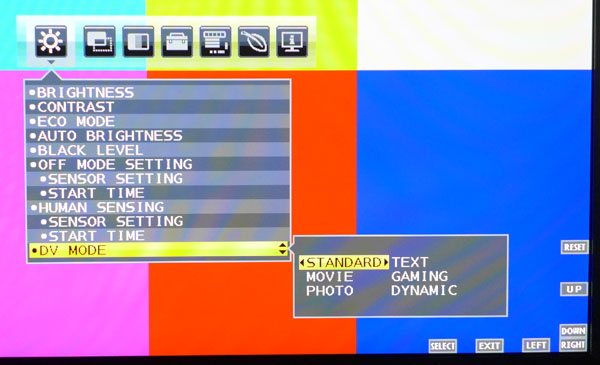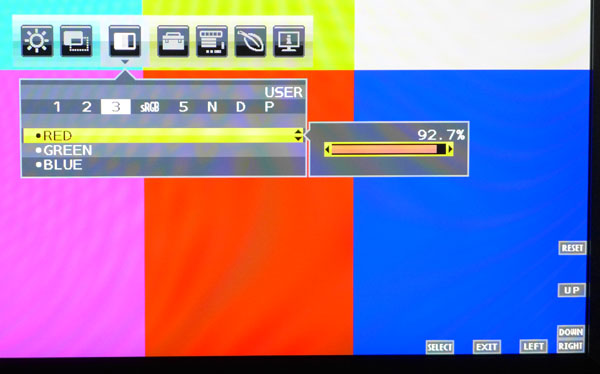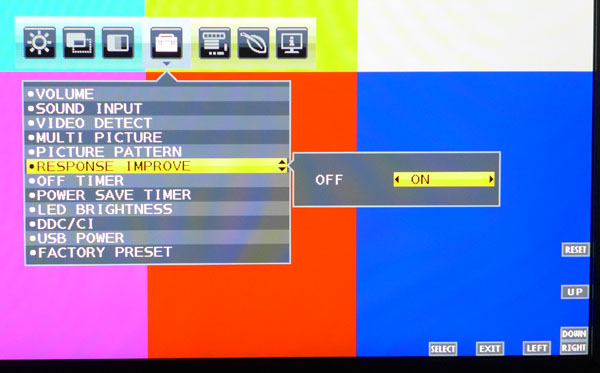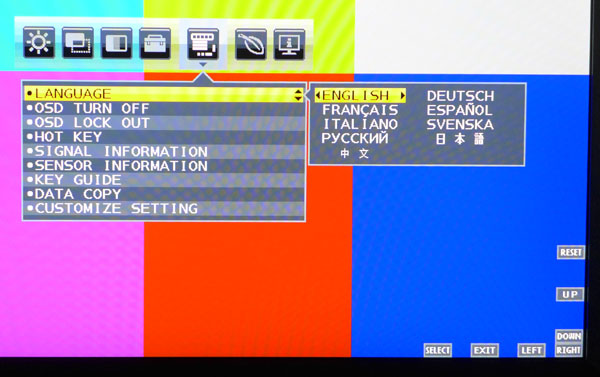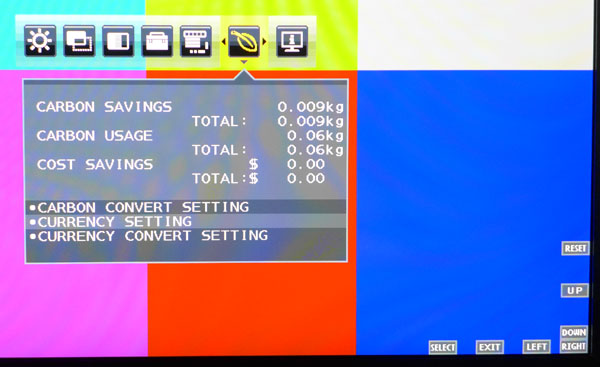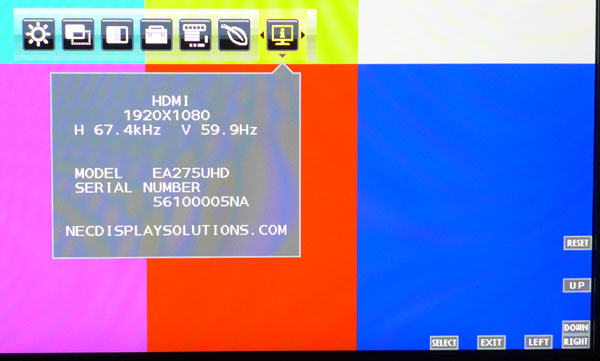NEC EA275UHD 27-inch UHD Monitor Review
NEC adds to its Ultra HD offerings with a 27-inch IPS model, the EA275UHD. Solid build quality and performance mark this enterprise-ready display.
Why you can trust Tom's Hardware
OSD Setup & Calibration
All the EA-series displays we’ve reviewed have the same OSD so we didn’t find any surprises here. There are many options available but they’re all neatly organized into just seven sub-menus.
OSD Tour
The first menu contains all the picture controls except the white balance which is in menu three. NEC turns on some of the power-saving features like Eco Mode by default so if you want complete control over your settings, switch them off before calibrating.
The EA275UHD has proximity and light sensors installed in the bezel. They can be used to automatically control brightness and/or turn the monitor off when you move away from it. All the parameters controlling the sensor’s actions can be set here.
There are six picture modes which represent different color and brightness presets. There are no controls for gamma or color gamut. We did all our testing in the Standard mode.
The first four options allow one to size and position the image in windowed mode. That occurs when you turn off UHD upscaling and map the picture in a 1:1 pixel ratio. The Video Level option sets the clipping threshold. Use Normal for computer signals and Expand for AV equipment.
Like most of NEC’s monitors, the EA275UHD offers uniformity compensation. We’ve tested it several times on other displays and found that while it does improve uniformity, it also reduces peak brightness and contrast. You’ll see how it affects the test results on pages four and seven.
There are four adjustable white balance presets plus fixed sRGB, Native and DICOM modes. DICOM is a standard used by medical imaging equipment. The numbered slots each start at a different color temp ranging from 5000 to 9200 Kelvins and are all adjustable. The P mode (programmable) can only be accessed with SpectraView software. It allows for software calibration using either a Spyder ($199) or an i1DisplayPro ($299) available from NEC.
Get Tom's Hardware's best news and in-depth reviews, straight to your inbox.
The fourth menu contains many convenience options including volume and audio input, overdrive, off timer, power save timer, power LED brightness and others. You can also return all settings to their factory defaults by selecting Factory Preset.
Multi Picture is a split screen configuration that shows you two sources at once. Sizing is determined by input resolution.
USB power lets you leave the ports active when the display is turned off to facilitate charging of attached devices like phones or tablets.
The OSD is available in nine languages. You can change its timeout in 5-second increments all the way up to two minutes. It can also be locked out from the user. When this happens, brightness, contrast and volume can still be adjusted.
Data Copy is used to propagate settings to other NEC displays connected through ControlSync.
Customize Setting provides a single memory slot for all options. This way you can recall your configuration if the monitor is reset by holding the Menu button for three seconds.
NEC likes to inform users of its products’ energy usage. You can even enter your own values into the currency fields to see the actual dollar costs in real time.
Finally we have the signal information with resolution and both horizontal and vertical refresh rates. The serial number display saves you the trouble of looking around back in the extremely unlikely event of a warranty claim.
Calibration
The EA275UHD ships in its Standard DV mode using the Native white balance preset. You can’t calibrate this mode and its grayscale tracking runs visibly red/green. Color gamut accuracy is pretty good in all modes though there are some saturation issues that we’ll talk about on page six. If you don’t calibrate, sRGB mode offers excellent grayscale accuracy. The only parameter we found fault with was gamma and that can’t be addressed in the OSD; only by using SpectraView.
For our tests, we chose the number three preset and adjusted the RGB sliders achieving excellent grayscale tracking and good color gamut accuracy. Please try our settings to optimize your EA275UHD.
| NEC EA275UHD Calibration Settings | |
|---|---|
| DV Mode | Standard |
| Contrast | 50 |
| Brightness 200cd/m2 | 48 |
| Brightness 120cd/m2 | 26 |
| Brightness 100cd/m2 | 20 |
| Brightness 80cd/m2 | 80 |
| Brightness 50cd/m2 | 15 |
| Eco | Off |
| Auto Brightness | Off |
| Black Level | 50 |
| Color Preset 3 | Red 92.7, Green 92.7, Blue 96.4 |
Current page: OSD Setup & Calibration
Prev Page Packaging, Physical Layout & Accessories Next Page Brightness & Contrast
Christian Eberle is a Contributing Editor for Tom's Hardware US. He's a veteran reviewer of A/V equipment, specializing in monitors. Christian began his obsession with tech when he built his first PC in 1991, a 286 running DOS 3.0 at a blazing 12MHz. In 2006, he undertook training from the Imaging Science Foundation in video calibration and testing and thus started a passion for precise imaging that persists to this day. He is also a professional musician with a degree from the New England Conservatory as a classical bassoonist which he used to good effect as a performer with the West Point Army Band from 1987 to 2013. He enjoys watching movies and listening to high-end audio in his custom-built home theater and can be seen riding trails near his home on a race-ready ICE VTX recumbent trike. Christian enjoys the endless summer in Florida where he lives with his wife and Chihuahua and plays with orchestras around the state.
-
deuce_23 This might be the one for me tho i would like a 32inch for gaming but 4k and HDMI cant really complain. It will nicely with my gtx 980ti. Now time to save! Whats that in Australian dollars?Reply -
oyoy Nice, nothing special, no serious news really to lighting up 2016. Good sRGB and great uniformity but RGB and color gamut are just faulty, that's a deal breaker ..maybe at $599. Will skip this one, waiting for better performance + price wise (Design + Little gaming here and there).Reply
Thanks for the review Christian Eberle -
thundervore NEC monitors are always great. Beats Dell and HP by a mile when it comes to their quality and performance to price. Even a nice height adjustable stand.Reply -
picture_perfect OK for photography & surfing. I don't think they are marketing it as a gaming monitor. Just as well unless you have a $1000 SLI set up to drive this excessive resolution. Low frame rates add persistence blur, stutter and lag,Reply -
epobirs I ordered one of these from Newegg today:Reply
http://www.lg.com/us/monitors/lg-27MU67-B-4k-uhd-led-monitor
It has Freesync, though the user doesn't go in for the games where the difference would make itself known. It's mainly to fill a gap in a household that has several devices that can drive 4K but no 4K displays on hand. I'm trying not to get my hopes overly high but it seems like a good unit for the price. -
erickw I’ve been the proud owner of an Eizo Flexscan 24”HD monitor for over 8 years (another monitor that was not really intended for gaming). Nonetheless, I’ve done a ton of gaming on this workhorse of a monitor (though not much in the way of fast paced shooters), along with many other applications. It has been an absolutely superlative gaming monitor, and I’ve long maintained that it makes virtually every other HD monitor I’ve seen pale in comparison. Depending on one’s specific needs (and pocketbook), monitors like this NEC can be excellent choices; even for gaming. I’m seriously looking at replacing my dearly loved (and hard to part wth) Eizo with this 4k beauty!Reply -
TwoMetreBill Keep in mind that for photo/video use, it is a QUADRO and not a GeForce that is needed for highest image quality. The GeForce is for gaming and not photo editing. For AMD I think the equivalent is the Pro series.Reply
In order to deliver a higher frame rate for gaming, the GeForce cuts off the rendering before it is complete.