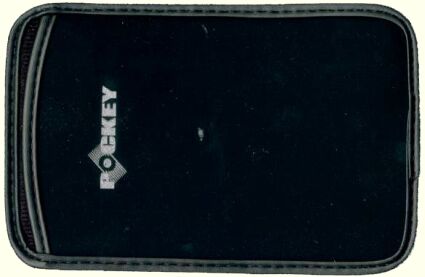Smart and Universal: Flotec's Pockey Drive vs. Trek's ThumbDrive
Flotec Pockey Drive, Continued
That's the left side of the Pockey Drive. At the righthand edge you can see the USB connector. The power switch is clearly visible on the left side. Between them you can also see the activity LED - just like the one you should have somewhere on the front of your computer case.
Some of you might be wondering where the power supply connector is located. Actually, the drive is powered through the USB connector, which, incidentally, could never be the case with a 3.5" hard drive. Recently, an increasing number of USB products have been released that do not require an external power supply. One of the most impressive examples is a scanner from Canon (CanoScan N650) that relies solely on a USB cable. The disadvantage of this scanner however is that needs to be connected right to the PC, because external USB-hubs are not able to supply the required power.
All Pockey Drives are shipped with a little bag which helps to protect the drive from dust and humidity - it's a useful add-on, althought not entirely necessary.
Installing the Pockey Drive is pretty painless. After plugging the USB cable into a free port, you simply have to install the drivers. Flotec provides a full set of drivers for all common Windows versions (except Windows NT).
One thing that you should be aware of, though, is that the Pockey Drive is a bit different from other USB devices - before unplugging it, you should be careful to log off the Pockey Drive using the tray icon, otherwise, you could lose data! As long as you stick to this procedure, you should have no problems with data loss.
Get Tom's Hardware's best news and in-depth reviews, straight to your inbox.
Current page: Flotec Pockey Drive, Continued
Prev Page Flotec Pockey Drive Next Page Trek ThumbDrive
Patrick Schmid was the editor-in-chief for Tom's Hardware from 2005 to 2006. He wrote numerous articles on a wide range of hardware topics, including storage, CPUs, and system builds.