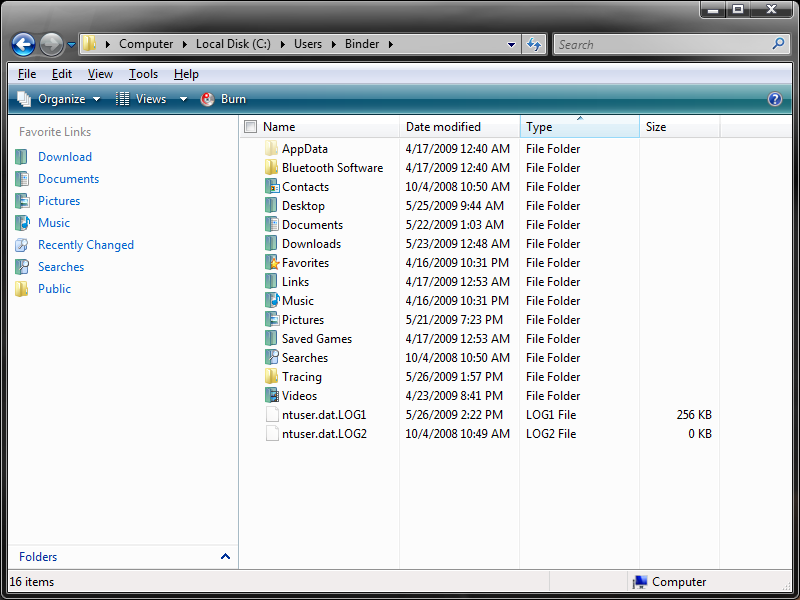A Lesson In Backup: Taking Care Of Your Data
Where To Put Those Files? Data Organization
As a result of ever-increasing drive capacities and the ever-larger numbers of files that pile up in their wake, users can scatter them haphazardly around multiple drives far too easily. That’s what makes file-system structure and organization so important. Without a system to follow, you’ll inevitably lose track of what goes where (or more importantly, where to look for what you seek). That’s why organization is the key to a manageable desktop (and much of the rest of life as well).
Add Structure to the Home Directory
By contrast with earlier versions of Windows, Microsoft offers Windows Vista users a basic file-system structure inside each user’s home directory (C:\Users\<Username>, which is designed to facilitate access to files by type. Thus, audio files appear in the Music folder, home videos in the Videos folder, and digital images and snapshots in the Pictures folder.
More Organization from Sub-Folders
As a start, the default folders aren’t bad, but for users with thousands of images or music files, a single folder with no additional structure doesn’t provide much organization. It is thus a good idea to create additional subfolders, so as to impose more structure on a collection of hundreds or thousands of file items. Thus, for example, you might want to organize images inside the Pictures folder, into subfolders called “Vacations” or “Birthdays” where you can create individual sub-subfolders to store images from particular activities or events, like these birthday photos, for example:
C:\Users\<Username>\Pictures\Birthdays\Bob.Sr\2007
The same approach also works well for large music collections, where you might create category folders for various types of music, and then subfolders within the categories for particular artists. Movies, TV recordings, and videos are also amenable to this kind of structure, too: C:\Users\<Username>\Videos\Action\Rambo First Blood Part II).
Get Tom's Hardware's best news and in-depth reviews, straight to your inbox.
Other Storage Locations
If circumstances compel you to store various file collections outside the comfortable embrace of the default home directory, perhaps on an external drive, we’d advise taking a similar approach. It might be that your C: drive is already stuffed, due to the installation of numerous programs in its Program Files folder, or that your personal files have consumed its available capacity. Either way, using a similar structure will make files easy to find outside the C:\Users\<Username> hierarchy as well.
Once you’ve got things organized and squared away, and all your files in their proper cubbyholes, it’s time to think about backing things up.
Current page: Where To Put Those Files? Data Organization
Prev Page External Hard Disk Backup: The Case Of The Samsung Story Station Next Page Fundamental Details For Backups-
truehighroller I just had an External Hard Drive die on me. The drive had all of our family pictures from the last 4 1/2 years on it.Reply
I managed to get, getbackdata to work for me but, it took 48 hrs for it to read the data and make an image of it on to a new hard drive that I bought "internal".
I instantly after managing to get them back, put them on a DVD as well. Could of cost us a $1000 if I didn't know what I was doing. -
Too many people make that mistake... store their files on an external HD and think they are 'backed up'.Reply
They are only backed up if another, duplicate copy is held somewhere separate to the first copy. Keeping photos *only* on an external drive is not being backed-up!
You were lucky to get them back... far to many people don't back up and learn the hard way...and unfortunately, usually there's no prior warning of when a drive fails. -
zodiacfml yeah. same with the guy above, i have more than 4 years of pics and vids but i don't have an external or network drive, just uploaded them online.Reply -
My backup solution? Using Ghost 2003, I backup my hard drive to a image file that is stored on a 1 TB drive. Then, I ghost the entire 1 TB drive over to another 1 TB which is then stored off-site.Reply
-
pbrigido I have thought about purchasing a 32GB cheap MLC SSD to use as a backup for pictures to eliminate the mechanical failure aspect of a conventional HD. I wonder how long a SSD can be without power before the memory cells lose their information.Reply -
truehighroller TorchWoodMy backup solution? Using Ghost 2003, I backup my hard drive to a image file that is stored on a 1 TB drive. Then, I ghost the entire 1 TB drive over to another 1 TB which is then stored off-site.Reply
As long as it is stored on a Raid 1 or 0+1, 5 , 10 then you should be ok. The drive that crashed on me had an image of an install on it as well and all the files "pictures" were part of that image. Now I have a recent copy of everything on a DVD as well. -
Shadow703793 It's good to have an External USB/eSATA drive for back ups but those drives should also be backed up to a more "permanent" storage solution such as DVD or even tape (Yes, I know, it's old school). The best method of backing up critical files (such as a very important CAD file for a product, PhD Thesis,etc) should be backed up online. The best free online back up solution is to create a Gmail account and use GmailFS. For more info see: http://www.viksoe.dk/code/gmail.htmReply
DL here: http://www.softpedia.com/progDownload/GMail-Drive-shell-extension-Download-15944.html
That's what I use. With ~7GB worth of space, it's enough to back up important files. -
MU_Engineer I am a little surprised that this article was on a geek-oriented website like THG. I was hoping to see something like setting up a RAID NAS or a home server and then automating the backup process. I mean, wasn't expecting to see anything significantly complex like setting up a headless server, writing a shell script to sort and move files by file type, and then setting up an automated differential backup system to run on a schedule. But come on, the article was just how to plug in a external USB hard drive, sort some files with the Vista GUI and manually run a couple of GUI backup tools.Reply -
Katsushiro I too was disappointed with the lack of techyness in this article. I don't recall a single mention of a RAID solution. And I didn't see anything that could help me; I have a 160GB raptor and a 500GB media drive that I want to automatically mirror/backup both to a 750GB drive.Reply