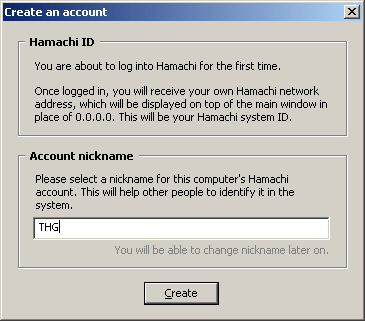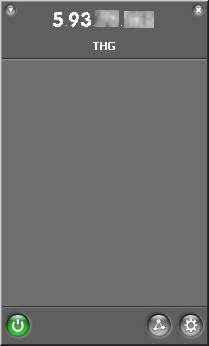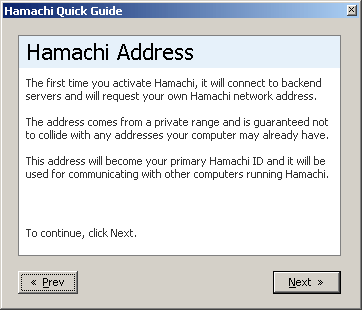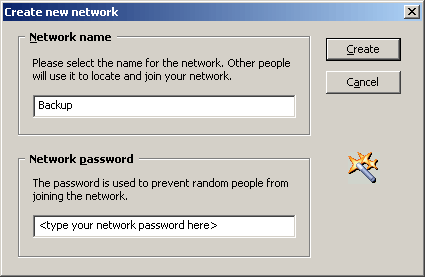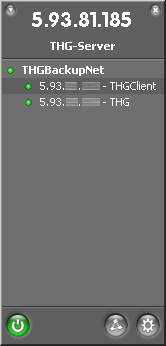The Web Is My Castle: Secure Backup Over the Internet
VPN Software Hamachi
Any backup or synchronization solution that wants to be accepted by users with little technical background has to be very easy to setup. If professionals are expected to even consider it, it has to be secure as well. LogMeIn, which was founded in 2002, offers a service that allows users to create secure Virtual Private Networks, so-called VPNs, in a very easy way.
Traditionally, setting up VPN solutions has required a VPN server, which establishes the virtual network environment for clients. A client is required, which opens the VPN tunnel across intermediate networks. Windows XP comes with a VPN client, and Windows Server offers the basic VPN server functionality. But you'll need to go through the configuration on the server side, and if you want the whole solution to be secure you'll have to add an encryption layer to your VPN server, because the default Windows VPN is not secure.
Hamachi by LogMeIn Inc. works very much like Skype by using mediating systems (LogMeIn servers) to locate clients and initially bootstrap the connection. After installing the Hamachi LogMeIn software, you have to name your system and logon to the company's server to initially create a Hamachi network. You can now logon with multiple client systems that all share the virtual private network and can access each other over the Internet. Directions are established directly between the network clients (not via LogMeIn servers), and everything is pretty heavily encrypted. For details check out the Hamachi Website.
After completing the authentication, Hamachi can log you in automatically each time you launch the program. It even allows you to chat with other users in your virtual network.
Installation
After installing the software it will prompt you for an account nickname.
This is what Hamachi looks like after the initial connect.
Now we can setup our first private network by choosing a suitable name. Since we want to use it for backup purposes, we called it "backup".
After completing the installation, the main window will show all the important information, such as your current IP address (top) and the addresses of clients.
Current page: VPN Software Hamachi
Prev Page Using Your Internet Line Makes Sense! Next Page ConfigurationGet Tom's Hardware's best news and in-depth reviews, straight to your inbox.

Patrick Schmid was the editor-in-chief for Tom's Hardware from 2005 to 2006. He wrote numerous articles on a wide range of hardware topics, including storage, CPUs, and system builds.