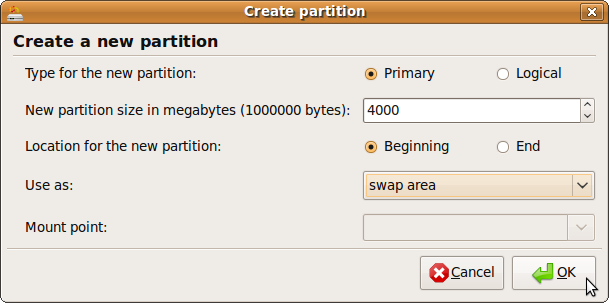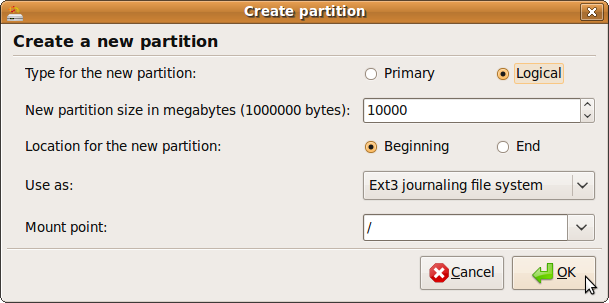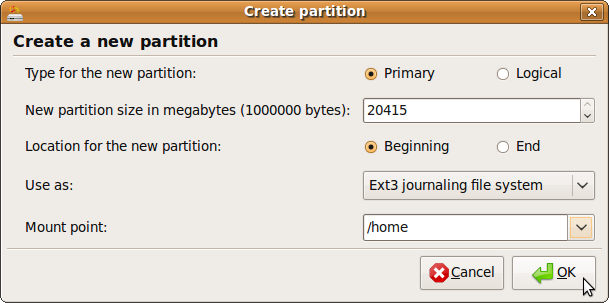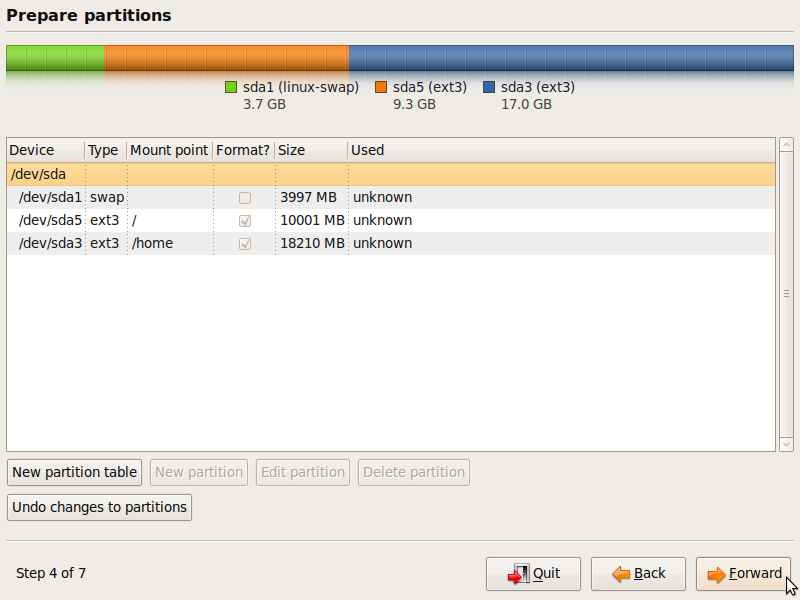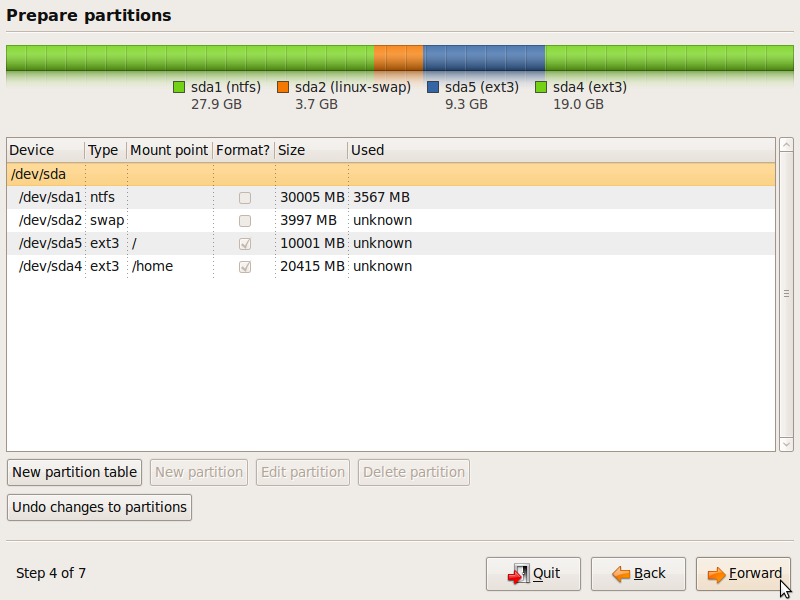Desktop Linux For The Windows Power User
Creating Linux Partitions
Step 4 of 7, Part B
As with the space allocated to page files in Windows, everyone has a different opinion about what the proper size of the swap area should be. However, for the sake of simplicity, we will make a swap area that is equal to the amount of RAM in your system. If you have 512 MB of RAM, your swap partition should be 512 MB. If you have 4 GB of RAM, your swap partition should be 4 GB. Whether the partition is primary or logical depends on how many operating systems you plan on putting on this drive. The maximum number of primary partitions is four per drive. While there are some gains to be had by placing your swap area in either the beginning or end of a drive, it is largely dependent on individual hard drive specifications. So, for the sake of simplicity, we will create the swap area in the beginning of the disk. When all options except "Mount point" are filled, click OK.
The next partition we need to create is the root ( / ) partition. Select the entry marked "free space" and then click "New partition." Since the root partition will contain all mount points except /home, we should give it some space. The minimum for the root partition ( / ) is 4 GB and this will be sufficient if most of your activities and applications are online. However, if you plan on installing numerous or large applications, then you'll want to give / more space (how much is up to you). I advise giving the root partition an amount of space of between 10 GB and 30 GB, depending on how much you have to spare. It truly doesn't matter if / is created in the beginning or end of a drive. Once again, for simplicity's sake, create it in the beginning of the drive. Unlike Windows, Ubuntu system files can be installed on a logical partition. Use the "Ext3 journaling file system" for this partition. When finished, click OK.
The final partition that we will create is for your home folder (/home). Once again, select the entry marked "free space" and then click "New partition." Because /home is where your documents, music catalog, movie collection, picture albums, and any other files that you want to keep locally will be stored, it should use whatever free space you have left. The /home folder can be set to either the beginning or end of the drive with no difference between the two. This partition does not need to be primary, but I highly recommended that you make /home on a primary partition. Use the "Ext3 journaling file system" for this partition. When finished, click OK.
Any empty drive to which you have added swap, root, and home partitions should look something like this:
A drive with Windows to which you have added swap, root, and home partitions should look something like this:
This is the last chance you will have to back out before committing these changes to your partition table.
Get Tom's Hardware's best news and in-depth reviews, straight to your inbox.
Now that the partitions have been created, click Forward to continue with the installation.
Current page: Creating Linux Partitions
Prev Page Understanding Linux Partitions Next Page Step 5 Of 7-
jgv115 An easier way of installing programs is in the terminalReply
type:
sudo apt-get install *app name here*
-
DjEaZy ... i'm a n00b in LINUX, but UBUNTU... it iz a nice start... the GUI iz easy to pick up... the rest iz reading forums... i got even crysis to work in Ubuntu... just the problem waz, that there waz no textures... with WINE and DX instaled the need for speed series runs pretty fine... all OpenGL games, that i played, run fine too... the interesting thing where you can consider using Ubuntu iz a old computer for internet browsing... if tha CPU iz approx 1Ghz, tha RAM 256Mb, and a 5 series GeForce or 9 Series Radeon to do the COMPIZ eyecandy... then YOU have a better-than-Vista visual and browsing experience...Reply -
wicko Meh, I've killed my XP install and I use Windows 7, which I actually like. Ubuntu doesn't cut it for me due to the lack of games.. otherwise I'd be all for alternatives.Reply -
arpikusz Great article. Really like that you outlined how to install all the "good little stuff" and not just the OS it self. Thumbs up!Reply -
thepinkpanther as soon as ubuntu can run .exe without a hitch, windows is out the...ugh...window.Reply -
Sir you are wrong. GoogleEarth and AdobeFlash is fully 64-bit compatible.Reply
One issue that you may encounter is GoogleGears that is 32bit only, but you can easily find Gears for 64 bit (without Google trade mark). -
fordry06 Ya, I have multiple games that will not work no matter what i do. I have tried configuring WINE manually and Play on Linux and Steam games will not function properly for me, neither does Trackmania. Im not sure if its becuse i have SLI or what but it simply doesn't work. I would love to use Linux as my primary OS, but when i install Windows 7 and ALL of my drivers are installed and working correctly automatically without any hassle, even nvidia video drivers, that is something that Linux is not capable of yet with alot of systems. Until the majority of programs and drivers work natively with Linux, it will just be a niche OS on desktop computers.Reply -
ahmshaegar Well, let's get this out of the way first: Linux is my primary OS. And I realize it's a kernel, so piss off you pedantic bastards.Reply
@thepinkpanther: Linux ain't Windows. Linux is Linux, so if your goal is to run Windows apps all day, I don't think choosing Linux as your primary OS makes the most sense.
@fordry06: That certainly is a problem. Now, most hardware manufacturers don't disclose all the information about their hardware, so it's quite hard to write perfectly working drivers for OSes other than Windows. Although it's not Red Hat/SuSE/Ubuntu/(Insert Linux vendor here)'s fault, as a user, you don't really care about that, do you? Basically, for a lot of hardware out there, you have to fight to get it to work in Linux. For me, I got a bog standard laptop. In Ubuntu 9.04, pretty much everything I use worked out of the box. Now, certain things aren't working as well, such as my card reader only reading SD and MMC cards in Ubuntu... but I don't use anything other than SD cards. So for me, it's working just fine. For others... not so much. And regarding your games in Linux, see what I said above to thepinkpanther. Linux ain't Windows.
Well, having gravitated away from games, and not being particularly loyal to any company or OS or anything, I really honestly don't care if I'm on *gasp* a Mac or Windows or Linux. So it all works out for me. Hey, if you really want me to get philosophical then let me just say that I think you can enjoy life best when you stop caring about all the trivial things. Why should I care what Microsoft has to say about Apple or vice versa? Why should I care when a Linux zealot declares the start of the nineteenth Crusade against Sata- er, Bill Gates?
Flame on! or not. -
Great article Adam! You are a man after my own heart! I rule over my computer with an iron fist and judiciously gut every MS OS I've own. I also drink no one's kool-aid (XP: 1.5GB Disk space, 19 running processes; Vista: 10GB Disk Space; 30 running processes). Ubuntu 9.04 is my primary OS and I absolutely love the amount of control I have. I now have no use for vista except for games. (Still working on that). :pReply