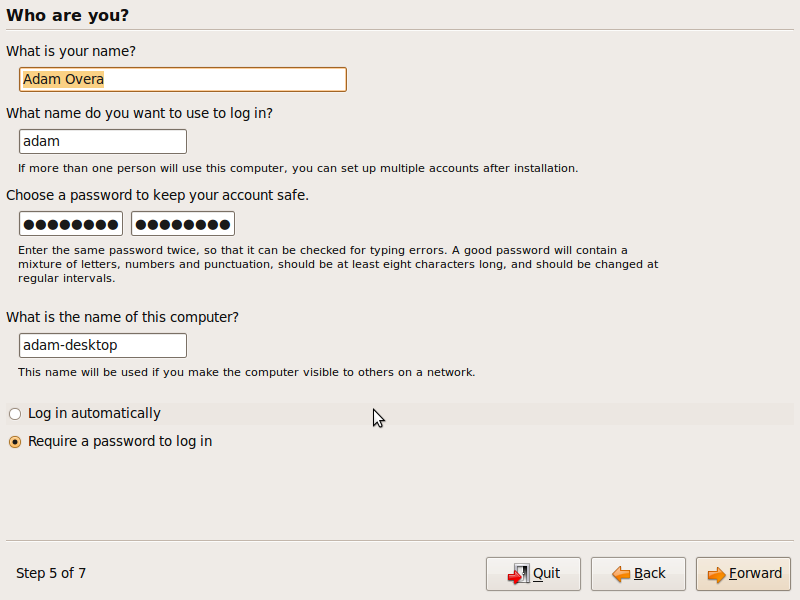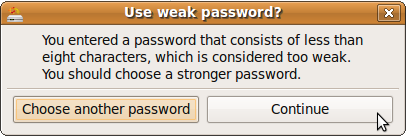Desktop Linux For The Windows Power User
Step 5 Of 7
This step of the installation process is very simple, but it is imperative to write down or remember what you enter here. In the top box where you enter your name, a username will appear in the second box based on the name that you entered. At this point, you can change the username if you don't care for the one provided. Whether you go with the suggested username or input your own, don't forget it. You are going to need to know your username and password for more than just logging in.
The next two boxes are for your password. If your password contains unacceptable characters, then you will be prompted to re-enter it. If your password is deemed too weak, a dialog box will appear, providing suggestions for increasing the security of your password. If you wish, you can ignore it and click Continue.
Below the password fields is the box to enter the name of the computer. This is the name that will identify your system on a network. If you have multiple PCs on your network, then you may want to change the default computer name from "username-desktop" to another, more descriptive name. The final option in this step of the installation is to choose whether to go to a login screen, where you will be prompted for your user name and password, or to go directly to the desktop. If you are planning on multiple users or your computer is in a public location, you should check the box next to "Require a password to log in." If you are the sole user and no one else has physical access to your computer, checking the box next to "Log in automatically" will save you some boot time. When finished, click Forward.
Get Tom's Hardware's best news and in-depth reviews, straight to your inbox.
-
jgv115 An easier way of installing programs is in the terminalReply
type:
sudo apt-get install *app name here*
-
DjEaZy ... i'm a n00b in LINUX, but UBUNTU... it iz a nice start... the GUI iz easy to pick up... the rest iz reading forums... i got even crysis to work in Ubuntu... just the problem waz, that there waz no textures... with WINE and DX instaled the need for speed series runs pretty fine... all OpenGL games, that i played, run fine too... the interesting thing where you can consider using Ubuntu iz a old computer for internet browsing... if tha CPU iz approx 1Ghz, tha RAM 256Mb, and a 5 series GeForce or 9 Series Radeon to do the COMPIZ eyecandy... then YOU have a better-than-Vista visual and browsing experience...Reply -
wicko Meh, I've killed my XP install and I use Windows 7, which I actually like. Ubuntu doesn't cut it for me due to the lack of games.. otherwise I'd be all for alternatives.Reply -
arpikusz Great article. Really like that you outlined how to install all the "good little stuff" and not just the OS it self. Thumbs up!Reply -
thepinkpanther as soon as ubuntu can run .exe without a hitch, windows is out the...ugh...window.Reply -
Sir you are wrong. GoogleEarth and AdobeFlash is fully 64-bit compatible.Reply
One issue that you may encounter is GoogleGears that is 32bit only, but you can easily find Gears for 64 bit (without Google trade mark). -
fordry06 Ya, I have multiple games that will not work no matter what i do. I have tried configuring WINE manually and Play on Linux and Steam games will not function properly for me, neither does Trackmania. Im not sure if its becuse i have SLI or what but it simply doesn't work. I would love to use Linux as my primary OS, but when i install Windows 7 and ALL of my drivers are installed and working correctly automatically without any hassle, even nvidia video drivers, that is something that Linux is not capable of yet with alot of systems. Until the majority of programs and drivers work natively with Linux, it will just be a niche OS on desktop computers.Reply -
ahmshaegar Well, let's get this out of the way first: Linux is my primary OS. And I realize it's a kernel, so piss off you pedantic bastards.Reply
@thepinkpanther: Linux ain't Windows. Linux is Linux, so if your goal is to run Windows apps all day, I don't think choosing Linux as your primary OS makes the most sense.
@fordry06: That certainly is a problem. Now, most hardware manufacturers don't disclose all the information about their hardware, so it's quite hard to write perfectly working drivers for OSes other than Windows. Although it's not Red Hat/SuSE/Ubuntu/(Insert Linux vendor here)'s fault, as a user, you don't really care about that, do you? Basically, for a lot of hardware out there, you have to fight to get it to work in Linux. For me, I got a bog standard laptop. In Ubuntu 9.04, pretty much everything I use worked out of the box. Now, certain things aren't working as well, such as my card reader only reading SD and MMC cards in Ubuntu... but I don't use anything other than SD cards. So for me, it's working just fine. For others... not so much. And regarding your games in Linux, see what I said above to thepinkpanther. Linux ain't Windows.
Well, having gravitated away from games, and not being particularly loyal to any company or OS or anything, I really honestly don't care if I'm on *gasp* a Mac or Windows or Linux. So it all works out for me. Hey, if you really want me to get philosophical then let me just say that I think you can enjoy life best when you stop caring about all the trivial things. Why should I care what Microsoft has to say about Apple or vice versa? Why should I care when a Linux zealot declares the start of the nineteenth Crusade against Sata- er, Bill Gates?
Flame on! or not. -
Great article Adam! You are a man after my own heart! I rule over my computer with an iron fist and judiciously gut every MS OS I've own. I also drink no one's kool-aid (XP: 1.5GB Disk space, 19 running processes; Vista: 10GB Disk Space; 30 running processes). Ubuntu 9.04 is my primary OS and I absolutely love the amount of control I have. I now have no use for vista except for games. (Still working on that). :pReply