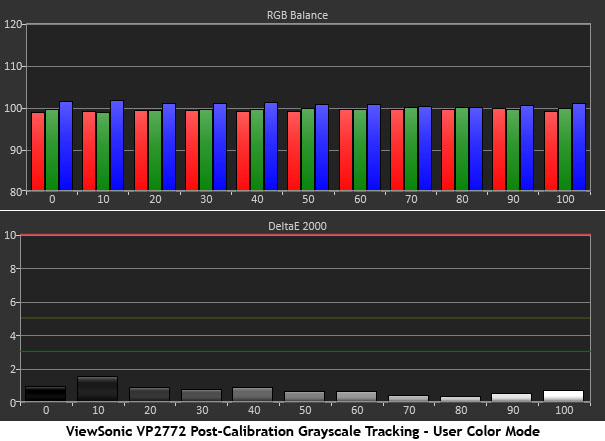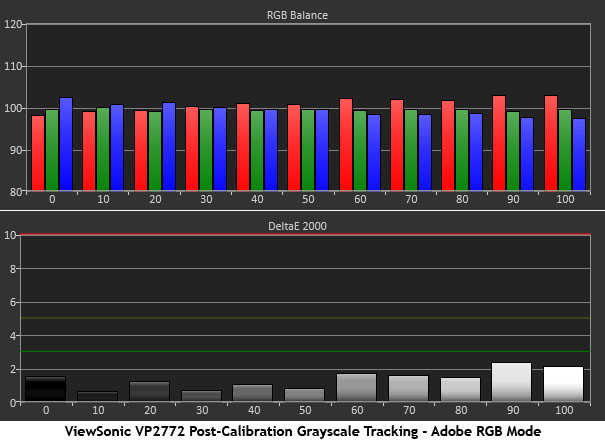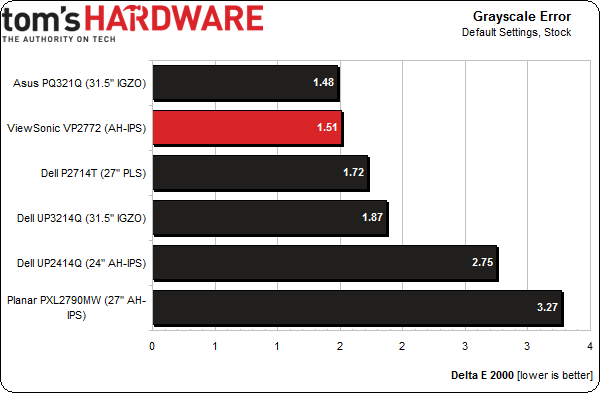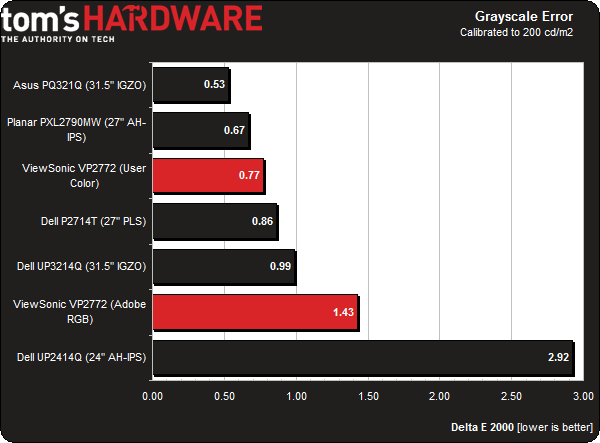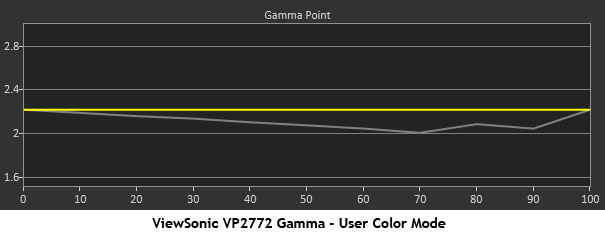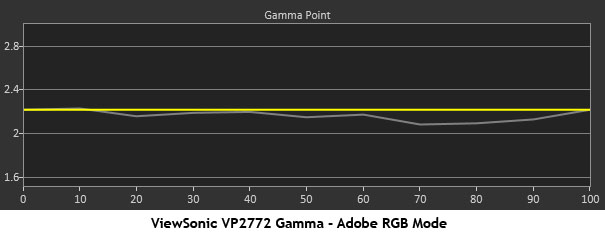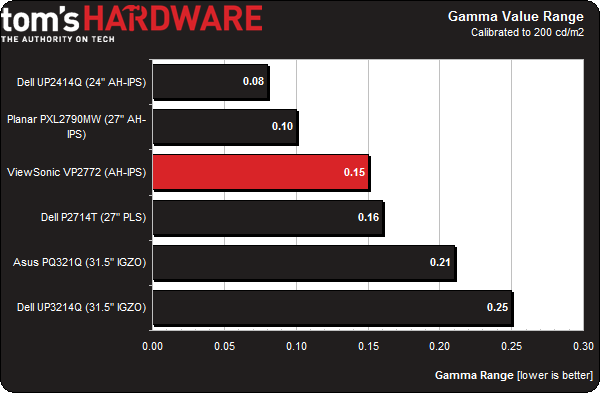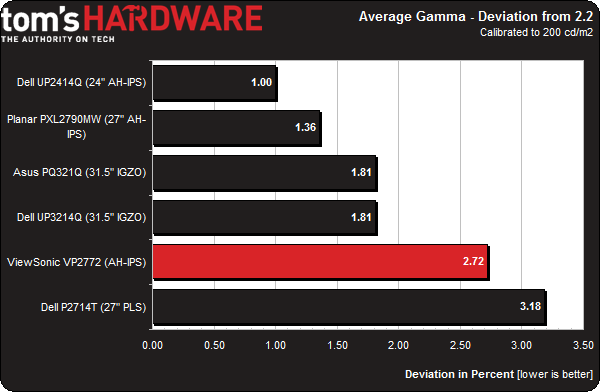ViewSonic VP2772 27-Inch QHD Professional Monitor Review
Today we’re testing the latest addition to ViewSonic's professional monitor line, the VP2772. This 27-inch screen offers QHD resolution; Adobe RGB and sRGB color gamuts; and 10-bit color with a 14-bit LUT. We see if its performance and specs match up.
Results: Grayscale Tracking And Gamma Response
A majority of monitors, especially newer models, display excellent grayscale tracking (even at stock settings). It’s important that the color of white be consistently neutral at all light levels from darkest to brightest. Grayscale performance impacts color accuracy with regard to the secondary colors: cyan, magenta, and yellow. Since computer monitors typically have no color or tint adjustment, accurate grayscale is key.
The VP2772 only offers grayscale adjustments in the User Color mode. For reasons that you'll see on the next page, you simply cannot use that setting for color-critical applications. If you don’t mind oversaturated reds, however, you can adjust grayscale to a very accurate level.
There's a lot to like about the results I measured. Not only are the errors invisible to the naked eye, but only 10-percent brightness tops one Delta E. All it took to achieve this was a two-click reduction in green. The average error is .77 Delta E.
When you’re in the Adobe RGB mode, you can’t adjust the RGB values. That's not an issue, though.
A professional monitor shouldn’t require calibration, and ViewSonic's VP2772 doesn’t. The above chart represents 200 cd/m2, but we got pretty much the same results at 50 and 120 cd/m2. This is excellent out-of-box performance. You're going to pay a premium of course, but if accuracy is important, the VP2772 delivers.
Again, here's how the comparison group fares:
As ViewSonic's monitor is shipped, expect a 1.51 Delta E in Adobe RGB mode with the brightness maxed. That’s well below the generally-accepted threshold of three Delta E. Literally, all you have to do is unpack the VP2772 and turn it on. The only adjustment needed is setting your preferred light output level.
Get Tom's Hardware's best news and in-depth reviews, straight to your inbox.
At 200 cd/m2, the error is a tiny bit lower.
Nobody will tell the difference between 1.51 and 1.43 Delta E. And we recorded similar results at 120 and 50 cd/m2. If you want greater accuracy, the User Color mode facilitates it, albeit with compromised gamma and color gamut values.
Gamma Response
Gamma is the measurement of luminance levels at every step in the brightness range from 0 to 100 percent. It's important because poor gamma can either crush detail at various points or wash it out, making the entire picture appear flat and dull. Correct gamma produces a more three-dimensional image, with a greater sense of depth and realism. Meanwhile, incorrect gamma negatively affects image quality, even in monitors with high contrast ratios.
In the gamma charts below, the yellow line represents 2.2, which is the most widely-accepted standard for television, film, and computer graphics production. The closer the white measurement trace comes to 2.2, the better.
This is the gamma trace from the User Color mode. It isn’t bad, but does trend low as brightness increases. When the measurement falls below the yellow line, those levels are too bright. Ideally, you want a flat trace from bottom to top. The image loses just a little pop in the mid-tones, as well as in highlights. The maximum error is at 70 percent, where light output is 8 cd/m2 above the target.
Gamma in Adobe RGB mode isn’t perfect, but it’s far better.
Once again, the culprit is 70 percent with a 4.5 cd/m2 error. The rest of the trace is quite a bit flatter, at least. This chart reflects the Standard preset. The other two options, Gentle and Steep, show the same line either below or above our target.
A .15 deviation represents tight tracking. All of the monitors in this group fare really well though, and none demonstrate gamma issues that'd cause us concern.
We calculate gamma deviation by simply expressing the difference from 2.2 as a percentage.
The average value of the Standard preset is a little low at 2.14. The numbers range from 2.06 to 2.21, and that's still solid performance. If you want a punchier image, select the Steep option and turn up the brightness a few clicks. It won’t be as true to most content, but you'll get a little extra depth.
Current page: Results: Grayscale Tracking And Gamma Response
Prev Page Results: Brightness And Contrast Next Page Results: Color Gamut And Performance
Christian Eberle is a Contributing Editor for Tom's Hardware US. He's a veteran reviewer of A/V equipment, specializing in monitors. Christian began his obsession with tech when he built his first PC in 1991, a 286 running DOS 3.0 at a blazing 12MHz. In 2006, he undertook training from the Imaging Science Foundation in video calibration and testing and thus started a passion for precise imaging that persists to this day. He is also a professional musician with a degree from the New England Conservatory as a classical bassoonist which he used to good effect as a performer with the West Point Army Band from 1987 to 2013. He enjoys watching movies and listening to high-end audio in his custom-built home theater and can be seen riding trails near his home on a race-ready ICE VTX recumbent trike. Christian enjoys the endless summer in Florida where he lives with his wife and Chihuahua and plays with orchestras around the state.