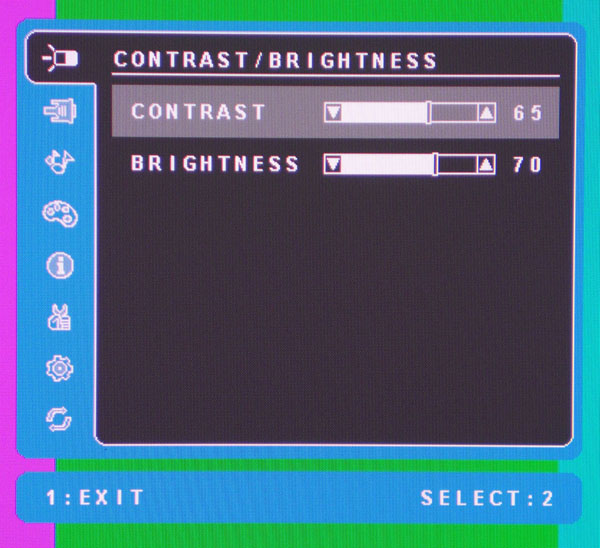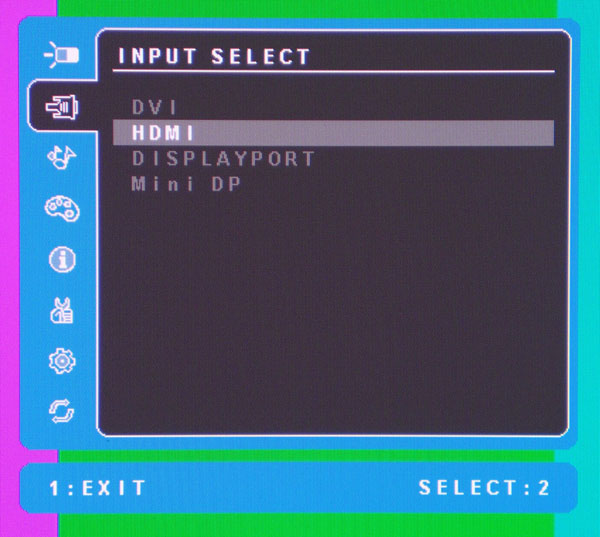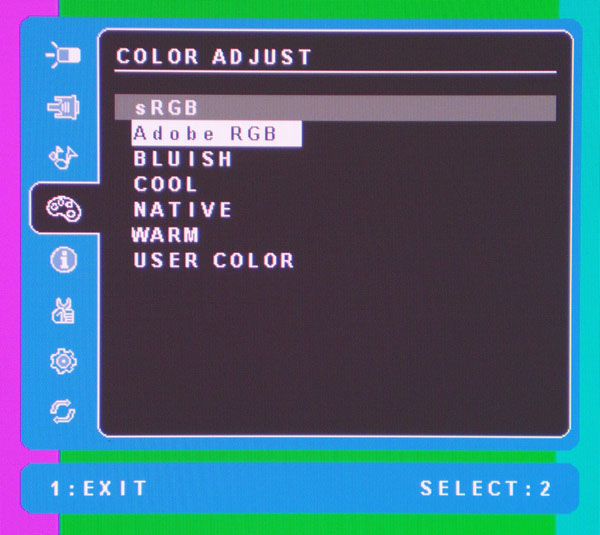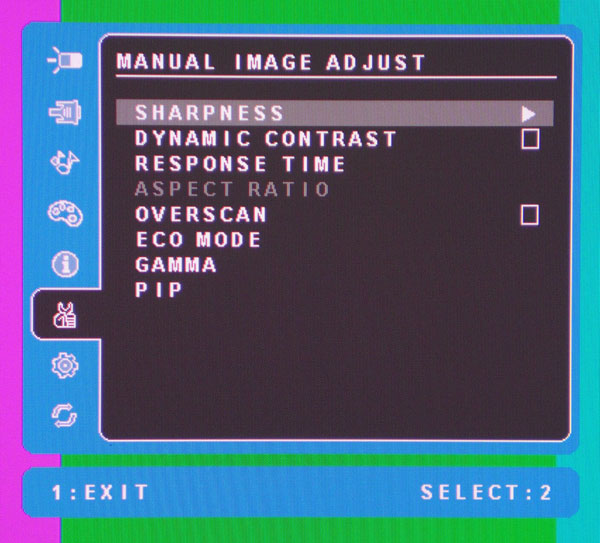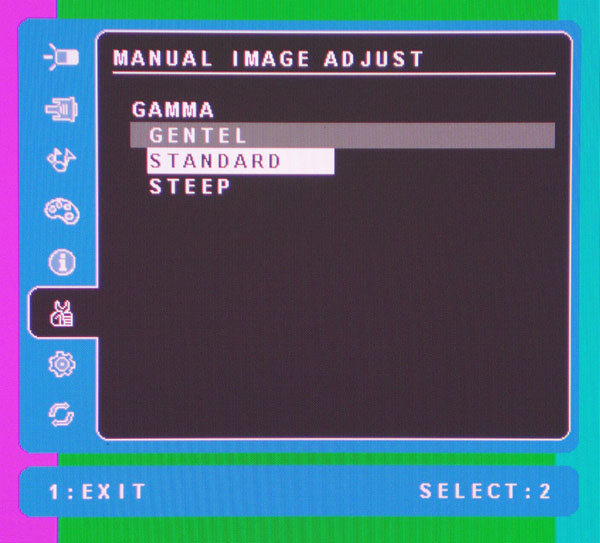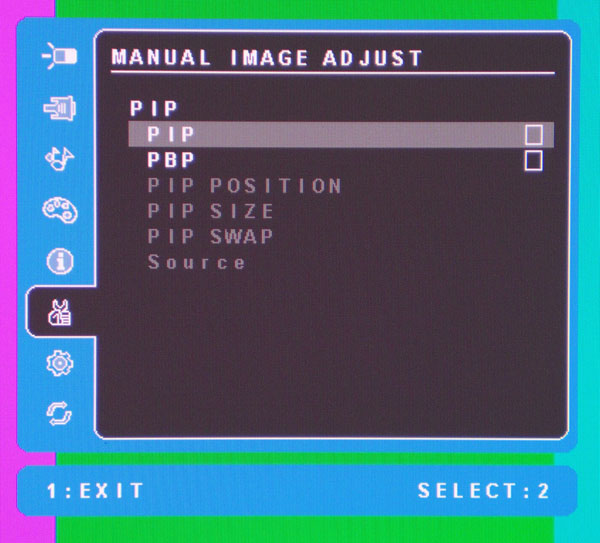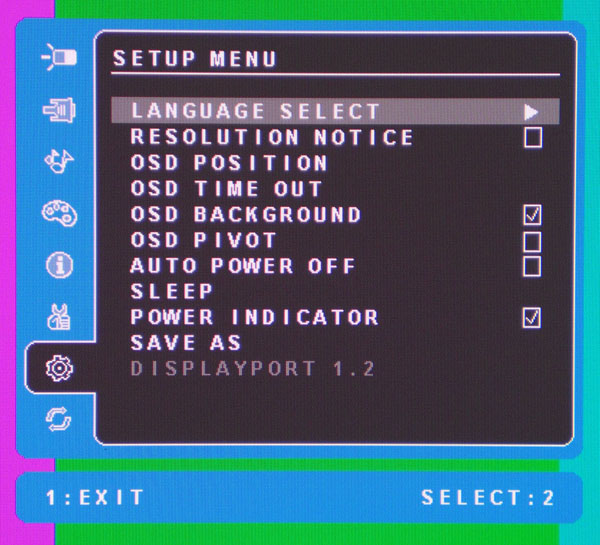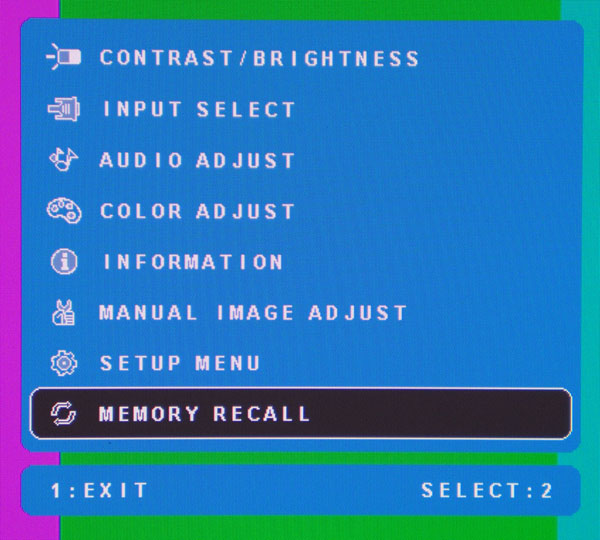ViewSonic VP2772 27-Inch QHD Professional Monitor Review
Today we’re testing the latest addition to ViewSonic's professional monitor line, the VP2772. This 27-inch screen offers QHD resolution; Adobe RGB and sRGB color gamuts; and 10-bit color with a 14-bit LUT. We see if its performance and specs match up.
OSD Setup And Calibration Of The ViewSonic VP2772
OSD Tour
The VP2772’s menu system is not entirely straightforward, but it has everything you need to tailor the monitor to your preferences. There are eight sub-menus starting with contrast and brightness sliders. Pressing the 1 key on the bezel brings it up.
Contrast is set to 70 by default, and you'll want to drop it down five clicks to avoid clipping. Backing it off also improves the accuracy of 100-percent white. Like most computer monitors, the Brightness control modulates the backlight, rather than actually changing the black level. Its stock setting is 70, which represents a little over 200 cd/m2 in every picture mode. We dropped it down to 67 for our tests.
Here is the input selector:
If you only connect one source, the VP2772 automatically selects it without user intervention. To access this menu directly, press the 2 key.
ViewSonic doesn't bundle speakers, but you can at least control the headphone jack's output volume.
Since audio signals can be carried over HDMI and DisplayPort, the Audio Input option lets you pick the source that comes through your headphones or powered speakers.
Next up are the picture modes.
Get Tom's Hardware's best news and in-depth reviews, straight to your inbox.
I find the configuration process a little confusing. Aside from what you see in this menu, there are no other color temp or image modes. sRGB and Adobe RGB are just what you’d expect. Bluish, Cool, and Warm clearly change the color temperature within an sRGB color space. Native looks like a more saturated version of sRGB. Finally, User Color unlocks the RGB sliders, but skews the red portion of the color gamut towards over-saturation. We'll go into more depth on page seven.
When you see Manual Image Adjust, you might be looking for color temp, a CMS, and gamma controls. But this is only partially true.
The Sharpness slider has four settings: 0, 25, 50, and 100. Turning it off softens the image, so we left it at 25. Go any higher and you start experiencing edge enhancement.
Dynamic Contrast, as always, plays havoc with gamma. It works fine for watching movies, but you’ll want to turn it off for graphics and photo work.
Response time is ViewSonic’s term for overdrive. Cranking it higher reduces motion blur at the expense of added color fringing around moving objects. It’s particularly annoying when you scroll quickly through text. If you’re gaming, turn it up. But for productivity-oriented tasks, leave it off.
I really got a kick out of the gamma presets. Almost surely, ViewSonic means “Gentle”. You get the idea, though. More seriously, the presets correspond to gamma values of 2.0, 2.2, and 2.4. You can change them in the Adobe RGB and sRGB modes, but for some reason they’re grayed-out in User Color.
The VP2772 has both picture-in-picture and picture-by-picture.
You're given complete control over the image placement from two sources simultaneously. With the extra resolution on a QHD screen, that can really come in handy. It'd be an even more useful feature if the VP2772’s HDMI input were MHL-compatible, so you could use your smartphone as a source. The best example I can come up with as-is would be watching a Blu-ray movie as you work on other tasks.
The following menu lists the available convenience options.
Language Select offers 11 choices for the OSD.
Resolution Notice conveys the input signal resolution whenever you turn on the monitor or switch sources.
OSD Position makes it easy to move the menu away from the center of the screen so it won’t interfere with test patterns. The Time Out can be as long as 60 seconds. Turning off the background makes the OSD semi-transparent. If you rotate the VP2772 to portrait mode, you’ll have to check the OSD Pivot box.
Auto Power Off shuts off the VP2772 after five minutes with no signal. Sleep has the same effect as pressing the front-panel power toggle.
Save As appears to offer three profile save slots, though we couldn't figure out how to recall them. Naturally, then, if you calibrate your VP2772, we recommend recording all of your adjustments.
Since this monitor includes DisplayPort input and output, you can use the multi-stream feature to daisy-chain two monitors to a single port on your computer. That function is activated here as well.
The following screenshot should serve as a warning. You might think Memory Recall is the way to restore saved settings, but it's not. It resets the VP2772 back to its factory configuration instead. And it does so without a warning dialog. Only select this if you want to reset the monitor!
ViewSonic VP2772 Calibration
The Adobe RGB mode has no available adjustments except for Brightness and Contrast, and those sliders are grayed-out in sRGB mode. However, there is a workaround if you want to control your light output in both modes. Select the User Color preset, adjust Brightness and Contrast to taste, and then re-select sRGB. Your light output preference carries over from User Color to sRGB. I discovered this purely by chance; it isn’t documented in the manual. Although User Color offers very precise and accurate grayscale tracking, its color gamut is not suitable for critical applications. To set the max output to 200 cd/m2 in Adobe and sRGB, we had to employ different Brightness settings. Here are our recommended values.
| ViewSonic VP2772 Calibration Settings | |
|---|---|
| Picture Mode | sRGB or Adobe RGB |
| Contrast | 65 |
| Brightness | 60 (sRGB) / 67 (Adobe RGB) |
| Gamma | Standard |
| Sharpness | 25 |
Remember, if you want to use the sRGB mode, make your brightness and contrast choices in User Color and switch back to sRGB. If you go with Adobe RGB, you’ll have access to brightness and contrast.
Current page: OSD Setup And Calibration Of The ViewSonic VP2772
Prev Page Packaging, Physical Layout, And Accessories Next Page Measurement And Calibration Methodology: How We Test
Christian Eberle is a Contributing Editor for Tom's Hardware US. He's a veteran reviewer of A/V equipment, specializing in monitors. Christian began his obsession with tech when he built his first PC in 1991, a 286 running DOS 3.0 at a blazing 12MHz. In 2006, he undertook training from the Imaging Science Foundation in video calibration and testing and thus started a passion for precise imaging that persists to this day. He is also a professional musician with a degree from the New England Conservatory as a classical bassoonist which he used to good effect as a performer with the West Point Army Band from 1987 to 2013. He enjoys watching movies and listening to high-end audio in his custom-built home theater and can be seen riding trails near his home on a race-ready ICE VTX recumbent trike. Christian enjoys the endless summer in Florida where he lives with his wife and Chihuahua and plays with orchestras around the state.