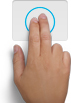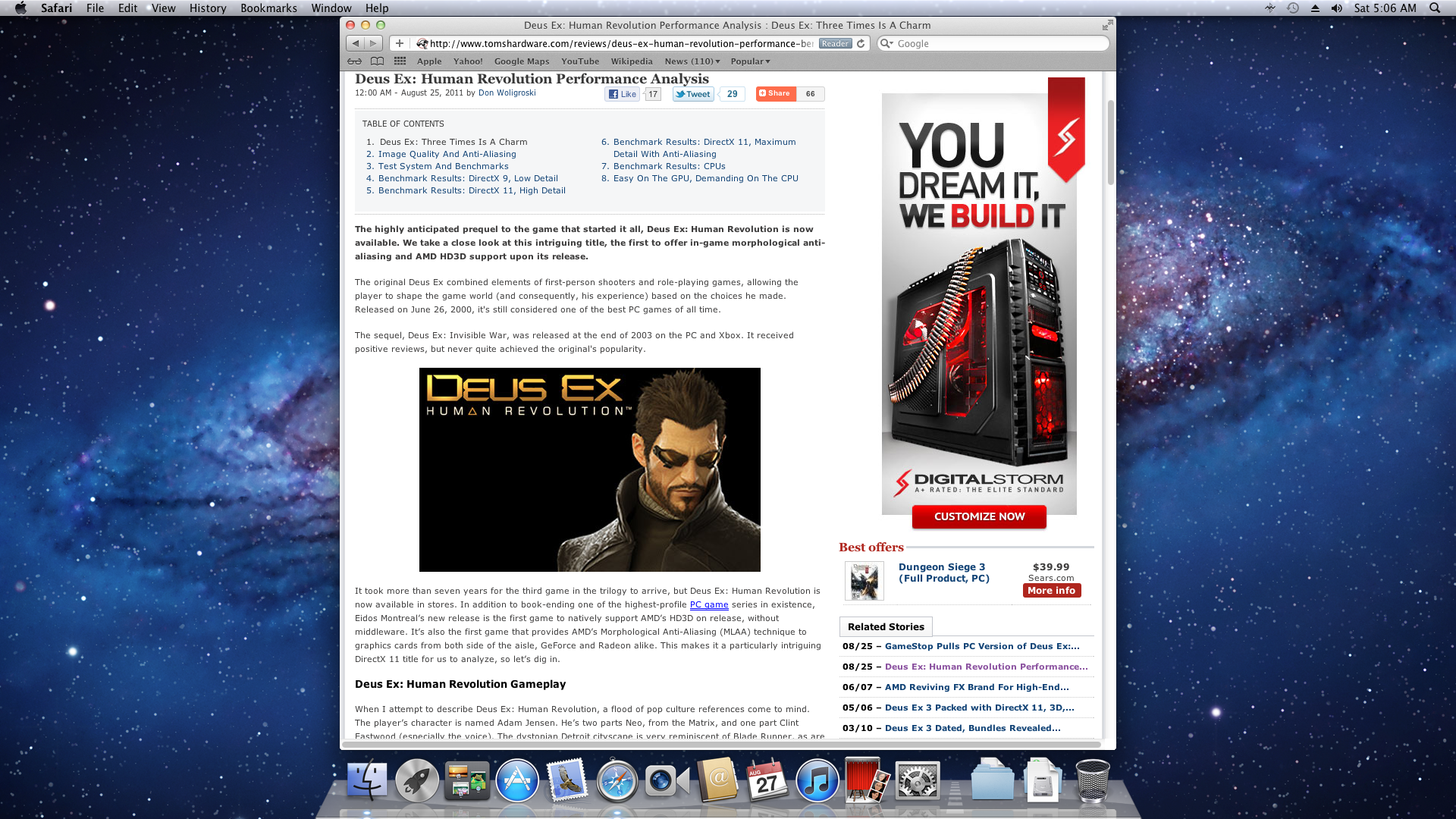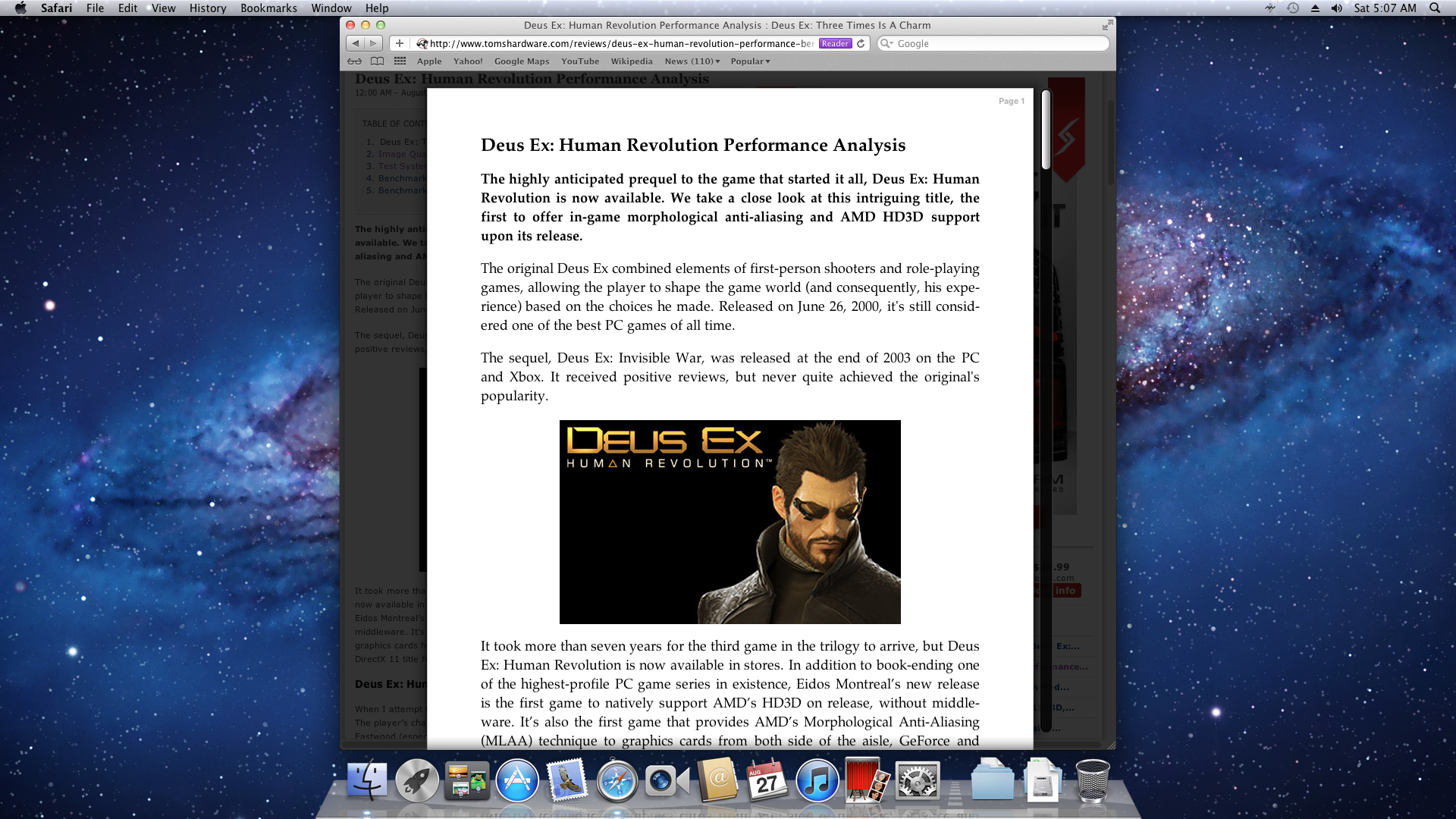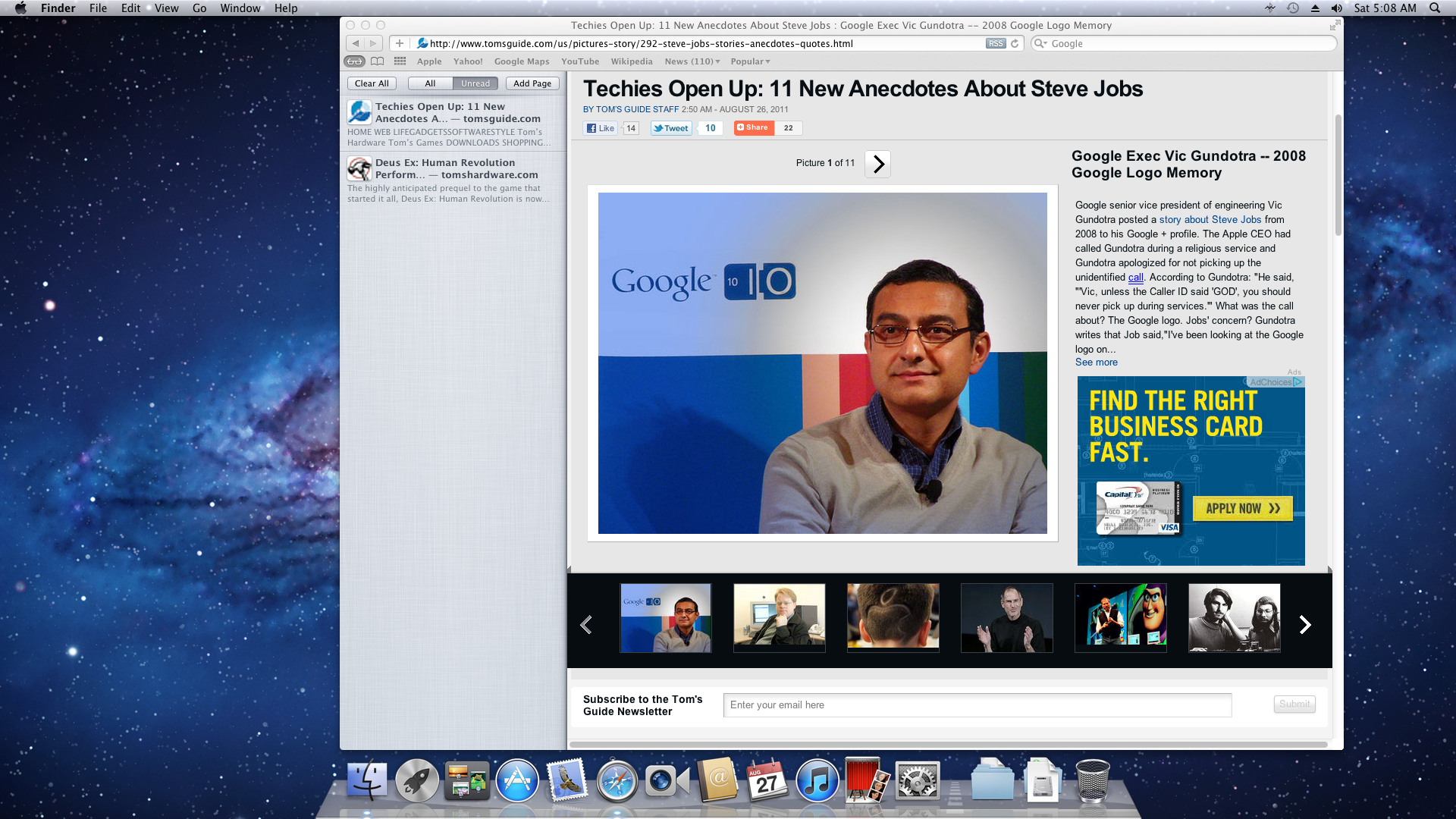Web Browser Grand Prix VI: Firefox 6, Chrome 13, Mac OS X Lion
Chrome 13, Firefox 6, Safari 5.1, and Mac OS X Lion (10.7) have all emerged since our last Web Browser Grand Prix. Today, we test the latest browsers on both major platforms. How do the Mac-based browsers stack up against their Windows 7 counterparts?
A Spotlight On Lion's Safari
Safari 5.1 for Mac OS X Lion has some pretty cool features that aren't in the Windows version. While none of the capabilities in this spotlight enhance performance, efficiency, reliability, or conformance in any way, they could very well mean more to a user than any of the above. Every one of these features is completely unique to Safari for Mac. And in requisite Apple fashion, they all display a certain level of polish that only Cupertino can pull off.
| Full-Screen |
While full-screen browsing is certainly nothing new (most Web browsers have had that option in their view menus for ages), the way in which Safari handles it is more functional than the traditional completely full-screen method. Oh, and the animation is slick, too.
While in full-screen view, the navigation and tab bars remain on-screen. There's no more hovering to the uppermost edge to reveal these important controls. However, hovering to the top of the screen does open the Mac global menu bar for full control. And the most important thing about the new full-screen feature is that it's the only way to maximize Safari. Since Mac OS X doesn't have a maximize button (it uses an "intelligent resize" button instead), we sure do welcome full-screen.
| Multitouch Gestures |
Like Lion itself, Safari 5.1 supports several multitouch gestures, provided you have a suitable input device.
Scroll
Swiping upward with two fingers causes the page to scroll down. Likewise, swiping downward with two fingers scrolls the page up. The scroll gesture also responds to momentum. The faster you swipe, the faster and farther it scrolls.
Back/Forward
Get Tom's Hardware's best news and in-depth reviews, straight to your inbox.
Using the same two-finger swipe as the scroll gesture, performed left and right, controls navigation. Swiping two fingers to the right navigates to the previous page in your history, and swiping left moves forward.
The back and forward browser buttons are probably some of the most clicked-on controls in any UI. But never before has it been both faster and easier to use them as it is with multitouch gestures.
Somewhat like the animations on tablets and certain e-readers, Safari mimics the page turning of books and magazines, which the Web never really tried to emulate (despite the fact we call them webpages).
Pinch-to-zoom
Like the iPad, iPhone, and iPod Touch, pinch-to-zoom now appears in OS X. Placing two fingers on the multitouch surface and moving them apart zooms the page in. Moving two fingers together causes the page to zoom out.
Tap-to-zoom
There is yet another way to zoom Safari with multitouch gestures in Mac OS X Lion. A double-tap with two fingers quickly zooms in on the portion of the screen near the cursor. A second two-fingered double-tap returns you to a neutral zoom level.
| Reader |
Apple has a unique feature in Safari called Reader. Reader essentially converts webpages into a clean "page," like you would expect to find in a PDF. This "page" is displayed above the original webpage, which is darkened out.
One of the best parts about Reader is that it ditches sidebars and ads. Overall, we're pretty surprised at just how effective this feature is in focusing on and clarifying the actual content of the webpage. Here's Reader and the next feature, Reading List, in action:
While not a new feature, the updated implementation is slicker, and the whole "page" illusion works much better with multitouch.
| Reading List |
Another portion of Reader is the Reading List. The Reading List is a sidebar for saving webpages for later reading. Hence, Reading List.
When combined, full-screen, multitouch gestures, Reader, and Reading List succeed at making the Web look and feel like a traditional print publication. It really is fantastic. Not magical. Just fantastic.
Current page: A Spotlight On Lion's Safari
Prev Page The Contenders Next Page Hardware And Test Setup-
adamovera ne0nguyThe first chart says "higher is better" for the load timethank you, workin' on itReply -
SteelCity1981 Chrome is the best browser out there right now. While FireFox maybe more popular then Chrome is, Chrome has shown why it is the best browser out today. If you haven't used Chrome yet it's def worth a look.Reply -
soccerdocks The reader function in safari actually looks really nice. Although I'd never use Safari on principle. I hope other browsers implement a similar function.Reply -
mayankleoboy1 why does firefox(6/8/9) performa so horribly on the IE9 maze solover test?Reply
chrome13 completely obliterats it.
and firefox 8/9 are still a memory hog.
not really surprised by poor show of ie9. moat updates it gets are "security updates". -
tofu2go Being on a Macbook with only 3GB of memory, memory is the most important factor for me. I open a LOT of tabs and I keep them open for long periods. For awhile I used Chrome, but recently switched to Firefox 6 and saw my memory utilization drop by well over 1GB. Granted with Firefox I was able to do something I am not able to do in any other browser, I could group my tabs into tab groups. I believe this allows for more efficient memory management, i.e. only the current group uses much memory. Not having done any tests, this is pure speculation. All I know is that I'm seeing MUCH lower memory usage with Firefox on OSX. Despite what this article would suggest.Reply -
andy5174 @Google:Reply
Bring back the Google Dictionary, otherwise I will use Bing Search, Firefox and Facebook instead of Google Search, Chrome and G+. -
kartu ReplyFirefox 6 comes in third for both OSes, representing a major drop from Firefox 5.
According to the graphic on "Reliability Benchmarks: Proper Page Loads" on MacOS Firefox is actually second, not third. -
LaloFG I keep Opera, more memory used and time to load pages is nothing when it load pages correctly; and the feeling in its interface is the greater.Reply