How Star Wars Jedi: Fallen Order Plays on Different Graphics Cards
From integrated graphics, up to a high-end dedicated GPU
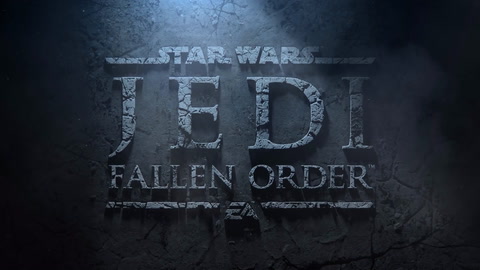
A single-player Star Wars game with no microtransactions sounds like something that's impossible in 2019, but that is exactly what we get from Star Wars Jedi: Fallen Order. The game uses Epic's Unreal Engine 4, which usually can deliver spectacular visuals that scale decently between devices, even those with low-end video cards. What does that mean if you have an integrated GPU? Or an Nvidia GPU from the still popular 10-series?
Let's find out.
Specifications
| Specifications | Settings | Framerate |
|---|---|---|
| Ryzen 3400G + Vega 11 iGPU / 8 GB DDR4 3000 MHz / (Dual Channel) | 720p / Lowest (Custom config file) + Medium Shadows | 30 |
| Ryzen 3400G + GTX 1050 2 GB / 16 GB DDR4 | 1080p / Medium | 30 |
| Row 2 - Cell 0 | 1080p / Lowest (Custom config file) + Medium Shadows | 45-50 |
| Ryzen 3400G + GTX 1060 6 GB / 16 GB DDR4 | 1080p / Medium + High Textures, High Effects, High Post Processing | 60 |
| Ryzen 3400G + GTX 1080 8 GB / 16 GB DDR4 | 1080p / Ultra | 60 |
| Row 5 - Cell 0 | 1440p / Ultra | 60 |
| Row 6 - Cell 0 | 4k / Lowest (Custom config file) + Medium Shadows | 50-60 |
Settings Screen
Star Wars Jedi: Fallen Order settings are a tad more simplistic than those on some other games. You get settings for View Distance, Shadow Quality, Anti-Aliasing, Texture Quality, Visual Effects and Post Processing, all with 3 options: Medium, High and Epic.
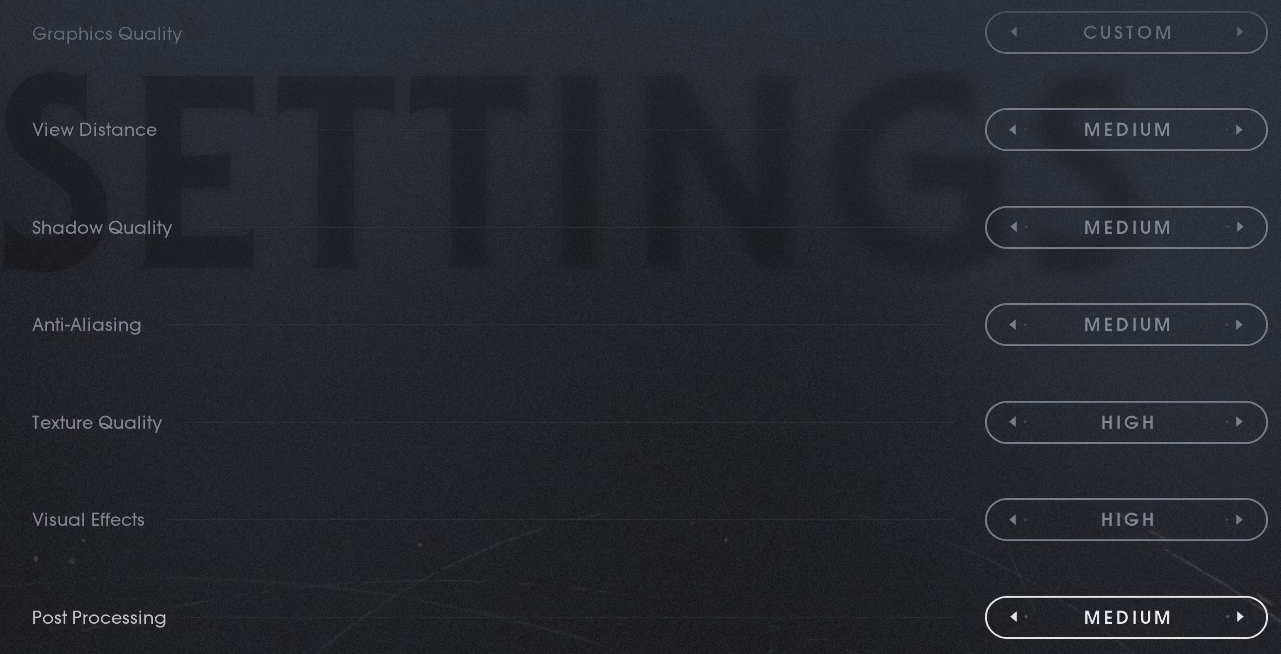
Suspiciously missing are low settings, which I will tackle in a moment. While the graphics menu is easy to use, there is a definitive lack of options compared to other recent releases.
Vega 11 Integrated GPU
We start with a Ryzen 3 3200G and its integrated Vega 11 GPU, with 8 GB of dual-channel DDR4 RAM at 3000 MHz.
The Vega 11 is often regarded as the most powerful integrated GPU currently on the market, but as we approach the end of 2019 some of the newest games are starting to make it struggle at low settings and 720p.

I tried the game using the "medium" settings and 720p resolution and threw myself into some of the most intense fights I have encountered so far. While the performance initially seems to get close to a possible 30 FPS lock-in, the game feels sluggish, the timing for attacks is difficult and in general, it is not what I would consider a fully playable experience.
Get Tom's Hardware's best news and in-depth reviews, straight to your inbox.
Interestingly enough, there is a solution to this. While the game only goes down to "medium" the "low" setting does exist within the game and can be enabled from the configuration file located at
C:\Users<YourUser>\AppData\Local\SwGame\Saved\Config\WindowsNoEditor\GameUserSettings.ini
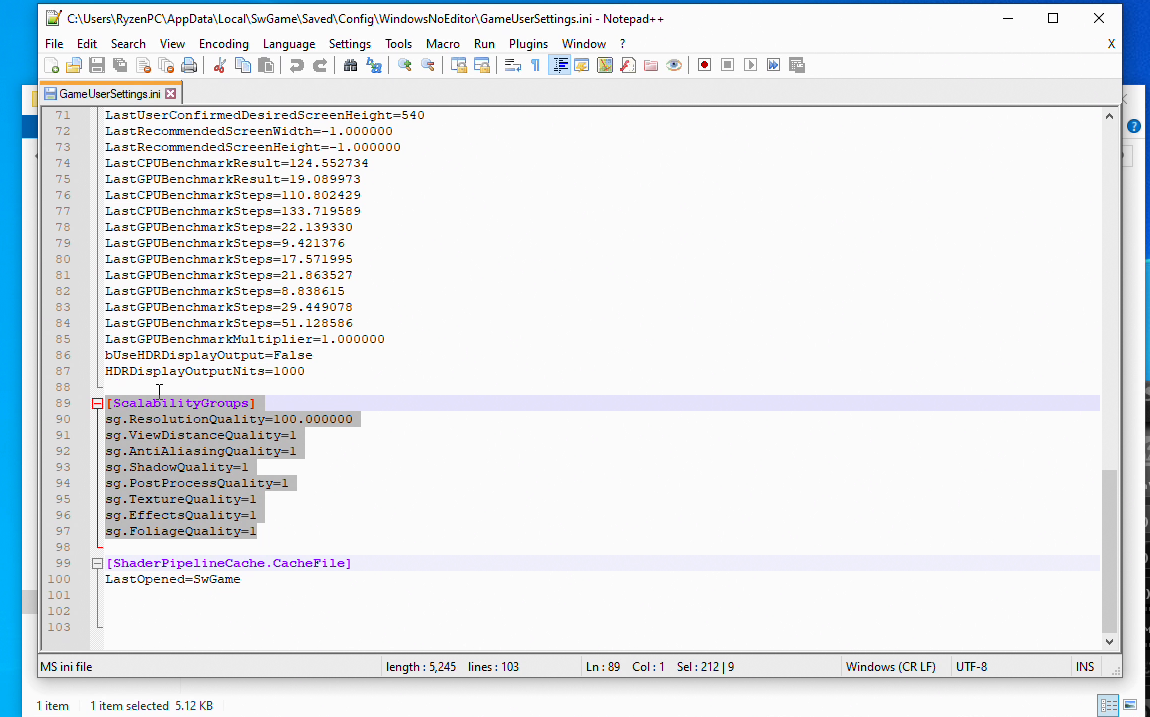
Down in the bottom in scalability groups are the variables that control the settings, and these can be set to 0 for the lowest possible level of detail.
However, I recommend leaving sg.ShadowQuality at 1, as the low settings, will cause some graphical glitches (which is likely why these are not reachable in the game), but the other settings will disable anti-aliasing, drop texture quality, reduce the draw distance of the game and disable some post effects.

Using the real low settings changes things drastically. The game can now be played at 30 FPS even during the most intense encounters, with only minor stutters appearing when you load new areas. Graphically, the game is nothing to write home about at this level, but it is not ruined and still pretty functional which reinforces the question of why these settings were not included in the game.
Jedi: Falleon Order on GTX 1050
Adding a dedicated GPU and a total of 16 GB of RAM means that we can now use those "medium" settings at 1080p and expect at least 40 FPS.

The visuals at medium are surprisingly acceptable. Combat and blaster shots are filled with effects, fire looks realistic and textures look acceptable. If you limit your FPS to 30, you can get a pretty fantastic and full-featured experience with the game.
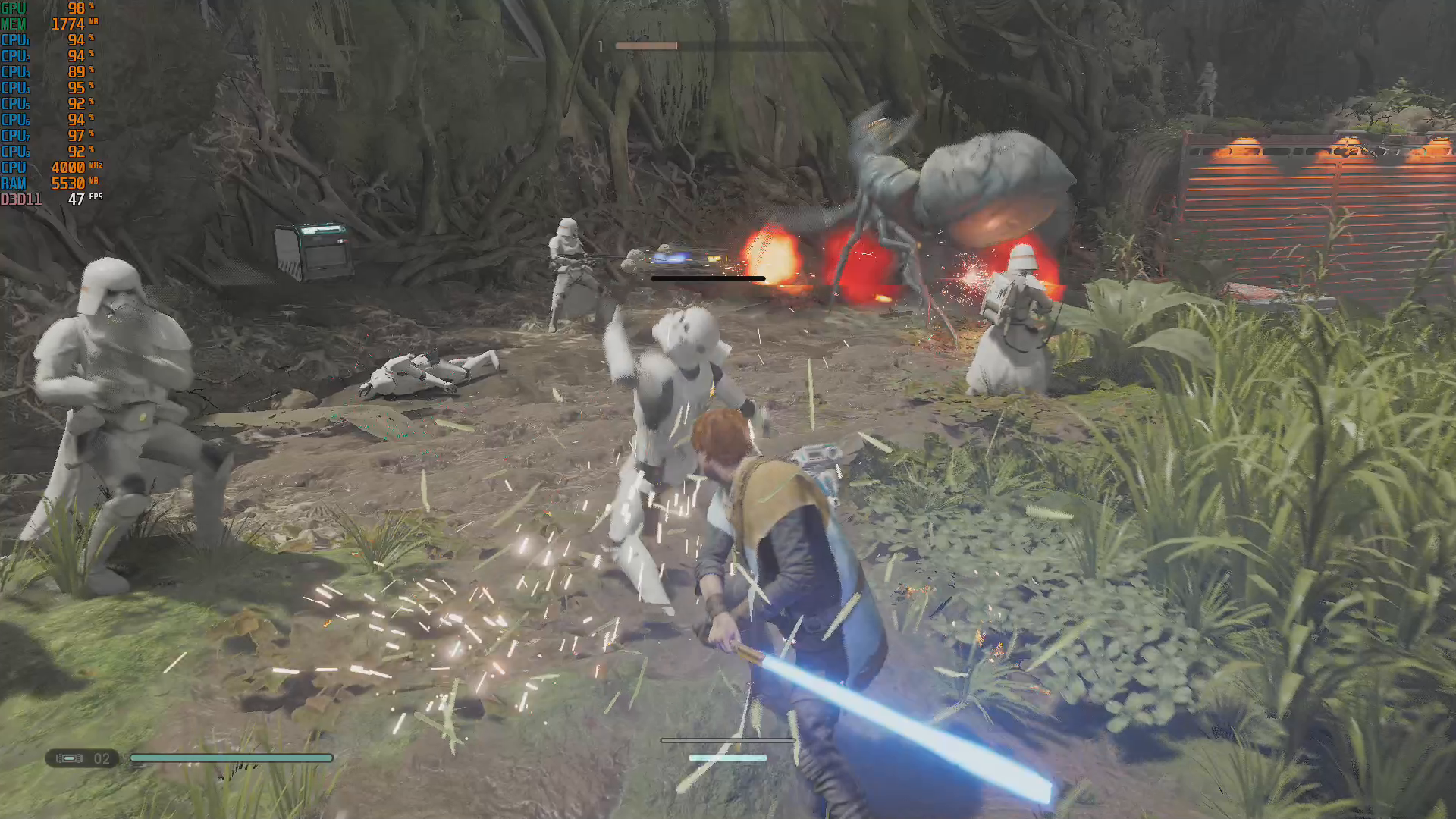
If you desire higher framerates, using the custom settings from the previous test doesn't quite get to 60 FPS, but close enough to 45 FPS to be worth the upgrade most of the time. Even the lowest settings look fine at 1080p unless you are doing a side-by-side comparison. Still, it is worth asking if an unsteady 45 FPS is better than a locked 30.
Jedi: Fallen Order on GTX 1060
With the power of a GTX 1060, we can aim for 60 FPS at 1080p with Medium settings and some additional perks such as high textures, effects and post-processing.

Given how fast-paced this game can be during combat, the additional fluidity of nearly 60 FPS is a welcome luxury, and the additional texture resolution improves the visuals a fair deal, with the post-processing giving it a nice pop.
If you are looking for a comfortable 60 FPS experience, the GTX 1060 is more than sufficient.
Fallen Order on the GTX 1080
With a GTX 1080, raising the settings to ultra is easy. The heavy combat scene I used for testing reaches close to 60 FPS during intense moments.

Interestingly enough, the game struggles to go over 60 FPS during scenes with a lot of enemies, even though CPU usage remains low. While a higher core count on the CPU might help, the reality is that a lot of the bigger scenes of the game run into this problem where having many enemies on screens makes it very hard to get over 60 FPS regardless of how powerful the GPU is (I was far from 100% usage!).
The bump in settings is not as dramatic visually as you would expect. The extra draw distance in vegetation is noticeable in the vegetation-thicker areas but the level design of this game makes it so you don't notice it frequently. While the eye candy is there, the change is not as dramatic as in other games I have tested the past.

With that said, running at higher resolutions is a good way to get more out of your GPU. You can get nearly 60 fps at 1440p. If you run into a similar issue and have access to a higher resolution monitor, upping the resolution is a great way to improve the gaming experience.

Running at 4K is another story. To get as close as possible to 60 FPS, I went back to the custom low settings from the Vega 11 integrated GPU (all set to low in the config files except Shadows at medium).
The game continues to look acceptable and it can sustain close to 50 FPS in the very heavy test scene. While the long draw distance and high-quality textures are gone, the game is still not as bad as you would expect from low settings, so this is a definite option if full 4K is a must.
Bottom Line
Star Wars Jedi: Fallen Order is an interesting and uncommon game from a performance perspective. If you try running it on a solid integrated GPU, the game's default "medium" settings might be too much, but with a change to the config file, 30 fps is perfectly possible. A cheap GTX 1050 2GB is more than capable of the 30 fps at medium settings and 1080p, which provides a base experience that is perfectly good for this game.
A GTX 1060 leaves more than enough headroom for 60 fps and a bit more for high effects and post-processing and detailed textures. A GTX 1080 card is overkill for highest settings and 1080p/60 FPS, and interestingly enough, the game has trouble going over 60 FPS when there are lots of enemies on screen. The game looks gorgeous on "epic" settings, but the upgrade is not as dramatic as you would expect for the name.
This extra performance on the 1080 can easily be used for higher resolution. The game runs at 1440p with high settings and manages to reach a steady 60 fps. Drop the settings to their lowest and doing 4k at similar framerates is also a possibility.
Since Jedi: Fallen Order looks pretty good, even using its low settings, it's easy to get smooth frame rates with integrated graphics or the lowest-end GPUs. Just be ready to, as always, tweak your settings and experiment until you find the best balance of visual detail and performance.
-
husker Really? No AMD cards included, just integrated graphics? Including even a single dedicated AMD card would give a reference point to extrapolate from. Sorry if this sounds overly snarky, but how about sending this reviewer an AMD card so your heavily advertised site can provide more complete information than hundreds of You Tuber teens already do.Reply -
Nick_C Just like the RDR2 article: https://www.tomshardware.com/features/red-dead-redemption-2-gpu-testReply
No attempt to examine the performance of AMD's GPUs (apart from that onboard the APU). -
vonbose Where're the AMD cards? I would at least expect the cards for your "Best Graphics Cards for Gaming in 2019" article.Reply -
joeblowsmynose Well the author is "lowspecgamer" -- so that explains the odd GPU choices a bit for this comparison. It looks like the 1080 was just thrown in for fun, because he had access to one.Reply
probably should have included the authors name in the title to make this all a bit more clear.
We still need some AMD cards in there though ... 580 would have been nice to see. -
Piri1974 A tip for low spec computers:Reply
Star Wars Jedi: Fallen Order on an AMD A8-9600... yes it is possible. :)
And yes, that is on the integrated Radeon R7 iGPU.
I play it on this APU with the following settings:
In the menu "VISUALS" I turned the 4 settings OFF.
In the menu "VIDEO" I put the resolution to 1280x720, and I put all settings on MEDIUM, which is currently the lowest possible setting.Now, I don't know if this is all necessary: Maybe you can turn a few things up.
This is just the first combination of settings which I tried on this pc, and which works.Don't know the average FPS. It's probably not great, but it's definitely playable.
And even with these settings, the game looks pretty cool on my 22 inch screen.
I'll try different settings later on, but now I just want to game. 🆒
Happy gaming! :)
Carl Philip
Specs:
AMD A8-9600 with integrated Radeon R7 GPU (default speeds)
AMD Wraith Max cooler
AsRock AB350M PRO 4 R2.0 micro ATX mobo
16Gb DDR4-2400 RAM
256Gb Adata nvme SSD for software
1Tb Adata SATA SSD for Data
22 inch Samsung LED screen. -
EtaLasquera It run at 60fps high/medium settings 1080p here:Reply
1060 3GB
R5 1600 stock
16GB RAM
THE GAME IS INCREDIBLE!! -
GiSWiG This video is pointless without adding AMD cards. RX 580 is more powerful than a 1060, RX 570 is more powerful than a 1050. My RX 580 (which you can get highend models ~$130 used on ebay) will play this game smoothly on my freesync monitor, It might even work great on ultrawide 2560x1080 which my monitor is.Reply