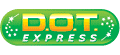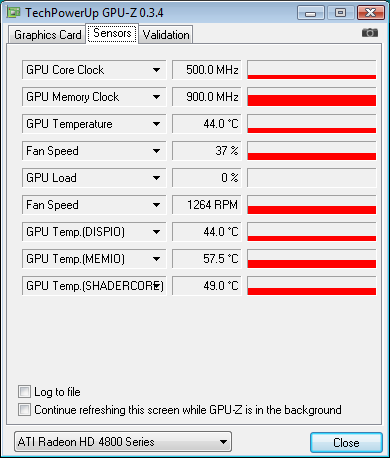Graphics Overclocking: Getting The Most From Your GPU
Overclocking The ATI Card Via D.O.T.
Before we begin, a word of warning is in order. Overclocking may damage your card, and if you make any changes, you do so at your own risk. Doing so may also void your warranty.
MSI calls the overclocking feature it integrates into its modified driver version D.O.T. (Dynamic Overclocking Technology). In all, it offers six different settings. However, that doesn’t mean that all of them are guaranteed to work. Also, despite what some of the settings may imply, D.O.T. is limited to the maximum clock speeds of 790 MHz (GPU) and 1,000 MHz (memory) that ATI’s driver offers. There is no way to say in advance whether a certain setting will work with the card you end up buying, since the variation from one card to the next are too large, even with cards from the same production batch.
| O/C Mode | Clock Speed (GPU/Memory in MHz) |
|---|---|
| Standard (default) | 750/900 |
| MSI D.O.T Private | 765/918 |
| MSI D.O.T Sergeant | 780/936 |
| MSI D.O.T Captain | 790/954 |
| MSI D.O.T Colonel | 790/972 |
| MSI D.O.T General | 790/990 |
| MSI D.O.T Commander | 790/1,000 |
As long as the setting you choose actually works, you won’t actually feel a difference, aside from the performance, obviously. If your card features an optimized fan speed profile, like our MSI card does, the fan will spin up to deal with the extra heat generated by the higher clock speeds. The change shouldn't be dramatic, though, and you’d probably need a noise meter to tell the difference. Normally, the graphics driver also lets you keep tabs on the fan speed, allowing you to check whether your card is reacting to the changes. MSI’s modified driver didn’t offer this option. Besides, even if you upgraded to ATI’s current Catalyst 9.6, you still wouldn’t be able to switch back to the driver software fast enough from within a 3D game to take readings from the Catalyst user interface, since the fan speed drops immediately when there is no 3D load.
If you want to keep an eye on your GPU’s temperature, we recommend a free tool called GPU-Z that can also monitor fan speeds, clock speeds, and some of your graphics card’s various other vital signs. It can also create a log file, which is very handy if you want to check back on your card’s performance later.
Since you’ll only know you’ve found the ideal setting after the fact (namely when you go over the log files or push your board one level too far), it’s best to keep your initial tests short. Normally, a GPU will reach its maximum temperature under load after two to five minutes. You should also take some readings at stock settings, allowing you to check on what’s changed and to what extent. If the fan does not spin up, you need to keep a very close eye on the temperature. The current generation of graphics chips usually begins throttling performance back once they reach critical temperature. In practice, your GPU’s temperature should not exceed 90 to 100 degrees Celsius.
Asus‘ Smart Doctor utility doesn’t give you all that much help either. You’ll still need to experiment on your own until you find the right settings. To reduce the risk of damaging your card, you should start off with the smallest overclocking increment and apply the change. Then switch to a 3D benchmark to stress the GPU with the new settings. Ideally, combine a high resolution with anisotropic filtering (AF) while leaving anti aliasing (AA) disabled. You’ll know when you’ve exceeded your card’s limit if you see any of the following symptoms: rendering errors, inverted colors, a flickering screen, pixelation, solid blocks of color, or a frozen system. At that point, your graphics driver may restart, dumping you back to the desktop. Alternatively, your system may crash completely and restart, in which case you can forget about the increased clock speed.
Get Tom's Hardware's best news and in-depth reviews, straight to your inbox.
Current page: Overclocking The ATI Card Via D.O.T.
Prev Page MSI’s D.O.T.-Enabled Driver Next Page Benchmarks: ATI And D.O.T.-
dingumf What the hell, I thought this was a guide to overclocking the GPU as the title reads "Graphics Overclocking: Getting The Most From Your GPU"Reply
Then at the end Tom's Hardware screws me over and writes "Conclusion: It’s A Tie"
Isn't this a tutorial? -
they tell you how to overclock using CCC or riva tuner, or evga precision, they also tell you, overclocking = more performance at the cost of more power. what else do you want?Reply
-
dingumf joeman42What is really needed is a "continuous" OC utility that can detect artifacts during actual use and adjust accordingly. I've noticed that my max OC tends to change each time I test and depending on the tool I test with (e.g., atitool, gputool, rivatuner, and my favorite, atitraytool). Some games, l4d in particular, crash at the slightest error. Others such as COD and Deadspace are somewhat tolerant. Games like Far Cry 2 and Fear 2 don't seem to care at all. It would be nice if the utility could take this into account.As for the tools themselves, Atitraytool has far and away the best fan speed adjuster, the dual ladder Temp/Speed is a model of simplicity. Plus, it can automatically sense a game and auto OC just for the duration. Nothing like this exists on the NV side (you must explicitly specify each exe). Unfortunately, I am on a NVidia card now and Rivatuner is pretty much the only game in town for serious tweaking. IT IS A DESIGN DISASTER! random design with no discernable structure. A help file which consist solely of the author bragging about his creation, without explanation as to where each feature is implemented or how to use it. And no, scattered tooltips is not an acceptable alternative. It took forever to figure out that I needed to create a fan profile and then a macro and then create a rules to fire the macro which contains the fan profile just to set one(!) fan speed/temp point (and repeat as needed). Sorry for the rant, but I really hate Rivatuner!Reply
Oh hello. That's what OCCT is for. -
nitrium Rivatuner works just fine with the latest drivers (incl. 190.38). Just check the Power User tab and under System set Force Driver Version to 19038 (or in the articles case 18618) - no decimal point. Be sure that the hexidecimal display at the bottom is unchecked. All Rivatuner's usual features can now be accessed.Reply -
masterjaw I don't think this is intended to be an in-depth tutorial like dingumf perceives. It's just for people to realize that they could still get more from their GPUs using tools.Reply
On the other hand, I don't like the sound of "It's a tie". It looks like it is said just to show neutrality. ATI or Nvidia? It doesn't matter, as long as your satisfied with it. -
quantumrand I must say, the HD 2900 is a great card. I picked up the 2900 Pro for $250 back in 2007 and flashed the bios to a modified XT bios with slightly higher clocks (850/1000). The memory is only GDDR3, but with the 512bit interface, it really does rival the bandwidth of the 4870. I can get it to run Crysis at Very High, 1440x900 with moderately playable framerates (about 25fps, but the motion blur makes it seem quite smooth). Really quite amazing for any 2007 card, let alone one for $250.Reply -
quantumrand Just a bit of extra info on the 2900 Pro...Reply
The Pros were bassically binned XTs once ATI realized that the card was too difficult to manufacture cheaply (something about the high layer count it takes to make a 512bit PCB), so in order to sell their excess cores, the clocked them lower and branded them as Pros. Additionally, they changed the heatsink specs as well, adding an extra heatpipe. Because of this, the Pros could often OC higher than the XTs, making them essentially the best deal on the market (assuming you got a decent core). -
Ramar Overclocking a GPU generally isn't worth it IMO, but sometimes can give that extra push into +60fps average. Or to make yourself feel better about a purchase like myself; one week after I bought a 9800GTX they came out with the GTX+. A little tweaking in EVGA Precision brought an impressive 10% overclock up to GTX+ levels and left me satisfied.Reply -
manitoublack I run 2 Palit GTX295's and have had great success with palit's "Vtune" over clocking software. I believe it works with cards from other vendors as well. Easy to use and driver independent.Reply
Cheers for the great article
Jordan -
KT_WASP ReplyConclusion: It’s A Tie
I didn't know they were in competition until I read that.....I too thought this was about overclocking a GPU in general, not which card you should buy. Once again Toms throws that little barb at the end to stoke the fires.
I think they do this constantly to get more website hits.. If the can get a good ol' fanboy war on every article, they will get people coming back over and over again to add fuel to the fire. After all, the more hits they get, the more they get paid from their sponsors. Which BTW, seam to be taking up more real estate then actual content on this site these days.