Tom's Hardware Verdict
The Lenovo ThinkVision M14t puts a powerful touchscreen and great image quality into a portable, but very expensive package.
Pros
- +
Light weight
- +
Built-in kickstand
- +
Great color and brightness
- +
Included stylus
Cons
- -
Expensive
- -
Only works over USB-C alt mode
Why you can trust Tom's Hardware
Whether you, like me, use four monitors at home or just two, it’s jarring and productivity-sucking when you go on the road with a laptop and have just one screen for all your productivity work. Bringing a portable monitor along can solve this problem, giving you the screen real estate you need to be your best.
Lenovo’s 14-inch, 1080p ThinkVision M14 is one of the best portable monitors thanks to its great image quality, slim design and built-in kickstand. Its close sibling, the ThinkVision M14t is nearly identical, but ups the ante by adding a capacitive touchscreen and support for an active stylus that comes in the box. However, with a price of $449 (as compared to $225 for the non-touch M14), you’re paying a hefty premium for touch capability and, as with its sibling, you can only connect it to a laptop that outputs via USB-C alt mode.
Lenovo ThinkVision M14t Specifications
| Panel Type / Backlight | IPS / WLED |
| Screen Size / Aspect Ratio | 14 inches / 16:9 |
| Max Resolution & Refresh Rate | 1920 x 1080 @ 60Hz |
| Color Depth | 8-bit / NTSC (72%) |
| Response Time | 6ms (extreme mode) |
| Max Brightness | 300 nits |
| Contrast | 700:01:00 |
| Power Consumptino | 8 - 9.5W |
| Ports | 2 x USB 3.2 Type-C (DP1.2 Alt Mode) |
| Touch | 10-point |
| Stylus | 4096 pressure Levels |
| Dimensions | 14.8 x 10.5 x 2.7 inches (377 x 267 x 68mm) |
| Weight | 1.5 pounds (0.7 kg) |
Design of Lenovo ThinkVision M14t
At 14.8 x 10.5 x 2.7 inches (377 x 267 x 68mm), the Lenovo ThinkVision M14t is more than compact enough to fit in a small bag. Though it seems durable enough to bag by itself, it also comes with a cloth sleeve, which I’d probably not use because it adds bulk. At just 1.5 pounds (0.7 kg), it’s ever-so-slightly heavier than the 1.3-pound, non-touch ThinkVision M14, but it still feels incredibly light in the hand.
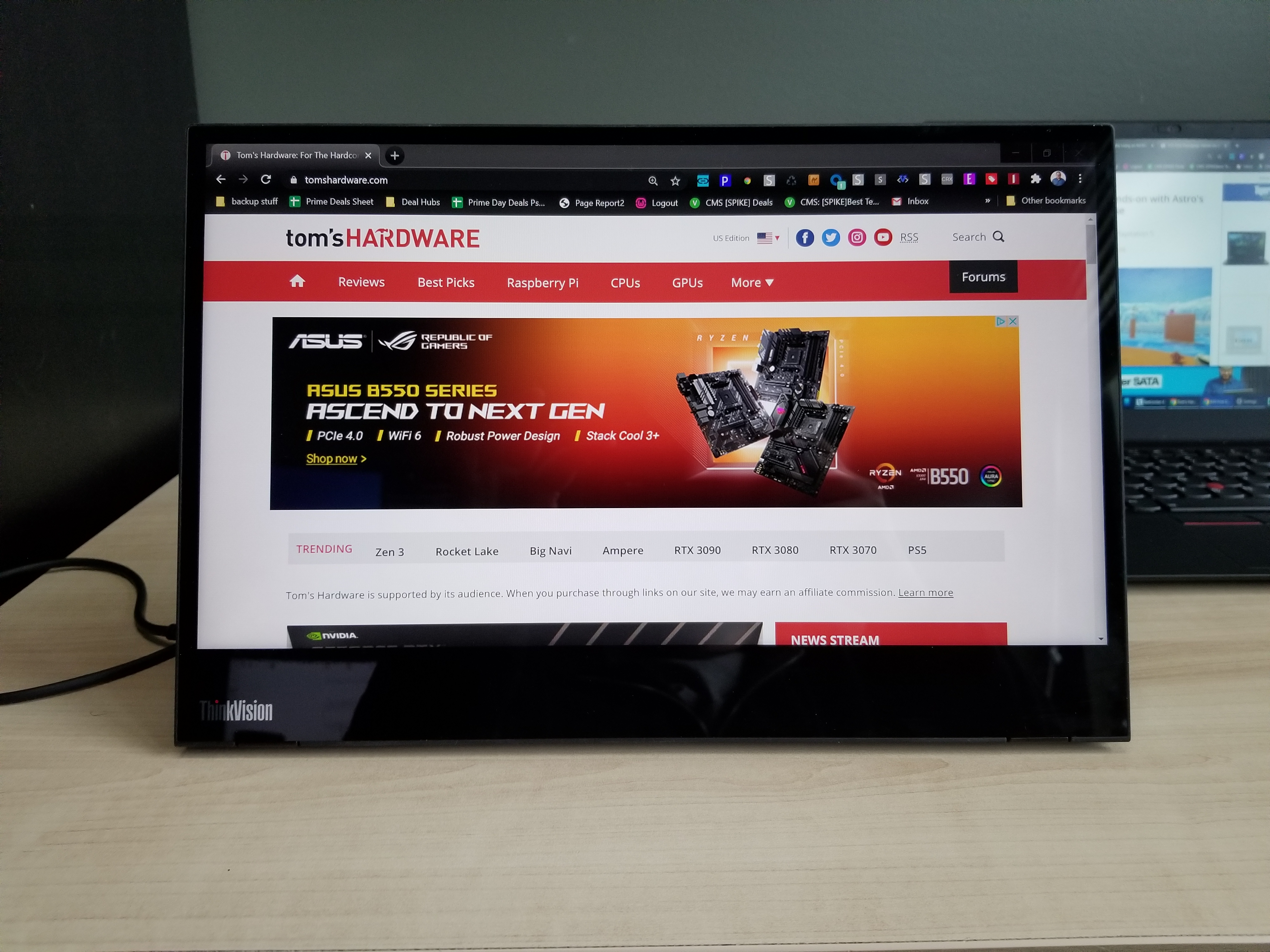
As part of Lenovo’s ThinkVision line, the M14t has the same raven black color and rectangular lines as one of the company’s ThinkPads, so if you plan to use it with a Lenovo business notebook such as the ThinkPad X1 Carbon, ThinkPad X1 Yoga or the ThinkPad X13, it will look right at home. The front panel is covered in a glossy material which includes both the screen itself and the bottom bezel. The back surface has a matte, soft-touch texture.

The real star of the show with the ThinkVision M14t is its built-in kickstand. The 3.5-inch tall plastic stand folds up against the back for when you’re carrying the monitor or perhaps holding it aloft for pen input. But when it’s flipped out, it holds the monitor up in sturdy fashion both in landscape and portrait modes.
Though the M14 has the same kickstand, many portable monitors don’t have one at all, instead relying on the flimsy foldable cases that come with them to prop them up. Both the Asus ZenScreen MB16AC and MSI Optix MAG16V use annoying, origami-style cases to stay up.



All the ports and buttons live on the kickstand, with one USB-C port on each side, paired with a power button and Kensington lock slot on the right and both brightness and OSD menu buttons on the left.
Get Tom's Hardware's best news and in-depth reviews, straight to your inbox.
The ThinkVision M14t can only connect to a computer that outputs via USB-C’s alt mode, specifically using DisplayPort over USB-C. Modern generation Lenovo ThinkPads can all do this as can laptops from many other vendors, but if you don’t have this capability, don’t buy this monitor.
A note also for those who might want to use a portable monitor at home with their desktops when they aren’t traveling: Most desktops or motherboards with USB-C ports do not support alt mode (unless you happen to have a board with Thunderbolt ports). But, if you have a recent Nvidia graphics card with a USB-C VirtualLink port, that port does support alt mode. So you should be able to plug this monitor into your graphics card’s USB-C port for desktop connectivity. Just note that VirtualLink doesn’t make an appearance on Nvidia’s latest 30-series cards.
Image Quality of Lenovo ThinkVision M14t
The ThinkVision M14t’s 1920 x 1080 screen produced vibrant colors and sharp images. When I watched a trailer for Wonder Woman 1984, shades like the dark red in a carpet and the yellow sandstone in Themyscira really stood out. Fine details like the pores in Kristen Wiig’s face and the ridges in Wonder Woman’s armor were easy to identify.
Because the screen surface is so glossy, the ThinkVision M14t’s viewing angles are a mixed bag. Without a lot of ambient light behind it, viewing angles were solid at even 90 degrees to the left or right, but with other light sources in the room bouncing off of it, reflections are pretty intense at angles wider than 45 degrees.
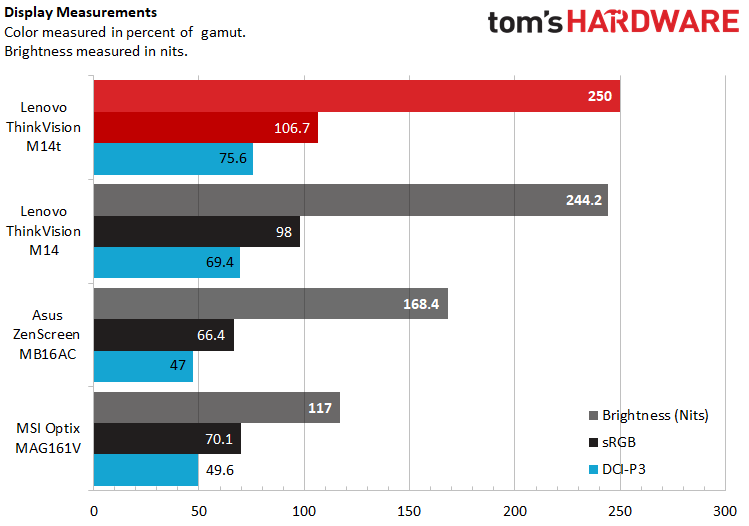
For a portable monitor, the ThinkVision M14t is extremely bright, measuring 250 nits at its peak setting, which is nearly identical the original ThinkVision M14’s 244 nits, but miles ahead of the MSI Optix MAG161V (117 nits) and Asus ZenScreen MB16AC (168 nits).
According to our colorimeter, the ThinkVision M14t can reproduce 106.7 percent of the sRGB color gamut and 75.6 percent of the DCI-P3 gamut. That’s a tad better than the M14’s rates of 98 and 69.4 percent and a whole lot better than the ZenScreen and Optix.
Touch Experience on Lenovo ThinkVision M14t

The capacitive touch screen supports both 10-point finger input and 4096 levels of pressure from the included active stylus. As you might expect from any capacitive touch screen device, it handled my finger input, even all of my fingers at once, accurately.
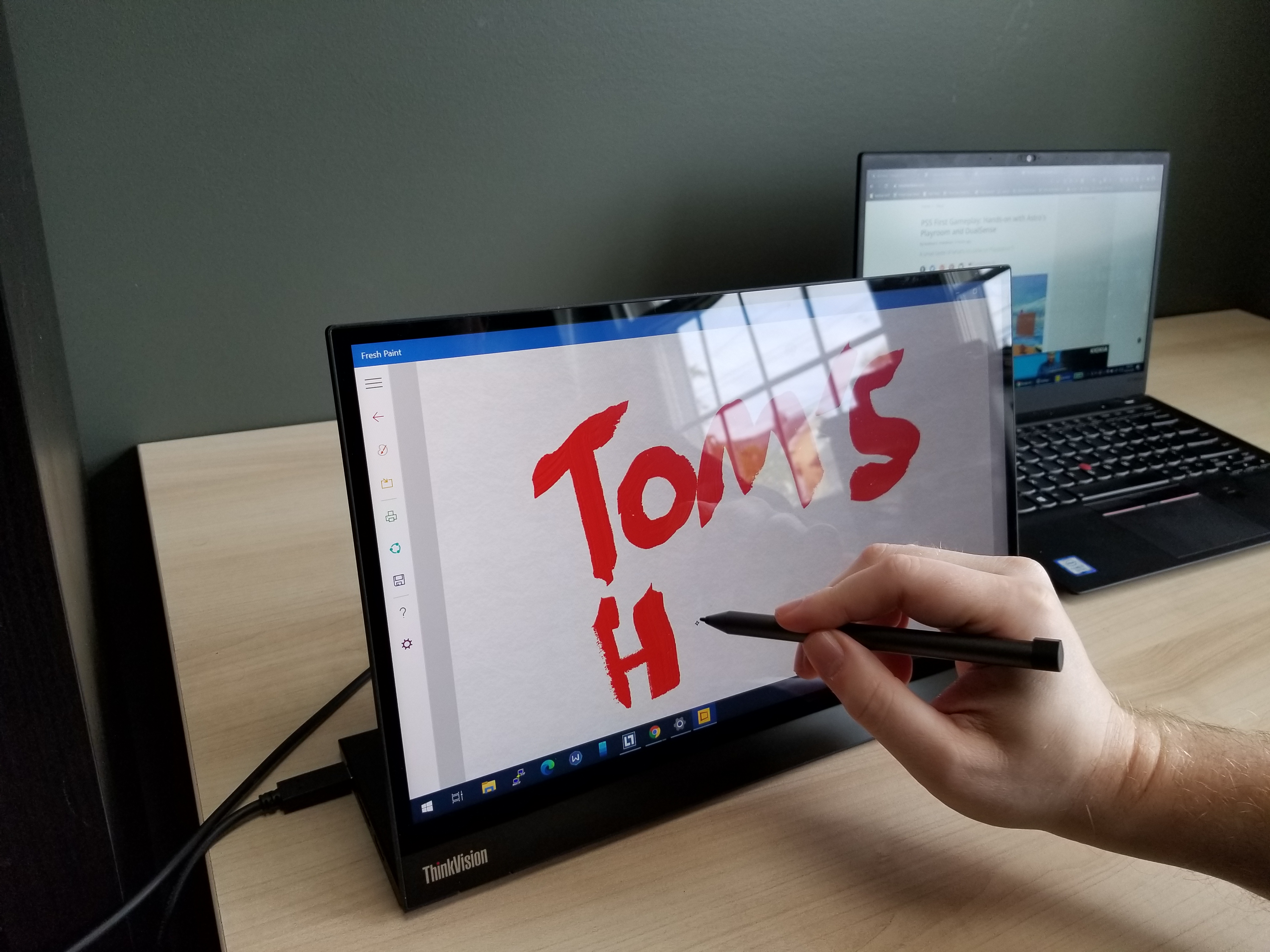
The included 5.5 x 0.25-inch (140 x 6 mm) stylus looks and feels a lot like the premium stylii people use with Microsoft Surface tablets or HP Spectre x360 laptops. Its springy tip feels good against the screen overall, though the glossy surface is a bit slick and I wish there was a bit more friction to emulate the feel of writing on paper. When I tried drawing in Fresh Paint, the lines were darker and thicker when I pressed harder, showing the stylus’ sensitivity. Windows 10’s built-in handwriting-recognition keyboard also did a good job of turning scribbles into ASCII text.
Settings and OSD on Lenovo ThinkVision M14t

The Lenovo ThinkVision M14t doesn’t have any software, apart from a simple, downloadable driver. However, it does have a touch-sensitive OSD menu you can use to change several settings. In addition to using on-screen brightness and contrast sliders, the menu allows you to turn on a low blue-light mode, choose among sRGB, Bluish, Neutral and Reddish pallets and toggle Over Drive to Extreme, Normal or Off.
I didn’t see any ghosting so didn’t see the need to turn up Over Drive, which increases the screen’s response time. Of the different color modes, I found sRGB the most accurate and pleasant to look at.
The ThinkVision M14t supports auto rotate so, if you turn it to portrait mode, it rotates the screen. And there are manual rotation controls in the OSD as well. However, rotating the screen doesn’t change the mode in Windows 10, so just rotating to portrait mode on its own shows you the desktop across the middle of the display with black bars above and below. You need to also change the setting to portrait mode from within Windows’ display settings.
Bottom Line
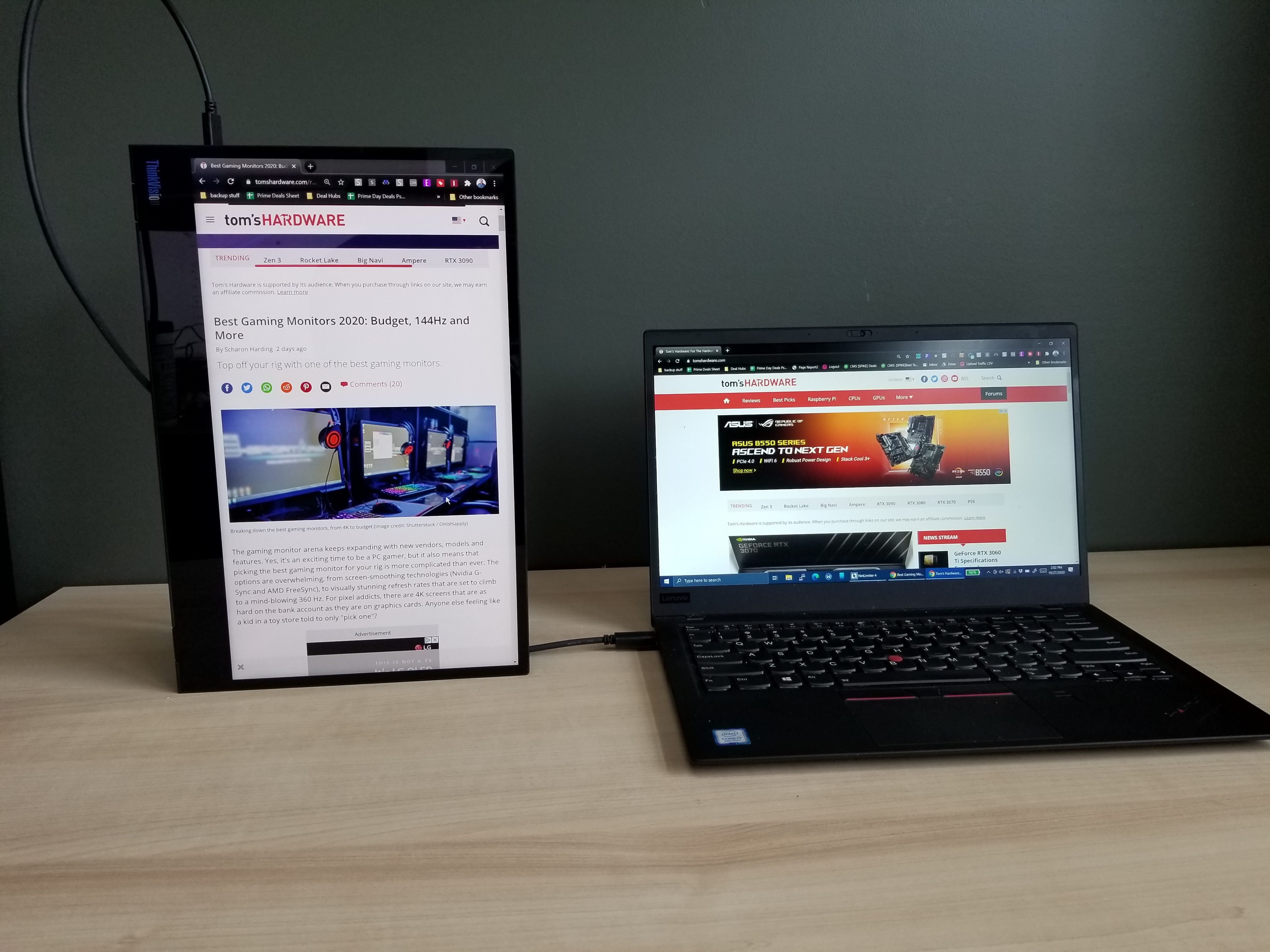
The Lenovo ThinkVision M14t combines excellent image quality with a terrific, lightweight chassis that has a helpful kickstand. Its touch capability works about as well as having a laptop with a touch screen. However, with an MSRP and current price of $449, the ThinkVision M14t is not only really expensive, but it’s double the price of its non-touch sibling, the M14.
With its high price and limited connectivity options (requiring a computer with USB-C alt mode output), the ThinkVision M14t is, by nature, a niche product. So who’s it for? If your laptop doesn’t have a touch screen and you really want one, the M14t gives you that capability, but because it’s tethered to your computer by a wire, holding it aloft like a tablet feels awkward. And by the way, if you just want a tablet, you can buy an iPad for $329 these days.
Ultimately, if the price drops significantly, money is no object, or you can request one from your corporate IT department, the ThinkVision M14t is likely the best portable monitor you can get. However, if you have any kind of budget, the ThinkVision M14 is a better choice and, if you don’t have USB alt mode, the ZenScreen MB16AC is what you’ll need.
Avram Piltch is Managing Editor: Special Projects. When he's not playing with the latest gadgets at work or putting on VR helmets at trade shows, you'll find him rooting his phone, taking apart his PC, or coding plugins. With his technical knowledge and passion for testing, Avram developed many real-world benchmarks, including our laptop battery test.
-
nofanneeded such portable monitors should include ARM CPU and made tablets at the same time.Reply
It is really a waste not to make it such at that price and touch enabled.
IPAD pro did that.
