Ubuntu 11.04 (Natty Narwhal), Reviewed In Depth
Ubuntu 11.04 (Natty Narwhal) has arrived, and we have the scoop on everything you need to know about Canonical's latest Linux, along with the usual review and benchmarks. Is this the change we've been waiting for, or is the Natty Narwhal a fail whale?
Critique And Analysis
We did encounter several inconsistencies with the Unity GUI.
New Scrollbars
Like the right-side window controls in Ubuntu 10.04 LTS, Ubuntu 11.04 managed to incorporate another user-infuriating design change. If you actually use scrollbars instead of the mouse scroll wheel, keyboard keys, or touch scrolling, you're not going to be happy with Ubuntu 11.04's new three-pixel-wide scrollbars. Although this implementation is usable, keeping the cursor on that tiny bar isn't easy, and it becomes more difficult at higher resolutions and when using less precise input devices. The new hidden scrollbar doesn't work in every application, either. Apps like LibreOffice, Chrome, and Firefox still use the traditional on-screen scrollbars.
Global Menu
The very design of a global menu is questionable to us. Developers have had many, many years to copy the Mac OS global menu, and there is probably a good reason why no one has. The screenshot below illustrates how a global menu can add unnecessary confusion when it's used in conjunction with window snapping.
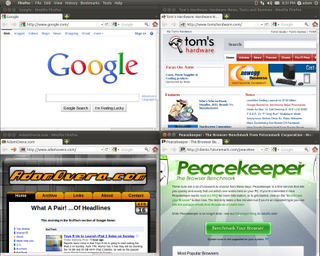
Design concerns aside, the global menu does not work properly in all applications. For instance, LibreOffice still places a menu bar below the title bar, whether the window is maximized or restored.


That the global menu's behavior changes when a window is maximized or restored also adds unnecessary confusion; it's just messy. Maximized, the close button is in close proximity to Dash. To us, the screen element that launches things and the screen element that closes things probably shouldn't be neighbors.
Stay On the Cutting Edge: Get the Tom's Hardware Newsletter
Join the experts who read Tom's Hardware for the inside track on enthusiast PC tech news — and have for over 25 years. We'll send breaking news and in-depth reviews of CPUs, GPUs, AI, maker hardware and more straight to your inbox.
Considering that the global menu only saves about 24 pixels of screen real estate, we'd much rather have a traditional menu bar, and maybe we could get our GNOME applets back.
Dash
When navigating through Dash, you'd better get it right the first time, since there is no way to retrace your steps in Dash. Conversely, the Windows Start menu and KDE's Kicker have ways of navigating backwards through the menus. Here, if you accidentally choose the wrong shortcut, closing and reopening Dash is often the best (or only) way to rectify that mistake.
While Zeitgeist works very well for semantic search, we're not thrilled with the new emphasis on your computer trying to figure out what you want to do, rather than doing what you tell it to. We have to seriously question the removal of user-defined favorites from the Dash home screen. When Unity launched last year in Ubuntu 10.10 Netbook Edition, there was a way to pin favorites to Dash. Please bring this back!
Overall, we're not ready to call Dash a mistake. It definitely has potential, and the underlying concept of an overlay as opposed to a pop-out/pop-up/drop-down menu does appeal to us.
Launcher
There is no way to mention problems with the Launcher without bringing up auto-hide. Now, making auto-hide the default is not in and of itself a bad choice. Some people actually like auto-hide, and it certainly helps on sub-12-inch screens. However, the fact that there is no easy, simple, or obvious way to disable auto-hide is one big, fat, ugly problem. People using notebooks and desktops really don't need to save screen space that badly. Considering most new PCs are paired with widescreen displays, this choice becomes even more puzzling. Forcing desktop/notebook users to hover in order to do something as simple as switch between applications is almost unforgivable.
During our experience with Ubuntu 11.04, the Launcher's auto-hide behavior became even more annoying when not trying to access the Launcher. All Web browsers (the most-used of all applications) put the back button (the most-used on-screen element) in or near the top-left corner. I think you all know where we are going with this: trying to use the back button on a Web browser quite often inadvertently brings up the Launcher. This obscures the back button, rendering it useless until the Launcher goes away. If you're on a laptop with a horrible trackpad, be prepared to get mad.
The Launcher is also missing one feature that Windows, OS X, and KDE all share. When an application is in the foreground, clicking the Superbar/dock/panel entry minimizes the application. In Unity, clicking the Launcher entry of an active application does nothing.
The actual Launcher entries often do not always behave properly either. For example, when opening a LibreOffice document from the file manager, a new unpinned LibreOffice icon is added to the Launcher. Pinning a specific document to the Launcher for quick access does not work either. The next time you try to open that document from the pinned Launcher entry, nothing happens.
In effect, the Launcher entries for LibreOffice and its component applications function solely as quick launchers, and not as dual-purpose quick launchers/taskbar entries. The only way we were able to make LibreOffice work properly with the Launcher was to pin LibreOffice (not Writer, Calc, Impress, etc.) to the Launcher and open documents through the LibreOffice welcome screen or menu bar.
Workspace Switcher
While the new Workspace Switcher is graphically and organizationally superior to the old desktop switcher, the desktop switcher did have two major advantages that Unity's Workspace Switcher does not include.
First, the desktop switcher was customizable; it allowed for a user-defined number of virtual desktops. The desktop switcher applet could also be modified to show the desktops in a user-defined number of columns and rows. The new Workspace Switcher seems to be stuck at four desktops, and its layout cannot be modified.
Second, the desktop switcher applet provided instant on-screen access to your other desktops. In contrast, the new Workspace Switcher is a Launcher item. As such, it must first be selected to bring up the screen where the actual desktop access occurs. Factor in that the Unity launcher auto-hides by default, and that means you'll need to move the mouse to the top-left side of the screen, click on the Workspace Switcher in the launcher, then click on the desktop you want to select. That's a hover and two clicks, as opposed to a single click.
The upside is that the new Workspace Switcher has a much more intuitive method for moving windows between workspaces.
Omissions
Unity dropped the Show Desktop icon entirely. There is no way to minimize all windows and bring the desktop to the foreground using a mouse. As far as we can tell, the only way to accomplish this is via keyboard shortcut.
As stated earlier, there is no longer a weather option in the time/date/calendar indicator. This was a very useful tool for anyone who lives in a place with constantly changing weather.
Touchscreen Issues
While Canonical claims that the touchscreen tablet is not a target market for this release, the writing is on the wall. There is just too much degradation in efficiency when using the mouse as a sole input. All to seemingly make way for multi-touch. However, there is one huge deal-breaking problem with using Ubuntu on a touchscreen-only device: the Panel relies on hover to reveal the global menu. uTouch currently has no way of addressing this issue. As a result, we have to seriously doubt the viability of Ubuntu 11.04 on touchscreen-only devices, despite the top-notch effort that is uTouch.
Luckily, we have a few tips that can make the Unity experience better, along with a way for users with older hardware to use the new GUI.
Current page: Critique And Analysis
Prev Page Keyboard/Mouse Shortcuts Next Page Essential Unity Tweaks-
jryan388 One problem I faced with the standard unity desktop is the horrible performance even on my Athlon II @ 3.6 and Radeon 5750. I upgraded on launch day, so maybe canonical fixed it by now, but the performance was absolutely abysmal. The easiest fix is the unity-2d package. Great performance, doesn't look any worse.Reply -
-Fran- 11.04 sucks; plain and simple.Reply
Power users can do little to nothing to fix things between gnome3 and the buggy Unity.
I wouldn't even bother with 11.04 when 10.04 is rock solid.
Cheers! -
davewolfgang I tried the upgrade, but unity is blech. I am still using the upgrade, but doing the classic.Reply
But I may go back to 10.10 for my EeePC. -
adamovera jryan388One problem I faced with the standard unity desktop is the horrible performance even on my Athlon II @ 3.6 and Radeon 5750. I upgraded on launch day, so maybe canonical fixed it by now, but the performance was absolutely abysmal. The easiest fix is the unity-2d package. Great performance, doesn't look any worse.Wow, that isn't right, the old X2 test system which has a considerably older Nvidia card runs it great. What's the full specs?Reply -
adamovera ksa-_-jedU should add more distros to the benchmarks like Debian, Fedora, and open SUSE.Fedora 15/GNOME 3 coming up next. I have never had any luck whatsoever with openSUSE, will keep trying new versions as they come out though.Reply -
bellman80 I tried 11.04. Unity was more annoying than useful. I installed the new Linux Mint instead, I'm a happy camper now.Reply -
Tamz_msc I'm going to stick with 10.04, because it has been running rock-solid without a glitch for almost a year. It was able to find drivers for my on-board audio which even Windows 7 could not find.Reply
Unity is not my cup of tea., though I'm looking forward to GNOME 3.0.
Till then Lucid Lynx FTW! -
RogueKitsune Unity is a nice idea, but not my cup of tea. Overall I am happy with the changes in 11.04. Right now i have my laptop(AMD Turion x2, radeon x1200)running it with no problems(everything worked out of the box)Reply
Most Popular



