How To Move Oculus Content Between Libraries (Thanks To Software Update 1.24)
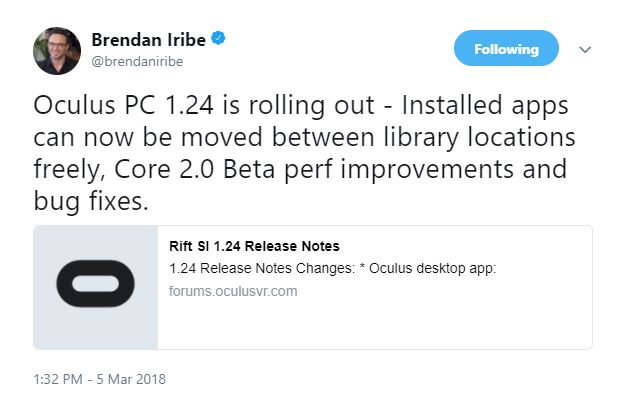
Oculus has begun rolling out version 1.24 of the Rift desktop software. The latest update enables you to move installed software from one Oculus library to another. Oculus said the update also offers performance enhancements for Core 2.0 users.
Last year, at Oculus Connect 4, Oculus announced that it would not be releasing an updated Rift headset in 2018. The company would instead be focusing on improving its software platform and user experience. The original Oculus Home software enabled you to access and purchase content, and you could maintain a friends list, but it wasn’t exactly a feature-rich package. Obvious features, such as customizable environments and the ability to join the games that your friends are playing, weren't available upon the Rift’s launch.
In December, Oculus rolled out the first iteration of the Oculus Core 2.0 platform, which addresses many of the original platform’s shortcomings, including the friends list and customizable environments. Oculus Core 2.0 offers many other improvements, but the overhaul still didn’t address one of the Rift platform’s biggest oversights: library management. If you purchased an Oculus Rift on day one, you would have learned the hard way that you had to install all your Rift games on your boot drive. The company updated the platform a few months later to enable you to assign additional libraries to store your content. However, it was still not possible to move pre-installed software from one library to another without first removing it, and then redownloading the title.
The new update fixes that; it includes a new feature that allows you to move installed content. And you don’t even need to enroll in the Core 2.0 beta to benefit from the change. The new feature is now part of the stable Oculus platform.
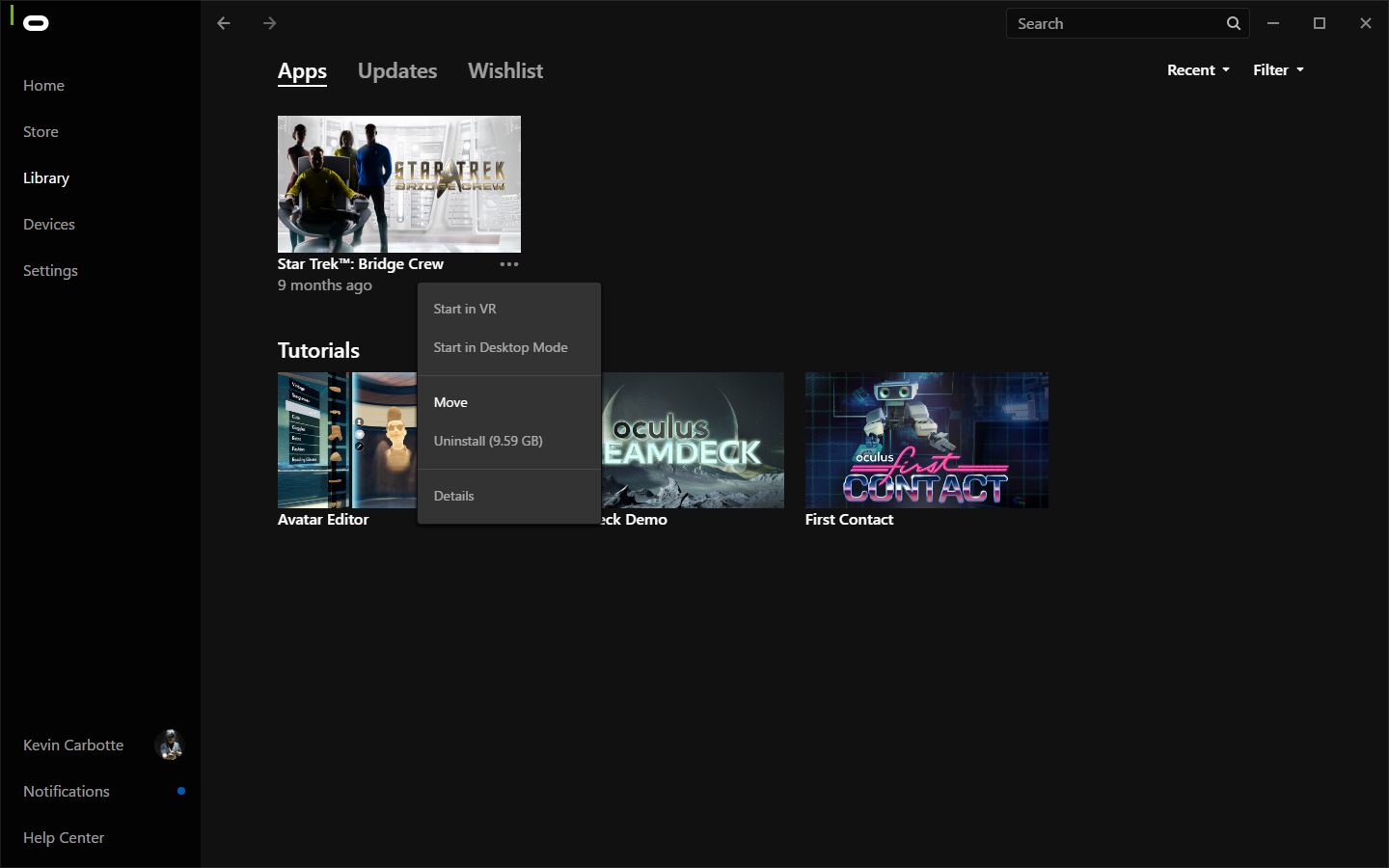
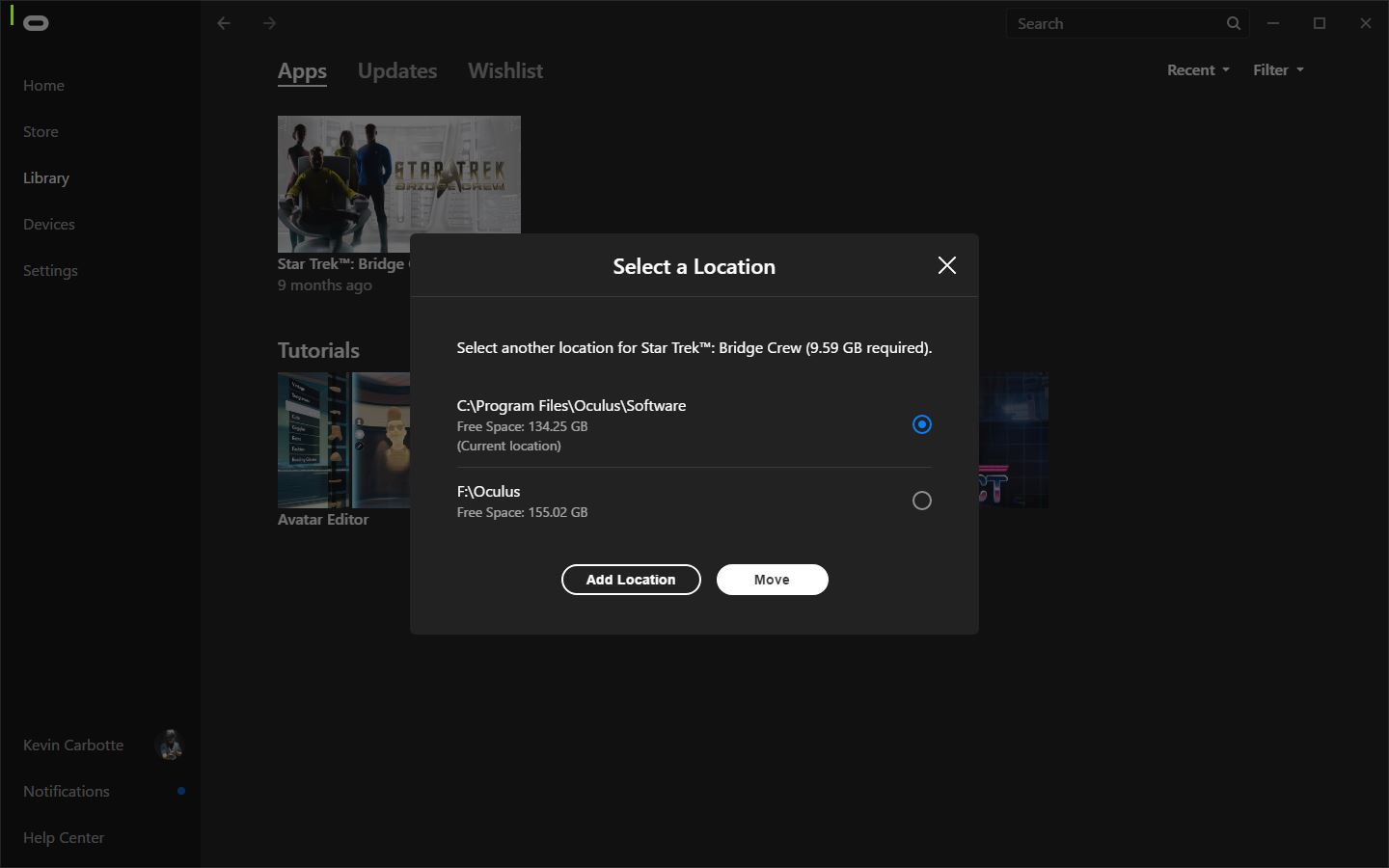
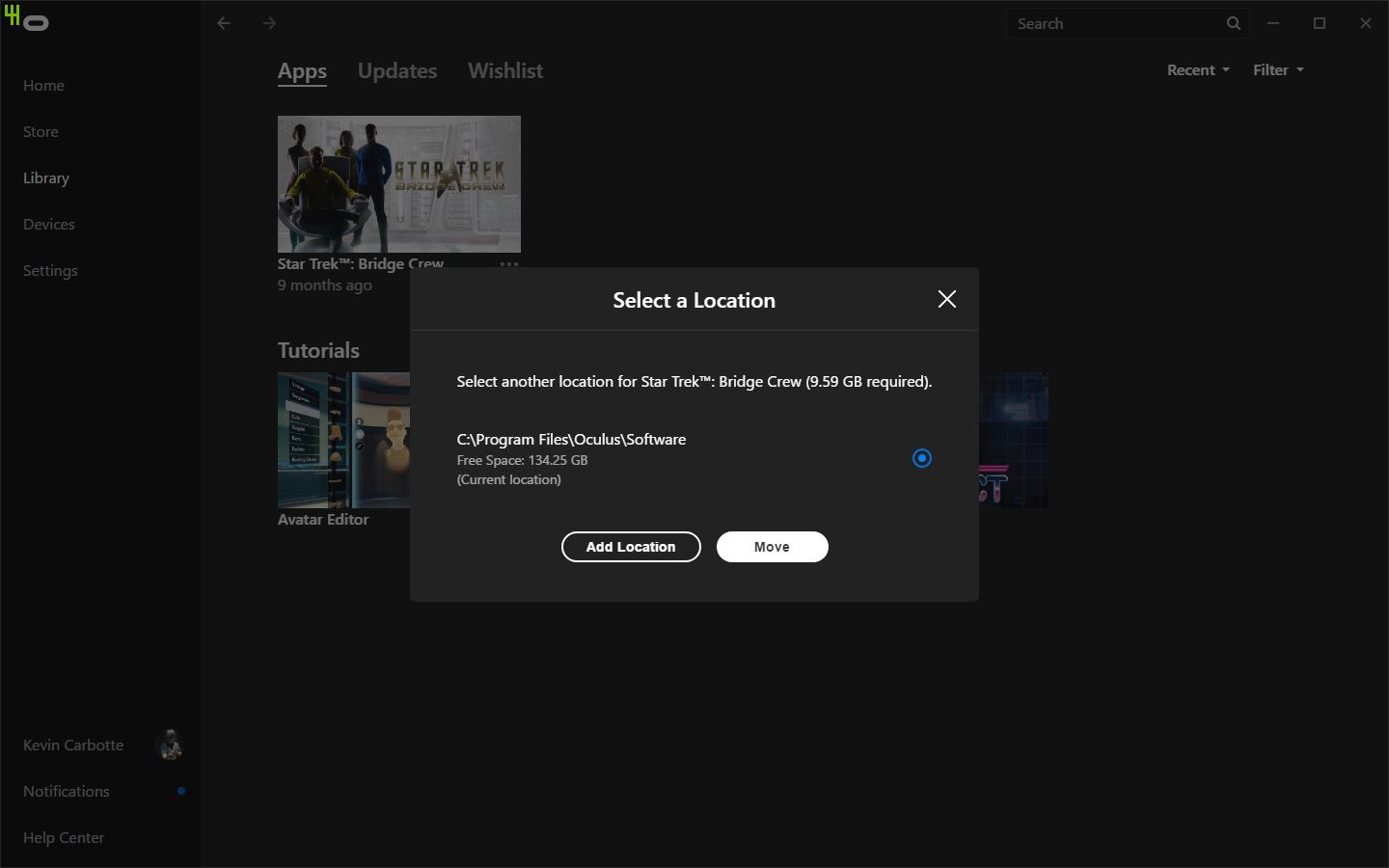
To move your content from one library to another, open the Oculus Home software and locate the title in your library that you wish to move. Click the ellipsis icon (...) to access the menu. There you should see a new option called "Move." Select "Move," and you'll see a list of library locations and how much free space is available in each library. Oculus also provides a button for assigning additional libraries in case you need a new one. Select the new location and press the "Move" button to begin migrating the application to a new folder. You'll then see an indication that the app is installing--but it won't be downloading the app from the network.
Core 2.0 Performance Boosts
Speaking of Oculus Core 2.0, the new platform update includes improvements to Oculus’s beta content management system. Oculus didn’t get into specifics, but the company said that the latest release includes “various performance improvements and bugfixes” for Core 2.0 users.
Oculus also said that the new update corrects an issue with AMD graphics cards that caused a ghosting effect to appear in the display.
Stay On the Cutting Edge: Get the Tom's Hardware Newsletter
Get Tom's Hardware's best news and in-depth reviews, straight to your inbox.
Kevin Carbotte is a contributing writer for Tom's Hardware who primarily covers VR and AR hardware. He has been writing for us for more than four years.
-
gergguy LOL @ Oculus software. They just allowed a certificate to expire essentially bricking every Rift on the planet. I don't know how they are going to fix this one because the software can't update itself (it's fixable, just won't be easy).Reply -
apcgamer Right now, I have problems downloading games from Oculus. Ugh. I've tried repair installation, deleting partial downloads, working with their help desk, searching online forums,etc. Even with this update, the problem still remains. Leading me to purchase everything through Steam instead.Reply