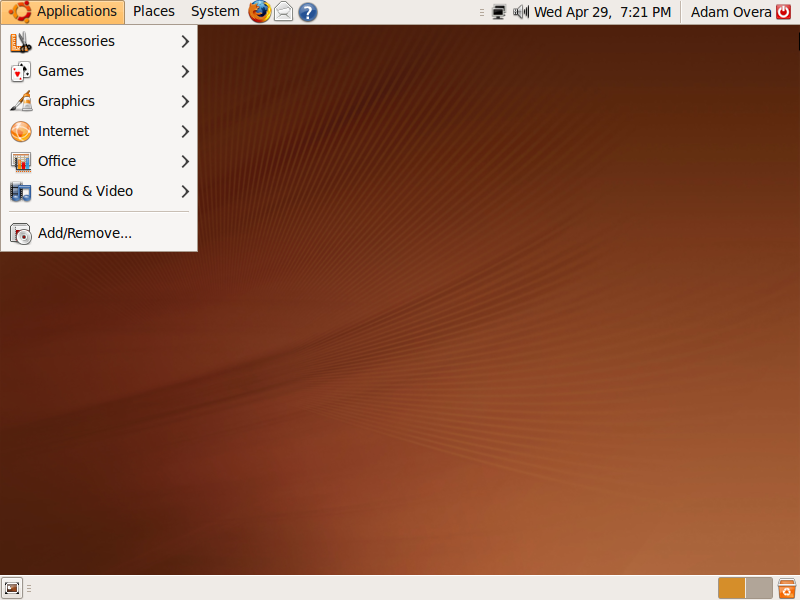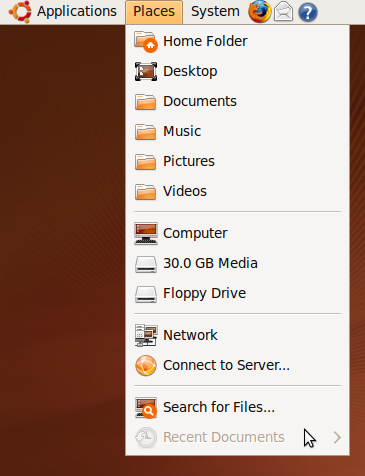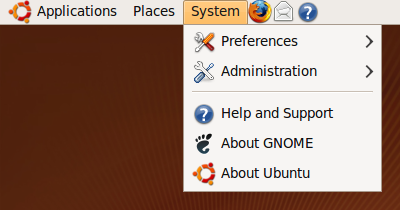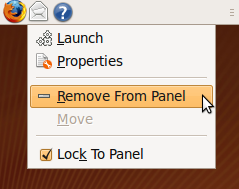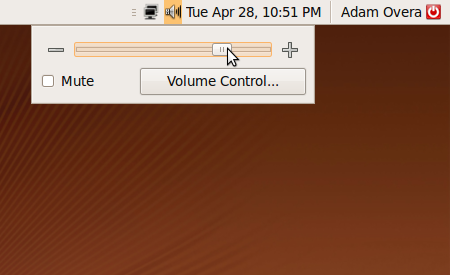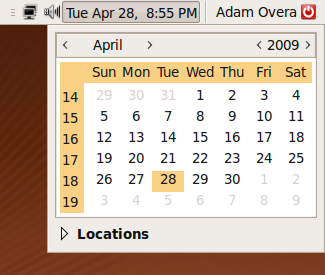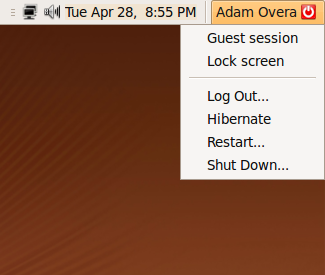Desktop Linux For The Windows Power User
The Desktop
One of the first things that you'll notice on the Ubuntu desktop is that there are two taskbars, which are called “panels.” The one at the top contains your Start Menu on the far left side. It is broken up into three separate, but logical menus. The first is the Applications menu, which contains shortcuts to the applications installed on the system (organized by category) and the Add/Remove wizard. This is like the classic Windows Start Menu or the All Programs section in Windows XP and Windows Vista.
The middle menu is the Places menu, which contains shortcuts to your Home folder and the most common folders within it. It also has your attached devices, like optical, floppy, and storage drives, as well as shortcuts to network destinations. The Places menu has the equivalent destinations of the My Computer, My Documents, and My Network Places icons and Start Menu items in Windows. Also in the Places menu is your recently-viewed documents and desktop-search tool.
The third menu on the upper panel is called the System menu. It contains Administration and Preferences as well as the About and Help buttons. The Administration and Preferences sub-menus offer the functionality of the Control Panel in Windows.
After the System menu are shortcuts to Mozilla Firefox, the Evolution email client, and the Ubuntu Help Center. This section is no different than Windows Quick Launch and you can right click to add or remove these shortcuts as you see fit.
Along the right hand side of the upper panel are the network status, volume control, calendar/time, and user/shutdown applets. The volume, calendar, and user/shutdown buttons will expand with more functions when pressed, just like Windows. This is also where you'll get notifications to update or restart as well as device-status information. Some programs, such as your Bittorent client, instant messaging, and music player, will minimize to this location. This is essentially the Windows equivalent of Task Manager and Notification Area located in the lower right hand side of the Windows taskbar.
The bottom panel contains a "show desktop" button on the far left, which will minimize all windows when pressed. There is a list of all open windows in the middle of the bottom panel, just like in Windows. A workspace switcher (there are two desktops by default) and Trash icon (Recycle Bin in Windows) are on the far right side of the bottom panel.
Note: this is a guide for the default GUI included in Ubuntu. Any and all of the GUI elements can be moved, resized, changed, or removed, including replacing the entire GUI with another or with the command-line interface (CLI). The combinations of panels, widgets, gadgets, applets, icons, themes, and effects are innumerable.
Current page: The Desktop
Prev Page Booting Ubuntu For The First Time Next Page Updating Your System Files And Drivers-
jgv115 An easier way of installing programs is in the terminalReply
type:
sudo apt-get install *app name here*
-
DjEaZy ... i'm a n00b in LINUX, but UBUNTU... it iz a nice start... the GUI iz easy to pick up... the rest iz reading forums... i got even crysis to work in Ubuntu... just the problem waz, that there waz no textures... with WINE and DX instaled the need for speed series runs pretty fine... all OpenGL games, that i played, run fine too... the interesting thing where you can consider using Ubuntu iz a old computer for internet browsing... if tha CPU iz approx 1Ghz, tha RAM 256Mb, and a 5 series GeForce or 9 Series Radeon to do the COMPIZ eyecandy... then YOU have a better-than-Vista visual and browsing experience...Reply -
wicko Meh, I've killed my XP install and I use Windows 7, which I actually like. Ubuntu doesn't cut it for me due to the lack of games.. otherwise I'd be all for alternatives.Reply -
arpikusz Great article. Really like that you outlined how to install all the "good little stuff" and not just the OS it self. Thumbs up!Reply -
thepinkpanther as soon as ubuntu can run .exe without a hitch, windows is out the...ugh...window.Reply -
Sir you are wrong. GoogleEarth and AdobeFlash is fully 64-bit compatible.Reply
One issue that you may encounter is GoogleGears that is 32bit only, but you can easily find Gears for 64 bit (without Google trade mark). -
fordry06 Ya, I have multiple games that will not work no matter what i do. I have tried configuring WINE manually and Play on Linux and Steam games will not function properly for me, neither does Trackmania. Im not sure if its becuse i have SLI or what but it simply doesn't work. I would love to use Linux as my primary OS, but when i install Windows 7 and ALL of my drivers are installed and working correctly automatically without any hassle, even nvidia video drivers, that is something that Linux is not capable of yet with alot of systems. Until the majority of programs and drivers work natively with Linux, it will just be a niche OS on desktop computers.Reply -
ahmshaegar Well, let's get this out of the way first: Linux is my primary OS. And I realize it's a kernel, so piss off you pedantic bastards.Reply
@thepinkpanther: Linux ain't Windows. Linux is Linux, so if your goal is to run Windows apps all day, I don't think choosing Linux as your primary OS makes the most sense.
@fordry06: That certainly is a problem. Now, most hardware manufacturers don't disclose all the information about their hardware, so it's quite hard to write perfectly working drivers for OSes other than Windows. Although it's not Red Hat/SuSE/Ubuntu/(Insert Linux vendor here)'s fault, as a user, you don't really care about that, do you? Basically, for a lot of hardware out there, you have to fight to get it to work in Linux. For me, I got a bog standard laptop. In Ubuntu 9.04, pretty much everything I use worked out of the box. Now, certain things aren't working as well, such as my card reader only reading SD and MMC cards in Ubuntu... but I don't use anything other than SD cards. So for me, it's working just fine. For others... not so much. And regarding your games in Linux, see what I said above to thepinkpanther. Linux ain't Windows.
Well, having gravitated away from games, and not being particularly loyal to any company or OS or anything, I really honestly don't care if I'm on *gasp* a Mac or Windows or Linux. So it all works out for me. Hey, if you really want me to get philosophical then let me just say that I think you can enjoy life best when you stop caring about all the trivial things. Why should I care what Microsoft has to say about Apple or vice versa? Why should I care when a Linux zealot declares the start of the nineteenth Crusade against Sata- er, Bill Gates?
Flame on! or not. -
Great article Adam! You are a man after my own heart! I rule over my computer with an iron fist and judiciously gut every MS OS I've own. I also drink no one's kool-aid (XP: 1.5GB Disk space, 19 running processes; Vista: 10GB Disk Space; 30 running processes). Ubuntu 9.04 is my primary OS and I absolutely love the amount of control I have. I now have no use for vista except for games. (Still working on that). :pReply