Tom's Hardware Verdict
If you have plenty of 6 GHz gear in your home or simply want to futureproof your network, the Asus RT-BE96U is a wise choice.
Pros
- +
Fastest 6 GHz performance I’ve seen yet
- +
Adequate ports, including two 10 GbE ports
- +
Support for smartphone tethering
- +
Wireless Time Machine backups for Mac users
Cons
- -
Wi-Fi 7 devices still aren’t mainstream… yet
- -
Still expensive at $700
Why you can trust Tom's Hardware
I recently had a chance to look at the ROG Rapture GT-BE98 Pro Wi-Fi 7 router, which is a flagship product in Asus’ expansive networking lineup. However, not everyone wants to spend $800 just to join in on the Wi-Fi 7 festivities. Although it won’t save you a large sum, Asus also sells the cheaper RT-BE96U with an MSRP of $700.
The RT-BE96U resembles the more expensive ROG Rapture GT-BE98 Pro but lacks the fancy RGB lighting, includes fewer Ethernet ports, and has only one 6 GHz band instead of two. If you don’t require a ton of physical networking connections yet but still want to enjoy Wi-Fi 7 speeds, you might want to look at this offering.
Design of the Asus RT-BE96U
The RT-BE96U has roughly the same dimensions as the ROG Rapture GT-BE98 Pro, the same basic design, and eight antennas, which make both routers look like something from the arachnid family. Like the ROG Rapture GT-BE98 Pro, the RT-BE96U also has a clear "window" on top, showcasing some intricate design details underneath. It adds no functional value to the router, but I guess it looks cool.
Given its lower price point, you won't find customizable RGB effects on this router, and that's probably for the better. Like adding stickers to your Honda Civic commuter car, they don’t add any element of performance.






There are two buttons at the front of the router, labeled WPS and LED. The WPS button gives you access to Wi-Fi Protected Setup to quickly add a new device. The LED button turns off the individual LEDs on the front of the router that indicate power, internet status, status of the three Wi-Fi bands, and network activity. This might be useful when the flashing network activity lights keep you awake at night if the router is in your living quarters.
Moving to the back of the RT-BE96U, there's a panel on the left that houses the barrel-style power port, a power button, a USB-A 3.2 Gen 1 port, and a USB 2.0 port. The center panel houses three Gigabit LAN ports, one Gigabit LAN/WAN port, and one 10 Gigabit LAN/WAN port. Finally, a single 10 Gigabit LAN port is on the right side.
All eight antennas are poseable, but I just left each sticking straight up. One thing of note, or rather annoyance, with the antennas is how they are shipped. Asus places a form-fitting bag over each antenna. Then, once you remove the bags, each has a vacuum-sealed plastic cover attached (which is a pain to get off). Finally, a clear plastic sticker is attached to the shiny portion of the antennas. We understand that Asus wants each router to be delivered in pristine condition. Still, it's an overuse of plastic bits that only a few people care about (or will actually interface with after setting up the router).
Get Tom's Hardware's best news and in-depth reviews, straight to your inbox.
The RT-BE96U measures 13.8 x 13.8 x 8.56 inches and weighs 4.12 pounds.
Asus RT-BE96U Specifications
| Wi-Fi Standard | Wi-Fi 7 |
| Wi-Fi Bands | 2.4GHz BE: 4x4 (Tx/Rx) 4096 QAM 20/40MHz, up to 1,376Mbps |
| Row 2 - Cell 0 | 5GHz BE: 4x4 (Tx/Rx) 4096 QAM 20/40/80/160MHz, up to 5,764Mbps |
| Row 3 - Cell 0 | 6-GHz BE: 4x4 (Tx/Rx) 4096-QAM 20/40/80/160/320MHz, up to 11,529Mbps |
| Speed | 18.7 Gbps (1.4 Gbps + 5.8 Gbps + 11.5 Gbps) |
| Wi-Fi Coverage | 5,400 square feet |
| CPU | Quad-Core 2.6GHz |
| Memory | 256MB Flash, 2GB RAM |
| Ports | 1 x 10Gbps for WAN/LAN, 1 x RJ45 10/100/1000Mbps for WAN/LAN,3 x 10/100/1000Mbps for LAN, 1 x 10Gbps for LAN, 1 x USB 3.2 Gen1, 1 x USB 2.0 |
| Dimensions | 13.8 x 13.8 x 8.56 inches (H x W x D) |
| Weight | 4.12 pounds |
Setting up the Asus RT-BE96U
The RT-BE96U can be set up with the Asus Router smartphone app or by using the old-fashioned web browser. I ran the setup process using both methods, and both were simple to navigate. With the Asus Router app, I had to scan the QR code on the bottom of the router during the setup process. This step prepopulated the default SSID and password for the router and then connected to the router.
Using the browser method, I plugged one end of the included patch cable into the 10 GbE port on my test rig and the other end into the free 10 GbE LAN port on the back of the router. I then typed Asusrouter.com into Microsoft Edge, which brought up the setup wizard for the RT-BE96U.
It verified my internet connection and then asked me to specify individual SSIDs for the 2.4 GHz, 5 GHz, and 6 GHz bands. You can also choose to combine all the bands under a single SSID and allow the connected device to select the appropriate band automatically. The final step of setup was to create a new administrator login name and password, after which I brought to the router's Network Map page.
Asus RT-BE96U Software
The web interface for the RT-BE96U is similar to the one used on the ROG Rapture GT-BE98 Pro, albeit with a different color scheme and less of a focus on gaming. The main screen (Network Map) shows the internet connection status, your IP address, the number of clients connected, and the status of connected USB devices. A System Status panel on the right lets you quickly change settings for the three wireless bands (via the Wireless tab). The Status tab shows CPU and RAM utilization and which network ports have an active connection.
Like all Asus routers, the RT-BE96U has comprehensive settings and controls for tailoring your network experience to your specific needs. For example, Guest Network Pro allows you to configure a guest network based on your specific needs with preconfigured settings. There are additional presets for Kid's Network, IoT Network, and standard Guest Networks. You can either choose from the presets or configure your own customized network.
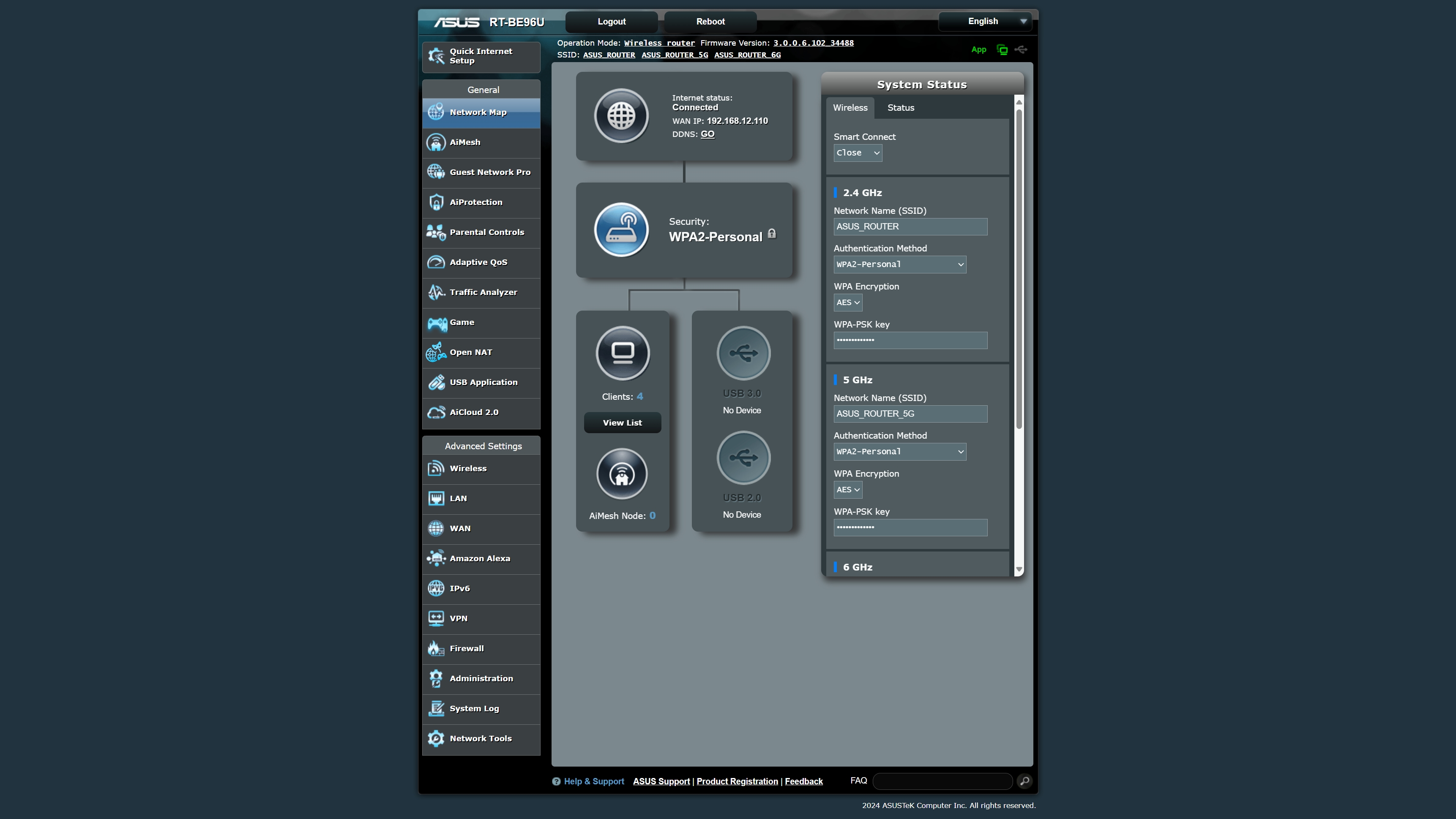
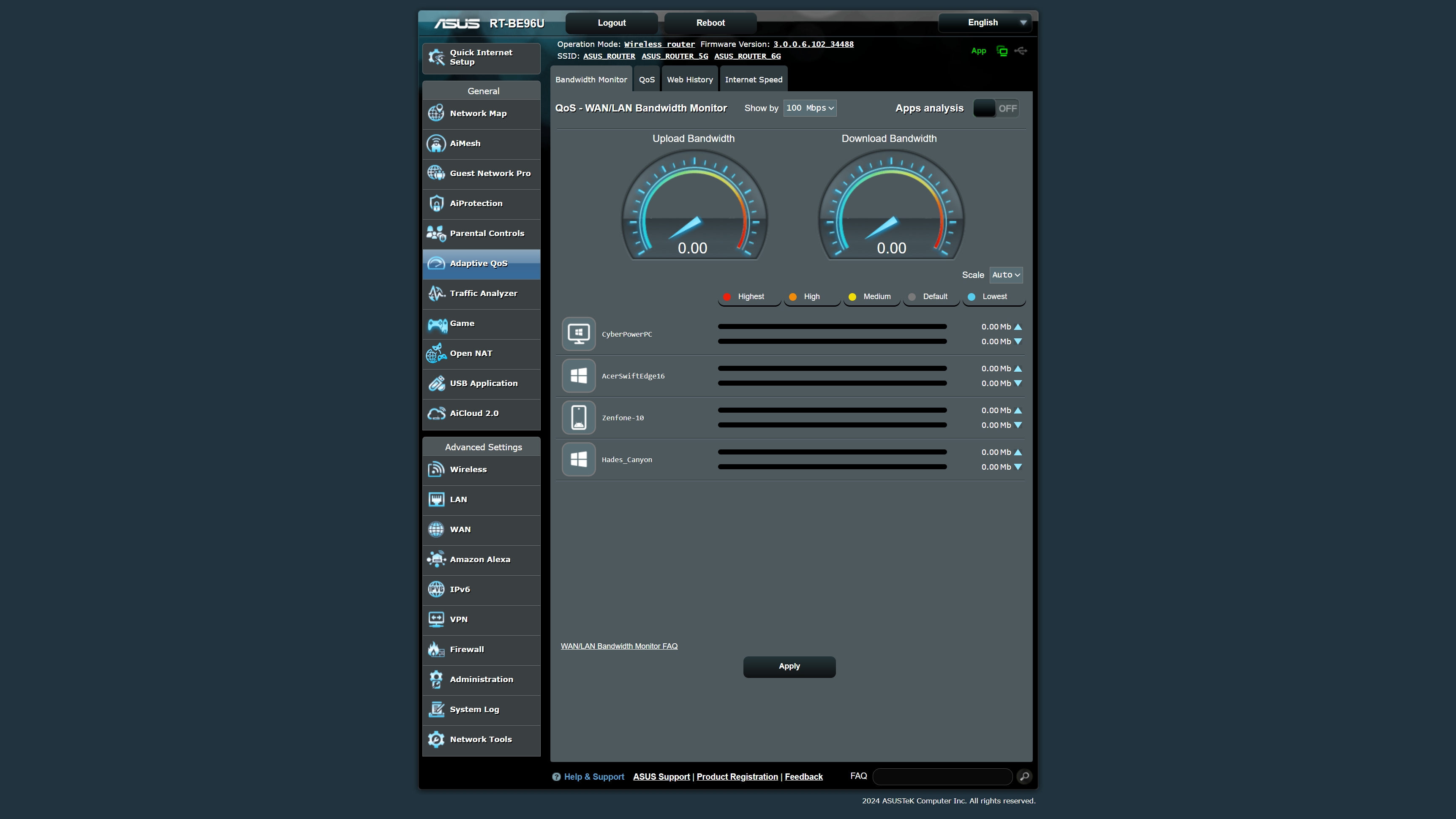
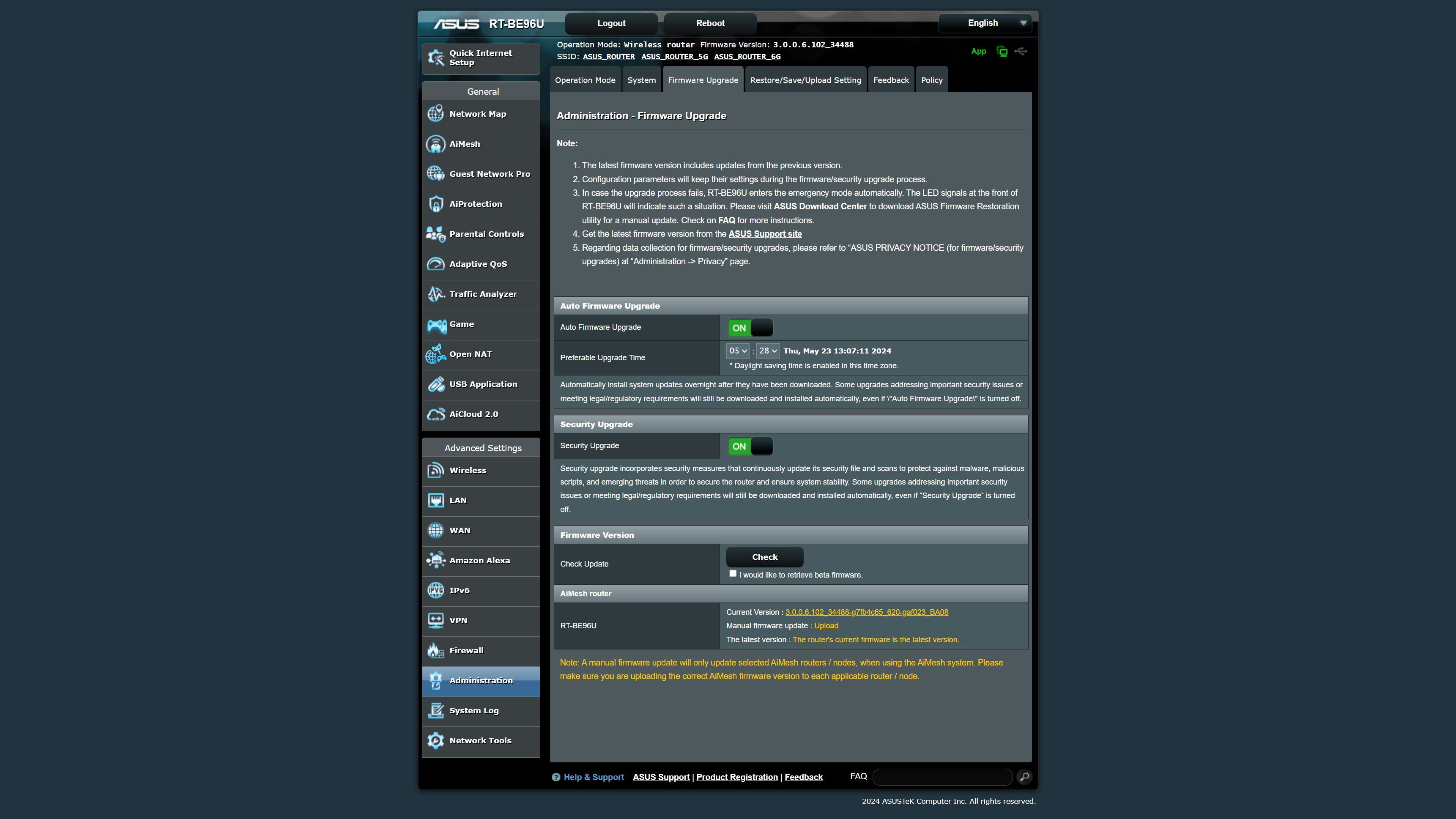
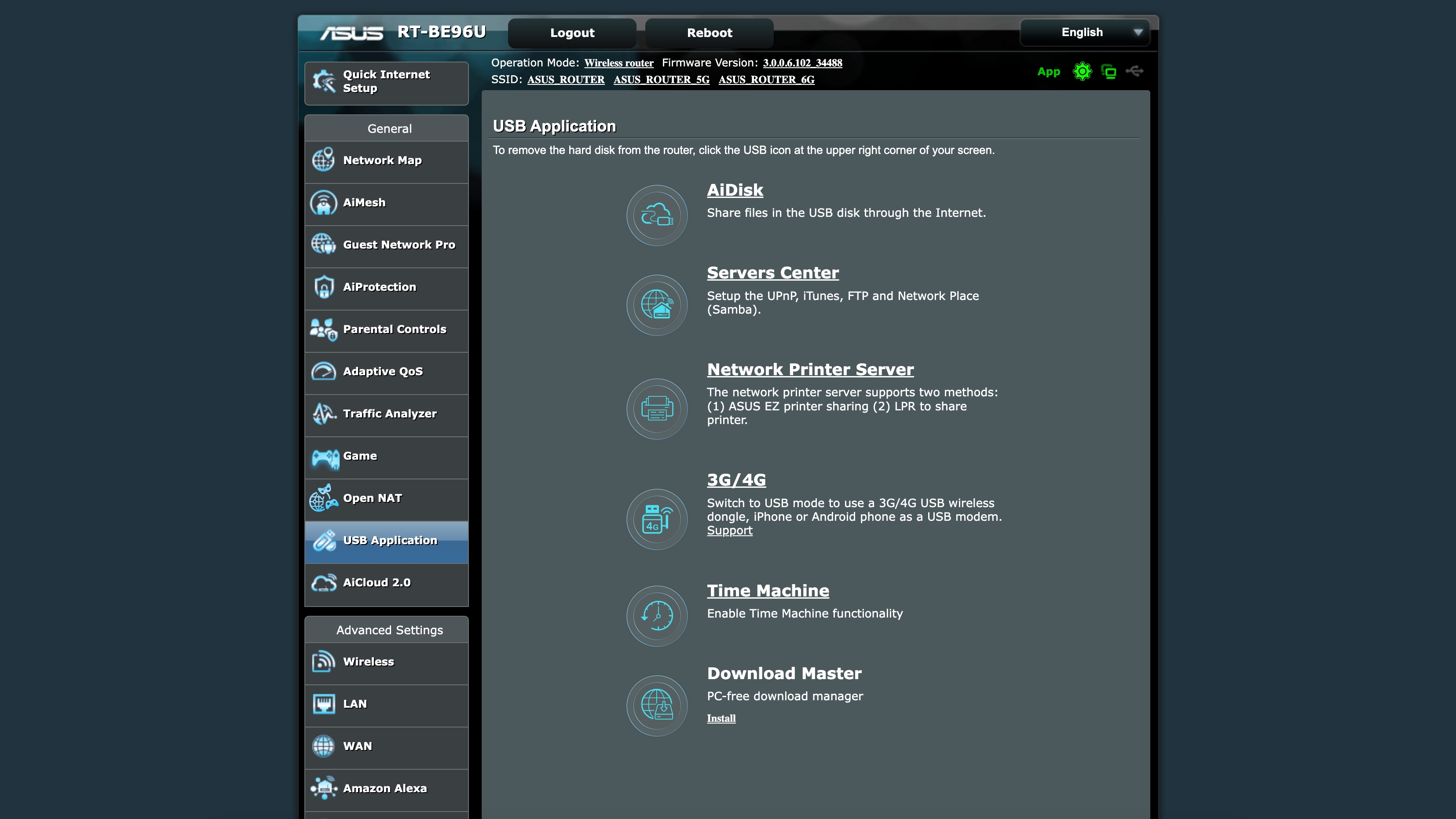
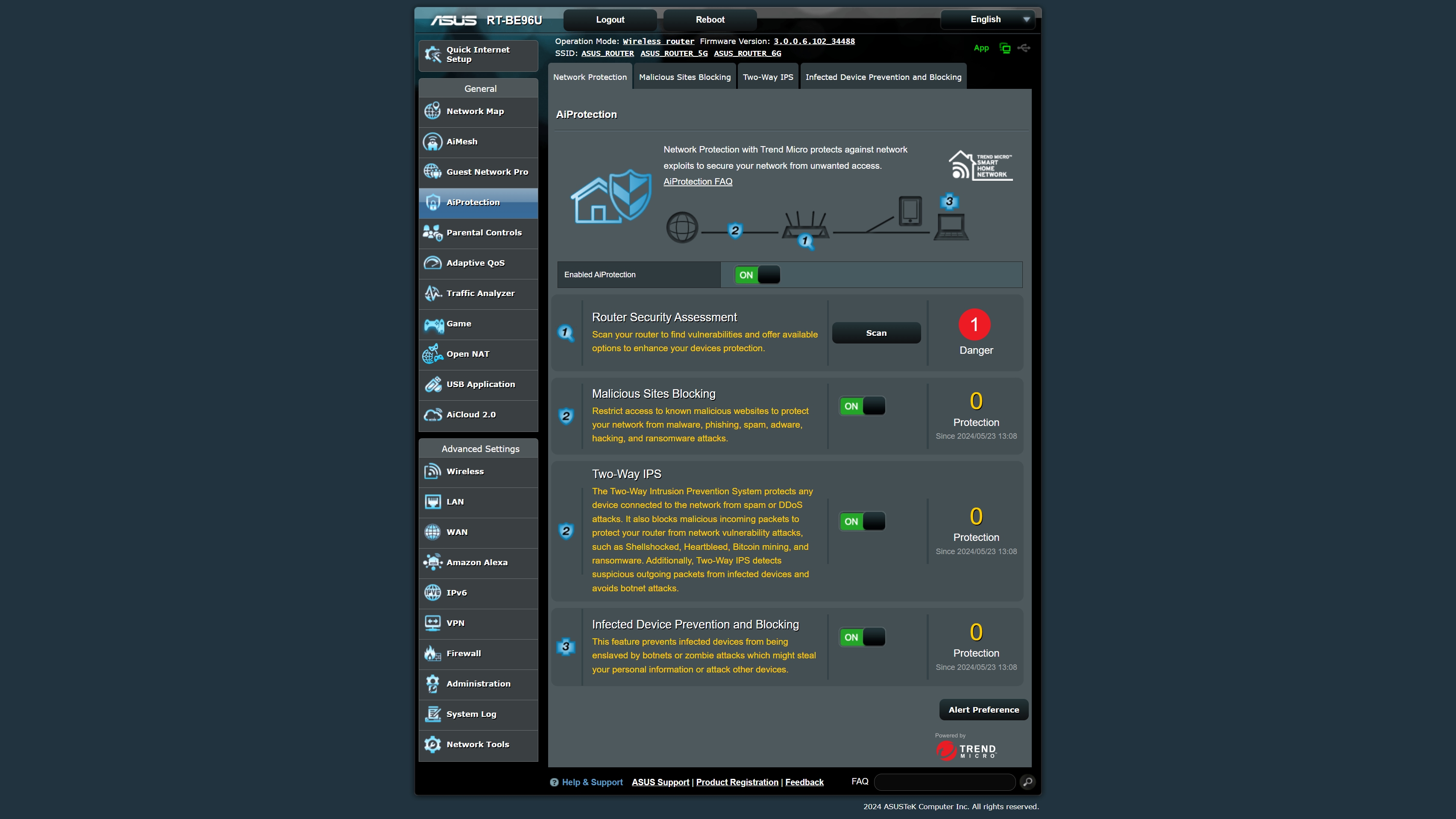
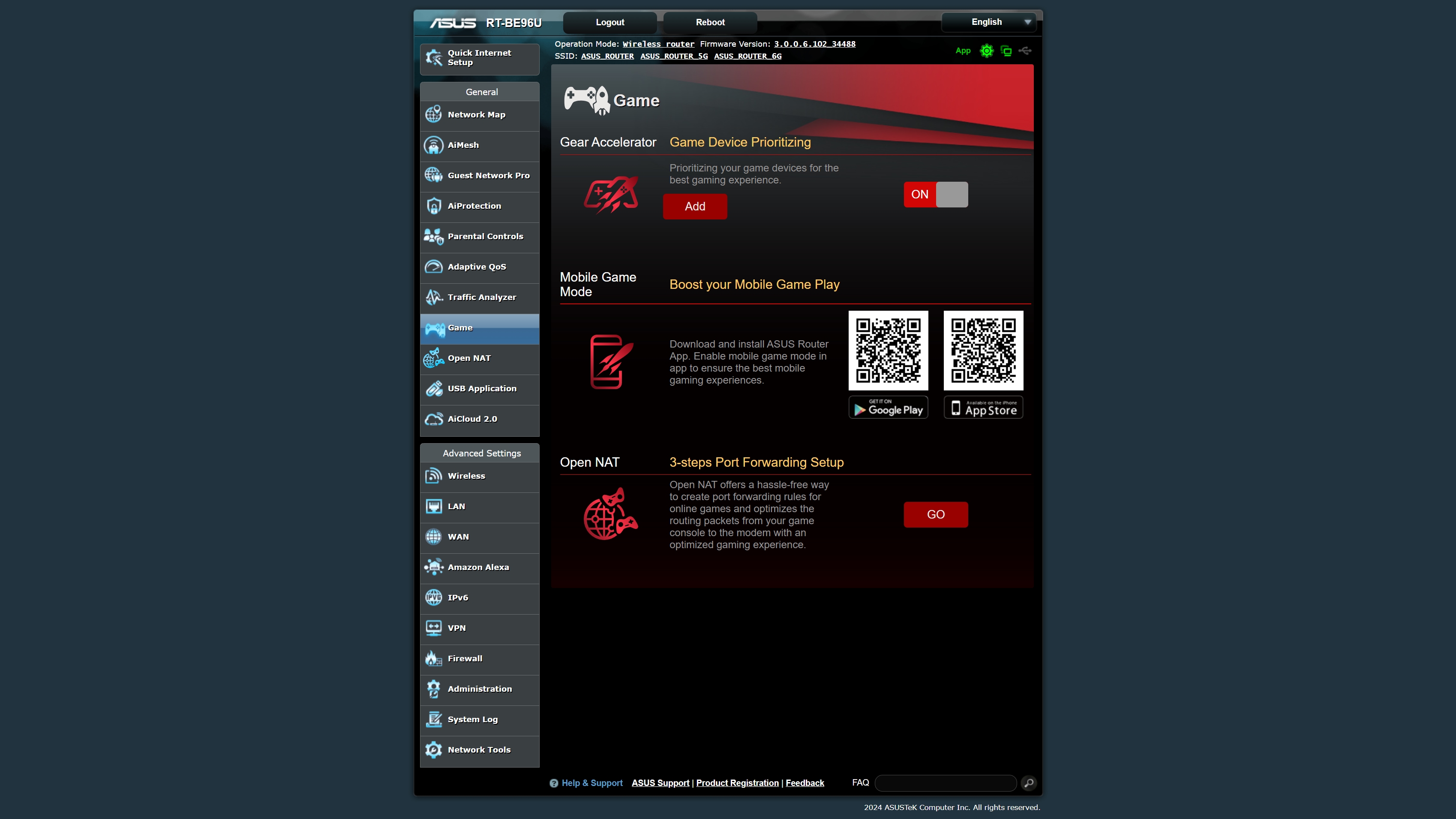
There's a full suite of parental controls, Adaptive QoS (Quality of Service) to prioritize router resources based on the network activity requested, a traffic analyzer to visualize what apps and devices are consuming network resources, and a Game tab. The Game tab allows you to enter the MAC address of your gaming PC to give it priority access for the best online multiplayer experience.
One of the most useful tabs (at least to me) is USB Applications. From here, you can share files from an inserted USB drive through the internet for access outside your home. You can create a printer server or even use your Android smartphone or iPhone to provide wireless internet access to your home (i.e. if your cable or fiber provider has a service outage). There's even an option to use an attached storage device as a wireless Time Machine backup for macOS devices, which is a handy feature.
Asus RT-BE96U Performance
Wi-Fi router performance can often be inconsistent due to varying factors (home construction, wall thickness, obstacles between the router and clients, positioning of the router, etc.). So, I keep things as consistent as possible for our networking testing across all tests.
As always, I test routers in the same area of my home office with a client laptop at distances of six feet and 25 feet. Tests are performed in uncongested and congested network conditions. The Wi-Fi 7 client is the only device on the network (wired or wireless) for uncongested testing. With congested testing, wireless traffic is flooded with six 4K YouTube streams from six different wireless clients. A seventh client is downloading 63 gigabytes of game files.
I perform Wi-Fi throughput testing using iPerf 3.16 and ping tests using the built-in tool included with Windows 11. I use a CyberPowerPC desktop with a 10 GbE network adapter as a server, connected to the 10 GbE LAN port on the RT-BE96U. Then I use a Acer Swift Edge 16 Windows 11 laptop for all the tests with a Qualcomm FastConnect 7800 Wi-Fi 7 wireless adapter. Both PCs run the latest versions of Windows 11 (Insider Preview Build) and have all the latest network drivers installed.
Since the ROG Rapture GT-BE98 Pro was the first router I tested using the CyberPowerPC networking rig, its performance numbers will be included below for comparison purposes.
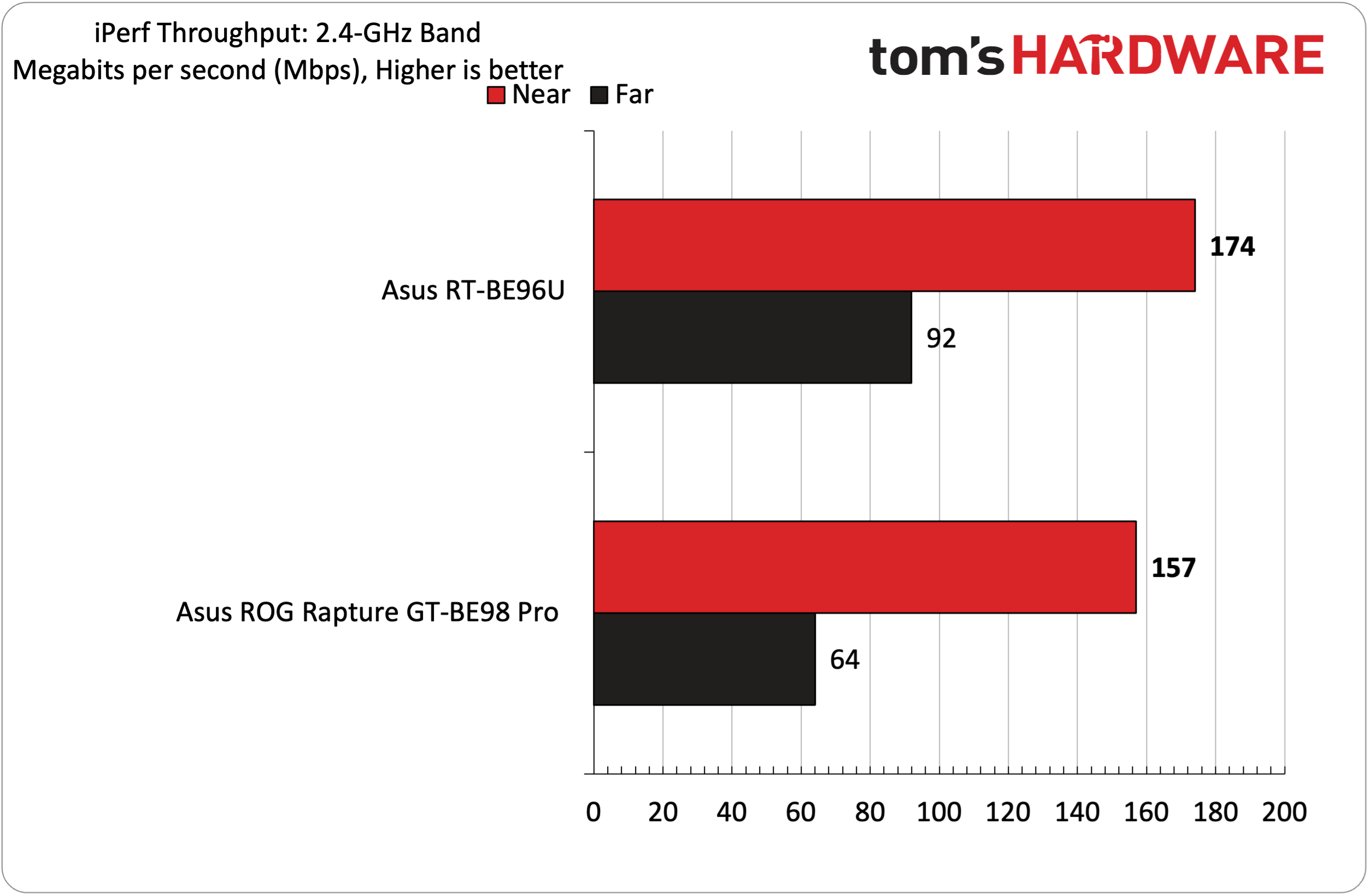
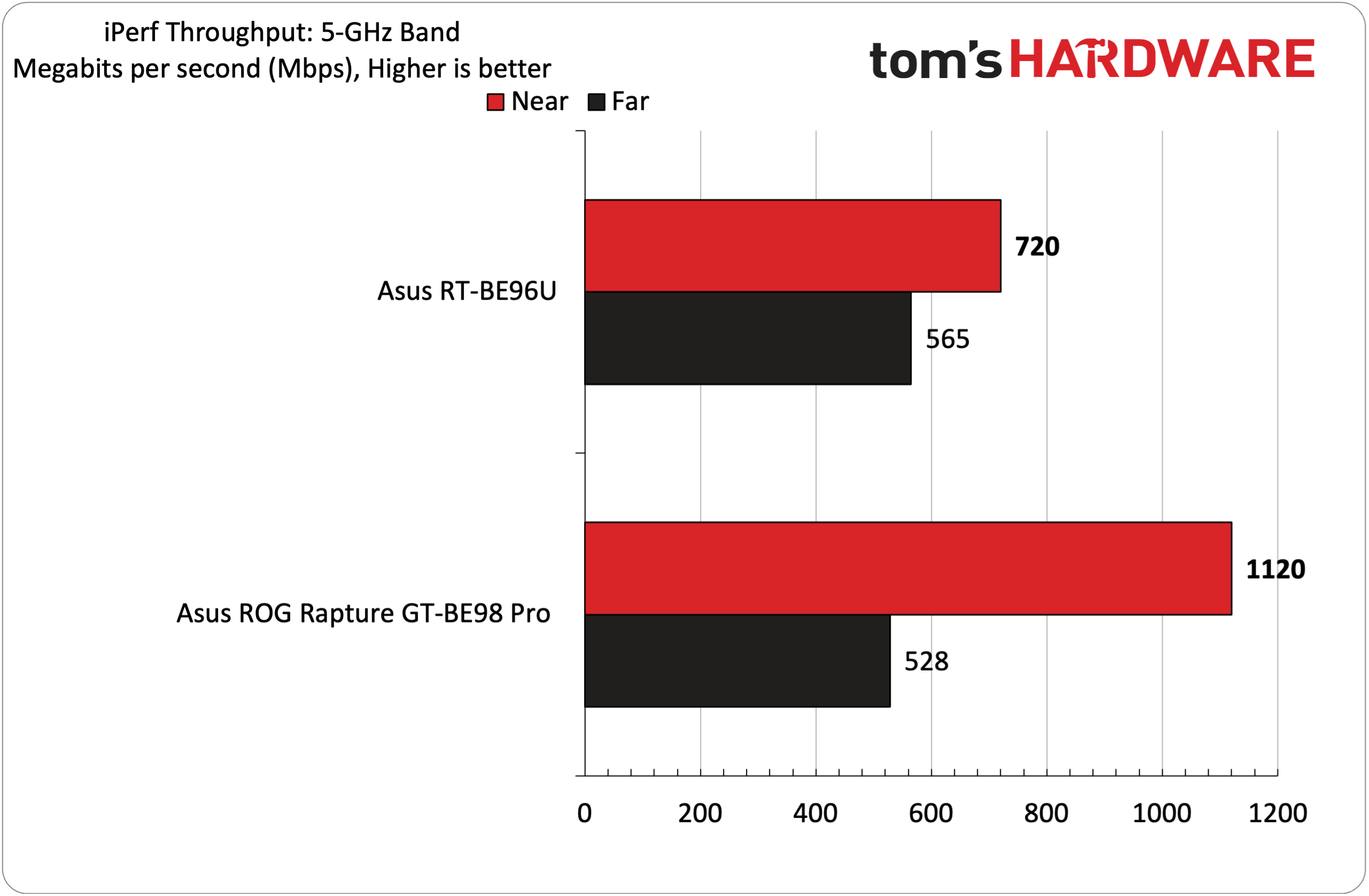
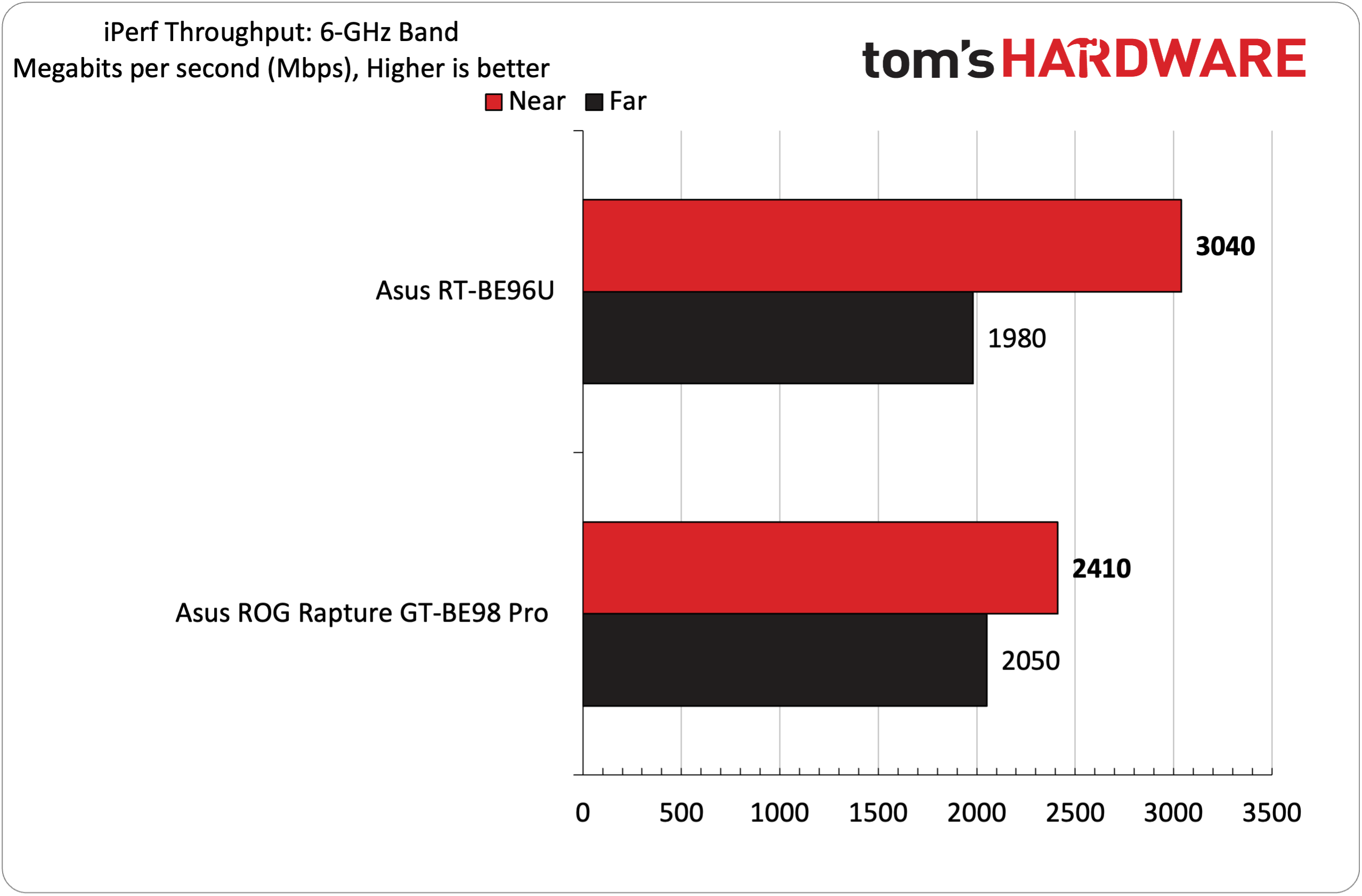
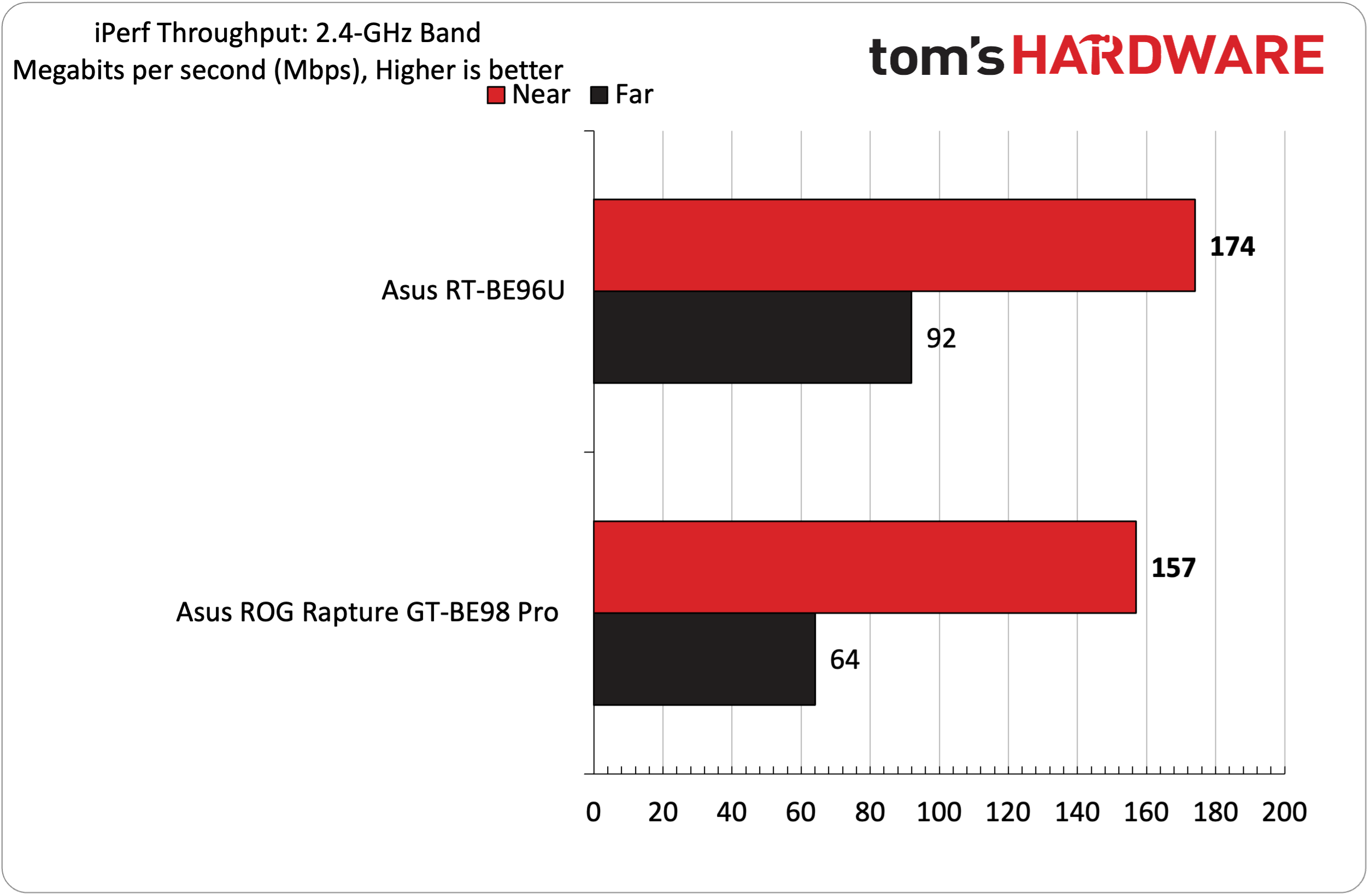
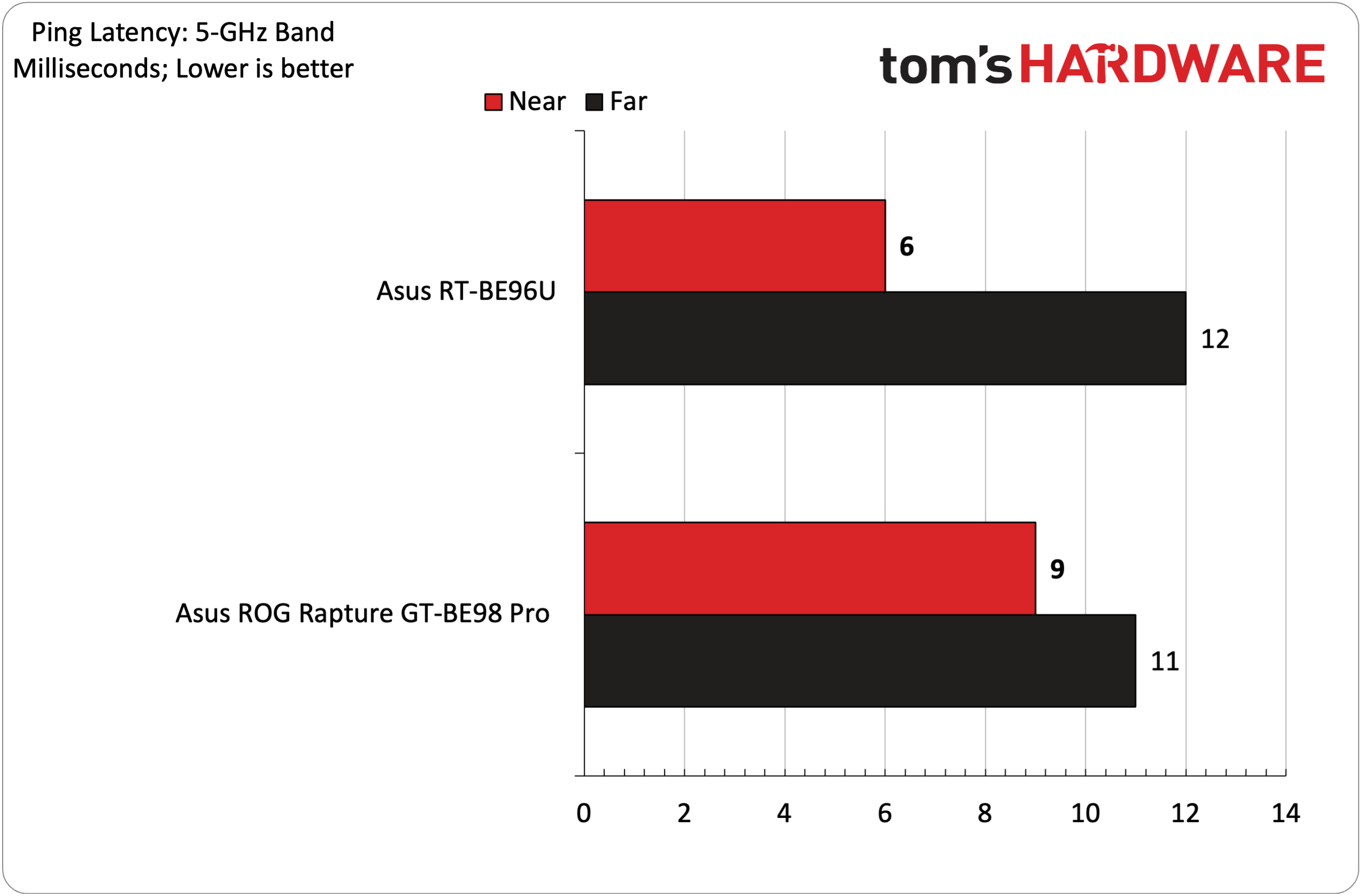
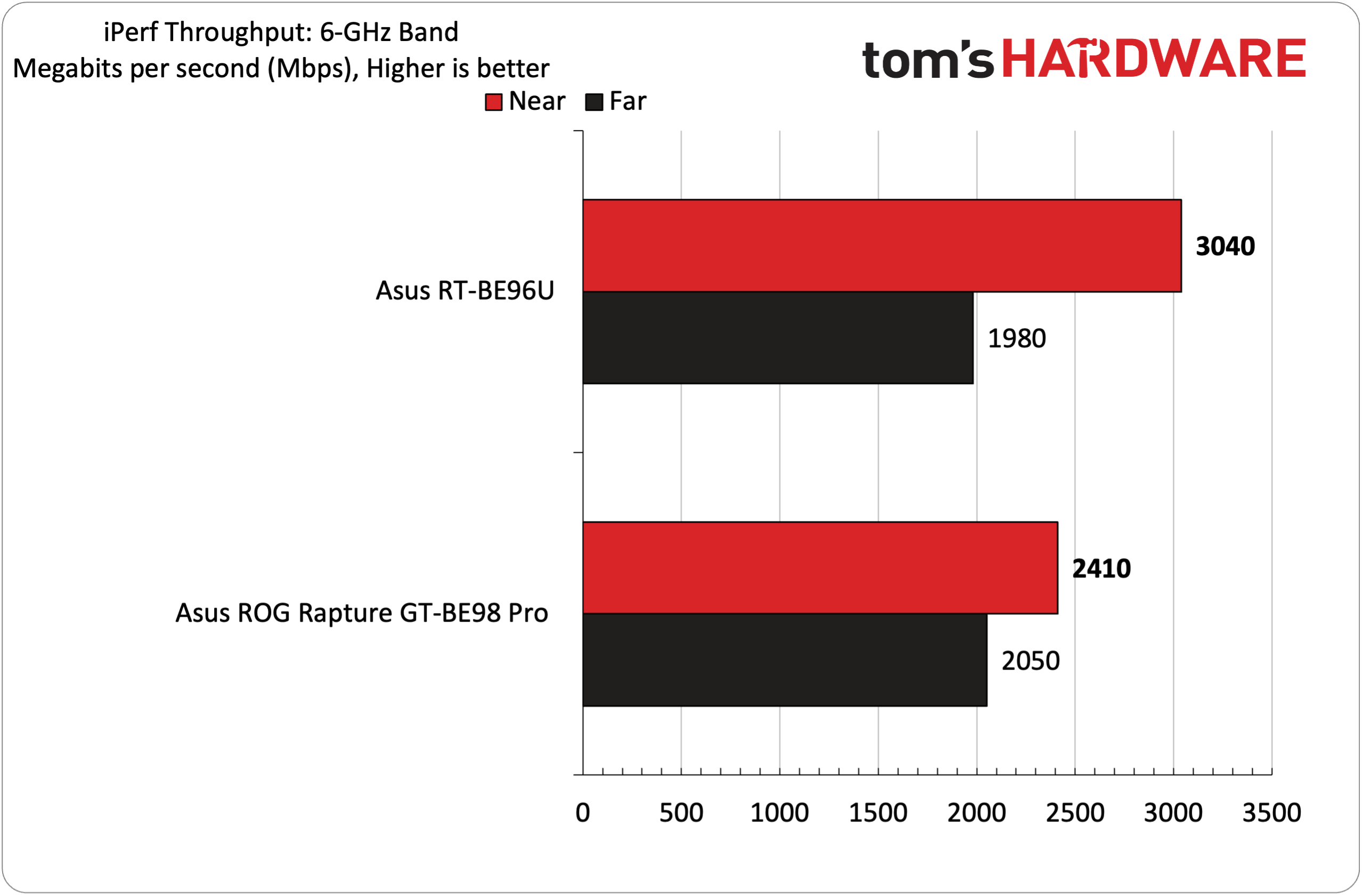
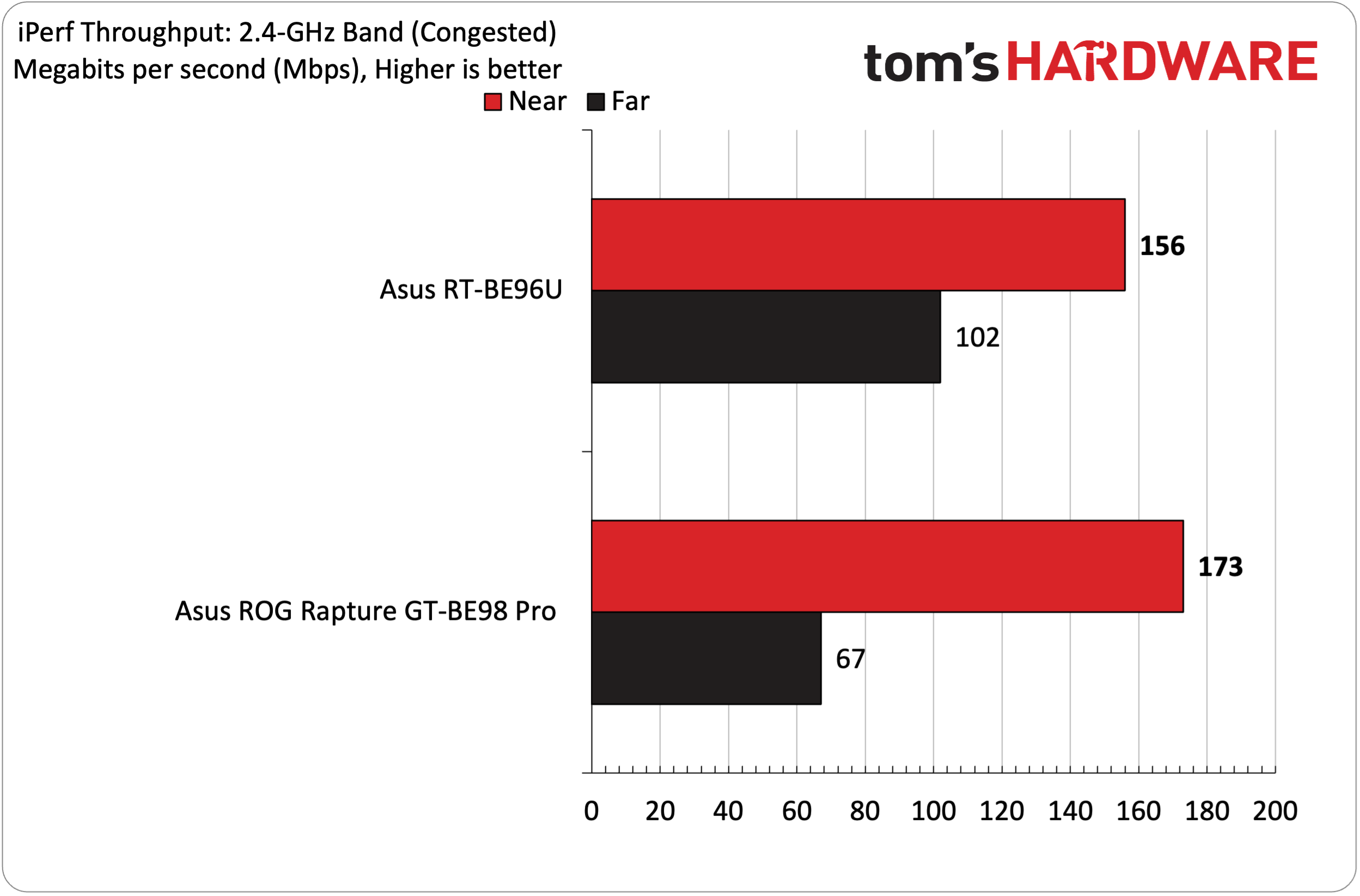
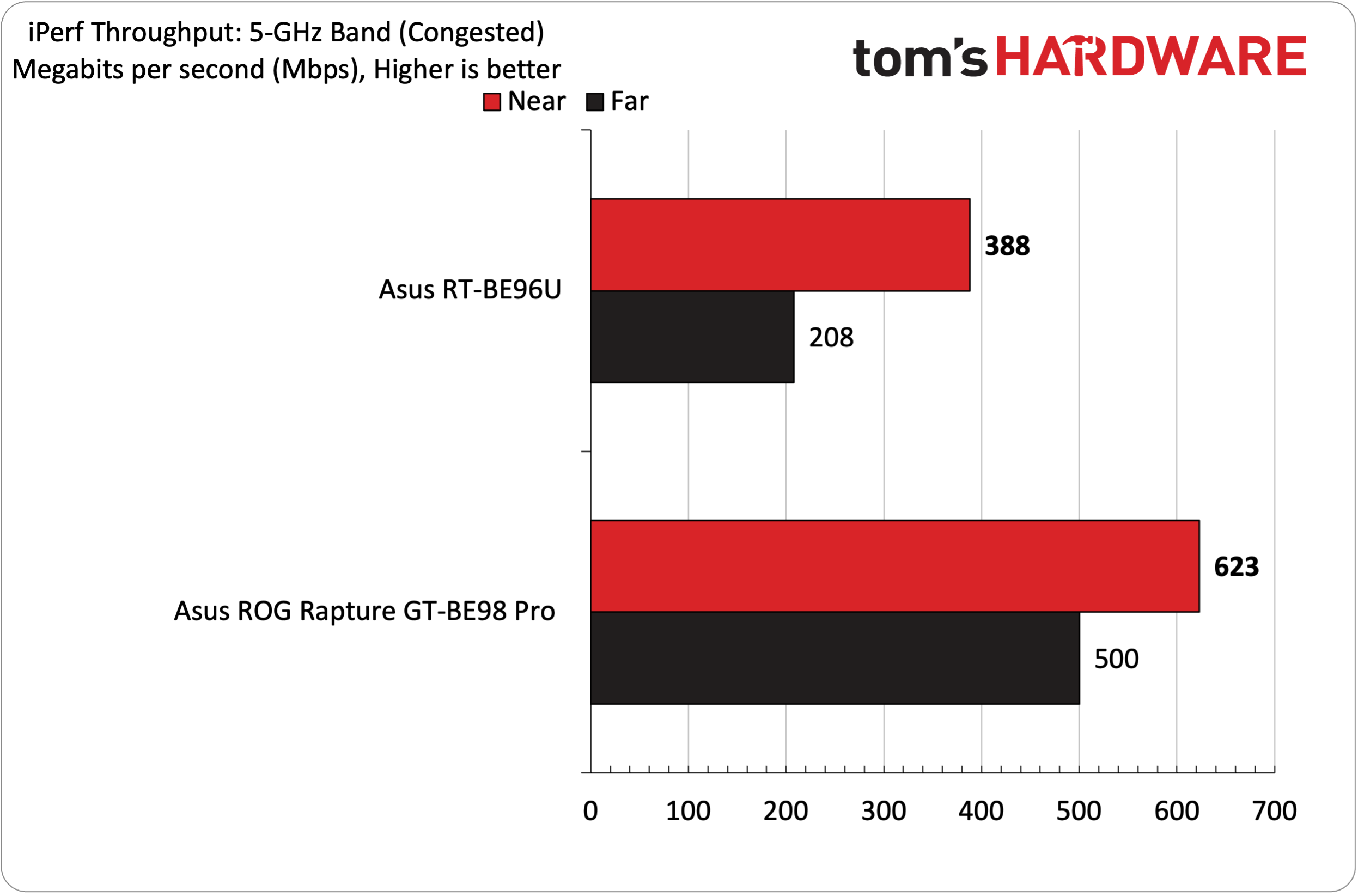
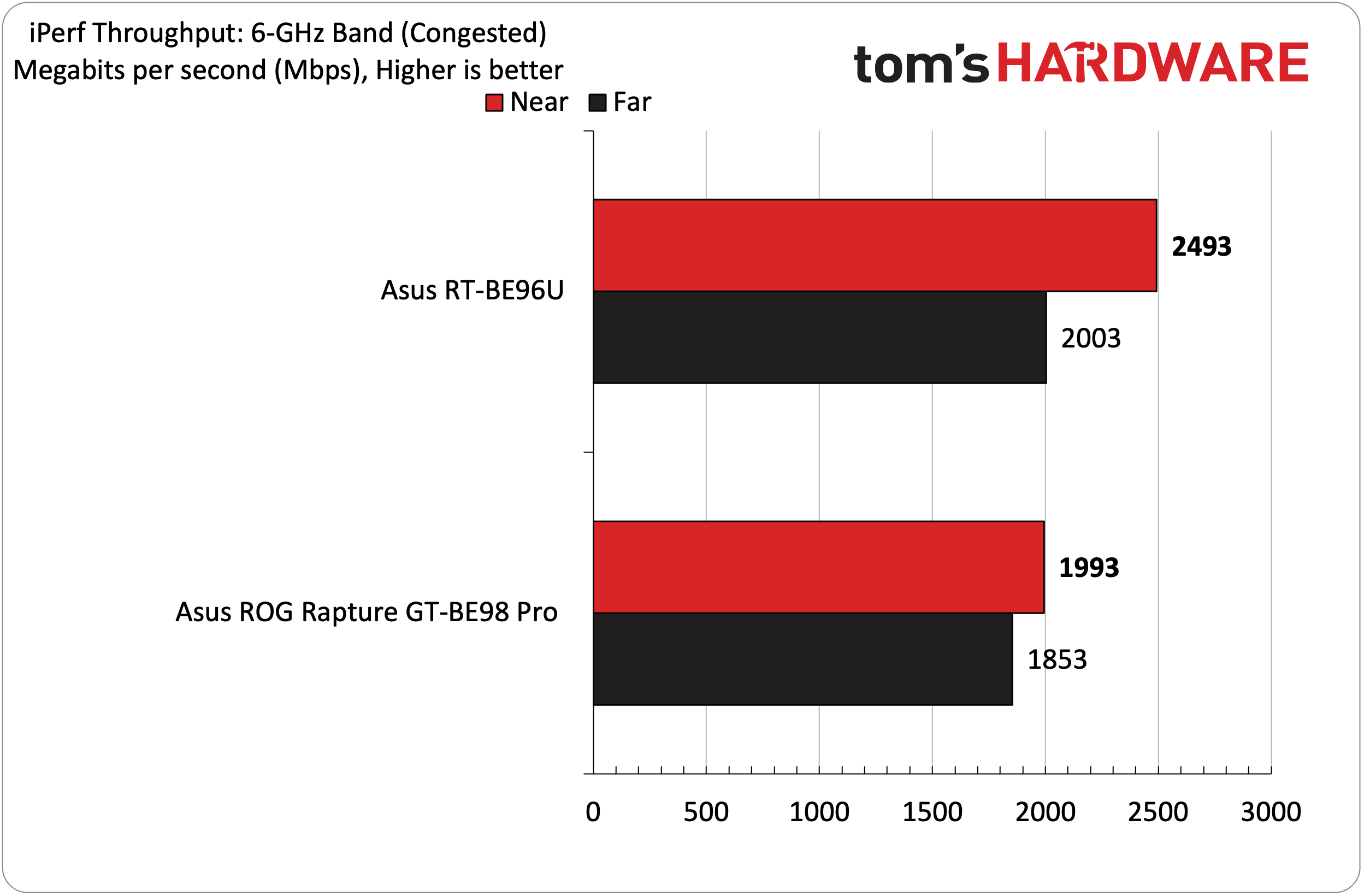
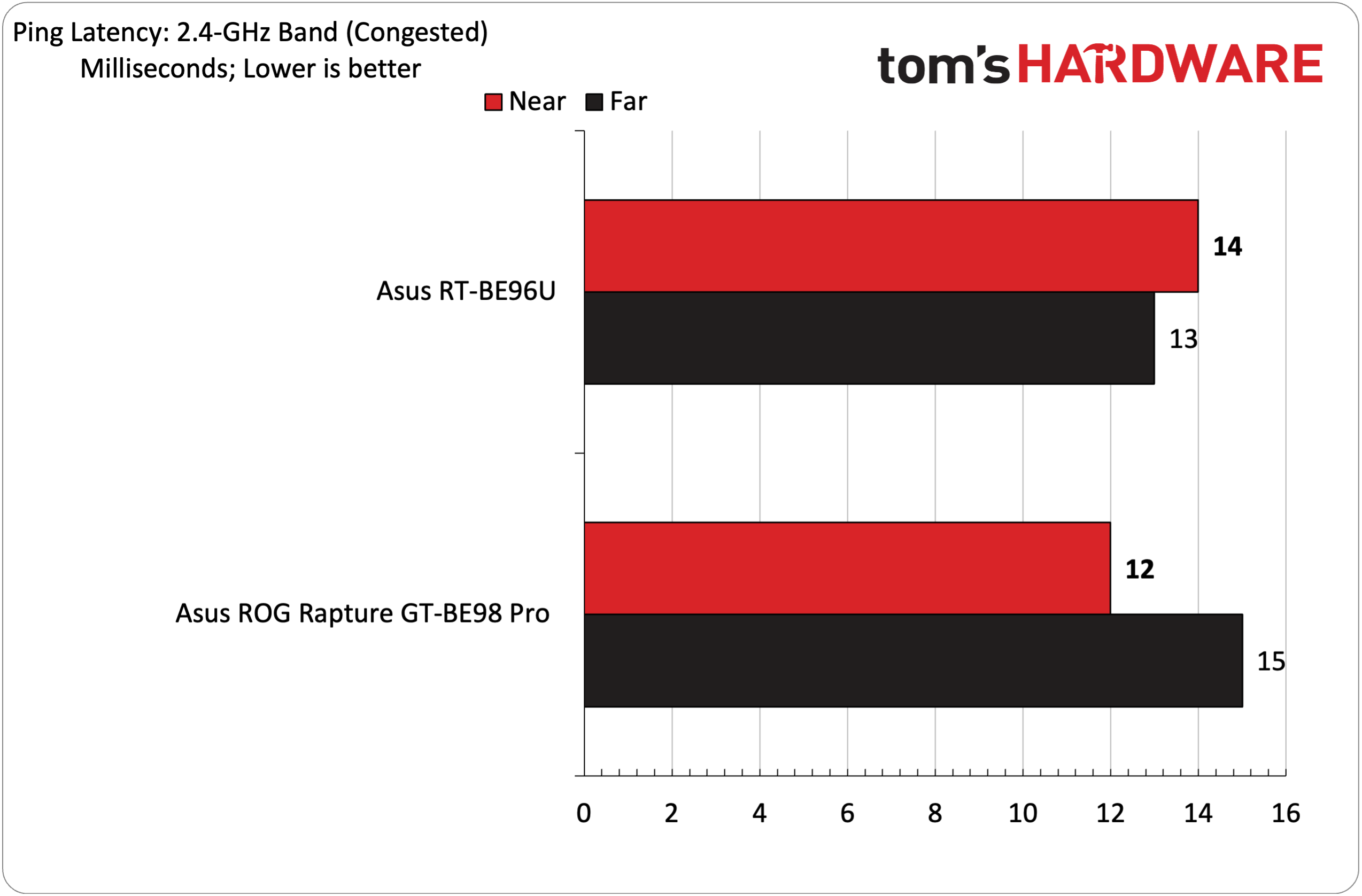
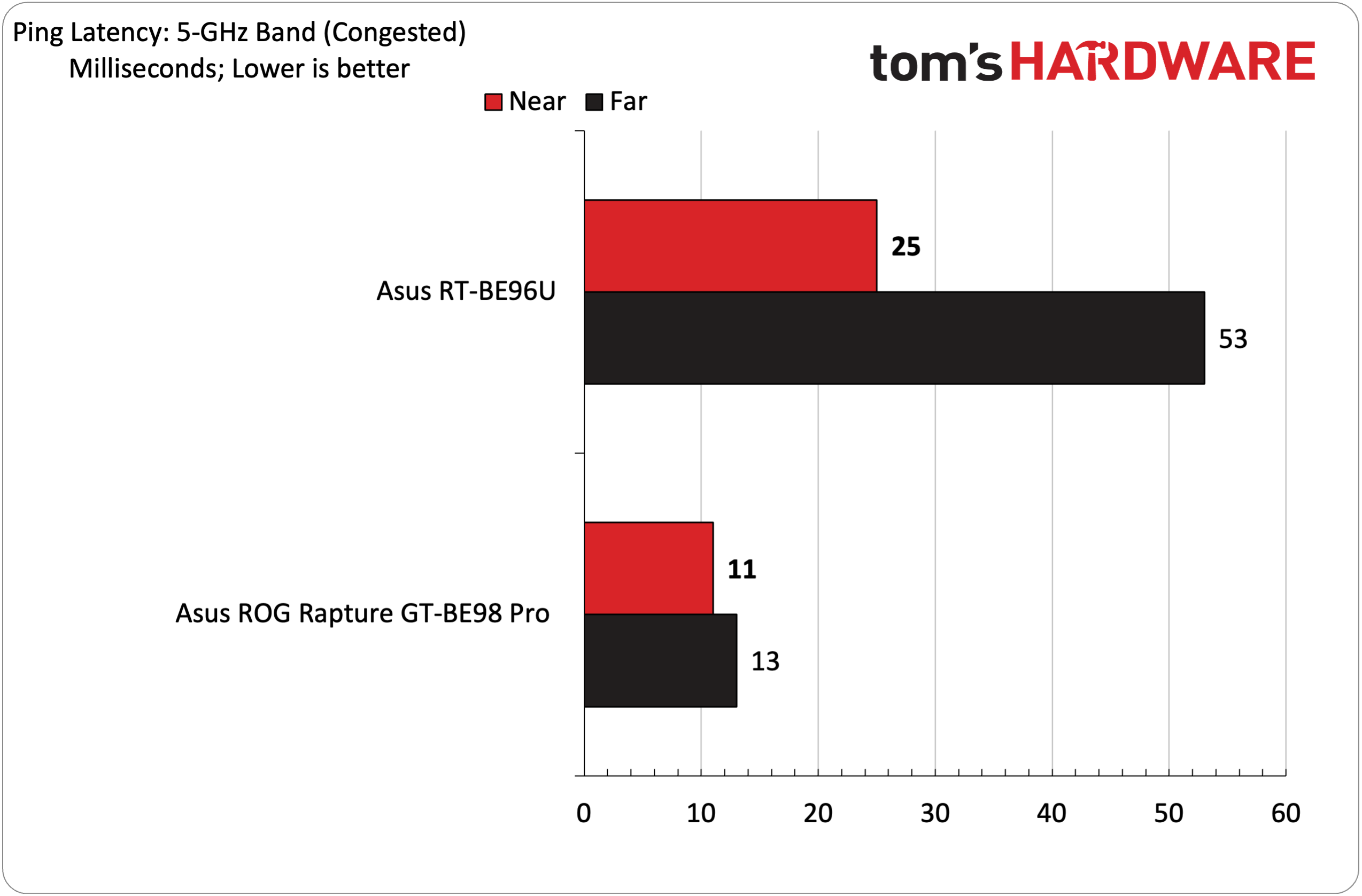

The 6 GHz iPerf (uncongested) test at 6 feet started strong for the RT-BE96U, with it outpacing the more expensive ROG Rapture GT-BE98 Pro by over 600 Mbps. It was also the first time that I witnessed over 3 Gbps during the test with any wireless router. Moving out further to 25 feet, the RT-BE96U dropped below 2 Gbps, putting it just behind the ROG Rapture GT-BE98 Pro.
When shifting to congested traffic, the RT-BE96U still maintained a 500 Mbps advantage over its pricier sibling. After moving to 25 feet, throughput didn't change much compared to uncongested traffic (it actually went up just a hair).
The ROG Rapture GT-BE98 Pro held the advantage with iPerf (uncongested) throughput, hitting 1.12 Gbps at 6 feet compared to 720 Mbps for the RT-BE96U. This advantage carried over with congested traffic, with the former hitting 623 Mbps compared to just 388 Mbps for the latter. During the 2.4 GHz iPerf tests, the two routers swapped places in congested and uncongested traffic, but neither surpassed 180 Mbps.
Ping times for both routers were consistently in the 5 to 15 ms range throughout our testing. The only discrepancy was with the RT-BE96U while on the 5 GHz band with congested traffic. Most of the wireless devices I used to flood the network with traffic were on the 5 GHz band, which could explain the elevated pings compared to the other tests.
Bottom Line
The Asus RT-BE96U put up the best performance I’ve seen in 6-foot iPerf uncongested testing. It surpassed 3 Gbps in throughput, and those figures were highly repeatable. Even with heavy network congestion, the RT-BE96U still surpassed 2.4 Gbps. We did notice some ping irregularities during 5 GHz testing, but overall performance across all bands was in line with what we’d expect from a premium Wi-Fi 7 router. As such, it easily earns a place among the best Wi-Fi routers.
It's also commendable that Asus provides customers two options for setting up the router fresh out of the box. You can use the Asus Router app or go “old school” with the web browser-based setup. Once the wireless network is operational, there’s a plethora of settings to fine-tune performance to your specific needs. And then there are plenty of additional functionality perks like a robust guest network feature, the ability to use an Android or iOS smartphone as a fallback for internet connectivity, and Time Machine backup support (via the USB Type-A 3.2 Gen 1 port) for Mac users.
However, $699 is still a hefty price to pay for the pleasure of jumping into the Wi-Fi 7 pool. But you at least get a high-performing router to handle all your 6 GHz and legacy devices.

Brandon Hill is a senior editor at Tom's Hardware. He has written about PC and Mac tech since the late 1990s with bylines at AnandTech, DailyTech, and Hot Hardware. When he is not consuming copious amounts of tech news, he can be found enjoying the NC mountains or the beach with his wife and two sons.
-
bit_user Who makes the SoC? My current Netgear router has a Qualcomm SoC, which is a fact they state quite openly. I don't love Qualcomm, but at least I trust them.Reply -
SonoraTechnical Uff $700... For that price It should replace my DSL Modem and provide a dedicated VPN Channel for one of the Ports (so that my wife can view Disney+ and Discovery+ on the Roku TV while we are in Mexcio)Reply -
abufrejoval I keep wondering about these antennae...Reply
For all I understand from physics, the higher the frequency the smaller the waves and the shorter the antennae that transmit and receive them. Those protrusions clearly seem made for the 2.4 GHz band, which is what I'd call last resort or what you really don't want to use, ever, if possible.
And all those really expensive office building access points very much look like a smoke sensor, no protrusions whatsoever and the most advanced tuneable antenna arrays completely hidden inside...
So my take on these is that they are mostly, if not completely unnessesary for 5 and 6 GHz bands, unless they did in fact include them there in one tiny corner or another.
But I don't take well to someone who evidently is trying to fool me with a misleading design that is rather unpractical on top.
Perhaps TH could do some research and provide a bit of toungue lashing where it is appropriate? -
TheGreatDonkey Reply
Broadcom BCM4916 - ARM B53 2.6Ghz.bit_user said:Who makes the SoC? My current Netgear router has a Qualcomm SoC, which is a fact they state quite openly. I don't love Qualcomm, but at least I trust them. -
JamesJones44 I don't know if I consider 25 feet far, distant maybe. I would be more curious about performance through walls. My current NEGEAR RX120 WiFi 6 router performance drops about 50% simply by going into the next room over a closing the door (about 10 feet away with a wall in between). The overall throughput is still higher than 2.4 GHz, but for something that truly needs high throughput it would be interesting to know how much loss will occur with walls in the mix. I haven't played what a 6 GHz band router yet, but I'm assuming it will suffer more potentially.Reply -
bit_user Reply
As long as at least one LAN port is at least the same speed as the WAN port, that's better than Netgear can so far manage.HideOut said:And all LAN ports arn't a minimum of 2.5G? again, wow. -
tamalero Reply
or built a top of the line server grade router with similar capabilities.SonoraTechnical said:Uff $700... For that price It should replace my DSL Modem and provide a dedicated VPN Channel for one of the Ports (so that my wife can view Disney+ and Discovery+ on the Roku TV while we are in Mexcio)
