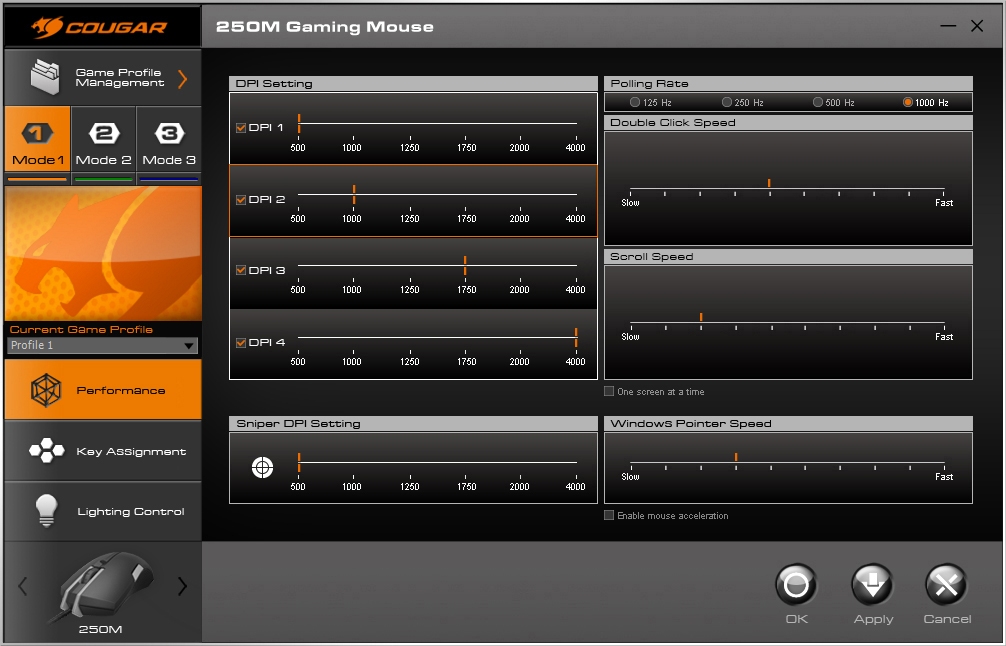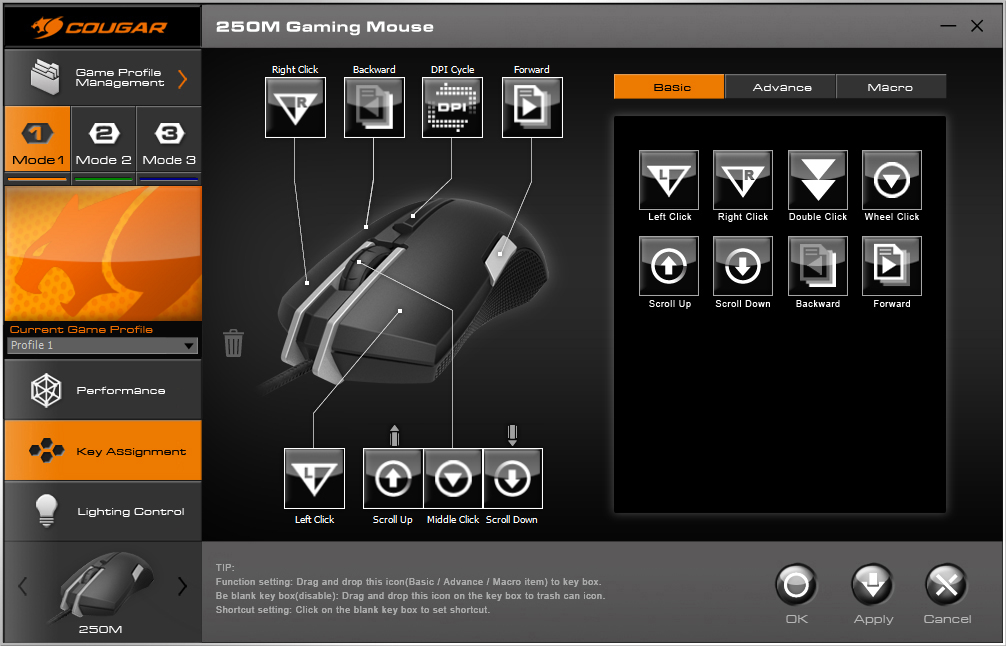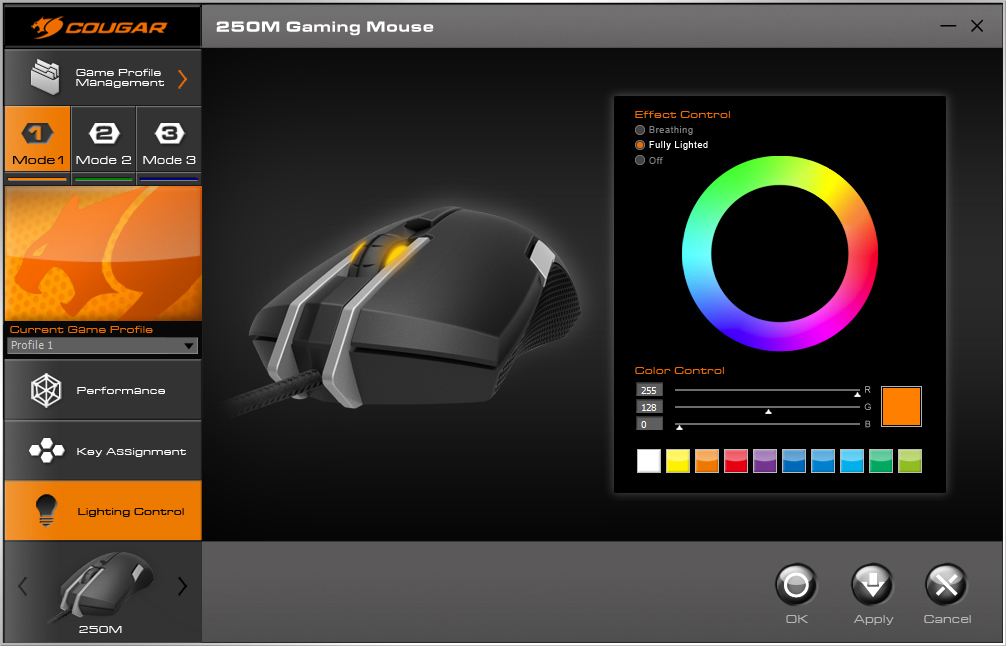Cougar 250M Gaming Mouse, Hands On: Ambidextrous, With Low Price That Belies Premium Features
As Cougar continues to flesh out its stack of gaming mice with more options, the 250M ticks two boxes: It’s both budget-friendly and ambidextrous. The same is true of its little brother, the 230M, but the 230M lacks the forward/back navigation buttons. Both mice are indeed budget-friendly, though; the 230M carries an MSRP of just $19.99, and the 250M comes in at $29.99.
Looking closely at the 250M, it’s clear that Cougar has managed to bring some higher-end features to this inexpensive mouse.
| Product | Cougar 250M Gaming Mouse |
|---|---|
| Sensor | ADNS-3050 optical gaming sensor |
| Resolution | Up to 4,000 DPI (500/1,000/1,250/1,750/2,000/4,000) |
| Game Type | FPS / MMORPG /MOBA / RTS |
| Ambidextrous | Yes |
| Polling Rate | 125, 250, 500, 1000 Hz / 1 ms |
| Onboard Memory | Yes, up to 3 profiles |
| Programmable Buttons | 6 physical, 8 effective |
| Switches | Omron |
| RGB Lighting | Yes |
| Frame Rate | 6,600 FPS |
| Max Tracking Speed | 60 IPS |
| Max acceleration | 20 G |
| Interface | USB |
| Cable | 1.8 meter braided |
| Dimensions | 135 x 68 x 42 mm (LxWxH) |
| Weight | 100 g |
| Software | Cougar UIX |
| OS Support | Windows XP/Vista/7/8/8.1 (32/64 bit) |
| Price | $29.99 MSRP |
Design And Performance
We’ve seen some higher-end mice that attack the problem of designing an ambidextrous mouse by allowing for significant customization, but to keep costs down, Cougar didn’t have that luxury. Instead, it simply employed a symmetrical design, right down to the forward/back navigation buttons.
There is one such button on either side of the mouse. (Cougar actually calls them “thumb paddles,” which I find at once funny, adorable and apt.) Obviously, that means you can’t use just your thumb to click forward/back, but Cougar solved that problem by making the buttons larger than normal. The result is that you can easily locate and actuate the right-side navigation button (if you’re a rightie) with the knuckle of your ring finger. I would not call the experience elegant, but it is effective. (In fact, after a while I found that I may actually prefer this button configuration to the standard setup of having both navigation buttons on the same side of the mouse.)




The 250M also has the standard left and right buttons, as well as a click wheel and a single DPI switcher button. Omron switches are underneath, rated for a lifetime of 5 million clicks.
The click wheel has a tactile roll, so you can really feel every bump. It also has a somewhat narrow but rounded rubber top that I found comfortable for long stretches of work or play.
There are two large feet under the mouse, one in the front and one in the back. There are none on the sides.
Get Tom's Hardware's best news and in-depth reviews, straight to your inbox.
The 250M is a somewhat full-bodied mouse, with a substantial palm rest. Its relatively wide, but it tapers (symmetrically) in the middle, giving it sort of a chunky Coke-bottle shape. This gives you a comfortable grip but nice wide left and right buttons. One criticism is that the chassis is all just hard plastic -- even the textured side grips. They look like they should be rubberized (like the similar-looking side grips on the Razer Mamba TE), but they’re the same hard, not-especially comfortable plastic.
Claw-grippers may find that the only way to get comfortable with the 250M is to place their fingers a little further back on the left and right buttons. I did not notice a significant difference in the pressure required to actuate the buttons regardless whether my fingers were perched near the front (which I prefer) or slid back a bit. The 250M feels to be more ideal for palm and fingertip grippers with average sized male hands -- and most ideal for palmers, considering the aforementioned placement of the navigation buttons.
Even so, I had the same problem with the 250M that I do with almost every ambidextrous mouse I use, which is that my ideal grip results in me having to hold the mouse angled inward slightly. That’s the cost of a one-size-fits-all mouse, though.
Cougar UIX Software
As we’ve written before, the Cougar UIX software, which accompanies the 250M, has three main areas: Performance, Key Assignment and Lighting Control.
For the 250M, there are four DPI stages you can assign, and the DPI button will toggle through them in turn. However, there is no granularity here; you can select only 500, 1,000, 1,250, 1,750, 2,000 or 4,000 DPI, and you can’t independently control the X and Y axes. That’s unfortunate, because although most users will likely be happy enough at one of those stages, you can’t ever tune it to be just right.
Under Performance, you can also set the polling rate, double click speed, scroll speed and Windows pointer speed (tick the box below to enable mouse acceleration. There’s also a “Sniper DPI Setting,” a neat little feature wherein you can set a DPI just for sniping. In the Key Assignment area, you can assign “Sniper” to any button. When you press and hold that button, the mouse will switch to whatever Sniper DPI setting you chose, and it when you release, it will snap back to the mouse’s DPI setting.
Cougar employed the same design with respect to enabling different profiles. (You can store up to three on the device.) Say you define characteristics and button assignments and save that as Profile 1. Then you create different settings and save that as Profile 2. You can add a button action in Profile 1 that will allow you to temporarily switch to Profile 2, but only as long as that button is depressed.
Speaking of the Key Assignment area, that’s where you can program all of the 250M’s buttons--effectively eight buttons, when you count the forward/back actions of the click wheel. Cougar divided the available functions into Basic, Advance and Macro.
Basic functions include the default actions of all the buttons. There are numerous Advance functions, including multiple options within the multiple menu items (DPI switch, Sniper, Mode switch, Ins.Mode switch, Launch Program, and Media Function). To assign a function to a given button, you just click, drag and drop, and then click Apply. To undo one, click and drag the assigned function to the trash icon in the software.
Creating macros is a little odd at first. You can’t just do it. First, you have to create a macro group. Then and only then can you make a new macro. Cougar provided ample means of creating, editing, copying, exporting and importing macros. You can delete an extraneous mouse event, adjust or ignore delay time, set how many times a macro may execute each time you activate it, and so on -- fairly standard for mouse configuration software these days. Then, to assign a macro to a button, you again just click and drag and click Apply.
There is but one lighting zone on the 250M, but it is rather striking: The sides of the click wheel are translucent, and that’s where the light shines through. You can set the lighting to static, breathing or off. There are 10 preset lighting options, but you can adjust each granularly (thus, it’s RGB).
The only downside is that the black 250M (there’s a white model as well) is trimmed in that metallic Cougar orange, so there are only so many colors you’d want to employ here. For example, red? Yellow? Green? No, no and no. And so on.
Inexpensive, Not Cheap
Cougar is to be commended for loading up a budget mouse with features typically found on higher-end devices. Sometimes, “budget” means “the cheapest crap we think we can sell,” but Cougar seems to be of the mindset that it can rake in cost-limited customers by giving them an inexpensive but relatively feature-rich device. Most impressive is that it managed to do so with a clever ambidextrous design.
It is true that some of those choice features are hamstrung a bit, such as the limited DPI steps and single lighting zone, but the level of customization in terms of button assignment and profile tinkering is high. And at about $30, the price is certainly right.
Seth Colaner is the News Director for Tom's Hardware. Follow him on Twitter @SethColaner. Follow us on Facebook, Google+, RSS, Twitter and YouTube.
Seth Colaner previously served as News Director at Tom's Hardware. He covered technology news, focusing on keyboards, virtual reality, and wearables.
-
Morbus The price is really great for what it is, but I think I'd rather take a cheap mouse with more programmable buttons than an inexpensive mouse with fewer (which is this one's case).Reply
More programmable buttons are a godsend for productivity and gaming alike, but mostly productivity. -
DeadlyDays I got the 200m for work because I don't like their crummy mice. And tbh, I love it, srsly great work for such an inexpensive mouse. feels great to use, love the texture and the channels along the sides are great for my fingers to grip without getting too warm. am constantly tempted into buying another and replacing my madcatz cyborg mmo7 with it(garbage mice! unreliable, pieces dust freeze it or something where only Y axis works and X axis stops working, bizarre. Also the vibrations of my subwoofer cause mouse wander making clicking buttons impossible. Had to turn almost off before it stopped, there is such a thing as too sensitive. 200m is closest to the g9 have gotten yet....the g9....mmmmmReply -
Baass13 FWIW, I am currently in the RMA process with Cougar/HECGroupUSA. It is for the 200M mouse. The mouse lasted 4 months then went dark with no response. The RMA process has been frustrating. They have responded to email but without much urgency, direction, or guidance. I feel like I'm fumbling through the process and I am not very confident of the results I might get at the end.Reply
Update: Two weeks after they received the bad mouse I contacted them. My timing was perfect because they just got a shipment in and were sending it right out. Which they did and I got the replacement. So I am back to happy, with a working mouse.