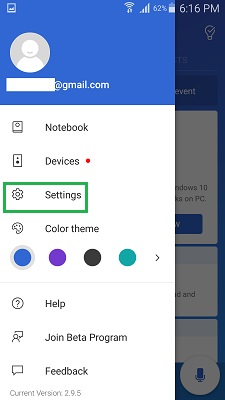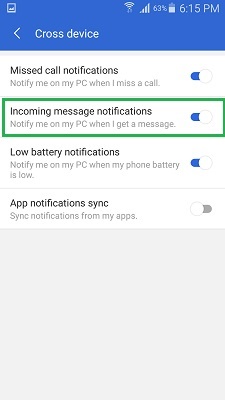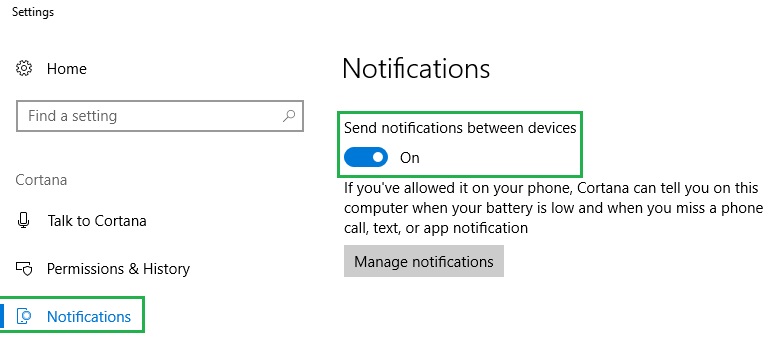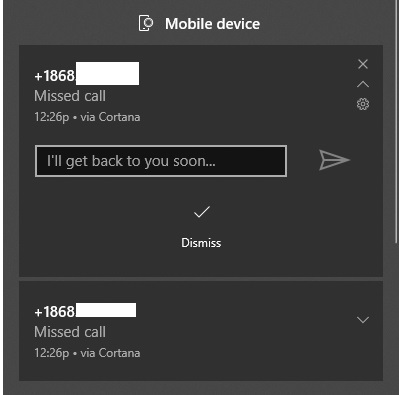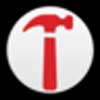How To Reply To Android SMS With Windows 10
This tutorial was written by Tom's Hardware Community member knanan. You can find a list of all their tutorials here.
As Microsoft continues to develop Windows 10 to be more synergistic with smartphones, the company made another addition to the list of new mobile-based features. As of Windows 10 version 1703 (Creators Update) or newer, you can now send and receive text messages and notifications on your Windows laptop or PC.
To have this feature you will need:
- The Windows 10 Creators Update.
- To be signed in to Cortana on your PC.
- The Cortana mobile app installed on your Android smartphone.
Note that both Cortana on mobile and PC must be signed into the same Microsoft account.
Once you confirm that you have the 3 items above, follow the steps below to begin receiving and replying to SMS messages on your Windows 10 device.
1. Set up Cortana Mobile App
a. On your Android smartphone, open the Cortana app and tap Menu (the 3 horizontal lines at the top left of screen) -> Settings.
b. Then under the General section, tap Cross device and ensure that Incoming message notifications switch is toggled ON.
2. Set up Cortana on PC
On your PC, set up Cortana to receive and send SMS messages by doing the following:
a. Open Cortana by clicking the search bar or Cortana icon.
b. Click Settings (the gear icon) -> Notifications and ensure that the Send notifications between devices switch is toggled ON.
Get Tom's Hardware's best news and in-depth reviews, straight to your inbox.
You are now ready to send and receive SMS messages and other smartphone notifications on your Windows 10 PC. When you receive a text message, a notification will pop up in the Action Center alerting you of the incoming message.
3. Reply to Message
To reply to the message simply click in the Reply field, type your message and hit send (the paper plane) icon. That’s it!
In addition to text messages, Cortana will also notify you when your phone’s battery is low and when you miss a phone call.
The Tom's Hardware forum community is a powerful source of tech support and discussion on all the topics we cover from 3D printers, single-board computers, SSDs, and GPUs to high-end gaming rigs. Articles written by the Tom's Hardware Community are either written by the forum staff or one of our moderators.