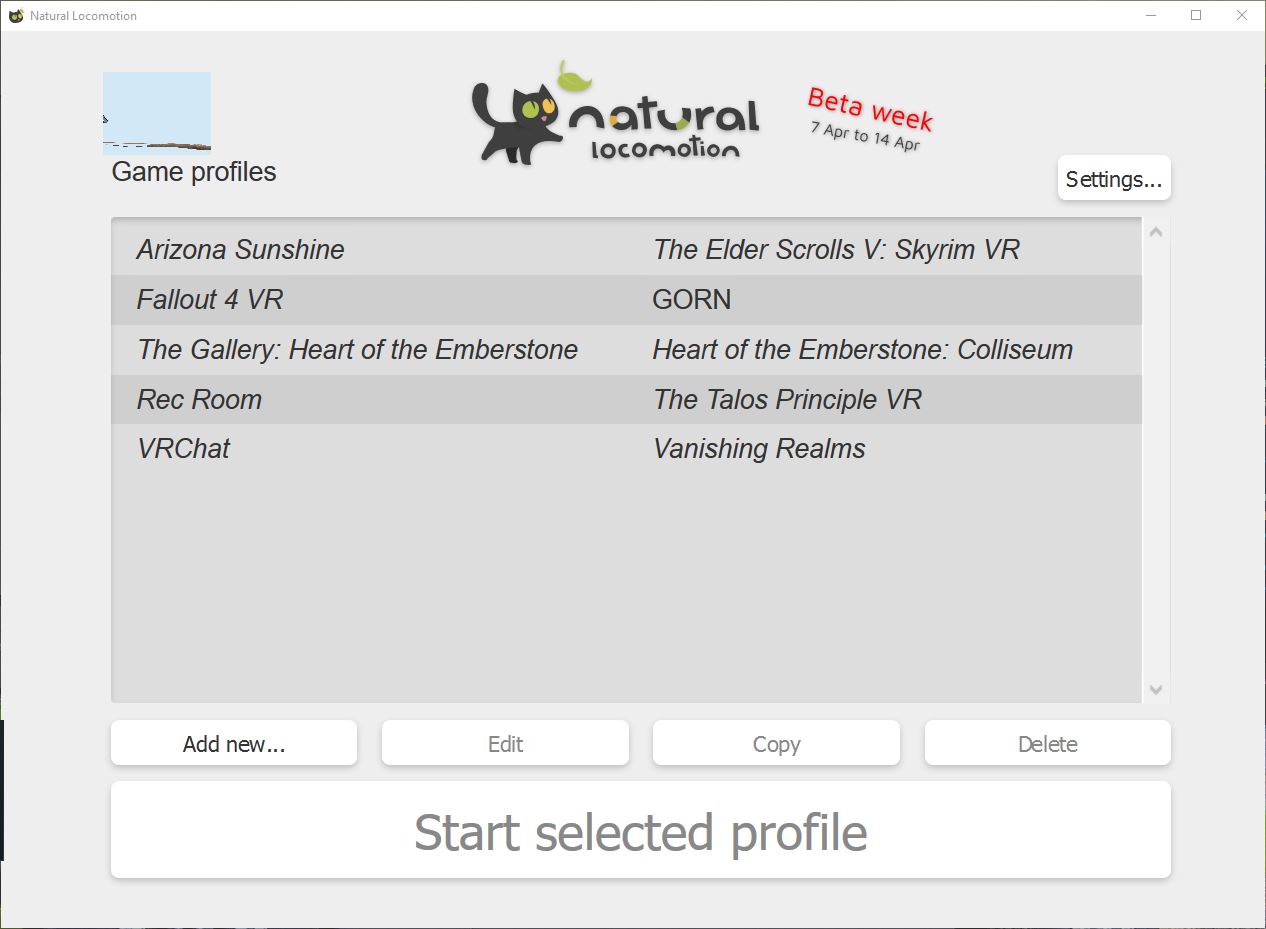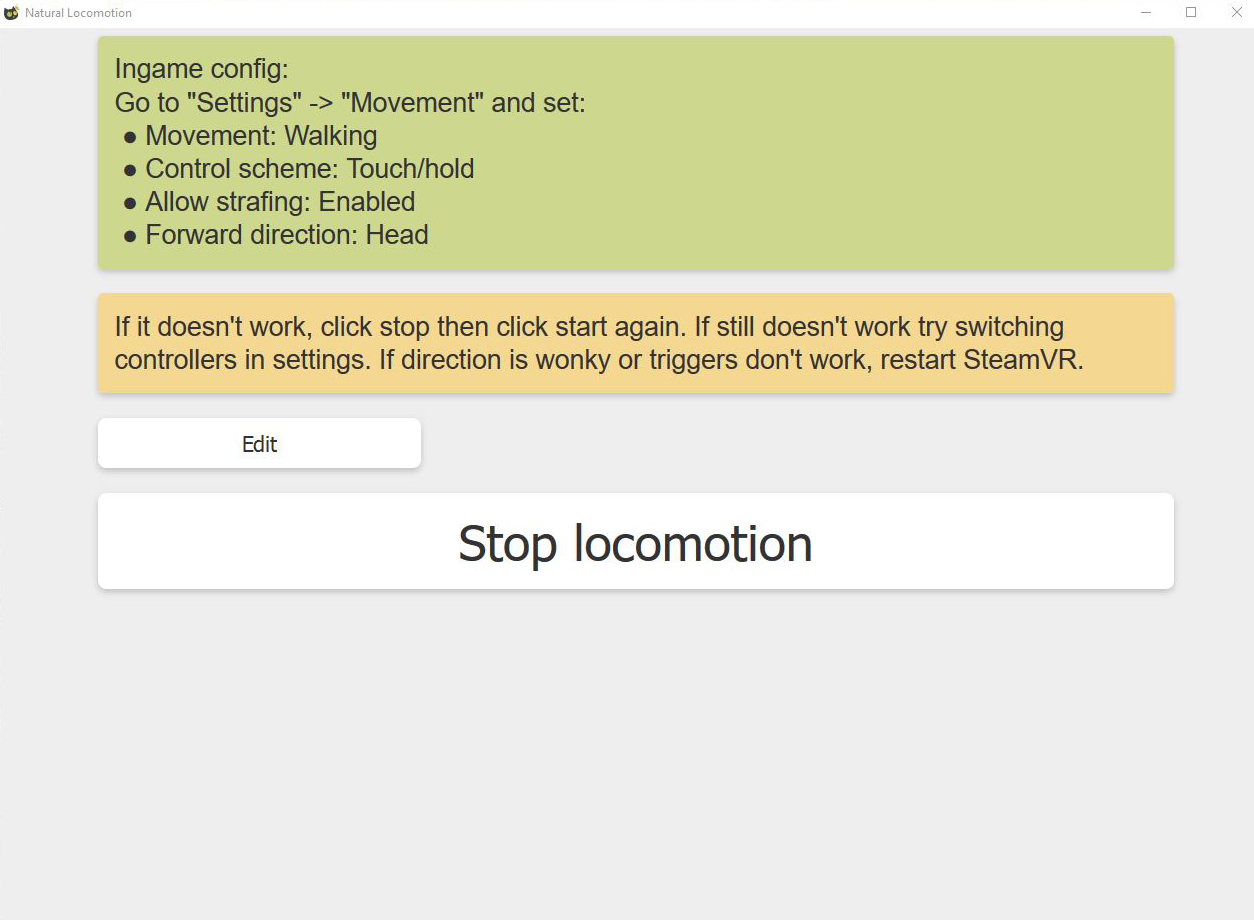Natural Locomotion Application Enables Arm Swinger Locomotion In VR Games (Hands-On)
Locomotion is one of the most contentious issues plaguing the VR industry. There are dozens of different methods to help you move around in VR games, but we’re nowhere near a consensus on which method is the best. We’ve written about VR locomotion several times, and we’ve tested many different methods of navigating virtual worlds. After spending countless hours in VR, we’re of the opinion that arm swinger locomotion is one of the superior VR locomotion choices. Unfortunately, most games don’t support the arm swinger movement system. However, we recently learned that you could use a third-party application called Natural Locomotion to add arm swinger locomotion to almost any game that supports trackpad/thumbstick movement.
This week, we spent some time tinkering with the Natural Locomotion software, and we like what it has to offer. The software is still in beta form, and it’s a little rough around the edges, but it works well, and it offers plenty of customization features. Natural Locomotion runs in between Steam VR and the VR application and emulates the track pad input. The software observes the swinging motion of your arms and converts it to an input the game can understand. The developer also said that head-bobbing locomotion would be supported in the future.
The Natural Locomotion software isn’t a one-size-fits-all solution, but it offers options that should enable it to work with most games that include trackpad-based locomotion. The software currently includes pre-configured profiles for a handful of popular titles, including Arizona Sunshine, The Elder Scrolls V: Skyrim VR, and VRChat. The developer said it plans to expand the list of included profiles, but you can create custom profiles for any game if you don’t want to wait for official profile releases.
To use Natural Locomotion with a pre-configured game, launch the software before opening the game. You can operate the software with your mouse, but we would strongly recommend accessing it from the Steam VR desktop view for troubleshooting purposes. Highlight the appropriate profile for the game that you wish to play, and press Start Selected Profile to activate it. The Natural Locomotion software should automatically launch the game and activate the control override. The software injection doesn’t always work on the first try. If the controls don’t activate, return to the Desktop view to cycle the profile activation again. If restarting the profile doesn’t work, you may also need to restart Steam VR.
The developer behind Natural Locomotion tuned each profile to match the run and walk speed of each game’s standard locomotion methods, but you can tweak the settings if you prefer. Natural Locomotion offers trackpad/thumbstick emulation configuration settings, which includes dead zone and active zone calibration, maximum in-game speed, and options for head or controller-based orientation. You can also specify what happens to the original button mappings. You can choose between disabling the original inputs, allowing the input to passthrough always, or only work when you’re not moving. You can also combine the original input with the movement input so both actions happen with one button press.
Natural Locomotion also enables you to configure which button activates the arm swinging movement. The default option is the grip buttons on both controllers, but you can disable the left or the right controller if you prefer. You can specify any button to activate the locomotion system, and the software allows you to remap the original function to any other input. It also allows for input passthrough.
Custom Profiles
For the most part, you won’t want to tweak the settings of the pre-configured profiles, but if you want to create custom profiles for as-yet-unsupported games, you will need to play around with every option to find the right configuration for the particular game.
Get Tom's Hardware's best news and in-depth reviews, straight to your inbox.
To create a custom profile, click on the Add New button. You must specify the name of the profile and point the software to the correct Steam application. Add the Steam AppID of the app in question into the command box. You can find the AppID in the URL for the game’s Steam Store page. Next, click the Configure trackpad/stick emulation button and select the settings that you think make sense for the title. The process for determining the correct options is somewhat trial and error, and it may take some time to get right. Start by adjusting one setting at a time and testing the configuration as you go. The SteamVR desktop mode allows you to make adjustments without taking the headset off, which makes the process a little bit less tedious than it otherwise would be.
We have several games in our library, but most of the titles with smooth locomotion already feature pre-configured profiles. Natural Locomotion doesn’t include profiles for Onward and Obduction, though, so we tried to build our own. Unfortunately, Natural Locomotion doesn’t work with Obduction. The Natural Locomotion software launches Obduction, but the game features three builds; desktop mode, Oculus Rift mode, and Steam VR mode, and even if you have Obduction running already, when you press the Start selected profile button it tries to run the desktop version of the game.
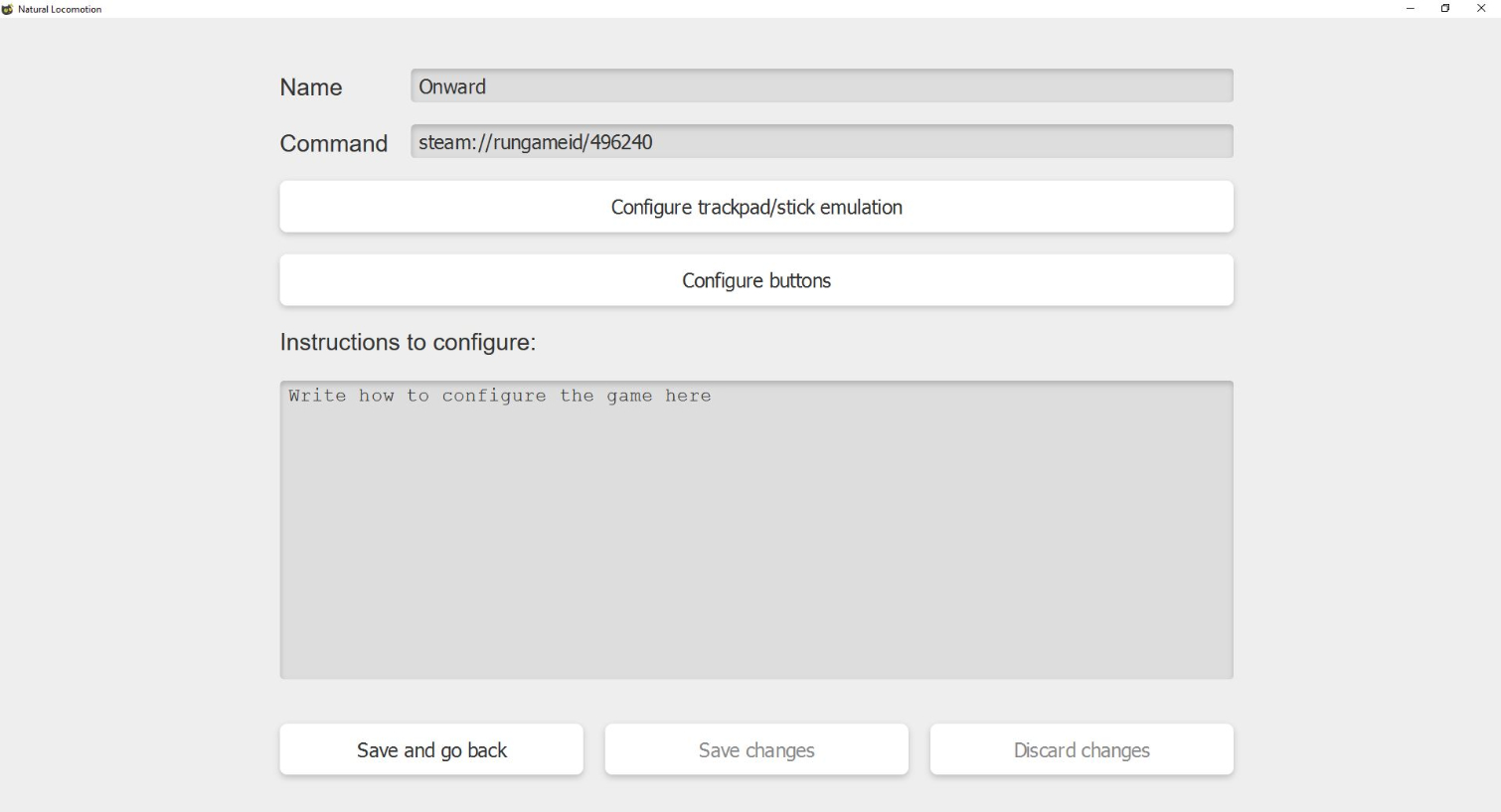
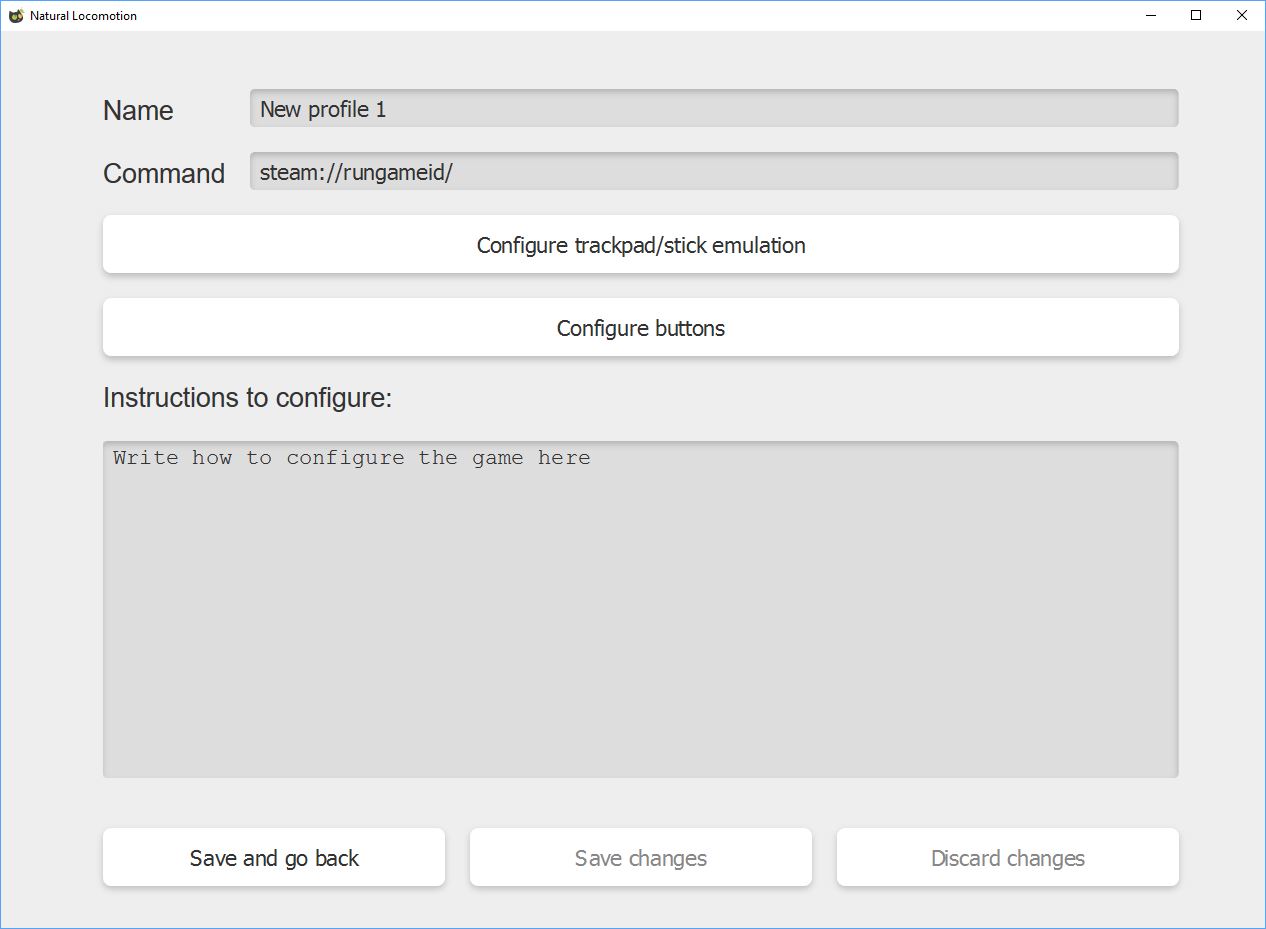
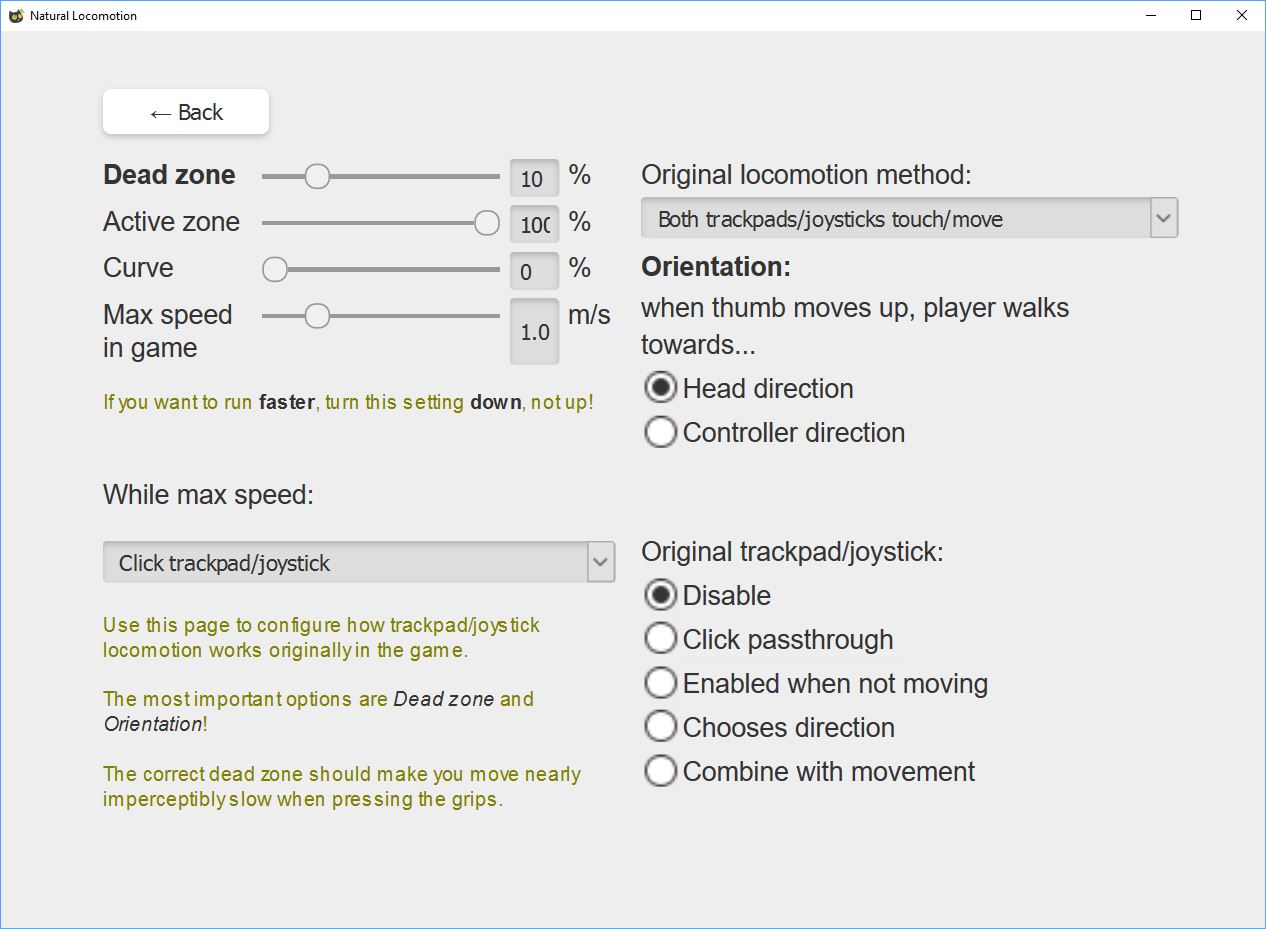
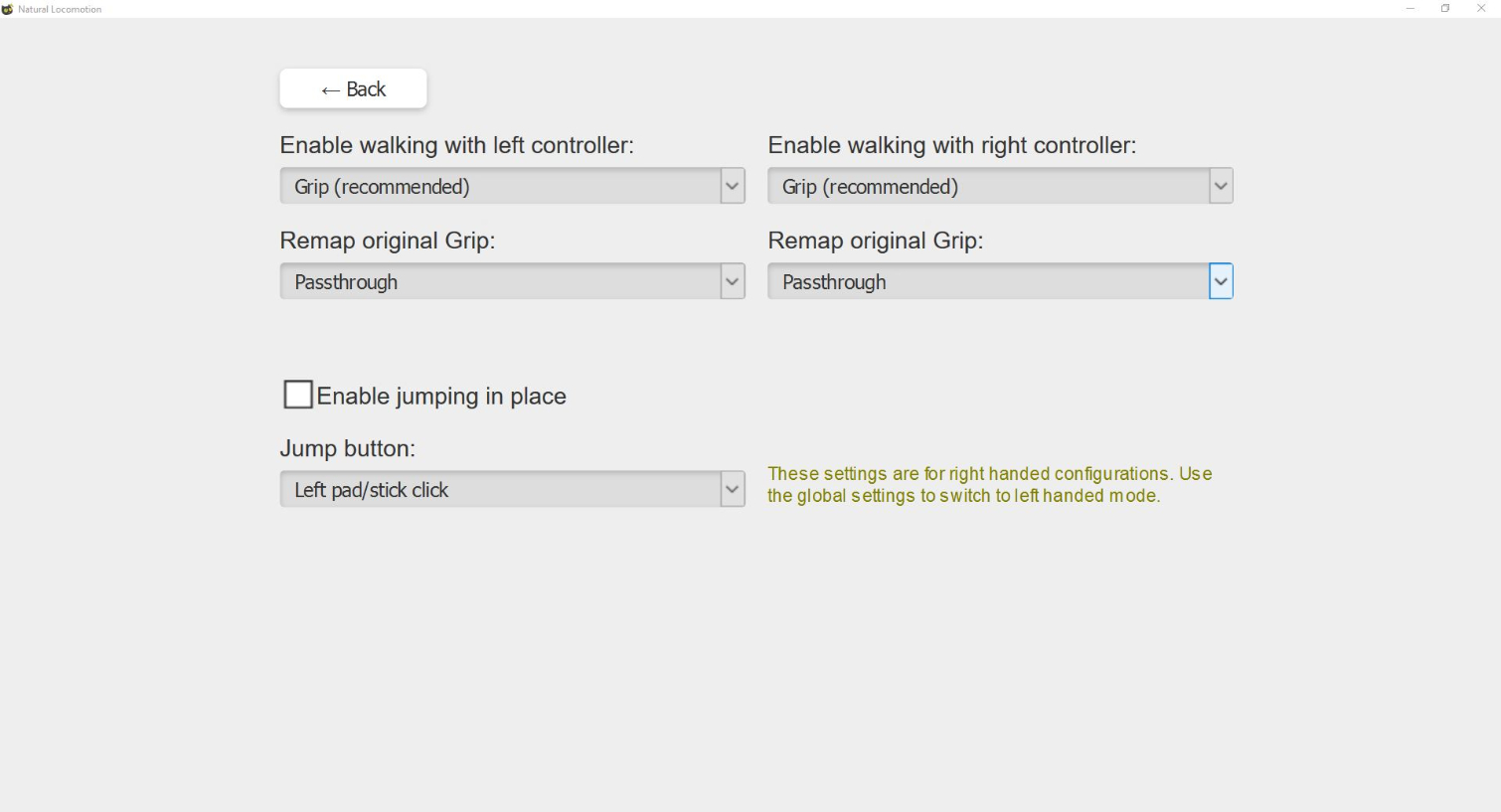
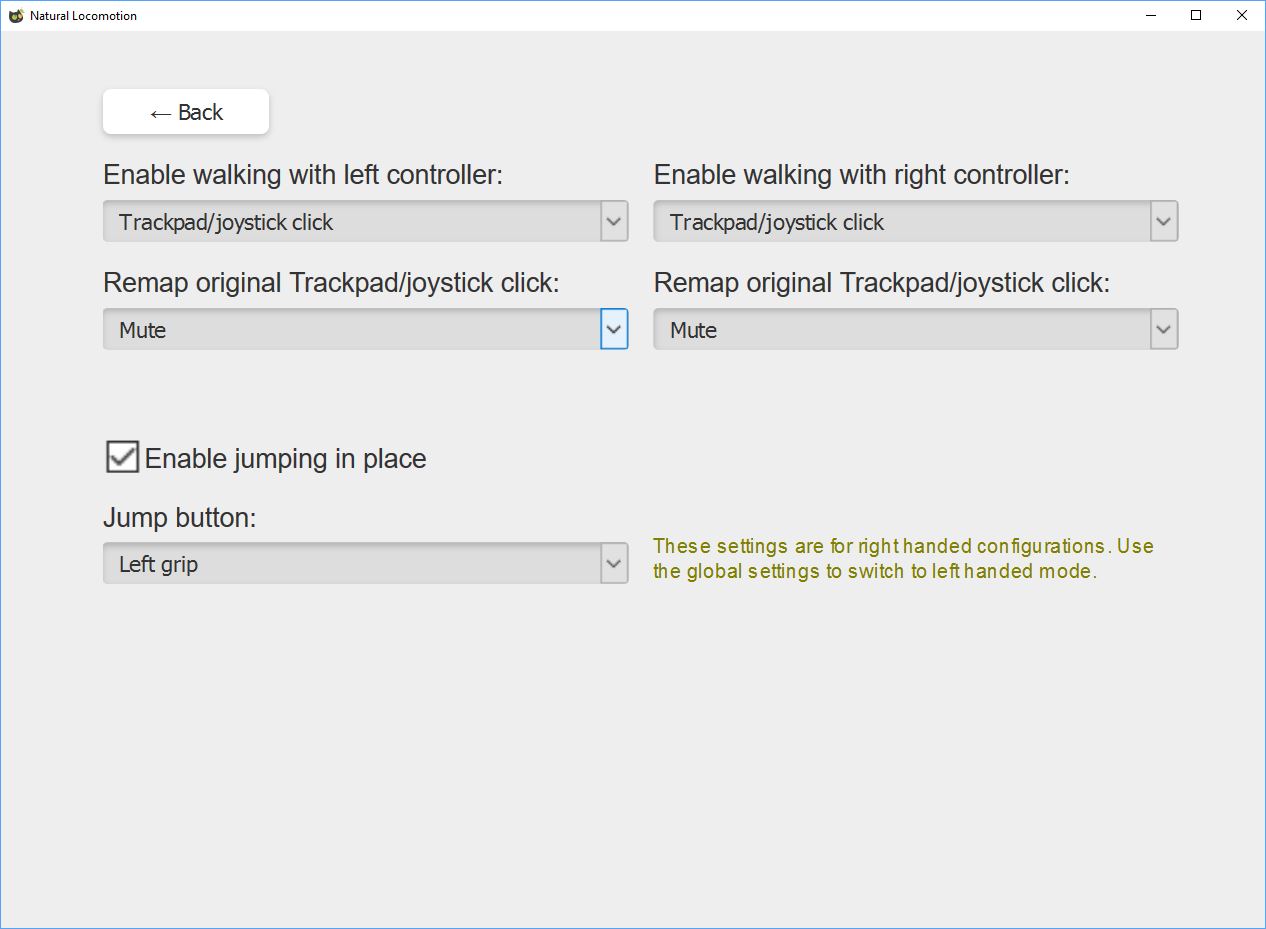
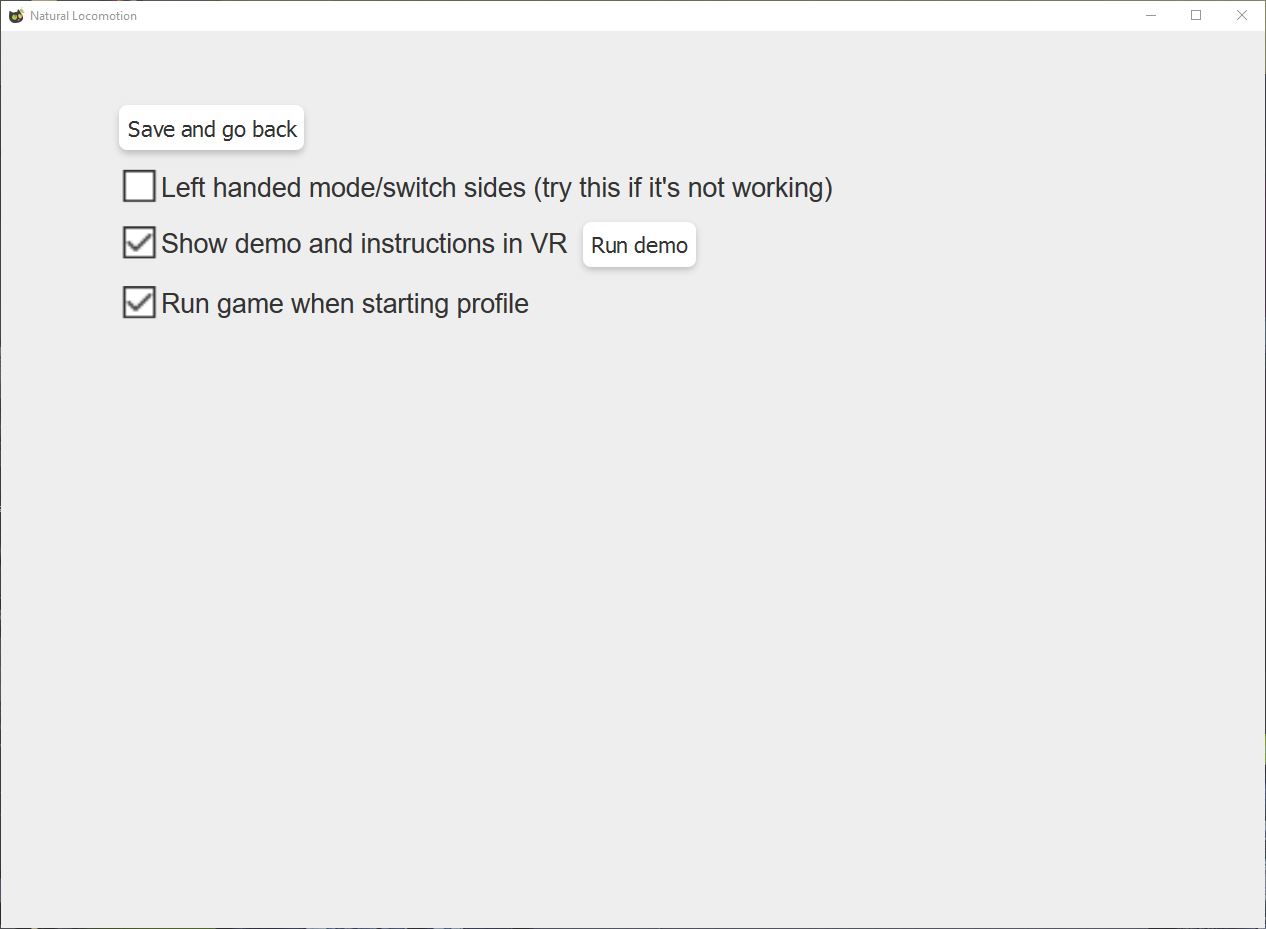
Our experience with Onward was much better. We managed to create a working profile for Onward, which includes controller-based orientation with trackpad activation and click passthrough so that you can still release the clip from your gun to reload. Before venturing into a competitive game with this setup, we would need time to fine tune the settings. But it only took about 10 minutes to figure out a workable configuration.
Judging from our short time with the application, we think Natural Locomotion is an excellent option for gamers that are looking for more comfortable locomotion options for the games they like to play. Smooth locomotion is one of the least comfortable forms of VR locomotion, and with this simple, and affordable application, you can easily replace an uncomfortable locomotion method with one of the most forgiving methods.
Natural Locomotion is available on Steam for $10. The software currently supports just the HTC Vive. However, the developer said that Oculus Rift and Windows Mixed Reality support is in the works and should be available soon.
Kevin Carbotte is a contributing writer for Tom's Hardware who primarily covers VR and AR hardware. He has been writing for us for more than four years.