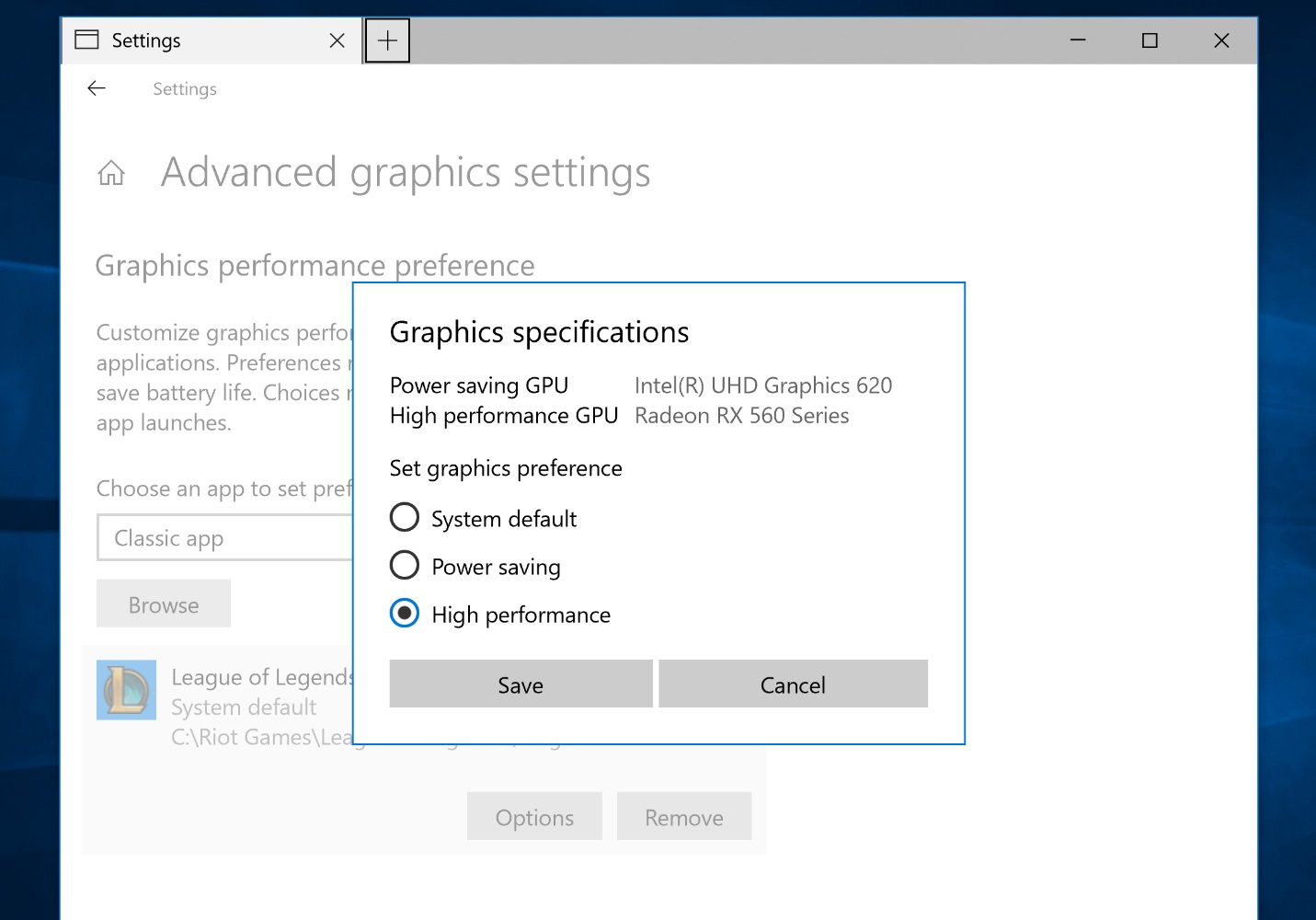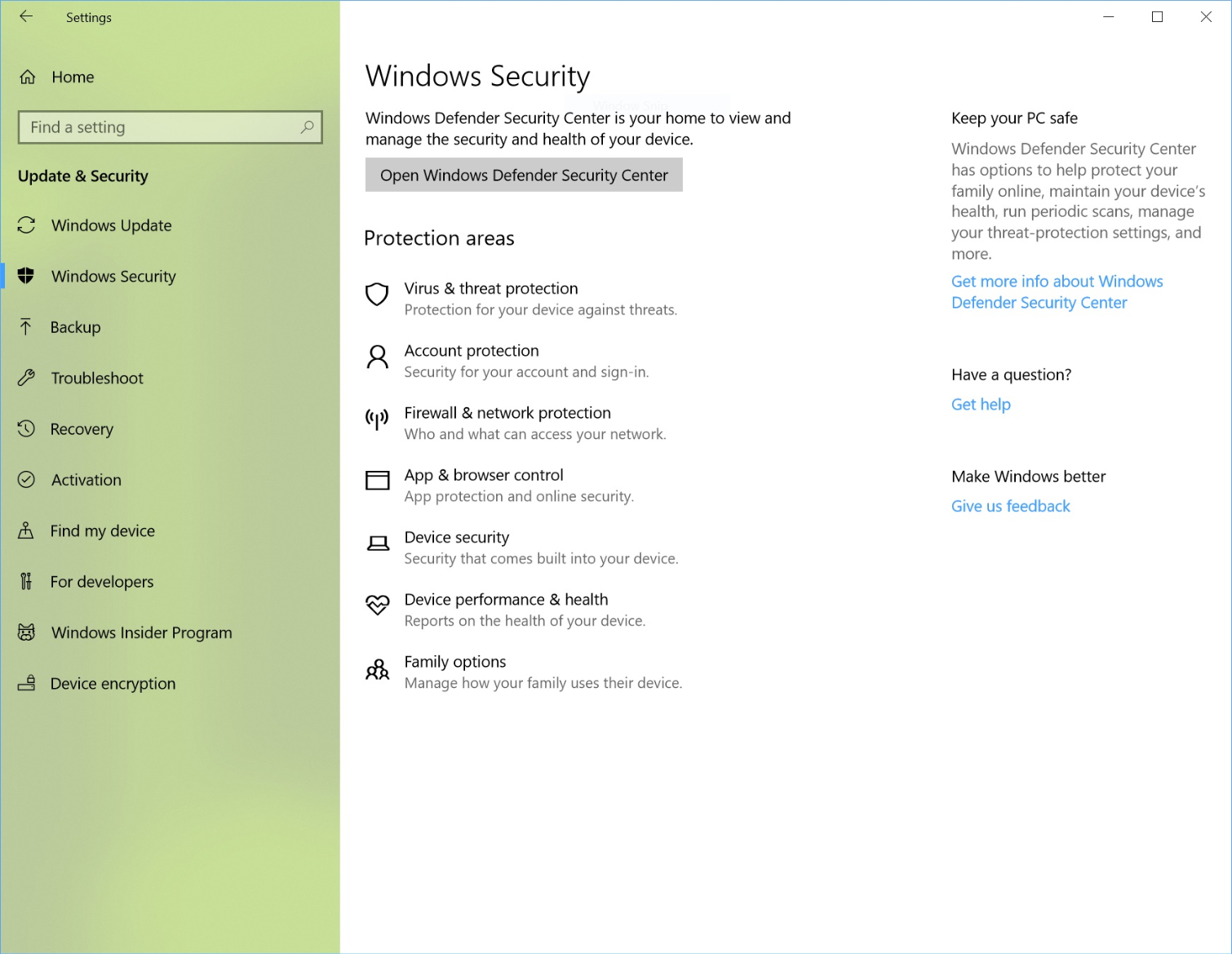Windows 10 Preview Build 17093 Improves Game Bar, HDR, And Configurable GPU Usage
If you’re game for using a less stable, less tested, and less supported version of Windows 10, then you can sign up to install Windows 10 preview builds. Earlier, we covered Preview Build 17083, which introduced new privacy settings and the Windows Diagnostics Data Viewer, among other things. It’s only been two weeks, but Microsoft has released a new Preview Build, 17093.
Game Bar And Privacy Improvements
For starters, the Windows Game Bar, an in-game overlay that lets you take screenshots, record video, or stream to Microsoft Mixer, gets some major additions. The feature received its last major update in early 2017’s “Creators Update” with the addition of “Game Mode”. In 17093, the Game Bar has been redesigned and made larger to accommodate buttons for toggling microphone, camera, and Game Mode. Also, users now have a choice of light and dark themes for it.
Building on the changes made to privacy settings in 17083, which let you view the diagnostic data collected from your Windows, 17093 now adds the ability to delete it. To be clear, the diagnostic data is held on Microsoft’s servers, so this feature actually triggers the data’s deletion on the server.
New HDR Calibration Tool
Next on the list of changes are some related to HDR display. These could be misleading, so it’s worth explaining some things first. Frequently we talk about a display’s HDR-worthiness in reference to image quality aspects, such as color range and brightness, but there is also a protocol aspect to it. Because no current display can meet the full range of color and brightness that HDR formats can accommodate, all displays have to do some remapping to display the content. However, because HDR is a holistic standard that is defined by new encoding formats and video protocols, a display needs to be able to tell the video source how to remap the decoded HDR content. In that sense, any display, even a natively SDR one, with the correct hardware and video protocol, can become “HDR-compatible” (the HDR content will just be remapped to SDR content).
You might not even know that Windows 10 has built-in settings related to this, but you’d be forgiven because it’s buried in Settings > Apps > Video playback. HDR-compatible displays, built-in or external, have access to the “Stream HDR Video” settings on this page.
Back to build 17093: A new tool has been added that allows you to change how HDR content is remapped for your display, because having a display that can tell your computer to remap HDR content and telling it how to correctly remap HDR content is two different things. With this tool, Microsoft hopes that owners of a badly specified display will be able to fix it.
Per-App Configurable GPU-Usage
Windows 10 brought GPU switching into the OS and made it automatic. For PCs like notebooks with both an integrated and discrete GPU, Windows usually chooses the correct one for the job. Just in case you want to save power and run something that normally defaults to your discrete GPU on your integrated one, however, build 17903 is adding a new settings page to let you define which GPU to use per application.
There will be three options: default (auto select), power savings (use lowest power GPU), and high performance (use most powerful GPU). This setting works with external, Thunderbolt dock-based GPUs too. The Windows setting is the lowest-priority, though, and it might be preempted within applications themselves.
Get Tom's Hardware's best news and in-depth reviews, straight to your inbox.
Improved Windows Security Settings Page
What was once the Windows Defender settings page is now the Windows Security settings page. Since the old page was basically nothing but a link to Windows Defender anyway, all of the functionality has been moved directly into the new settings page. It basically looks like what’s currently in Windows Defender, which is an aggregate of all of Window 10’s security settings, including links for sign-in settings, network security settings, and virus scan. One entirely new setting, however, is “Device security.”
We don’t actually know much about it except that it should give access to hardware-related security settings that will vary between device. Here’s what Microsoft described it as:
We’re giving you greater insight into the security features integrated in your Windows device. The Device Security page provides you with status reporting and management of security features built into your devices – including toggling features on to provide enhanced protections.
This is just an overview of the changes that stood out to us. There are improvements to Bluetooth pairing, Edge, and the on-screen keyboard that we didn’t detail. Preview Build 17093 seems to contain much more changes than the previous one. You can read the full notes here.
-
secretxax "...however, build 17903..."Reply
17093 not 17903.
"...security settings that will vary between device..."
"devices" not "device".
Last sentence: You can read the full notes here.
Where? No link but a description for it? -
ender699 Jee I am so happy MS is concentrating on the important issues. Who cares about HDR if windows fails to scale properly and produces unreadable forms half of the time when there's more than one display present? When icons can't stay put most of the time, when transparency turns on and off at will for the taskbar, etc. etc. etc.Reply