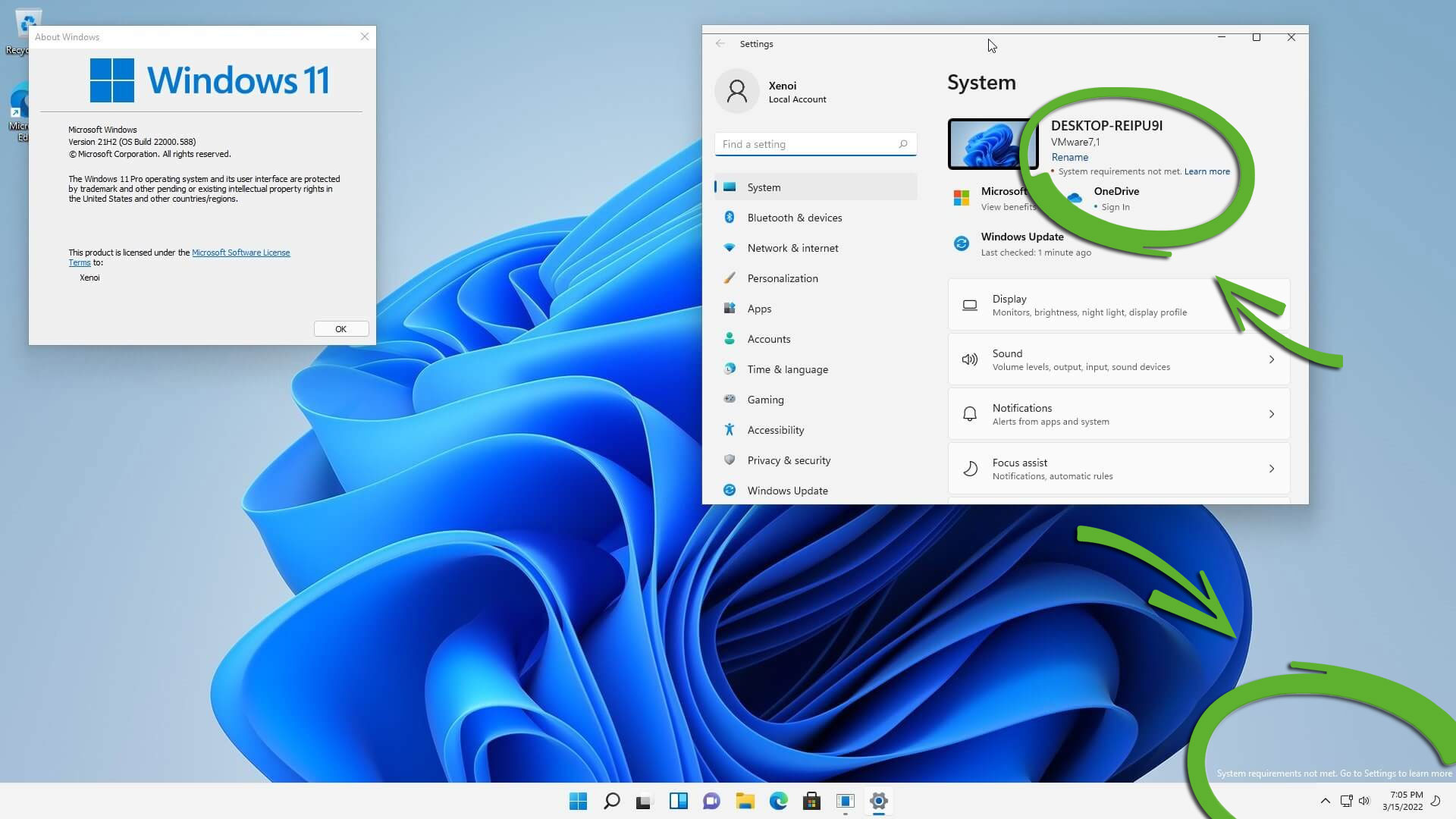Windows 11 Desktop Watermark Might Come to Unsupported PCs
Last month this was being A/B tested, now it is on all insider builds.
Last month brought hints that Microsoft was planning to implement a watermark on Windows 11 desktops that didn't meet the minimum hardware requirements. This 'feature' appeared for some but not all insider testers. Today Windows Latest reports that the watermark is probably heading for production devices (RTM) because it is in the latest optional update for all users in the Release Preview Channel.
Above, you can see a sample of the Windows 11 "System requirements not met" watermark. It is situated just above the system tray area and may consist of up to three lines of text, so it is hard to miss and would be more noticeable on some darker wallpapers.
We also highlighted another little reminder secreted by Microsoft in the latest Windows 11 Insider build. Circled towards the top of the image you can see in the System area of the control panel the "System requirements not met" message is repeated. Next to this reminder is a link that you can follow through to learn more.
Revisiting the Windows 11 Hardware Requirements
Many a column inch was devoted to Microsoft's decision to sideline many capable and sprightly PC systems with regard to friction-free upgrades to Windows 11. But, of course, it didn't help matters that Microsoft announced the strict requirements, then said it would reconsider things, and revised them, while delivering various warnings about support and updates for systems that got Windows 11 shoehorned onto them but didn't quite meet the spec.
Hiding the Message
If the "System requirements not met" watermark particularly annoys you, there is a way to banish it from the desktop. It only needs a few steps in Regedit, followed by a restart. Please take these steps at your own risk and be careful - make sure you have a good system backup or at least a registry backup before proceeding, for example.
To remove the watermark from the desktop, first fire up Regedit, expand the HKEY_CURRENT_USER branch, find the UnsupportedHardwareNotificationCache entry and then right-click this lengthy word and change the SV2 DWORD value from 1 to 0. Next, close Regedit, restart the PC, and your lovely wallpaper will return unsullied. However, it wouldn't be totally unexpected for the watermark to return in later Windows updates.
If you are interested in Windows 11 but have yet to take the plunge and update, it is worth looking through our install guide. First of all, you might want to acquire a TPM 2.0 if that is the only roadblock to meeting minimum system requirements. If there are several obstacles in your way, please check this guide.
Get Tom's Hardware's best news and in-depth reviews, straight to your inbox.
It is possible that Windows 11 might be too many new things for you to handle in one go, and if you miss the old days, you can quite easily make Windows 11 look and feel quite a lot like Windows 10. Lastly, if you are suffering from buyer's remorse, you can always roll back to Windows 10, which will continue to be supported by Microsoft until October 2025.
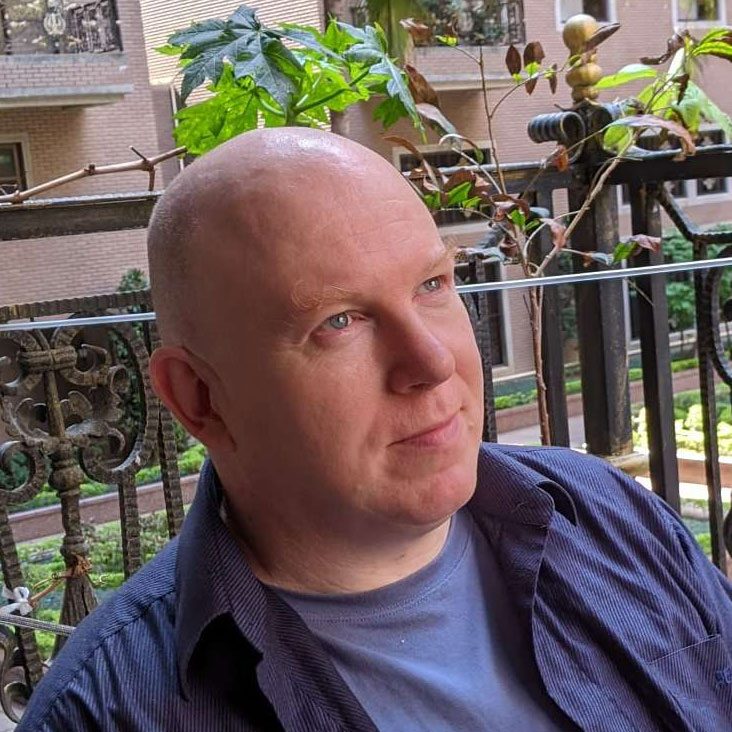
Mark Tyson is a news editor at Tom's Hardware. He enjoys covering the full breadth of PC tech; from business and semiconductor design to products approaching the edge of reason.
-
Colif No might, it is...Reply
curious if you also running unactivated, does it show both watermarks? -
ezst036 ReplyAdmin said:If the "System requirements not met" watermark particularly annoys you, there is a way to banish it from the desktop. It only needs a few steps in Regedit............
Microsoft finds ways to make things more inconvenient for users, meanwhile, Linux is sitting there, being all convenient and stuff.
They've already cut people off with the TPM 2.0 requirement so why can't they just leave it at that and leave people alone? It's kind of a certain "rubbing your nose in it" from them. -
TerryLaze Reply
Eh, if you know enough to install linux you know enough to circumvent the TPM requirement and the CPU one as well.ezst036 said:Microsoft finds ways to make things more inconvenient for users, meanwhile, Linux is sitting there, being all convenient and stuff.
They've already cut people off with the TPM 2.0 requirement so why can't they just leave it at that and leave people alone? It's kind of a certain "rubbing your nose in it" from them. -
excalibur1814 Replyezst036 said:Microsoft finds ways to make things more inconvenient for users, meanwhile, Linux is sitting there, being all convenient and stuff.
Linux 'people' never seem to give up. Tell you what, let's all move over to linux and once we're all in a mess, or a standard arrives, Linux will be in the same boat as Windows. No-one is FORCING anyone to get Windows 11. Stick with 10 and please, please, try linux for a laugh. It's not bad at all. Then, come back to Windows. -
hotaru.hino Reply
Linux? Convenient?ezst036 said:meanwhile, Linux is sitting there, being all convenient and stuff.
Have you actually used Linux for more than a day? -
ezst036 Replyexcalibur1814 said:Linux 'people' never seem to give up. Tell you what, let's all move over to linux and once we're all in a mess, or a standard arrives, Linux will be in the same boat as Windows. No-one is FORCING anyone to get Windows 11.
Not yet. That statement has an expiration date though. We were told(or at best, led to believe without ever being corrected) that nobody would be forced into Windows 10. Then, they were forced.
https://www.eff.org/deeplinks/2016/08/windows-10-microsoft-blatantly-disregards-user-choice-and-privacy-deep-divehttps://www.zdnet.com/article/how-existing-windows-users-can-refuse-microsofts-windows-10-update/https://www.thestar.com/business/2016/05/29/microsoft-denies-forcing-windows-10-upgrade.html
So it goes. Yeah, Linux people do generally not give up. Neither does Microsoft, so it's even. Windows 11 will be forced some day because leopards don't change their spots. Show me your past and I'll show you your future.
excalibur1814 said:Stick with 10 and please, please, try linux for a laugh. It's not bad at all. Then, come back to Windows.
Many people don't come back though, they stay with Linux. That's why you can pick any 3 to 5 year increments, and in all cases Linux had more users than in the previous segment. And with the Steam Deck going out there now, the numbers are going to do much better than ever before. What an amazing accomplishment that Linux will be as good of a gaming platform as any other and it's being put together right now.
Never forget, Linux did start out with a grand total of one user. Now look where we're at.
5 years from now, I guarantee it. There will be more Linux users than there are right here, right now as you read this message. It will not be less or the same number as a percentage. It will be bigger.
hotaru.hino said:Linux? Convenient? Have you actually used Linux for more than a day?
With a question like that, have you? It used to be that everything in a distro required the command line, you know, in the 1990s. But the 1990s called and they want their terminal back. Everything these days without rare exception is done (and has been for years) with pointy clicky blocky windows and "next" buttons. Even whole OS upgrades are done with one to three clicks. (For example, Ubuntu --> New Ubuntu release)
A user explicitly has to go out of their way to do tasks in terminal and avoid clicking their mouse. Those days of mandatory hard typing are long gone. I am truly sorry nobody sent you the memo. -
hotaru.hino Reply
I've been using it regularly at work for the better part of a decade and I have a few systems in some form or fashion that run Linux. I still regularly service Linux with the terminal, and for some of the things I do, like web app development, I have to use the terminal because either there isn't a GUI front end, or most of the documentation and tutorials don't assume you're using one because it's not a standard feature. I mean heck, I recently launched a website using NGINX on a headless server. Tell me, where can I avoid using the terminal?ezst036 said:With a question like that, have you? It used to be that everything in a distro required the command line, you know, in the 1990s. But the 1990s called and they want their terminal back. Everything these days without rare exception is done (and has been for years) with pointy clicky blocky windows and "next" buttons. Even whole OS upgrades are done with one to three clicks. (For example, Ubuntu --> New Ubuntu release)
A user explicitly has to go out of their way to do tasks in terminal and avoid clicking their mouse. Those days of mandatory hard typing are long gone. I am truly sorry nobody sent you the memo.
Maybe if all you do with Linux is just the OOB experience you can get away with not touching the terminal, but if you want to be productive with it, you have to the touch the terminal. -
TerryLaze Reply
Sorry to tell you but those will be steam users and not linux users, they will never even see the linux desktop let alone do anything with it.ezst036 said:Many people don't come back though, they stay with Linux. That's why you can pick any 3 to 5 year increments, and in all cases Linux had more users than in the previous segment. And with the Steam Deck going out there now, the numbers are going to do much better than ever before. What an amazing accomplishment that Linux will be as good of a gaming platform as any other and it's being put together right now.
Never forget, Linux did start out with a grand total of one user. Now look where we're at.
5 years from now, I guarantee it. There will be more Linux users than there are right here, right now as you read this message. It will not be less or the same number as a percentage. It will be bigger.
The PS and xbox (and retropie/android etc) also use linux variants underneath, those also aren't linux users.
Yes 5 years from now there will be more linux users then there are now, that's not going to change anything though. -
ezst036 Replyhotaru.hino said:Maybe if all you do with Linux is just the OOB experience you can get away with not touching the terminal, but if you want to be productive with it, you have to the touch the terminal.
Yes, the Out-Of-the-Box experience is what's being discussed here. How was this even a question? I even brought up an example, that of doing an OS upgrade. That's not all that uncommon of a task for a non-programmer and it's typically, what, two mouse clicks? Three clicks if you include clicking on the "start" menu? Using web browsers, word processors, installing new software and plugins - none of this stuff requires terminal. It also doesn't carry unnecessary inconveniences imposed by some corporate board.
Programmers have no expectation to avoid the command line and that is JUST as true in Windows or on a Mac or FreeBSD or anything else.
hotaru.hino said:Tell me, where can I avoid using the terminal?
When setting up headless servers and web app development and all the rest of this, I have no idea how you can possibly avoid Powershell/cmd/the new Windows Terminal/Mac terminal.app. -
bigdragon A watermark for unsupported hardware? Ok, it's just a little message at the bottom of the screen. Annoying, but not the end of the world. Still, this is a bad move by Microsoft. Hide that message away in the settings app or update screen. No need for it to be obtrusive on the desktop.Reply
I've got a laptop that I'd like to install Windows 11 on. It meets every requirement, except the CPU -- a 7700HQ. I'm annoyed that the system is "unsupported" because it's a really good 2-in-1 (Yoga 720 maxed out). It's not that old. Most 2-in-1 devices don't have the 4k resolution and dedicated graphics, so there's no upgrade option from this machine.