Tom's Hardware Verdict
A solid cooler that will keep your Raspberry Pi 5 chilly, while keeping the dollars in your pocket. It looks imposing, but performs extremely well.
Pros
- +
Excellent cooling
- +
Passive cooling is impressive
- +
Fan is quiet at low speed
- +
Easy to build
- +
Low price
- +
PCIe connection is easy
Cons
- -
Imposing design
- -
Fan is noisy at 100%
- -
Access to camera / display connectors is awkward
Why you can trust Tom's Hardware
Another Argon Forty cooling solution for the Raspberry Pi 5 has fallen into my hands and this time it is the $20 “muscle car” Argon THRML 60-RC. With a massive aluminum heatsink, copper cooling pipes and a 60mm fan we have the potential for great cooling at a low cost.
Granted, this cooler sticks out a mile. It has to in order to pull cool air over the aluminum fins. But is the monstrous size of this cooler necessary? Can it do better than other Argon coolers, and can it perform better than a dedicated water cooling kit? The only way to find out is to start testing!
Argon THRML 60-RC technical specifications
| Cooling | Aluminum tower-style heatsink Copper heat pipes 60mm PWM blower fan (5000 RPM) |
| Maximum airflow | 18.13 CFM |
| Power | 5V via Raspberry Pi 5 fan connector |
| Dimensions | 74 x 64 x 50 mm |
Attaching the Argon THRML 60-RC to your Raspberry Pi 5
Using just the two mount points for the official active cooler, the Argon THRML 60-RC is simple to fit. Before we can attach anything, we need to add a thermal pad to the PMIC (Power Management IC) and squeeze the (in)correct amount of thermal paste onto the SoC. After that we remove the two screws from the underside of the Argon THRML 60-RC and then place the cooler on the Raspberry Pi 5. Using the removed screws, gently attach the cooler to the Pi 5. It should make contact with the SoC and PMIC.
Don’t over tighten as the SoC rises a few millimeters from the board and it will be the first thing to be damaged. Once connected, connect the fan power cable. Unlike the Argon THRML Active Cooler, this power cable is just the right length, but it may be tricky to insert.

For a typical installation, we are good to go, but we wanted to test access to the camera / display ports and the new PCIe connector. Let's get the bad news out of the way. Making a connection to the camera / display ports requires the skill of a master locksmith. There is little to no space between the bottom of the fan and the ports. This means you need to connect your camera / display before the cooler.

The PCIe connection is a little easier, we aren’t as constrained as the other ports. It is a little tricky, but you’ll manage it. When securing the Pimoroni NVMe Base to the bottom of the Raspberry Pi 5, we noticed that the screw next to the Ethernet port was a little tricky to secure. We couldn’t screw down into the post but there was enough contact to drive the screw from an angle. It worked, but it wasn’t fun.

The GPIO is accessible, but not with a HAT / PIP add-on. You’ll need a breakout board like Pimoroni’s Black HAT Hacker, or connect using individual jumper wires.
Argon THRML 60-RC cooling performance
Big fan means big cooling, right? Well yeah it does, but here is where we hit an issue. Our usual test which launches an all-core stress test didn’t reach the trigger temperature to start the fan. The aluminum heatsink was doing all of the work.
Yes, the fan was connected correctly. We were able to manually trigger the fan to start using a terminal command, but it was short-lived. The background service which monitors the CPU temperature, waiting for the trigger to start the fan, kicked in and stopped the fan.
Does this impact our test results? Not greatly. We can still show the cooling power of the Argon THRML 60-RC, but we cannot show the full cooling power without the fan.
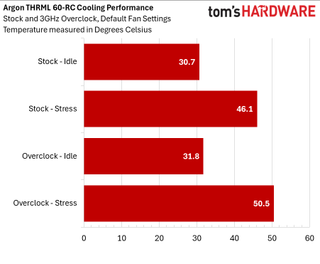
Using the default fan settings, which trigger the fan at around 60 degrees Celsius (according to Raspberry Pi) we first ran a series of benchmarks at the stock 2.4 GHz speed. At idle the CPU sat at 30.7 degrees Celsius, under stress we hit 46.1°C. Well under the fan trigger. Repeating the tests at the maximum overclock of 3 GHz, we hit 31.8°C at idle and 50.5°C under stress. Still not enough to trigger the fan.
But wait! After a little more tinkering we managed to get the fan to spin! As root we set the fan to spin at its lowest speed using this command.
echo "1" > /sys/class/thermal/cooling_device0/cur_stateTrying to go faster using 2,3,4 resulted in the fan spinning for a short amount of time, then stopping. We’ve spoken to Raspberry Pi’s CTO and there is a new device tree overlay due soon. At low speed the fan is quiet, not “active cooler” level of noise, but not enough to bother us. For the short time that we managed to spin up the fan to full power it was noisy enough to be intrusive. If the fan is spinning at that speed, you must be doing some serious overclocking!
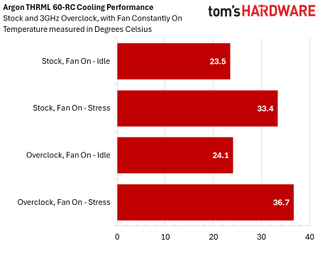
With the fan set to the lowest speed, which is approximately 40%, we ran our tests again. At stock the CPU idled at 23.5°C and under stress it hit 33.4°C. Very cool! The 3 GHz overclock tests came in at 24.1°C for idle and 36.7°C under stress. Those are some chilly temperatures, and they make us eager to repeat the test with the fan set to full speed.
How do these temperatures compare to other Argon cooling products? Let's take a quick look at the consolidated temperature test results for the four Argon Forty coolers we have tested.
| Header Cell - Column 0 | Price | Stock Idle | Stock Stress | 3 GHz Idle | 3 GHz Stress |
|---|---|---|---|---|---|
| Argon THRML 60-RC | $20 | 30.7°C | 46.1°C | 31.8°C | 50.5°C |
| Argon ONE V3 M.2 NVMe | $49 | 33.4°C | 53.2°C | 37.3°C | 65.3°C |
| Argon THRML Active Cooler | $5 | 42.8°C | 58.2°C | 45.5°C | 63.7°C |
| Argon Neo 5 | $19 / $38 (with NVMe) | 34°C | 54.3°C | 33.4°C | 63.1°C |
The Argon THRML 60-RC is the clear overclock champion from Argon. Coming in at 50.5°C (with no fan!) This cooler is great. Second place goes to the Argon Neo 5 at 63.1°C. A nice compact case which offers protection and cooling, but no NVMe. You can get a version with NVMe, that is also on our test schedule. Third place, Argon THRML Active Cooler.
Slightly more expensive (we’re talking cents) than the official cooler, this tiny cooler is great for integrating into a build. Last place is the Argon ONE V3 M.2 NVMe. This case offers good cooling, and a dedicated NVMe slot.
| Header Cell - Column 0 | Price | Stock Idle | Stock Stress | 3 GHz Idle | 3 GHz Stress |
|---|---|---|---|---|---|
| Argon THRML 60-RC | $20 | 30.7°C | 46.1°C | 31.8°C | 50.5°C |
| 52Pi / Seeed Water Cooling Kit | $120 | 24.1°C | 38.9°C | 24.1°C | 44.4°C |
Moving away from Argon products for a moment. How does the Argon THRML 60-RC compare to the monstrous 52-Pi / Seeed water cooling kit? First of all, the price! There is a $100 difference between the two, and that extra $100 buys you 6.6°C extra cooling at idle and 7.2°C under stress when running the Raspberry Pi 5 at stock speed. Overclocked to 3 GHz and the difference is 7.7°C and 6.1°C for stock and overclocked.
The long and short of it, the Argon THRML 60-RC runs a little warmer than the water cooling kit. But it is much more compact, and is $100 cheaper! We’d rather have $10 in our pocket, thanks!
Who is the Argon THRML 60-RC for?




These large air intake, muscle car styled coolers aren’t the most compact cooling solution and this makes them a little tricky to build into a project. It won’t look good under the television – but the Argon ONE V3 M.2 PCIe will – and it looks more at home on your workbench than a data center. This is a cooler for those of us who demand the best cooling and have scant regard for the form factor. You also don’t fancy paying $120+ for the 52Pi water cooling kit.
You could easily build this into a network based project, file / media server etc. It would live quite happily in a cupboard. On the back of a robot, yeah we could make it work, but it would need to be carefully designed in order to keep the fan away from moving parts.
Bottom Line

The large muscle car aesthetic is nothing new, but the Argon THRML 60-RC does a great job of keeping the Raspberry Pi 5 cool. It isn’t for everyone. This is a cooler for those that crave great cooling performance, but don’t want to break the bank. A great cooler at a great price. We’d still pick the Argon ONE V3 M.2 NVMe over this, but that is simply down to the convergence of fast storage and good cooling.
Les Pounder is an associate editor at Tom's Hardware. He is a creative technologist and for seven years has created projects to educate and inspire minds both young and old. He has worked with the Raspberry Pi Foundation to write and deliver their teacher training program "Picademy".

Huawei brings sanctions-busting Kirin 9000C CPU to desktop PCs to replace banned Intel Alder Lake chips

Linux distros ban 'tainted' AI-generated code — NetBSD and Gentoo lead the charge on forbidding AI-written code

Idle Windows XP and 2000 machines get infected with viruses within minutes of being exposed online — legacy OSes compromised by just connecting to the Internet
-
abufrejoval First impression: that fan sucks more power than the RP5 iteself!Reply
2nd impression: there is no point in arguing about any RP5 peripheral, because the RP5 itself is mostly a toy!
Personal take: I mostly like SBC like the RP5, when they are 100% passive and silent; won't ever clog or overheat even after years of abuse in some forgotten niche.
I'm glad my RP5 seems to do even better than its RP4 predecessor: I've got a 100% passive chassis that won't ever have the RP5 throttle, no matter what I throw at it. It's nowhere near room temperature, but then silicon feels rather comfy at 80°C!
I personally can't think of anything that would improve on that, except computers that run on harvesting global heating.
But then there are people who do RGB and water-cooling simply for the looks and fun...
...and there is no point in arguing with them: chacon son goût or de gustibus non est disputandum.

