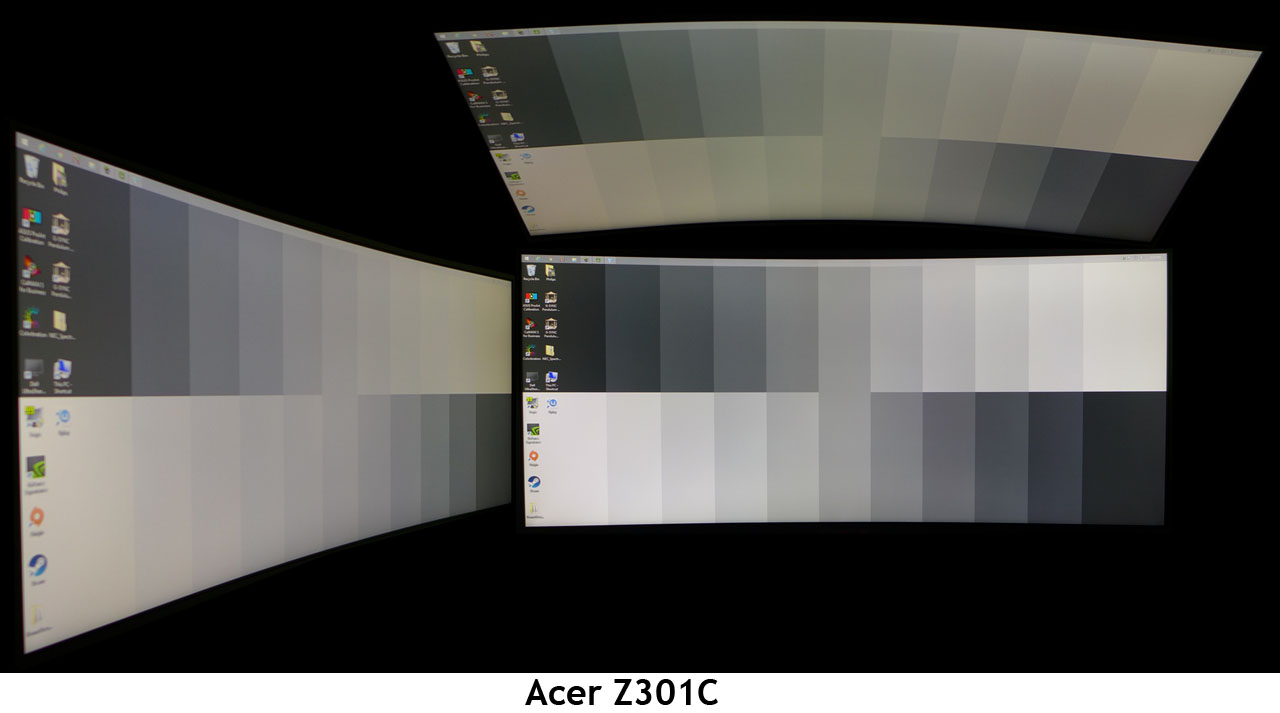Acer Predator Z301CT Monitor Review
Why you can trust Tom's Hardware
Viewing Angles, Uniformity, Response, Lag, & Gaming Tests
Viewing Angles
AMVA panels give up a little off-axis image quality to their IPS competition, but are still better than TN screens. The main observation is one of contrast loss and a slight shift to green. There’s still good delineation between brightness steps, but black levels are no longer as impressive. Of course, curved monitors are always best when viewed head-on. The top-down photo is nearly identical to the side shot. But when would you look down on your monitor? The Z301CT’s relatively small screen makes it easy to find the right distance and angle for optimal performance.
Screen Uniformity
To learn how we measure screen uniformity, please click here.

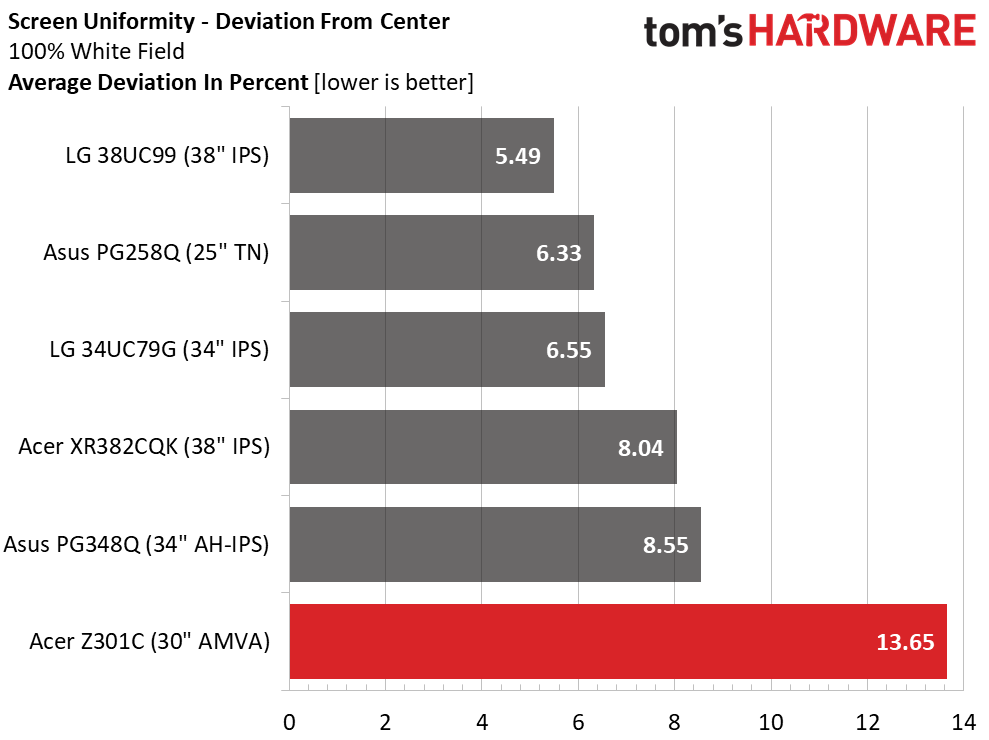
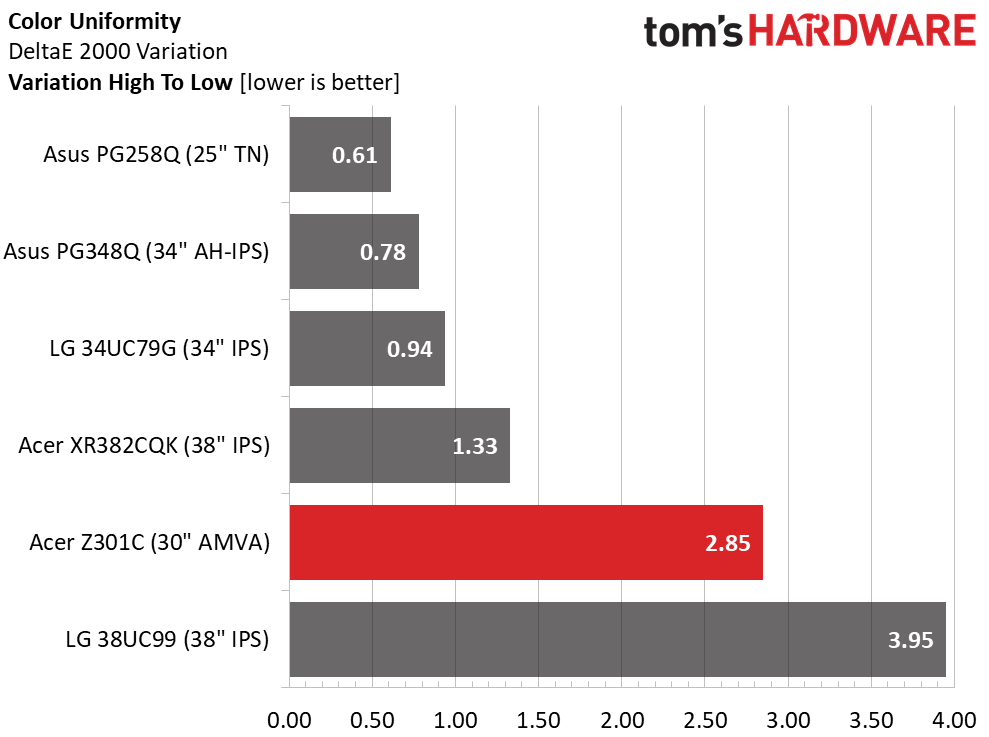
The Z301CT’s black levels are extremely low, so any backlight bleed will be very obvious. Our sample had none visible. We were a little surprised at the elevated white field number though. That’s something we don’t see too often. By looking closely at the pattern, we could see a slight hotspot running from top to bottom in the center portion of the screen. That artifact was also responsible for the 2.85dE color uniformity result. The highest errors occurred on the sides with the center pretty much spot-on. These are minor points, because we saw no issues in actual content. But the tests results put the Z301CT near the bottom of the group.
Pixel Response & Input Lag
Please click here to read up on our pixel response and input lag testing procedures.
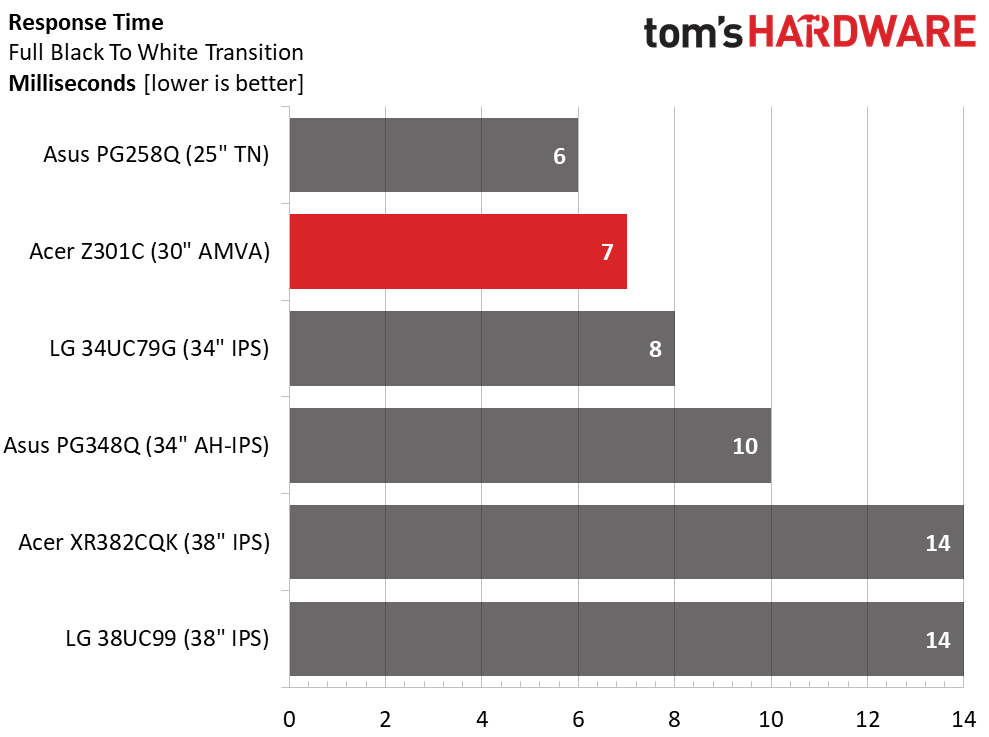
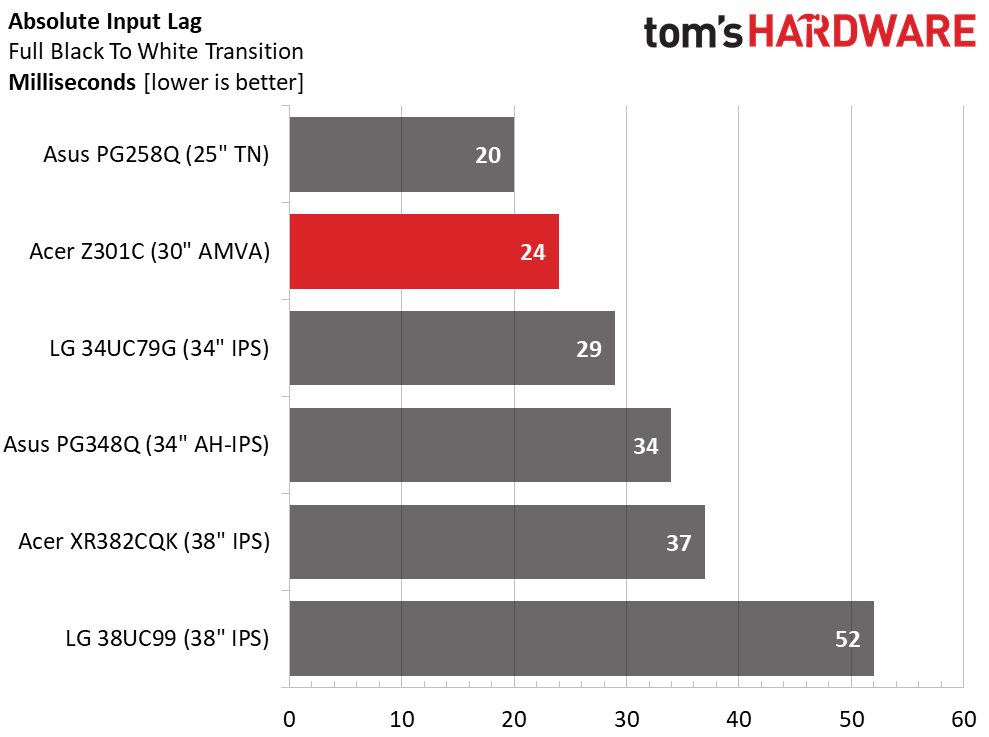
True 200Hz displays are still something of a rarity, so we forgive you if you’ve skipped ahead to this section. We’ll relieve your suspense – the Z301CT is one of the fastest monitors we’ve ever tested. Eclipsed only by the 240Hz PG258Q, it offers a super smooth and responsive gaming experience. You won’t be missing overdrive or ULMB with a 7ms screen draw time. Motion blur is almost non-existent at framerates over 100. And the 24ms input lag score means there is no control latency for even the most talented gamers. The display becomes an extension of your hand, or eye if you’re playing a Tobii-enabled title. In fact, we’ll talk about that right now.
Gaming With G-Sync & Tobii Eye-Tracking
Taken without Tobii Eye-Tracking, the Z301CT is an extremely competent G-Sync monitor. We started with our usual suite of Tomb Raider and Far Cry 4 and found no issues to be concerned with. 2560x1080 resolution means we can max out detail levels in any game and still see framerates well above 100. Our peak in Tomb Raider was 180 FPS from our trusted GTX Titan X—a number we saw on multiple occasions. Overdrive is best left at its Normal setting. Coupled with the high speeds, motion blur was non-existent.
Since ULMB doesn’t harm contrast, we tried it out and had an experience similar to playing with G-Sync. Frame tears are rare at high speeds, but we saw them here and there when moving the mouse quickly. If you can’t use adaptive-refresh for some reason, this monitor works very well as long as the FPS count stays high.
Get Tom's Hardware's best news and in-depth reviews, straight to your inbox.
Tobii Eye-Tracking is a whole new experience for us. At its core, it’s simply a new kind of controller. But once you tweak the settings for each individual game, and adapt to its particular response, it truly increases the feeling of immersion. The Tobii Game Hub software has lots of information on each game including a list of specific supported features. Each one is explained thoroughly so the user can make an informed decision as to just how the interaction works and what to expect.
We tried a space-sim first—Elite Dangerous. In any first-person flying sim, the biggest challenge is maintaining situational awareness. Obviously in a real spaceship or aircraft, you’d be swiveling your head around to track enemies or navigate. You can do this with POV hats on your joystick, but having the game’s camera move with your eyes and head is far better. It’s unsettling at first, but once you get the settings right and play awhile, it becomes completely natural.
To stretch our first-person-shooter experience, we chose Ghost Recon, Wildlands. This game allows aiming and marking of enemies with a glance. Early attempts resulted in a lot of player deaths, but after a few hours, we adapted to the point where our skill level was at least equal to what we could accomplish with the mouse and keyboard alone. One cool feature supported here is Clean UI. This removes peripheral information from the edges of the screen, increasing your peripheral view of the environment. If you glance at where an info block should be, it appears instantly. It’s a much better approximation of a heads-up display than we’d seen before.
MORE: Best Gaming Monitors
MORE: Best Professional Monitors
MORE: How We Test Monitors
MORE: How To Choose A Monitor
Current page: Viewing Angles, Uniformity, Response, Lag, & Gaming Tests
Prev Page Grayscale, Gamma & Color Next Page Conclusion
Christian Eberle is a Contributing Editor for Tom's Hardware US. He's a veteran reviewer of A/V equipment, specializing in monitors. Christian began his obsession with tech when he built his first PC in 1991, a 286 running DOS 3.0 at a blazing 12MHz. In 2006, he undertook training from the Imaging Science Foundation in video calibration and testing and thus started a passion for precise imaging that persists to this day. He is also a professional musician with a degree from the New England Conservatory as a classical bassoonist which he used to good effect as a performer with the West Point Army Band from 1987 to 2013. He enjoys watching movies and listening to high-end audio in his custom-built home theater and can be seen riding trails near his home on a race-ready ICE VTX recumbent trike. Christian enjoys the endless summer in Florida where he lives with his wife and Chihuahua and plays with orchestras around the state.
-
lazymangaka 2560x1080 is the perfect resolution for most people who aren't gaming on absolute top-end hardware. My GTX 1060 runs absolutely everything at it just fine, with some room even for supersampling. I would certainly imagine that higher ultrawide resolutions would require real compromises with mainstream hardware.Reply -
Larmo-Ct Approximately eight plus years ago. I bought a Gateway 30 inch monitor. In those days it was hard to find a popular brand that made monitors that large. In my opinion it has taken a number of years for more companies to add 30" monitors to their inventories. It has been comparatively easy to purchase 24" and 27" monitors for years. As those sizes have become more popular, the prices have dropped consistently.Reply
In the past month, I purchased a Dell UP3216Q, directly from Dell for $1399.00,
( down from $1700.00 ) before tax and shipping. That model is a 32" monitor with
maximum resolution of 3840x2160 at 60hz. Aside from the Gateway 30", I have purchased a Dell 30" monitor, ( which died after about 4+ years ), and an HP 30" monitor ( which is along side my 32" as I write this ). I am certainly not wealthy, and don't play a lot of FPS games, ( I prefer real world simulations like Steel Beast Pro Armored vehicle/combined arms ). I have always enjoyed working, and playing, using my large monitors.
Lastly, I have to wonder at the calculations folks have used in this forum. Regarding the price of monitors like the Acer Predator Z301C. They have mentioned things like base price, plus the estimated cost of including various features. That is all well and good, but I don't think they have factored in a couple of intangibles. Companies maximizing their profit margin on any item. Also, the consumer base for large monitors is still rather small. People like Day Traders that use monitors in their businesses, and gamers. Are at this time, the only people that are willing to purchase anything that costs more than the current offerings of 24" and 27" monitors. So.., the scarcer an item is, the more it's going to cost. This has always been true of niche products.
Larmo-CT. -
ddferrari Show me a curved 34" 3440x1440p, IPS, G-sync, 100 fps monitor that isn't plagued with defects like the Predator X34, or has cheesy styling like the Asus p348q, and I'll take it. Oh, And I want it for a $1000.Reply -
Randy_86 So glad to see a manufacturer stepping away from the 4k fad. My friend and I couldn't tell a difference on a 32" monitor at normal gaming distance, so why make monitors with that level of resolution other than marketing? 4K stinks for gaming on any rig without $1200+ in graphics cards. 2560x1080 is GREAT. I only wish it were 2560 x 1200.Reply