Acer Predator Z301CT Monitor Review
Why you can trust Tom's Hardware
OSD & Calibration, Tobii Eye-Tracking Setup
The OSD contains only the traditional controls found in a G-Sync monitor. Eye-tracking functions are handled exclusively in software. We’ll talk about them separately.
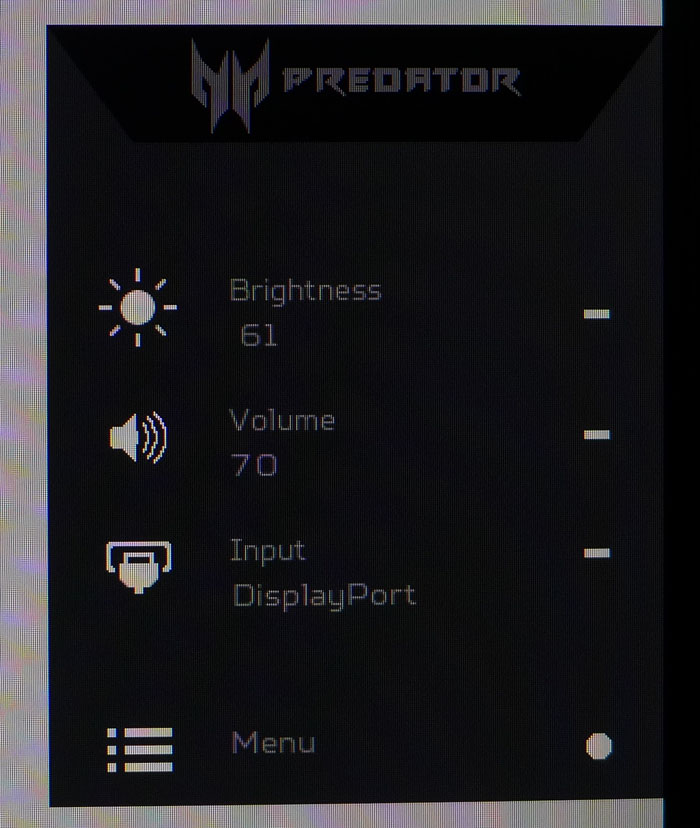
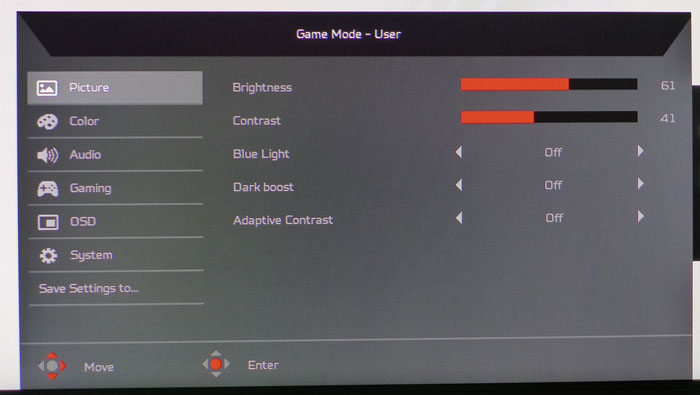
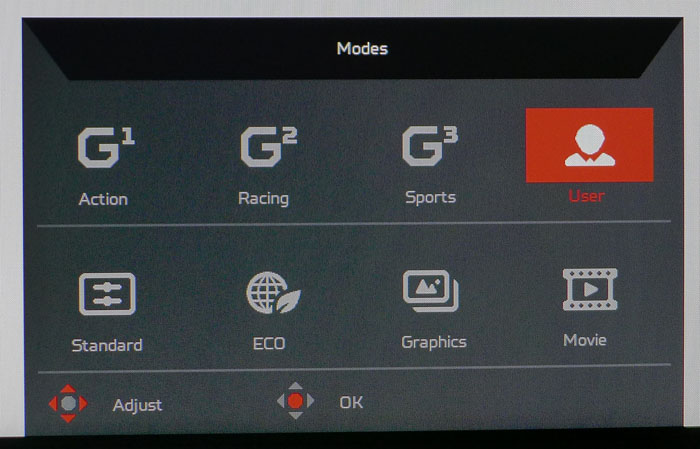
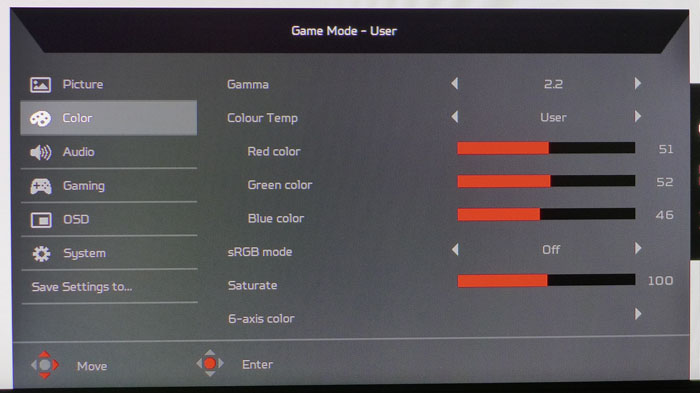
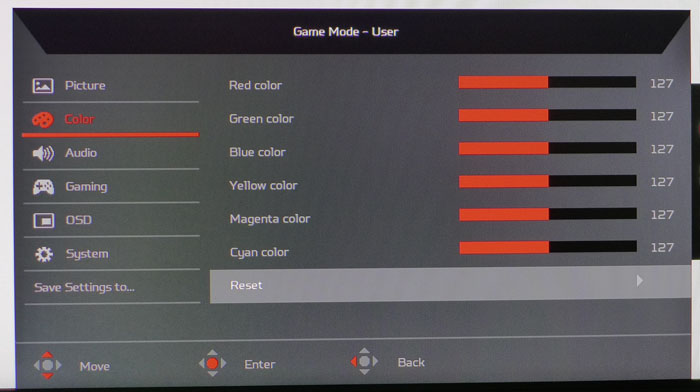
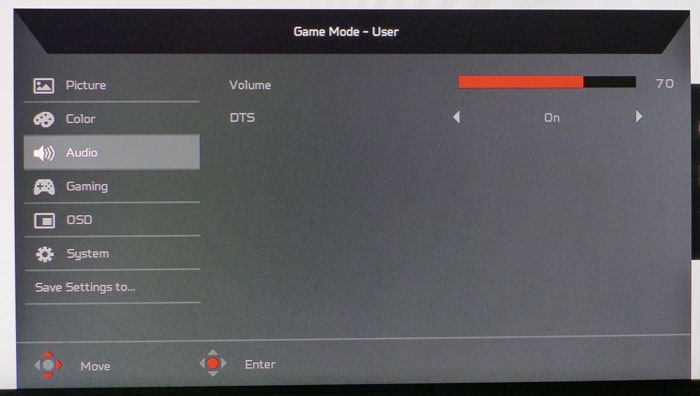
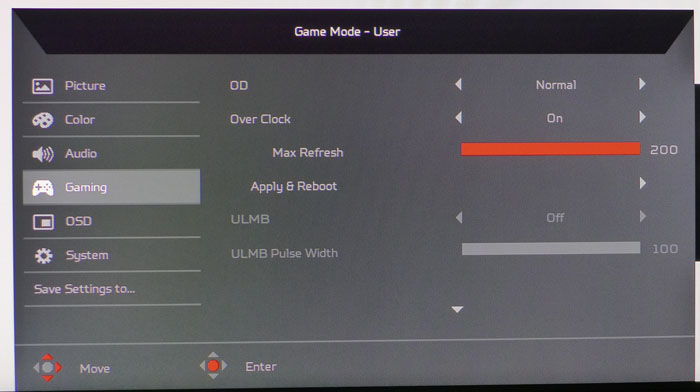
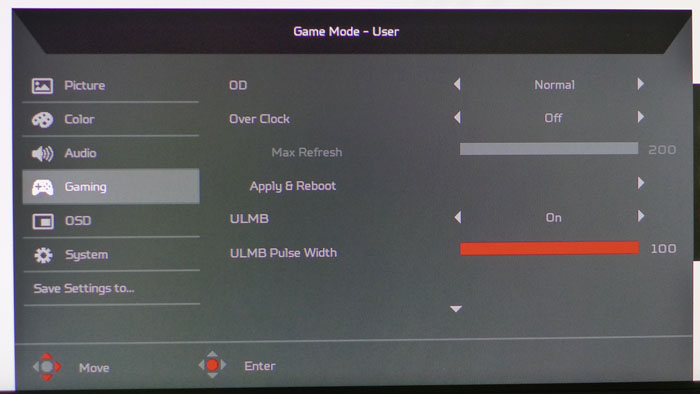
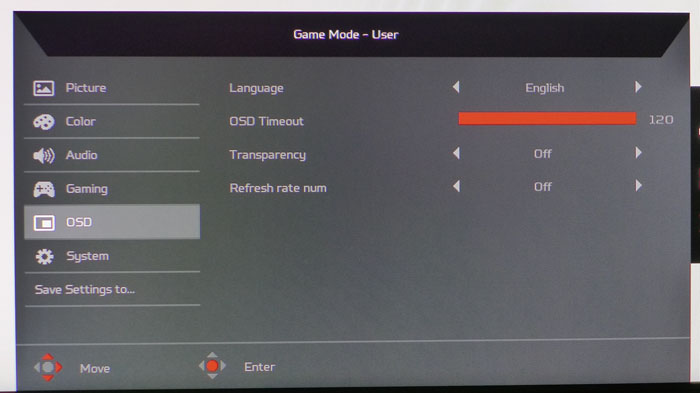
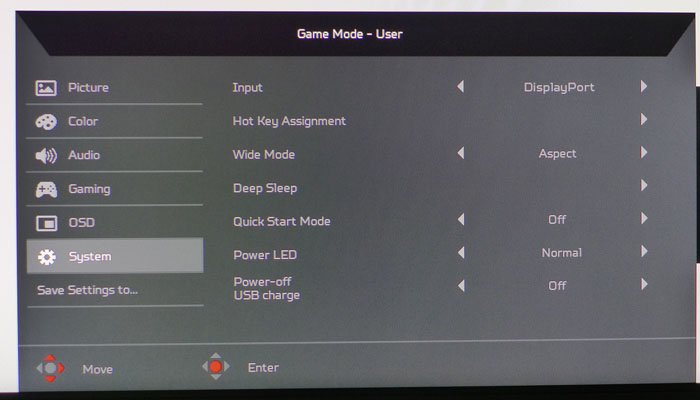
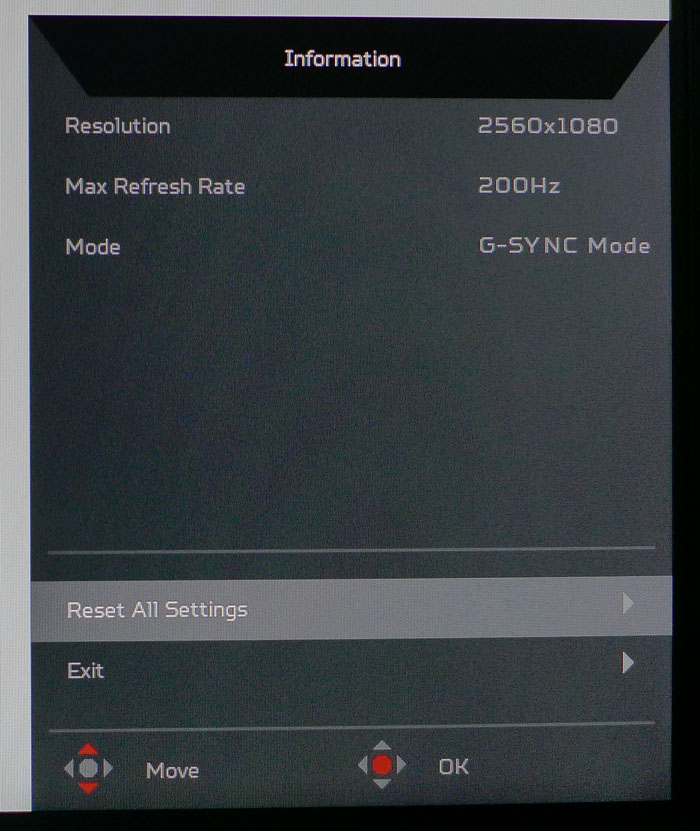
Pressing the joystick brings up a quick menu that offers input selection, brightness control, and a volume slider. A second press calls forth the full OSD, which will be familiar to Acer users.
The Picture menu provides luminance controls along with a blue-light adjustment, Dark Boost (increases shadow detail), and Adaptive Contrast. The latter will clip information from the signal, so use it for personal taste only. The Z301CT offers plenty of contrast without help, so we recommend leaving this feature off.
There are eight picture modes, of which Standard is the default. The others manipulate color to tailor themselves for specific tasks. If you make any changes to the other OSD controls, the mode switches to User. This is where you’ll want to go for a calibration.
The Color menu has a nice set of image adjustments including four gamma presets, four color temp presets, and a user mode with single-point white balance sliders. They start at center-range, which helps maintain contrast during calibration. In fact, we didn’t see any reduction during our tests. The sRGB mode locks out other tweaks but offers no more accuracy than the default modes. You can adjust saturation for all six colors at once and there’s a 6-axis option. It only allows changes to color luminance, however. We couldn’t derive any benefit from it.
The Volume menu has only a single slider and a toggle for the DTS mode. You’ll want to leave that on, because it improves sound noticeably.
Gaming is where you’ll find the overdrive, overclock, and ULMB options. The latter works at 120Hz and below and requires turning off G-Sync. It has a pulse-width slider that adjusts the level of blur-reduction with a corresponding loss of brightness. At its highest settings, it will cost you about 50% output. Luckily, brightness is independently adjustable, so you can regain the lost light up to a maximum of 145cd/m2. Overclock worked well for us, running the Z301CT at 200Hz without complaint.
Get Tom's Hardware's best news and in-depth reviews, straight to your inbox.
The OSD menu offers multiple languages, a 120-second max timeout, transparency, and an FPS counter. It appears as an extremely large yellow number in the upper-right corner of the screen.
The System menu has an input selector, programmable hotkeys for the bezel buttons, sleep, quickstart, power LED options, and a toggle for the USB port power. It can be left on when the monitor’s off to keep your devices charged. The Wide Mode field controls aspect but is missing a stretch mode. When sending 16:9 signals, they are displayed in their original aspect, which means you’ll see letterbox bars on the sides.
Once you’ve completed all your adjustments, they can be saved to one of three picture mode memories.
Calibration
The Z301CT’s Standard picture mode offers average color accuracy and leaves some room for improvement, especially in gamma. Because the contrast control is set too high, there is some clipping of the brightest signal steps. You can engage the sRGB mode, but then output is locked at 300cd/m2 and gamma is unchanged. It makes for a fairly harsh image. We suggest using our settings below to dial in better performance. With changes to the RGB and contrast sliders, we achieved good grayscale and gamma tracking and a color gamut that is only slightly over-saturated. Most importantly, the missing highlight detail became visible.
| Acer Predator Z301C Calibration Settings | |
| Picture Mode | User |
| Brightness 200cd/m2 | 46 |
| Brightness 120cd/m2 | 20 |
| Brightness 100cd/m2 | 14 |
| Brightness 80cd/m2 | 7 |
| Contrast | 51 |
| Gamma | 2.2 |
| Color Temp User | Red 51, Green 52, Blue 46 |
Tobii Eye-Tracking Setup
Installing the Tobii Eye-Tracking drivers is simply a matter of navigating to www.tobii.com/getstarted and selecting Predator as your device. Make sure you’ve connected a USB cable from the Z301CT to your computer beforehand. The drivers will install and a wizard will guide you through eye calibration. You’ll see lights appear in the sensor bar to confirm everything’s working.
Once complete, Tobii has volumes of information on its supported games, listing exactly which features are included with each title. Not only can the tracker follow eye movements, it reacts to your head position too. Each game has its own set of adjustments available for things like sensitivity and angle, and a host of other parameters. If you think of Tobii as a new type of controller, you’ll be well on your way to integrating it into your gameplay. The hardware works well but requires some tweaking for optimal results. You can check out our hands-on observations on page five of this review.
MORE: Best Gaming Monitors
MORE: Best Professional Monitors
MORE: How We Test Monitors
MORE: How To Choose A Monitor
Current page: OSD & Calibration, Tobii Eye-Tracking Setup
Prev Page Features & Specifications Next Page Brightness & Contrast
Christian Eberle is a Contributing Editor for Tom's Hardware US. He's a veteran reviewer of A/V equipment, specializing in monitors. Christian began his obsession with tech when he built his first PC in 1991, a 286 running DOS 3.0 at a blazing 12MHz. In 2006, he undertook training from the Imaging Science Foundation in video calibration and testing and thus started a passion for precise imaging that persists to this day. He is also a professional musician with a degree from the New England Conservatory as a classical bassoonist which he used to good effect as a performer with the West Point Army Band from 1987 to 2013. He enjoys watching movies and listening to high-end audio in his custom-built home theater and can be seen riding trails near his home on a race-ready ICE VTX recumbent trike. Christian enjoys the endless summer in Florida where he lives with his wife and Chihuahua and plays with orchestras around the state.
-
lazymangaka 2560x1080 is the perfect resolution for most people who aren't gaming on absolute top-end hardware. My GTX 1060 runs absolutely everything at it just fine, with some room even for supersampling. I would certainly imagine that higher ultrawide resolutions would require real compromises with mainstream hardware.Reply -
Larmo-Ct Approximately eight plus years ago. I bought a Gateway 30 inch monitor. In those days it was hard to find a popular brand that made monitors that large. In my opinion it has taken a number of years for more companies to add 30" monitors to their inventories. It has been comparatively easy to purchase 24" and 27" monitors for years. As those sizes have become more popular, the prices have dropped consistently.Reply
In the past month, I purchased a Dell UP3216Q, directly from Dell for $1399.00,
( down from $1700.00 ) before tax and shipping. That model is a 32" monitor with
maximum resolution of 3840x2160 at 60hz. Aside from the Gateway 30", I have purchased a Dell 30" monitor, ( which died after about 4+ years ), and an HP 30" monitor ( which is along side my 32" as I write this ). I am certainly not wealthy, and don't play a lot of FPS games, ( I prefer real world simulations like Steel Beast Pro Armored vehicle/combined arms ). I have always enjoyed working, and playing, using my large monitors.
Lastly, I have to wonder at the calculations folks have used in this forum. Regarding the price of monitors like the Acer Predator Z301C. They have mentioned things like base price, plus the estimated cost of including various features. That is all well and good, but I don't think they have factored in a couple of intangibles. Companies maximizing their profit margin on any item. Also, the consumer base for large monitors is still rather small. People like Day Traders that use monitors in their businesses, and gamers. Are at this time, the only people that are willing to purchase anything that costs more than the current offerings of 24" and 27" monitors. So.., the scarcer an item is, the more it's going to cost. This has always been true of niche products.
Larmo-CT. -
ddferrari Show me a curved 34" 3440x1440p, IPS, G-sync, 100 fps monitor that isn't plagued with defects like the Predator X34, or has cheesy styling like the Asus p348q, and I'll take it. Oh, And I want it for a $1000.Reply -
Randy_86 So glad to see a manufacturer stepping away from the 4k fad. My friend and I couldn't tell a difference on a 32" monitor at normal gaming distance, so why make monitors with that level of resolution other than marketing? 4K stinks for gaming on any rig without $1200+ in graphics cards. 2560x1080 is GREAT. I only wish it were 2560 x 1200.Reply