Asus ROG Strix X370-I Gaming Review: The True Mini X370 Board
Why you can trust Tom's Hardware
Software & Firmware: Asus’ Spin on Terminology
UEFI
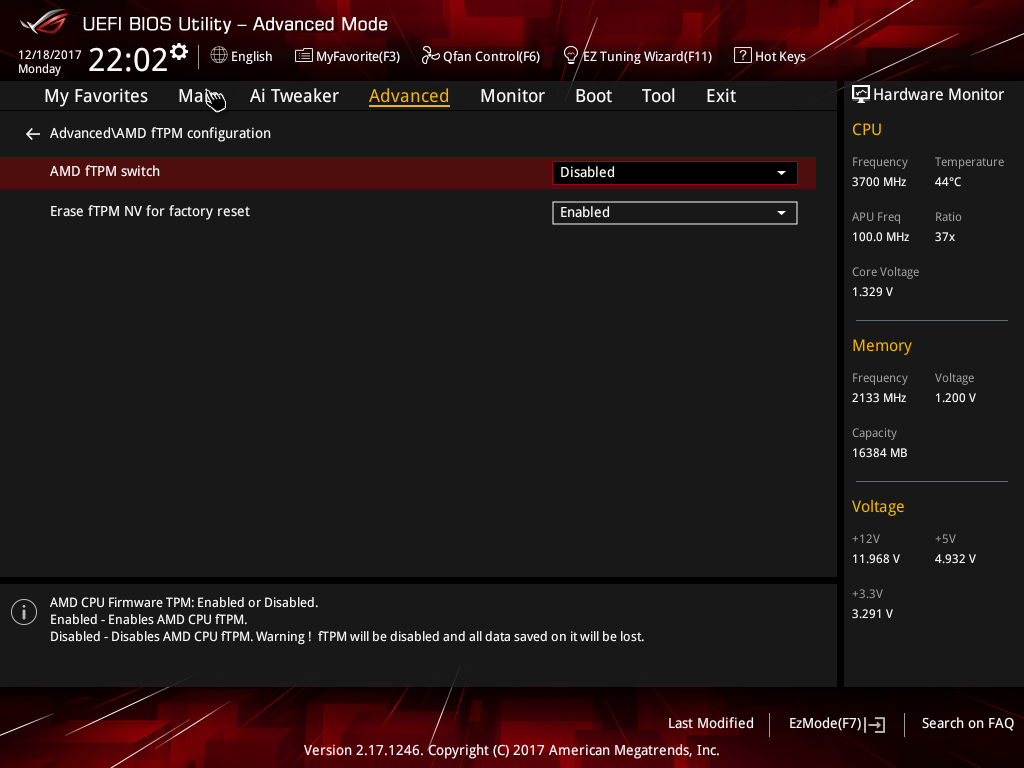
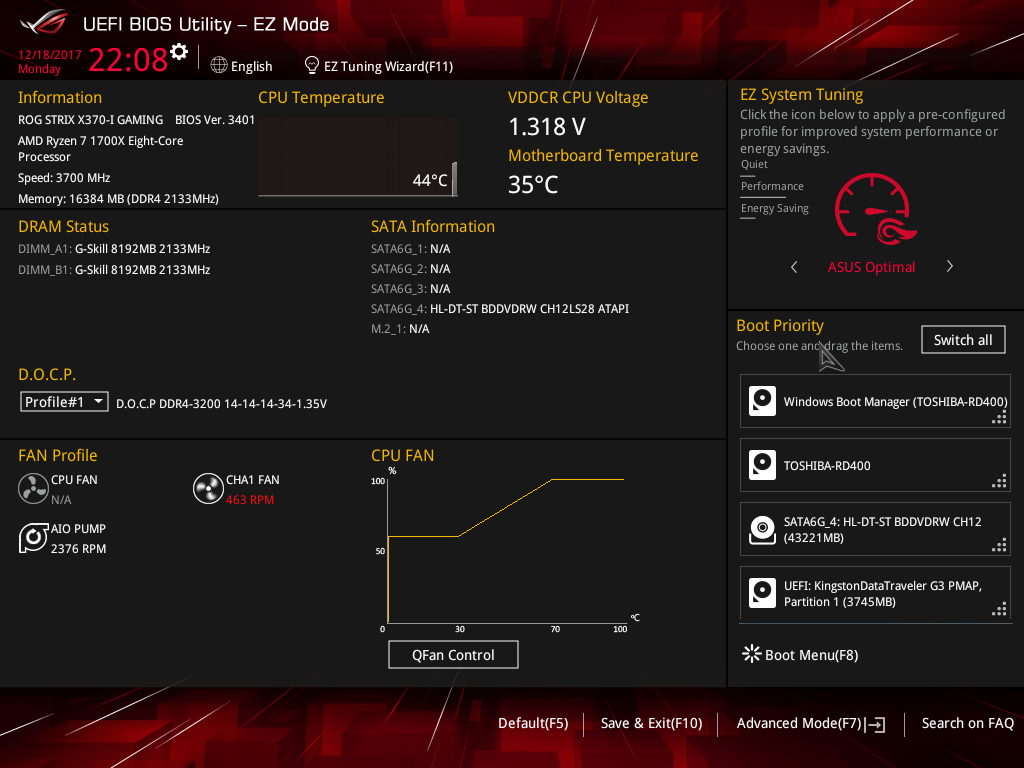
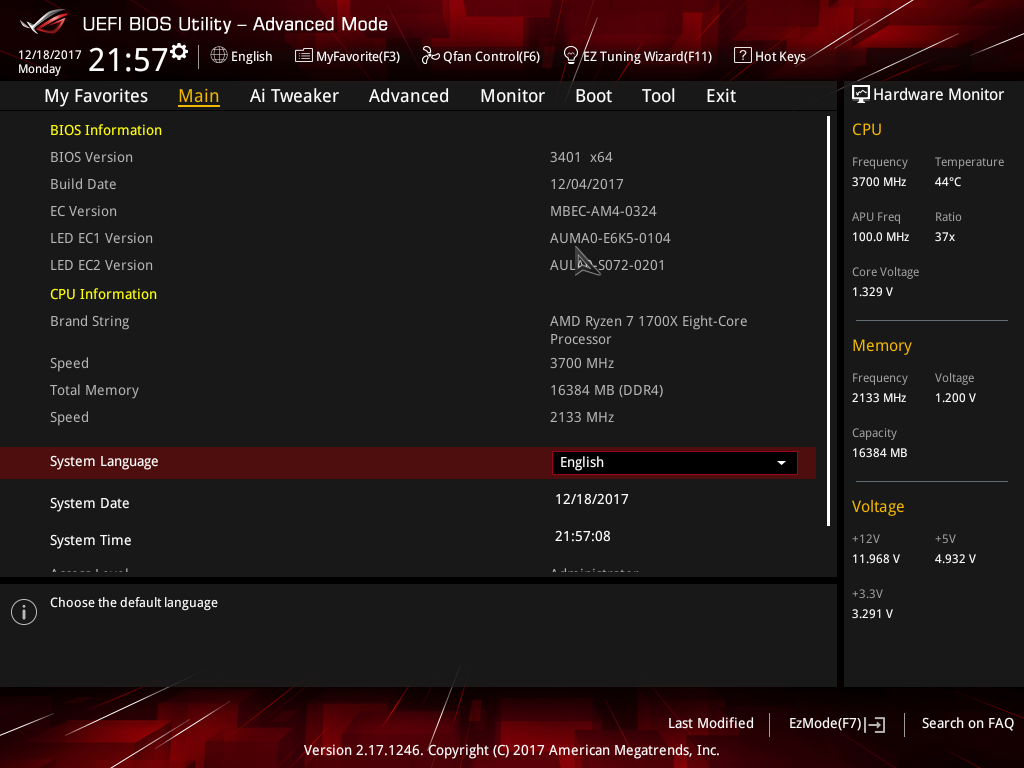
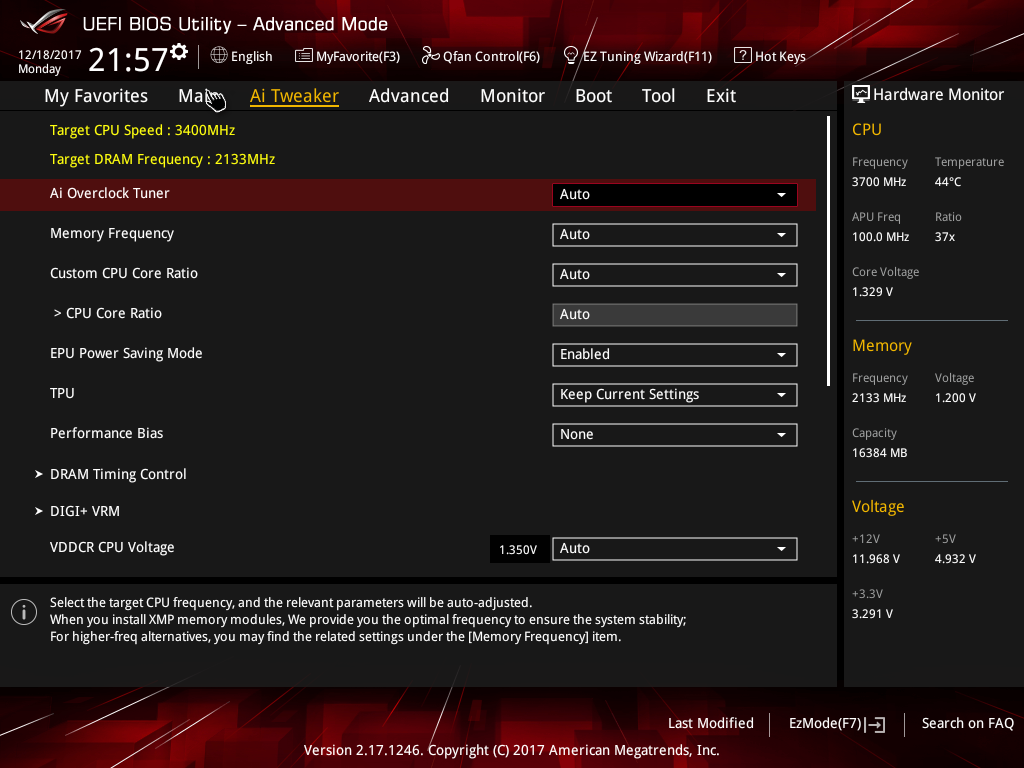
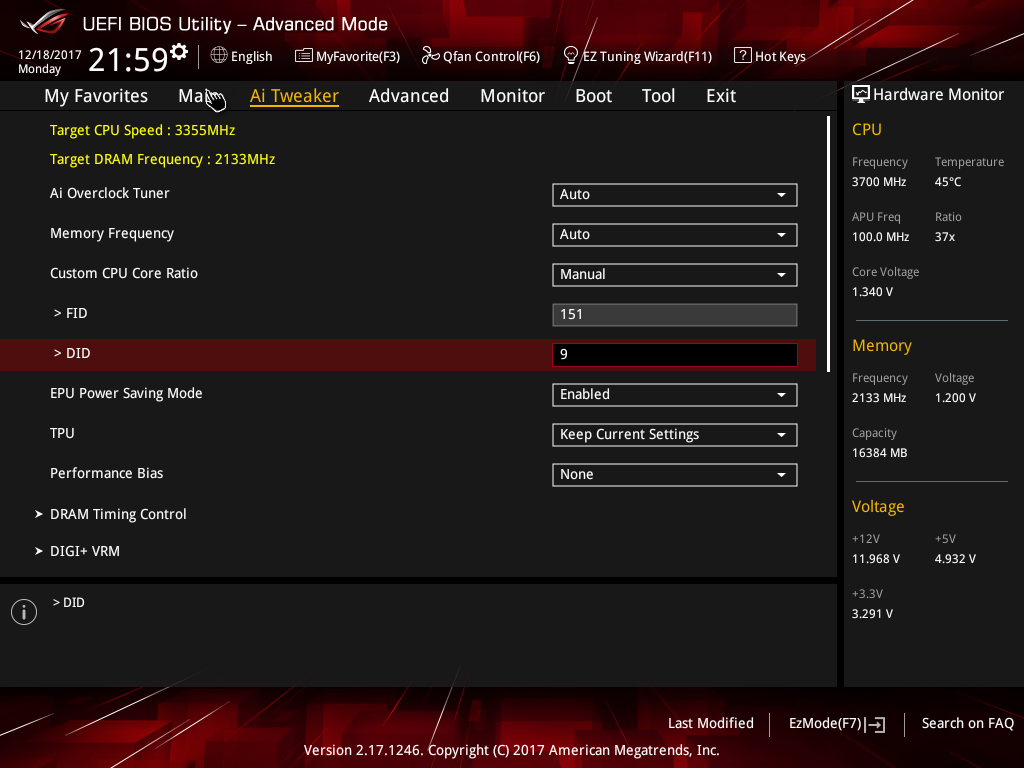
Many vendors like to change their voltage rail nomenclature and individual feature names, but Asus decides to go full crazy and introduce several custom modes when perusing the Unified Extensible Firmware Interface (UEFI). Ai Tweaker is the main overclocking tab and houses the bulk of Asus’ enhancements to the standard UEFI. Luckily, the bottom portion of the screen provides a verbose output of what each parameter does and, in some cases, the formulas for producing produce settings. For example, the Custom CPU Core Ratio allows users to adjust the frequency multiplier and the frequency divisor to obtain a very granular range of frequencies.
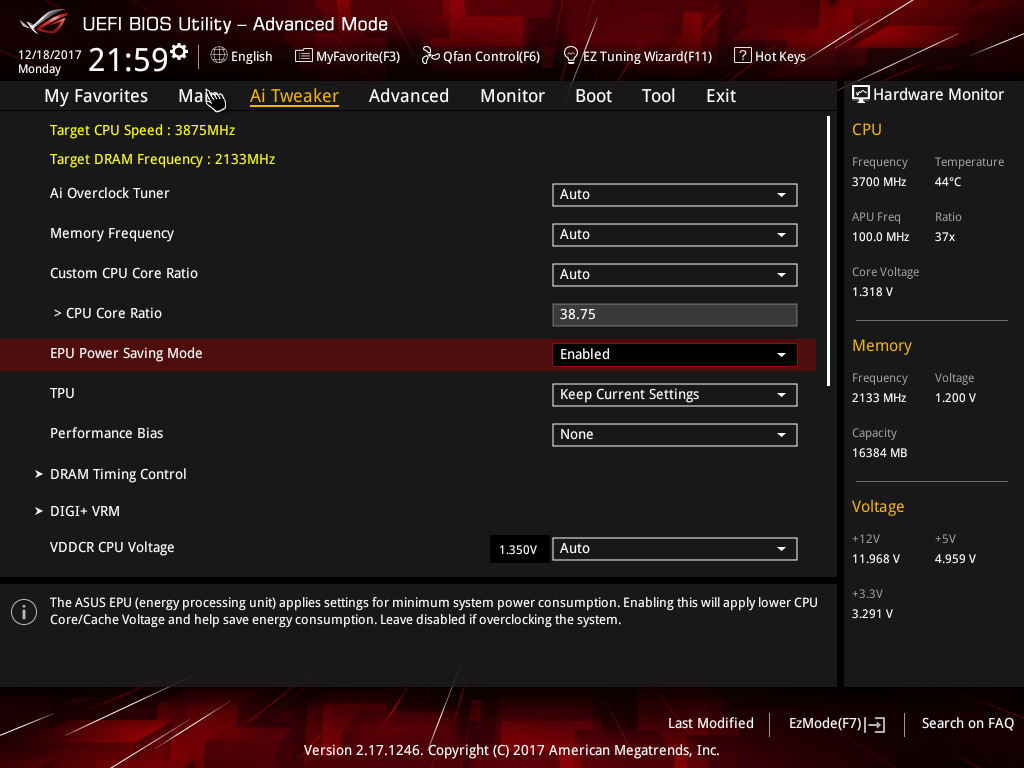
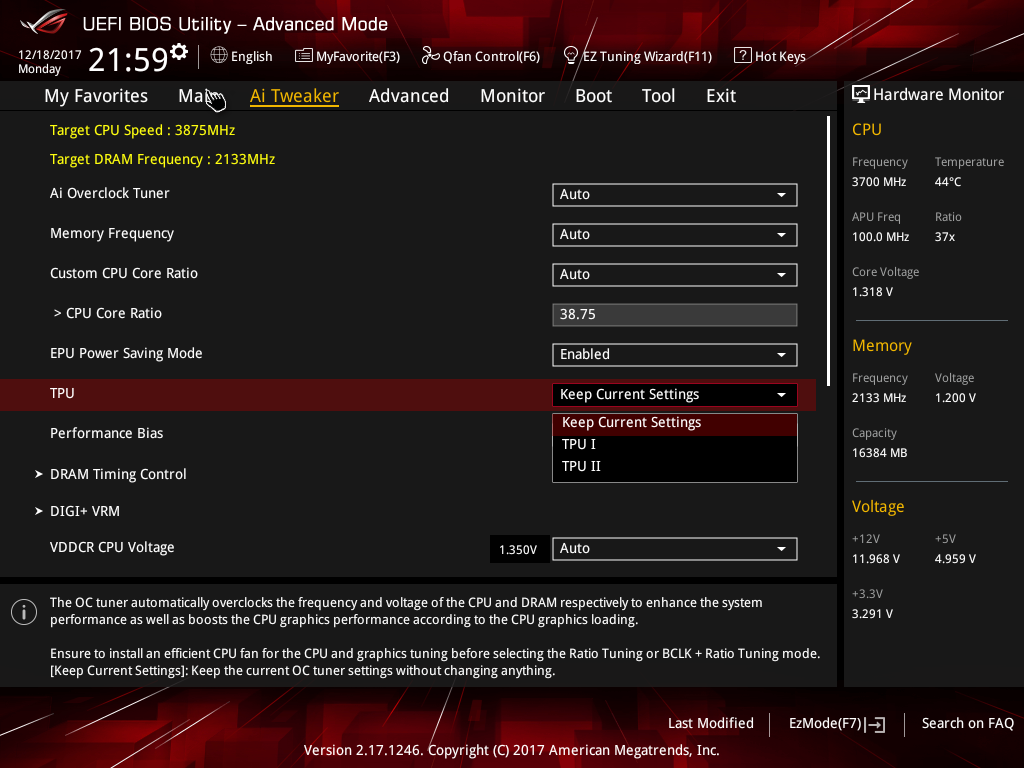
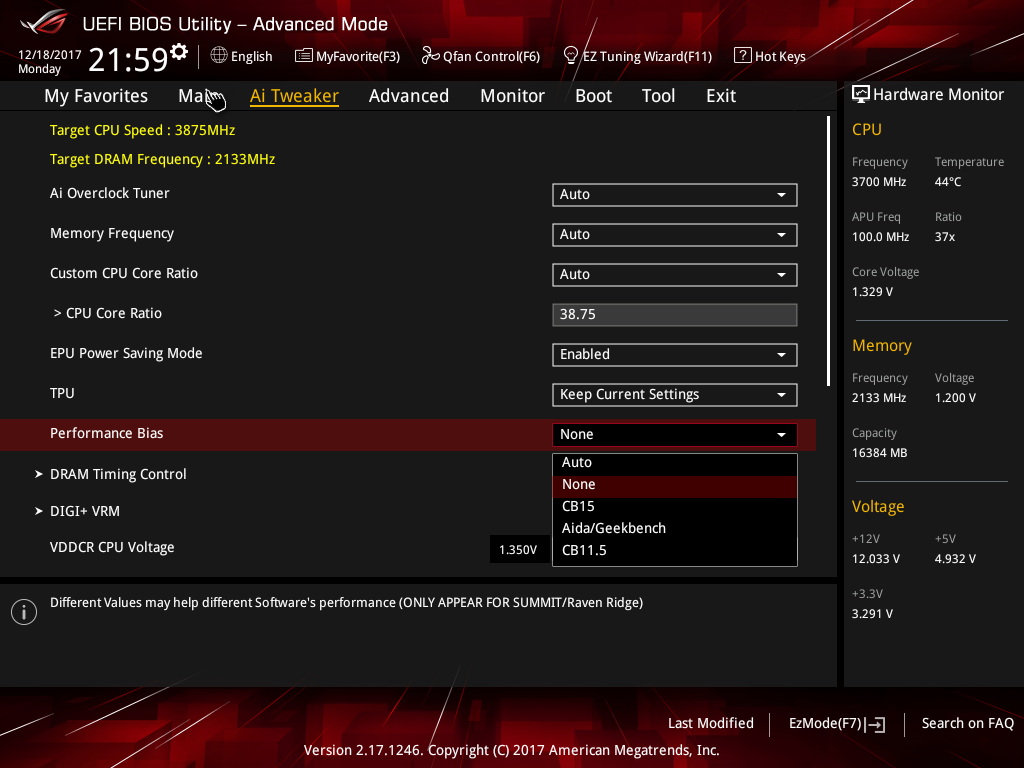
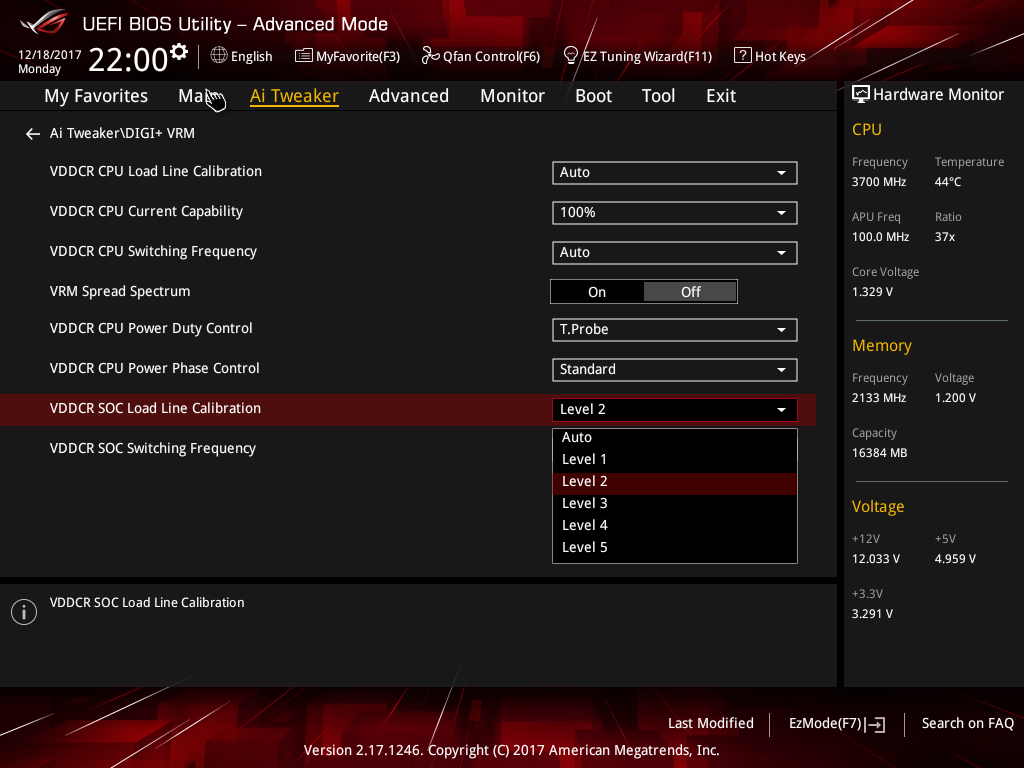
TPU and Performance Bias grant users access to some shortcuts for increasing particular benchmarks and performance metrics. This is typically is frowned upon by reviewers, but as a customer, it might be worth the extra money.
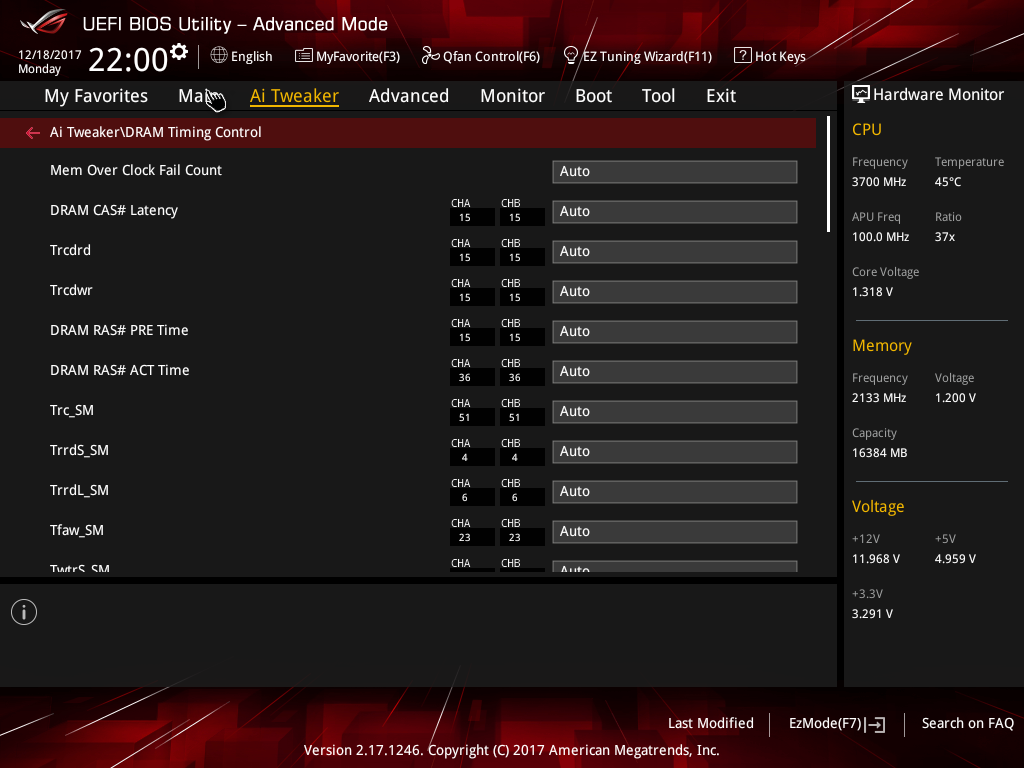
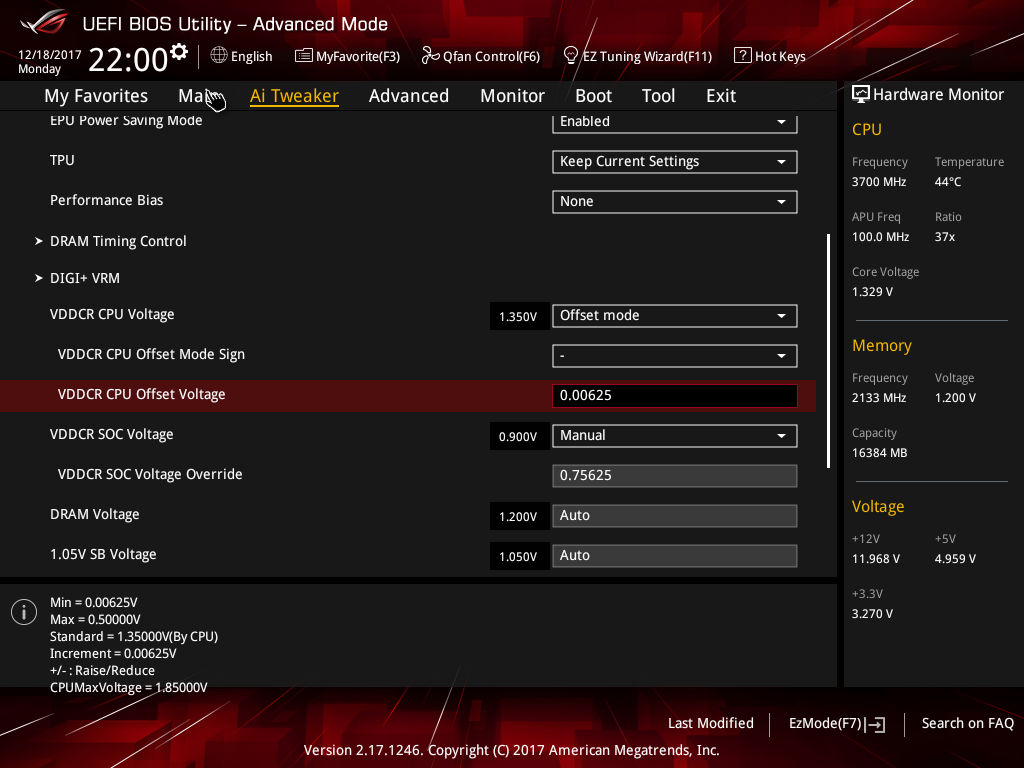
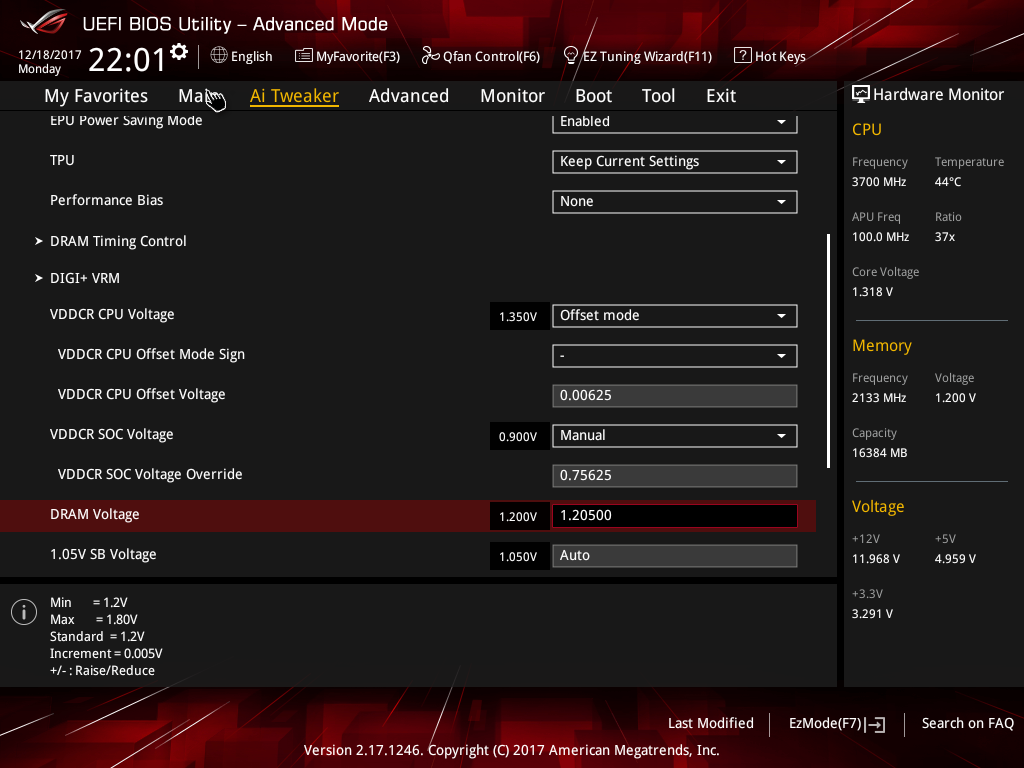
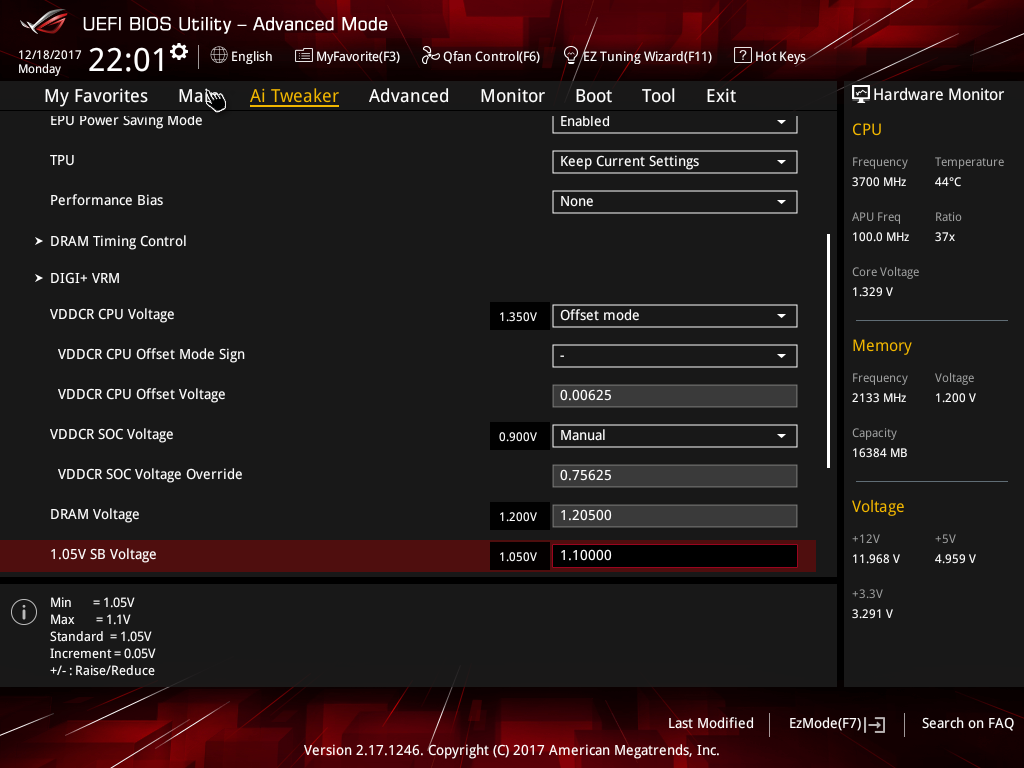
DRAM Timing Control is a good tab for builders who desire to tighten timing of their RAM kits, but for us, AUTO tends to be reliable. We will discuss some of the overclocking features further in this article, but it’s important to point out that Asus gives users the option of either defining manual voltage setpoints or offset-based adjustments to increase or decrease their specific voltage rails. More impressive here is the 6.25mV step size for more flexibility; most other contenders stick to 12.5mV or even 25mV increments on the CPU Core rail.
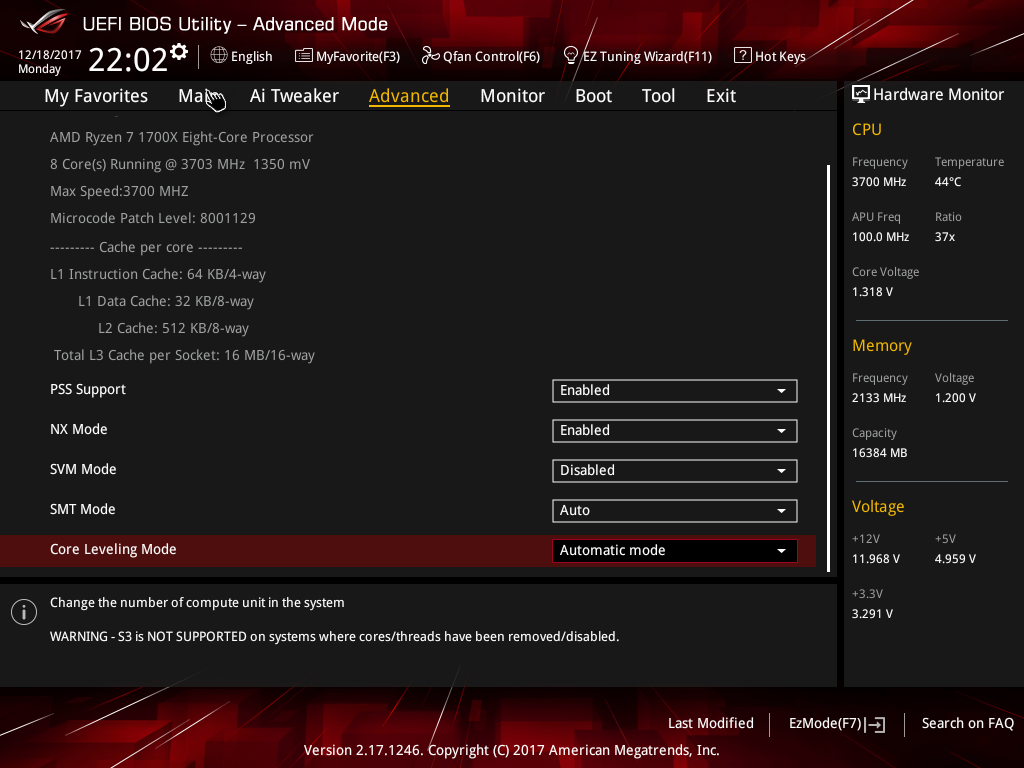
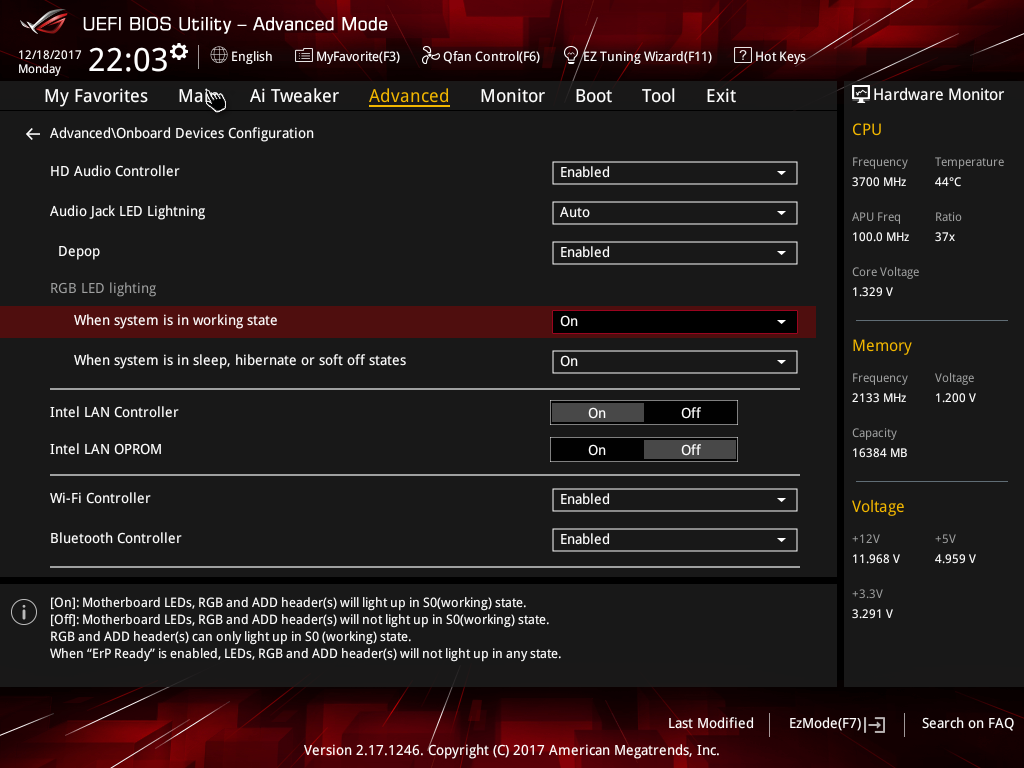
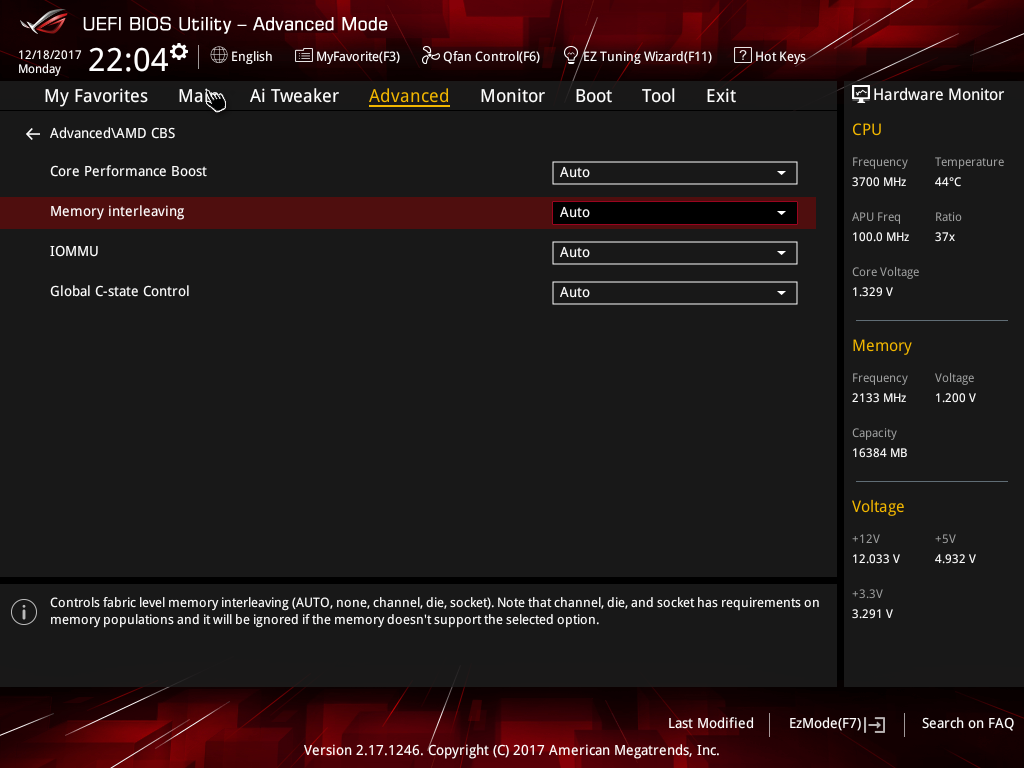
The Advanced menu starts to drive into the minutia of AMD’s Promontory and Zen architecture-specific settings, but rest assured that the help strings are listed below and are helpful in explaining what each setting does.
Though our screen captures don’t grab each of the settings, navigating throughout the sub-menus is painless and less frightening than other Mini-ITX and X370 competitors.
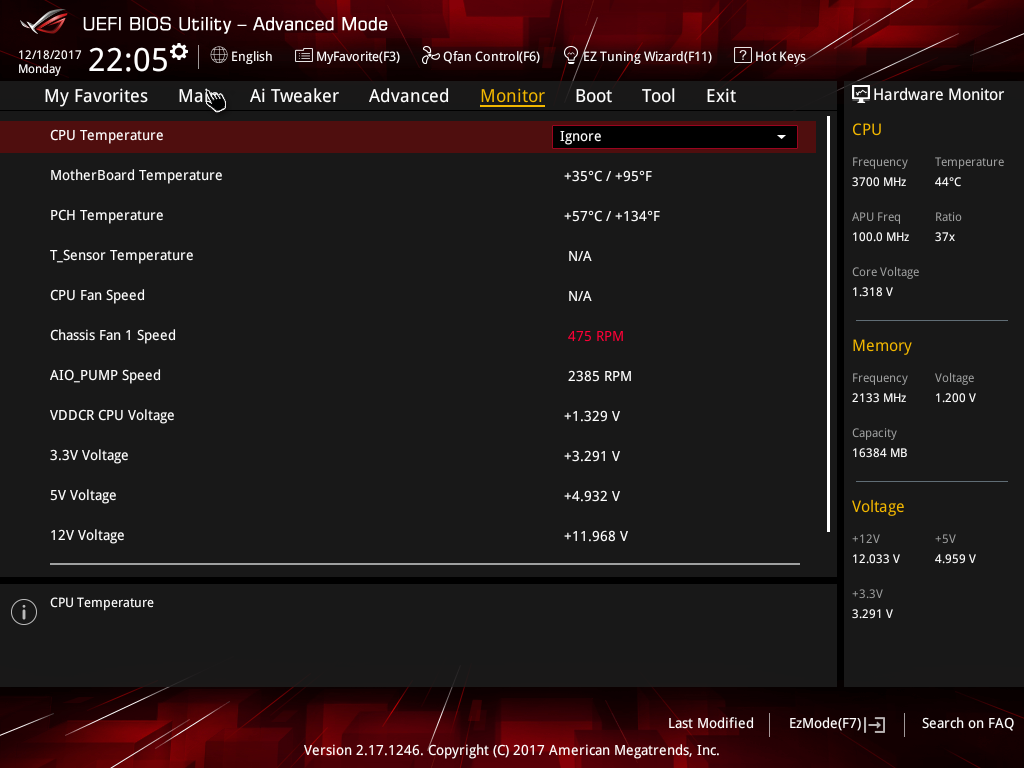
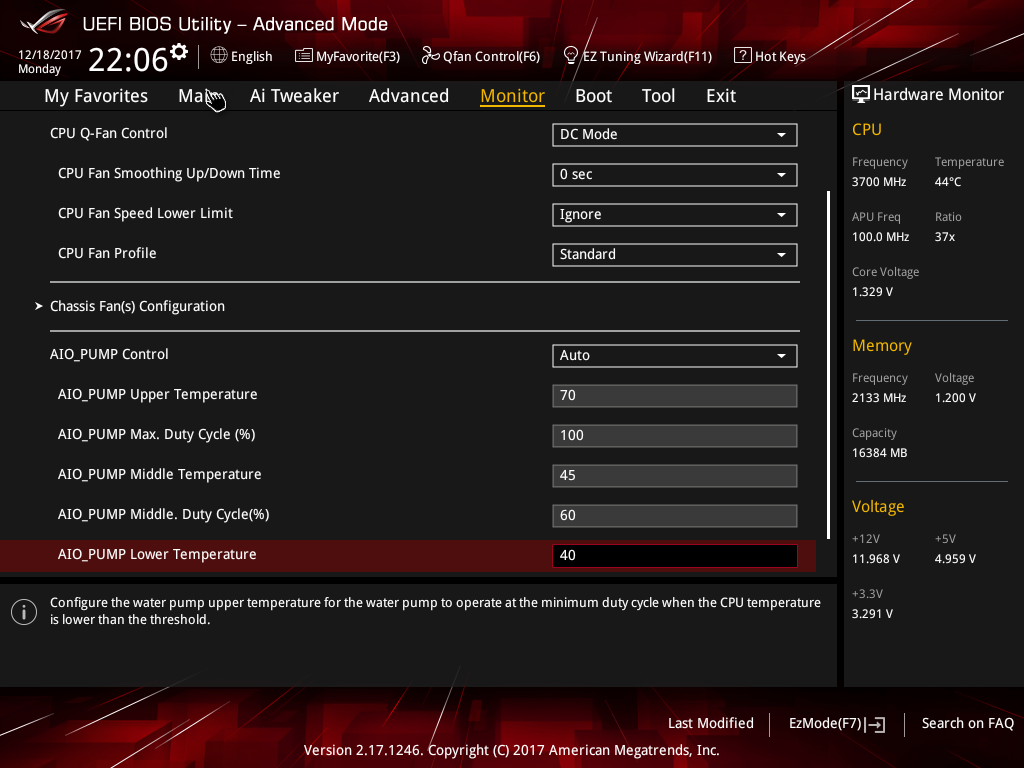
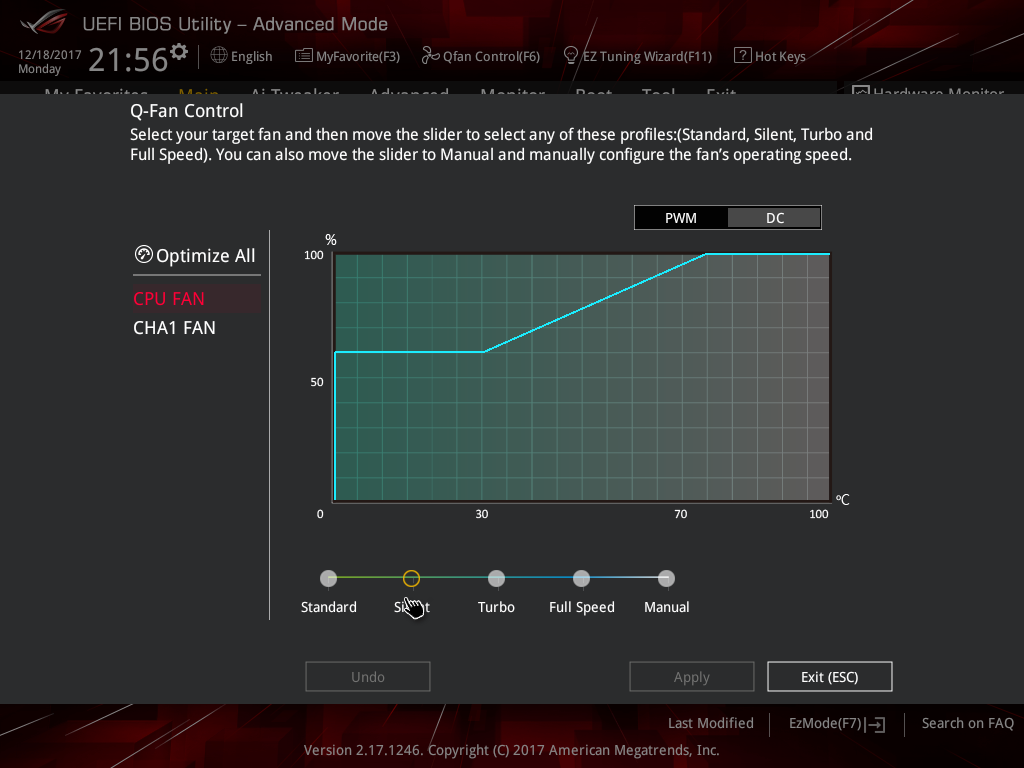
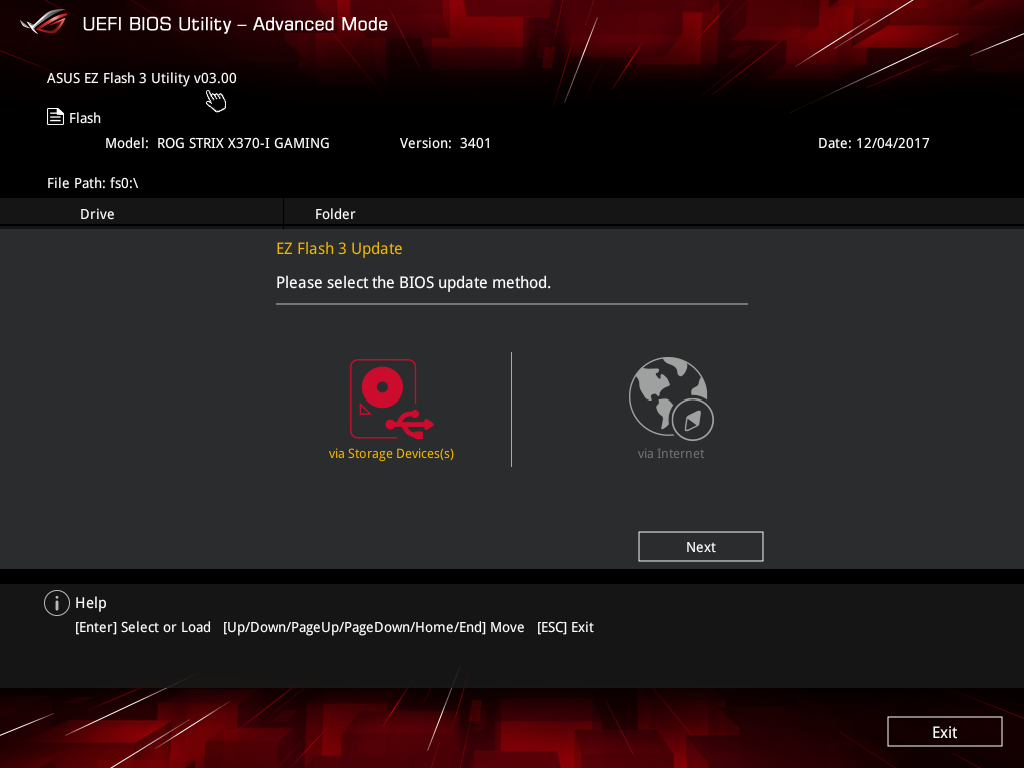
At first glance, the Monitor menu seems as simple as other boards' with read outs from various sensors on the board. Upon clicking on the individual sensors, we were able to ignore thermal errors from certain sensors and the UEFI highlights fields that appear to be out of spec for easy identification. Cruising lower in the menu we have access to the Q-Fan control options for each of the fan headers on the system. Asus bakes AIO Pump control into the UEFI that allows for onboard control of pump temperature and other parameters to help minimize need of external controllers and pump software, which is idle for size-restricted boxes. Jumping into the Q-Fan GUI presents a modal-like window where you can adjust fan curves. Hitting Optimize All enables the UEFI to calibrate the fans to determine different thresholds. We find in our testing that using the Manual fan curve and lowering the thermal thresholds delivers a more audibly pleasing experience as opposed to the default Silent profile.
Each vendor has a particular template they like to use for UEFIs. Asus' template is a good blend of a traditional BIOS menu while implementing features of a modern UEFI to enhance the experience rather than overwhelm the screen.
Get Tom's Hardware's best news and in-depth reviews, straight to your inbox.
MORE: Best Motherboards
MORE: How To Choose A Motherboard
MORE: All Motherboard Content
Current page: Software & Firmware: Asus’ Spin on Terminology
Prev Page Features & Specificiations Next Page How We Test-
zodiacfml Considering the cost of the board, it will be unlikely for a buyer to get an APU for this board. Besides, one can return a CPU or the mobo if that happens.Reply
Removing the video output is a good decision -
Nintendork It basically kills one of his main catch's, build an SFF with the 2400G APU and upgrade later to future APU's while having a good quality mobo.Reply -
why_wolf Not so upset by the removal of the video out since the Ryzen chips don't have an iGPU by default like Intel. That said it is really nice to have an iGPU and video out on the board as a fail safe if your GPU kicks the bucket.Reply -
emeraldsmines1990 Reply21135789 said:Considering the cost of the board, it will be unlikely for a buyer to get an APU for this board. Besides, one can return a CPU or the mobo if that happens.
Removing the video output is a good decision
Removing the Video output is not a good thing because the board is already expensive. and it does not cost them that much to add HDMI to the board.
it is like you saying : Expensive intel motherboards should not have HDMI/DVI output ?? because people will add a GPU card to them anyways ?
what kind of logic is this ?