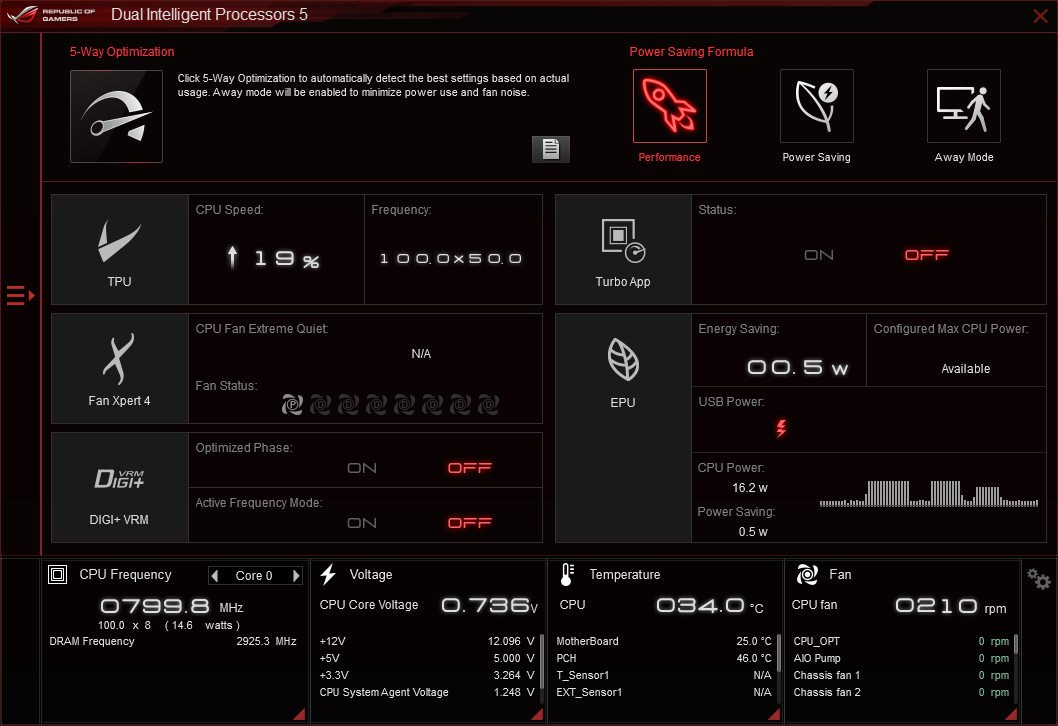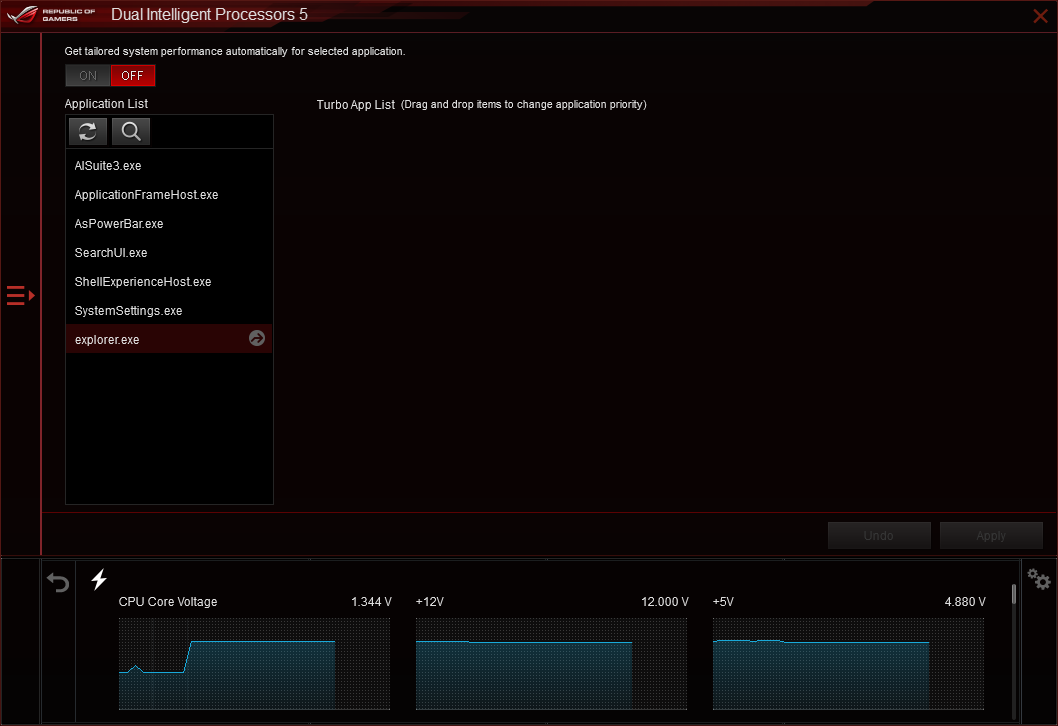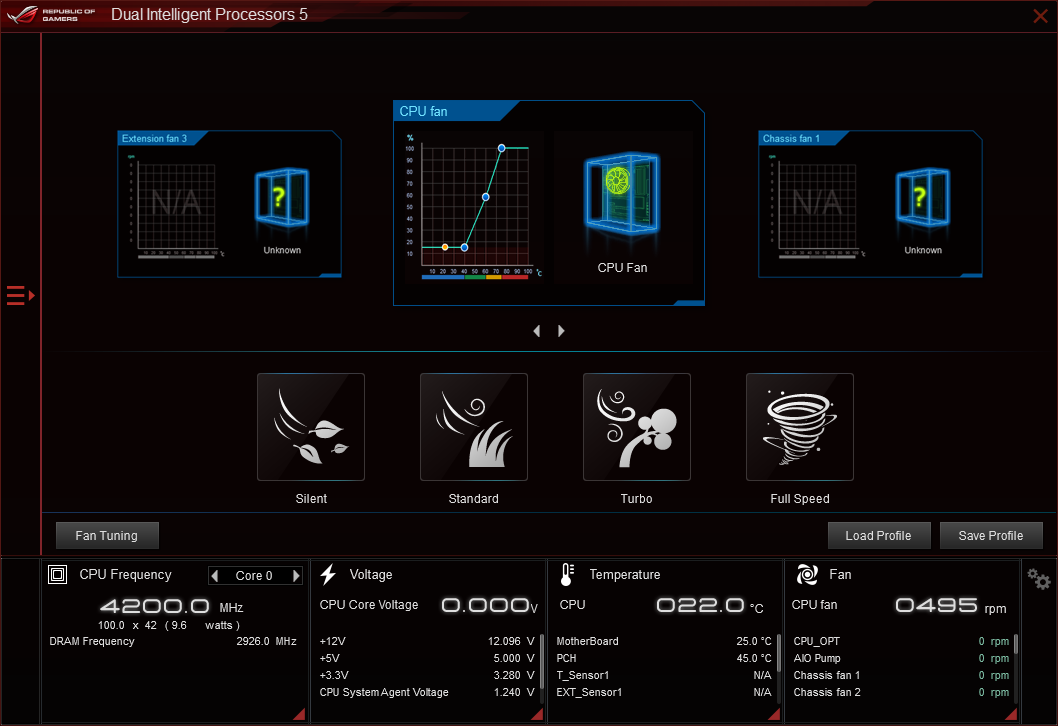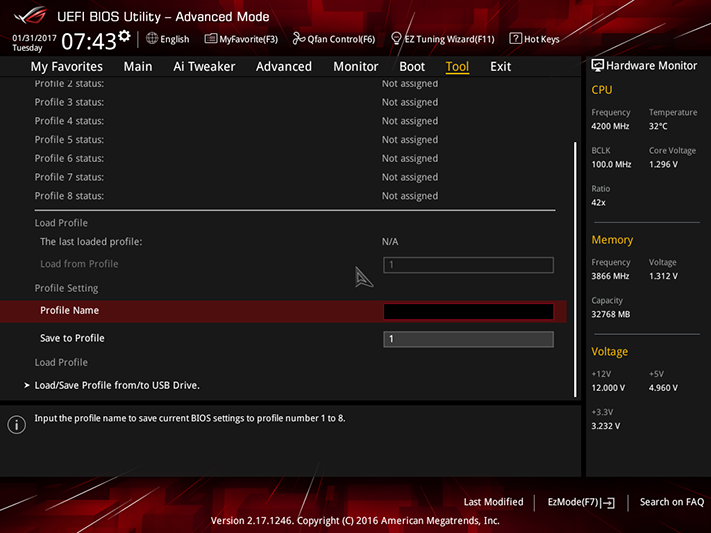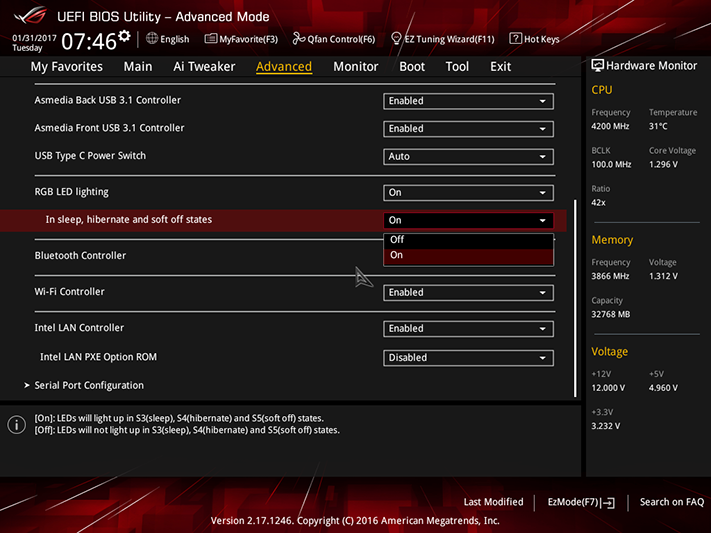Asus ROG Strix Z270E Gaming ATX Kaby Lake Motherboard Review
Asus Strix brings moderate prices to its ROG product series, and the Z270E Gaming adds user-friendly features like 802.11a/c Wi-Fi. Is this the formula for a mid-budget mid-feature overclocking legend?
Why you can trust Tom's Hardware
Software And Firmware
Asus Dual Intelligent Processors 5 software requires users to run its 5-Way Optimization test prior to enabling certain functions. Included power saving defaults override several firmware settings upon installation, so users looking to save energy under low loads will want to do a software walk-through after installation.
An automatic tuning algorithm produces a 5.0 GHz two-core overclock that drops to 4.9 GHz when three or four cores are moderately to heavily loaded. The reported 1.375V setting corresponds to a 1.392V max reading in CPU-Z, followed by a drop to 1.360V and then 1.312V, when our Prime95 stability test starts dropping threads.
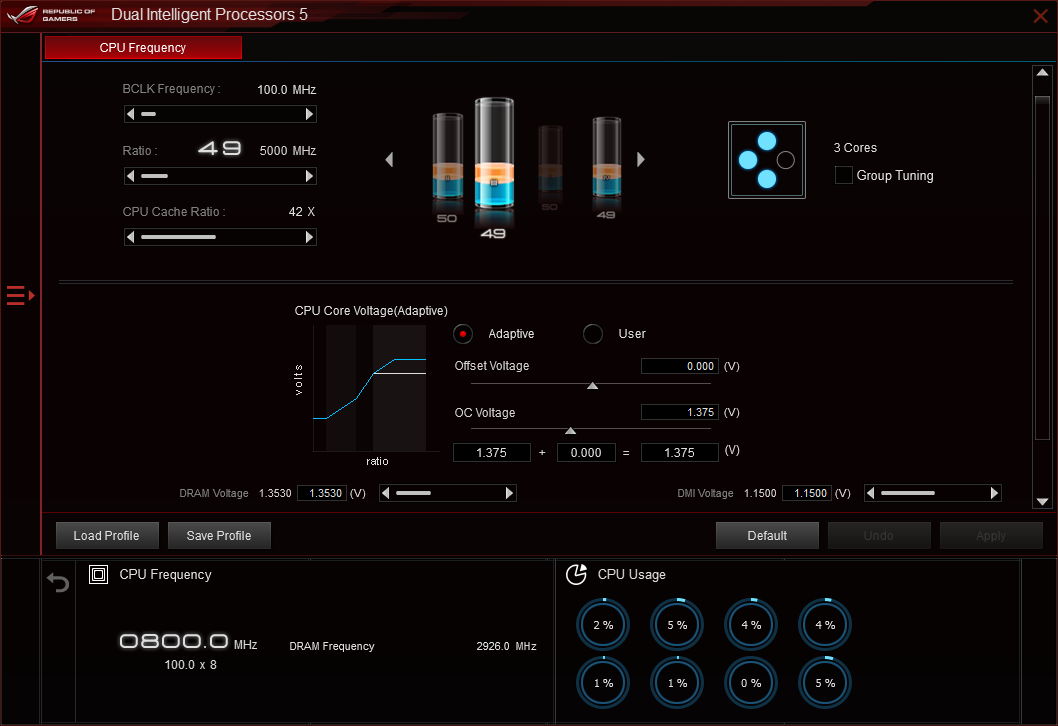
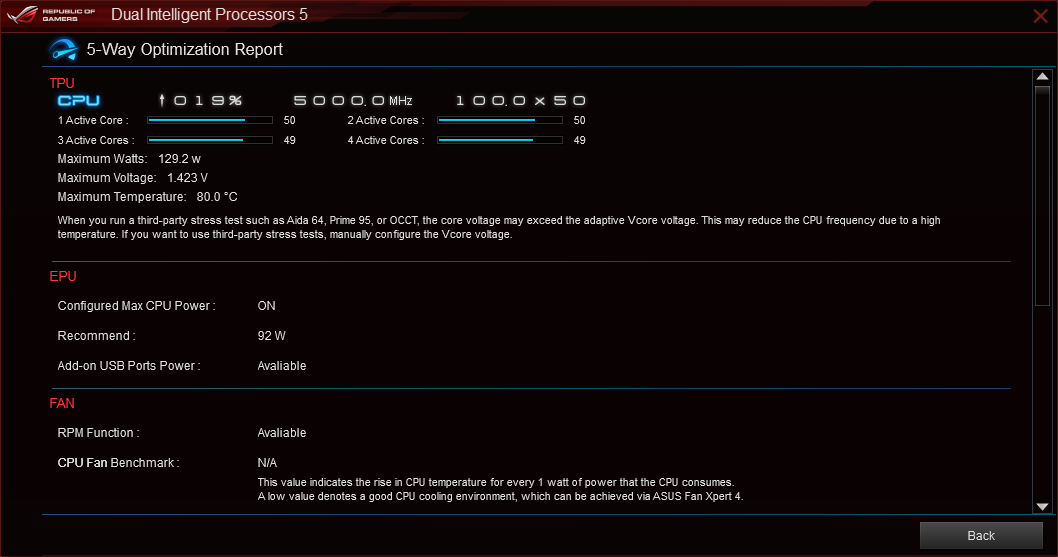
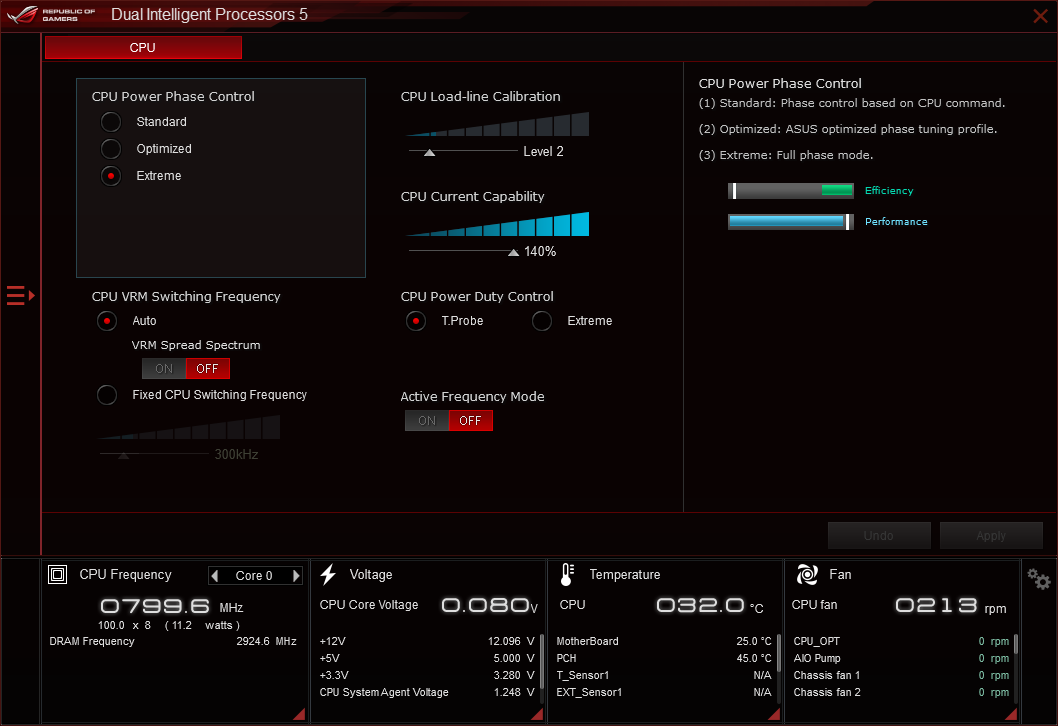
Manual overclocking is also possible, including CPU Load-Line Calibration (aka core voltage droop compensation).
Asus TurboApp helps users set application priorities.
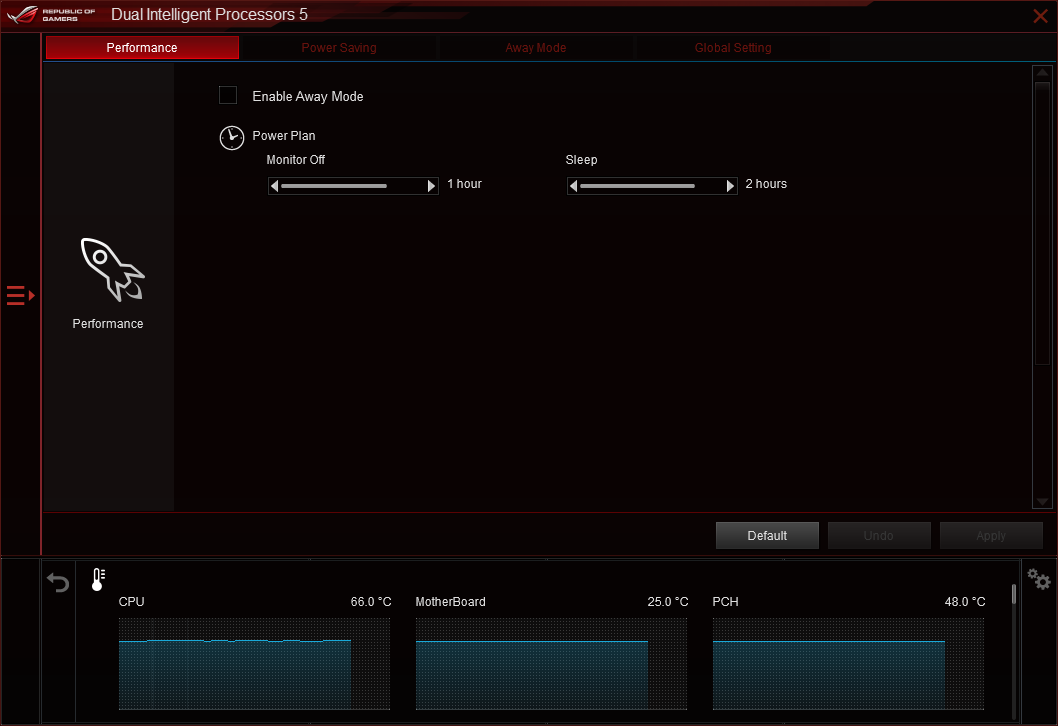
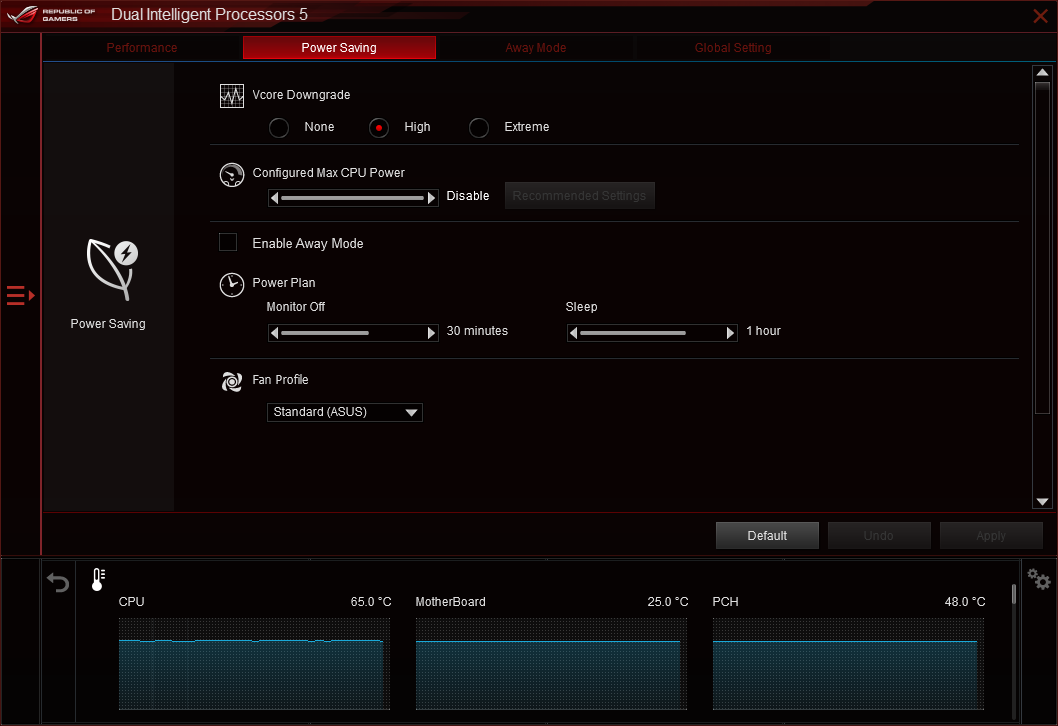
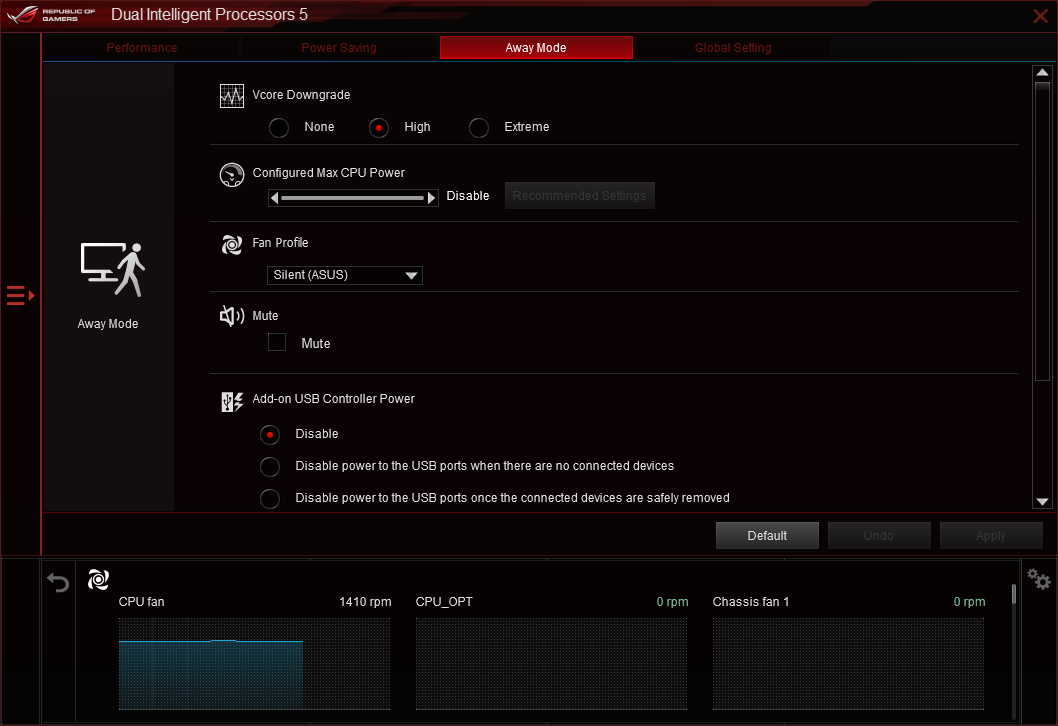
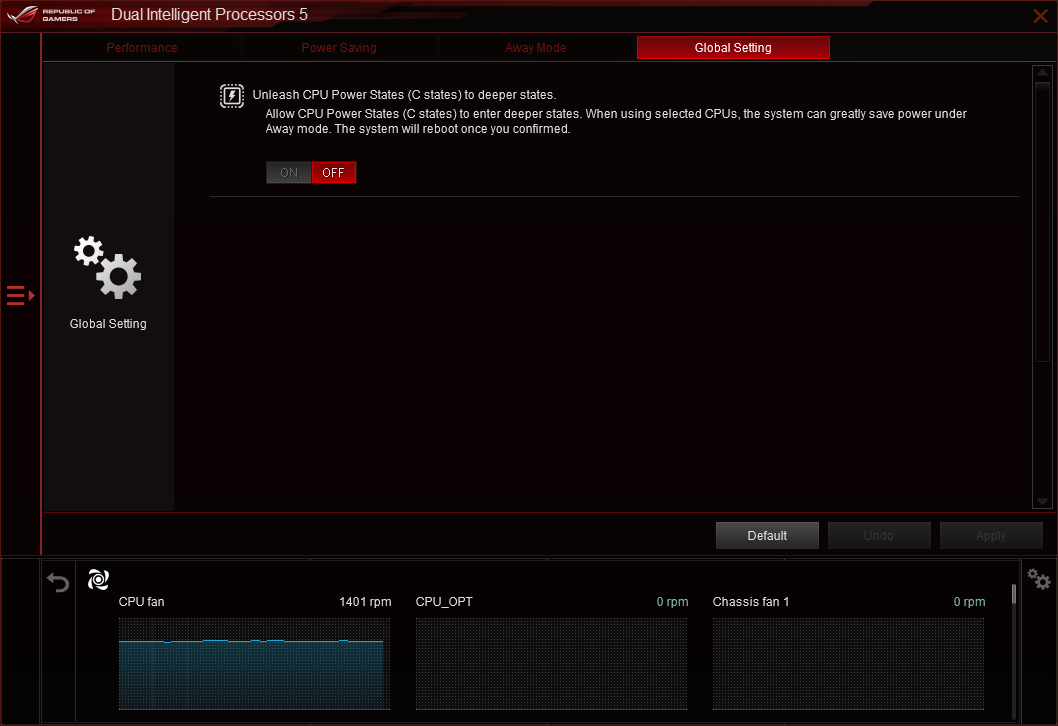
Several power management profiles are available, though enabling the “Global Setting” for our CPU’s integrated power-saving features provided the best mix of high performance under high load, and reduced energy consumption at idle.
Fans can be set to both pre-programmed and manually configured thermal response profiles.
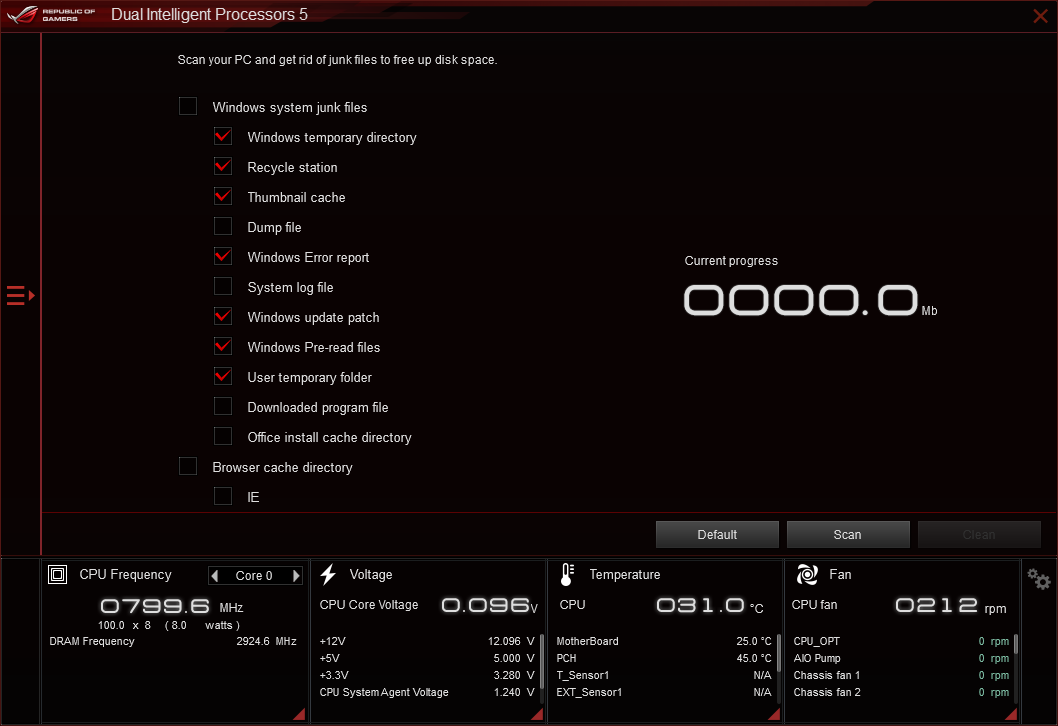
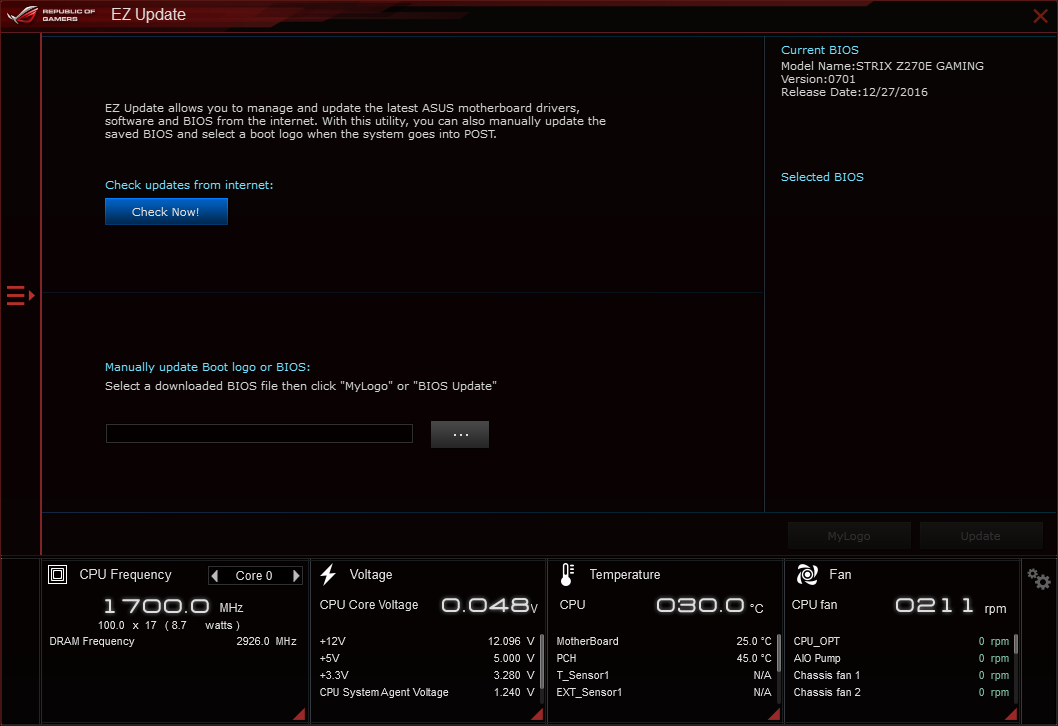
Other menus access drive optimization and Asus software updates.
Get Tom's Hardware's best news and in-depth reviews, straight to your inbox.
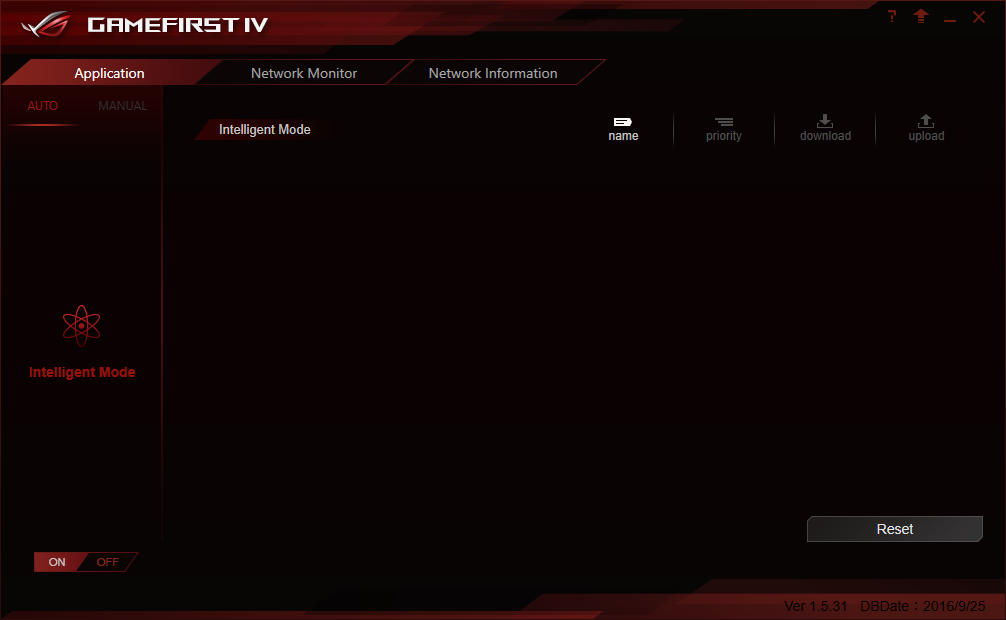
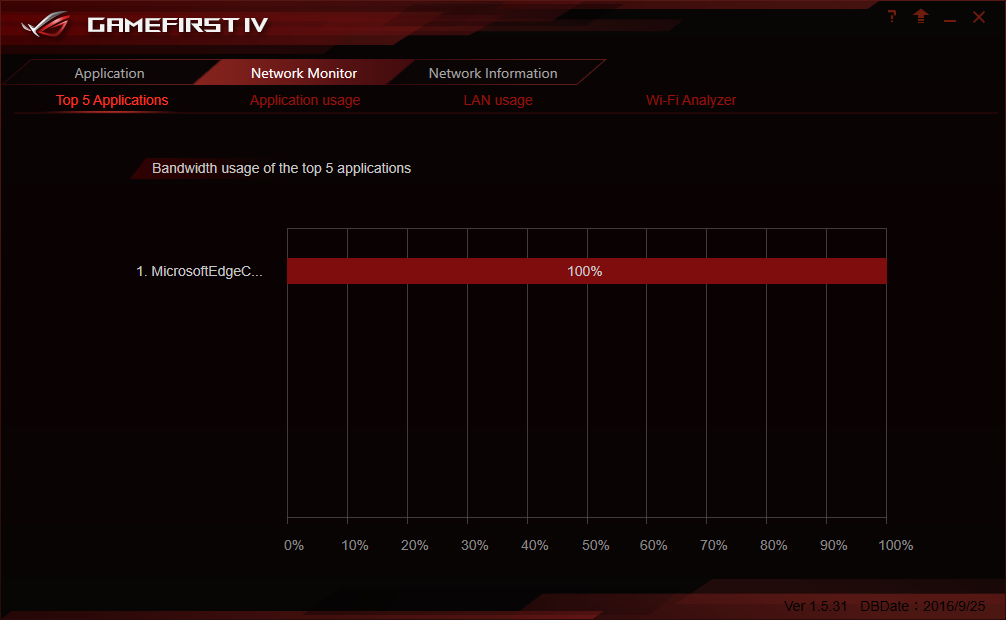
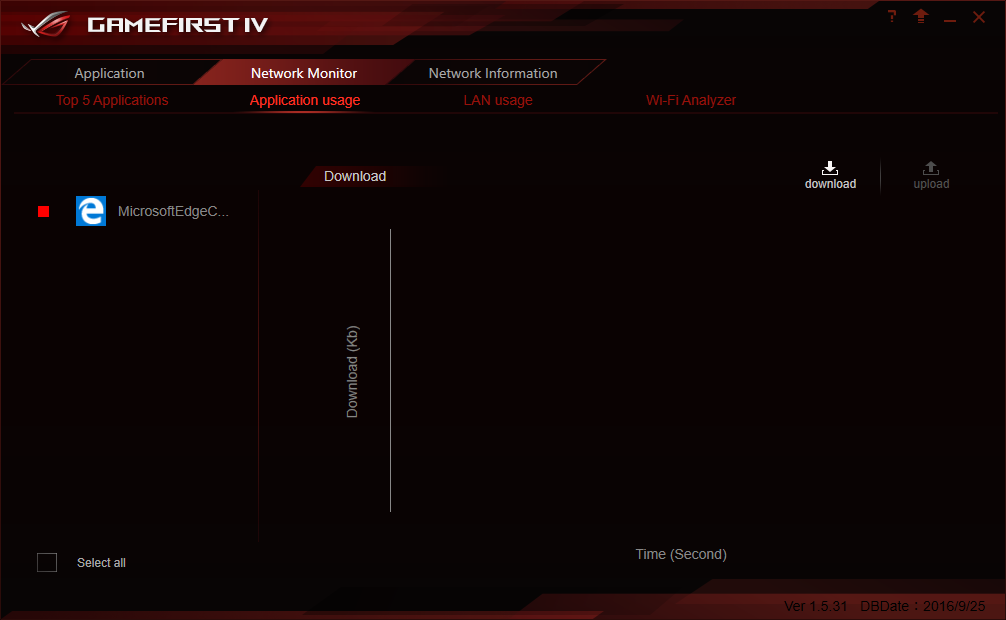
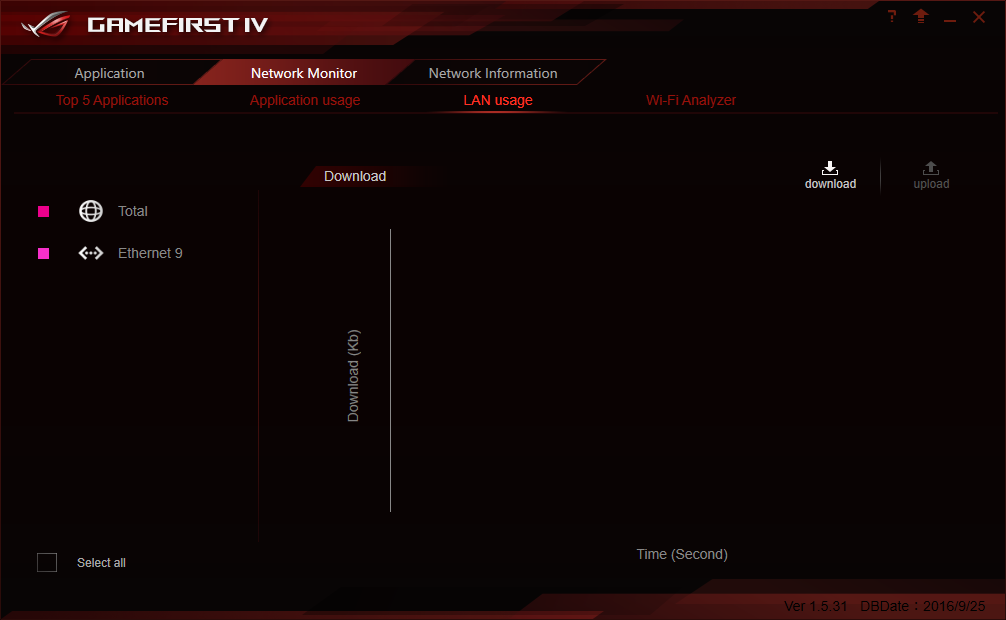
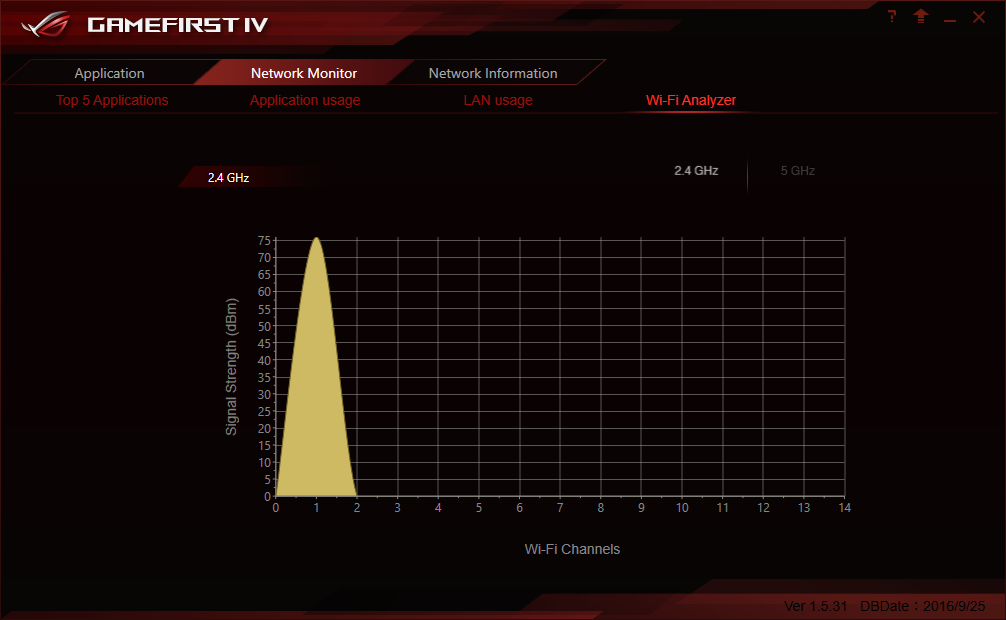
As a member of Asus’s ROG series, the Strix Z270E Gaming includes the firm’s ROG GameFirst IV network prioritization suite.
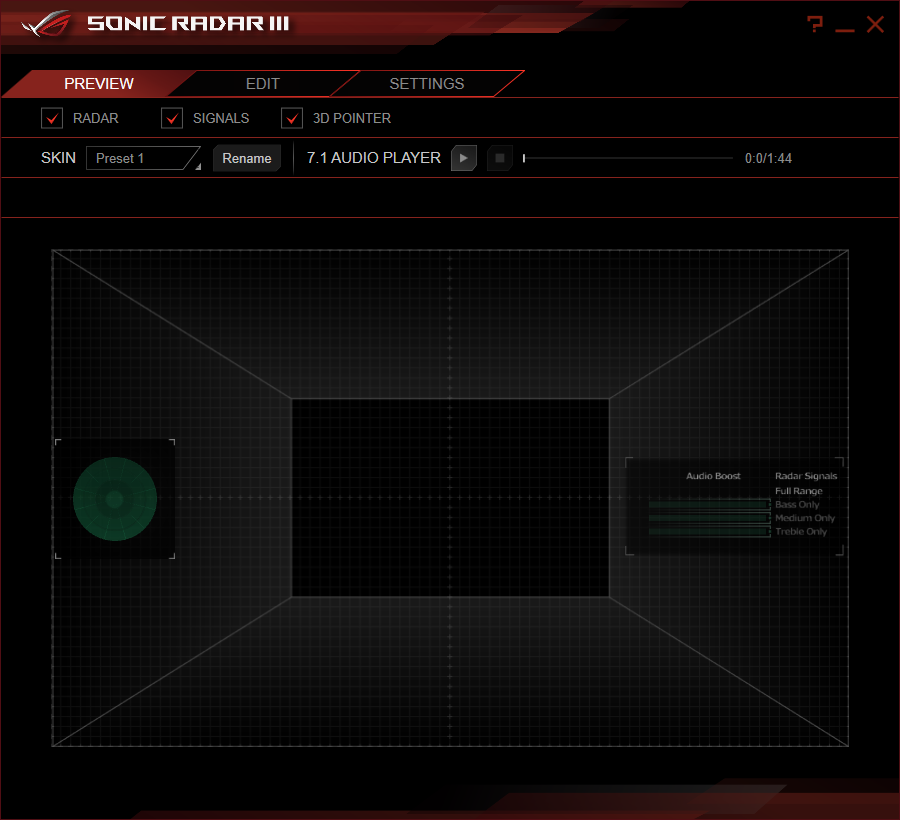
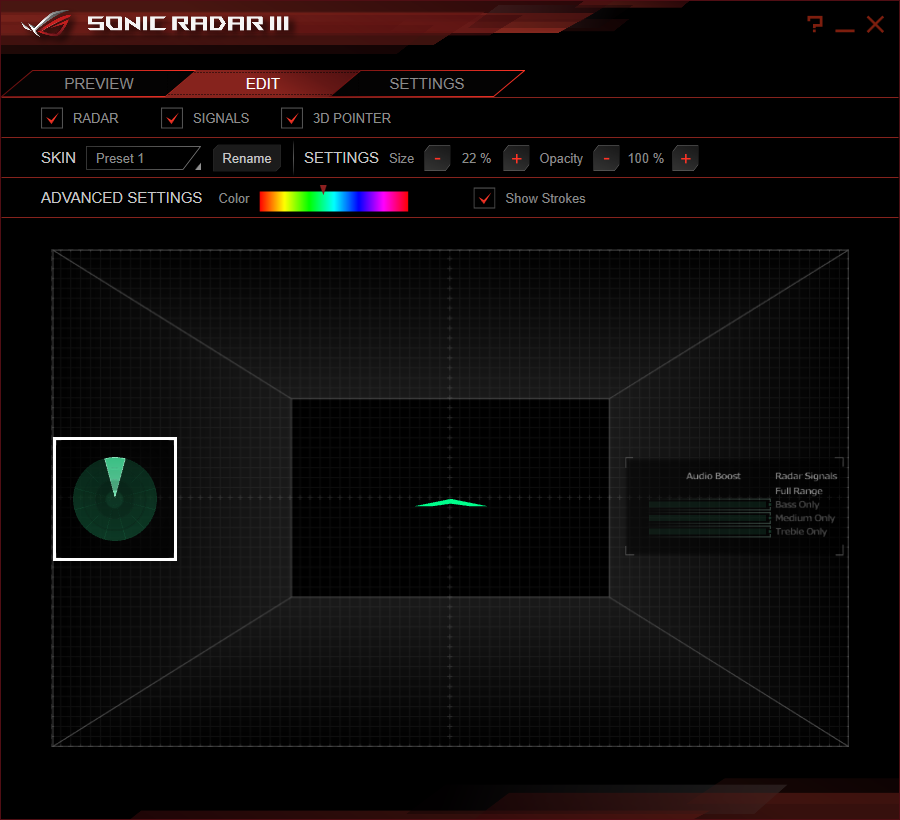

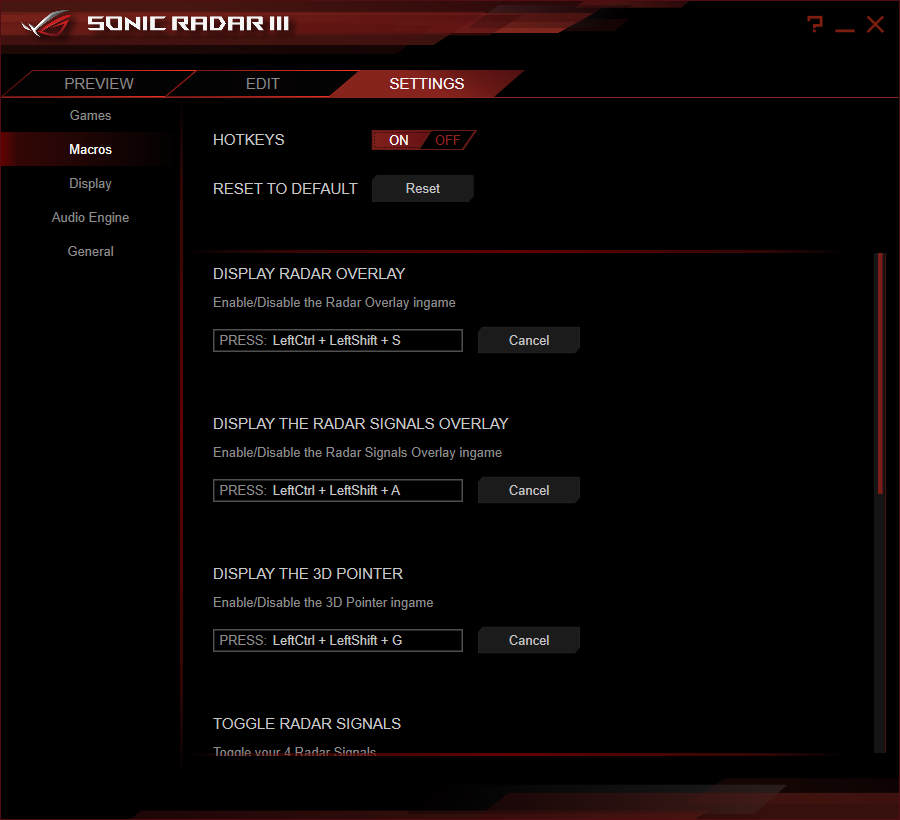
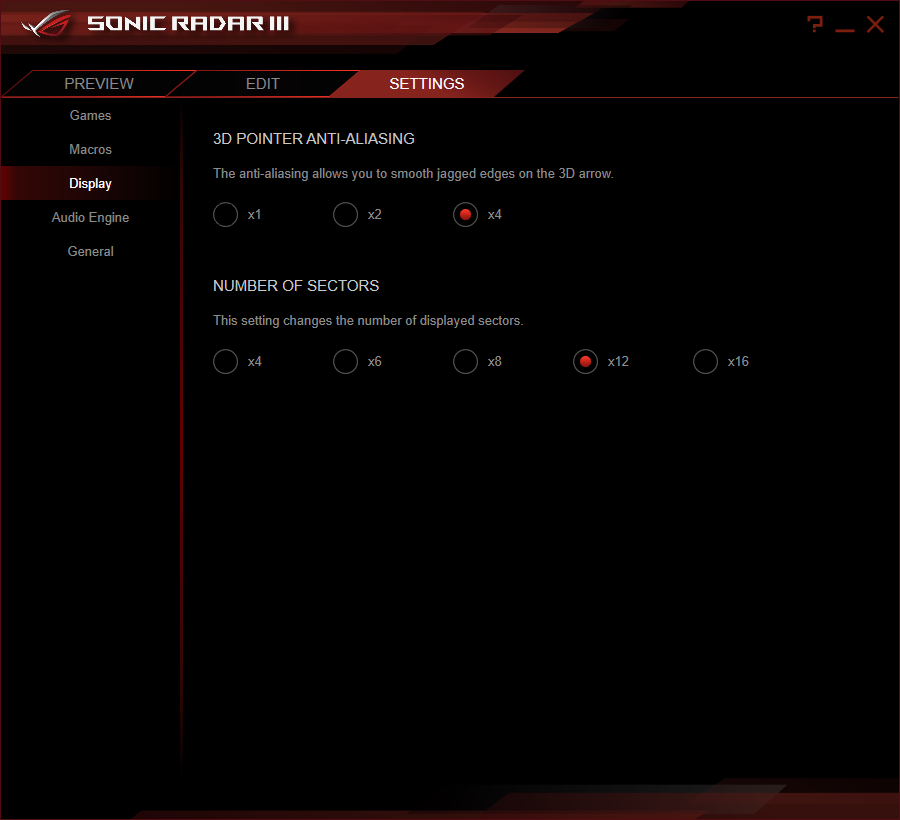
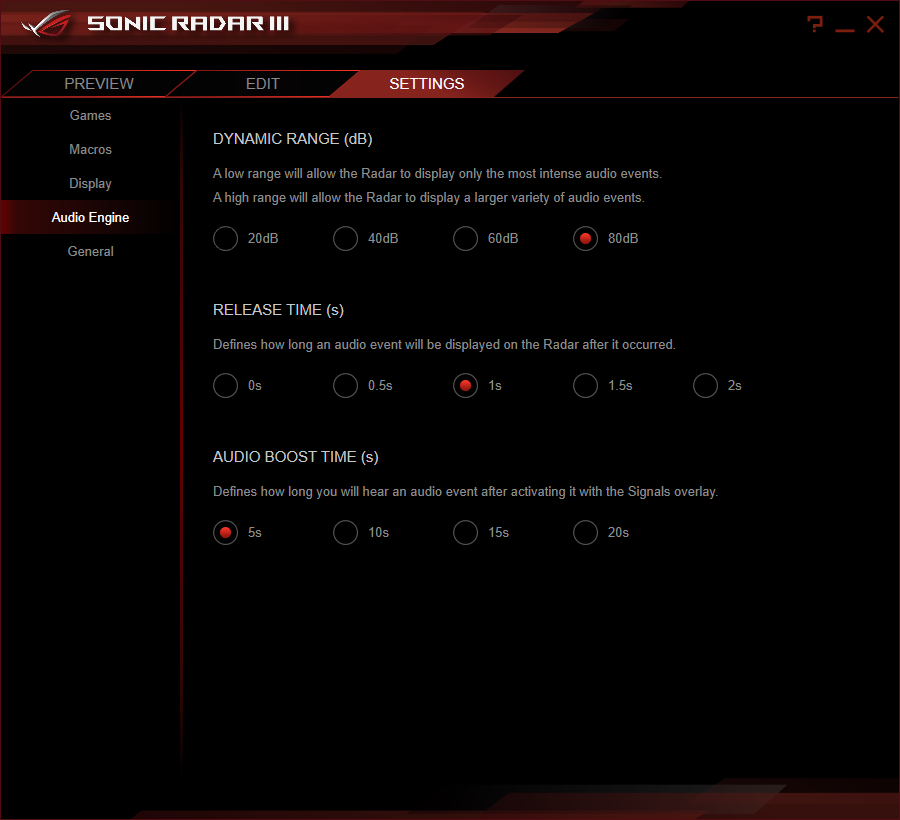
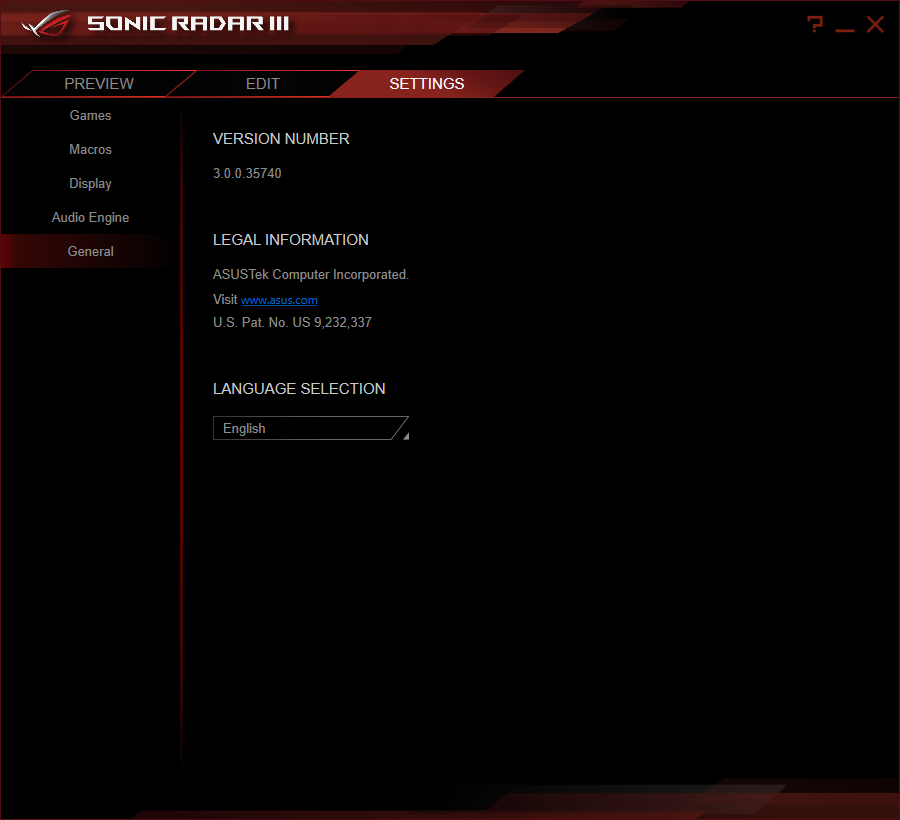
ROG Sonic Radar III provides an overlay map of the location of noises, which could be useful in locating your gaming opponents.
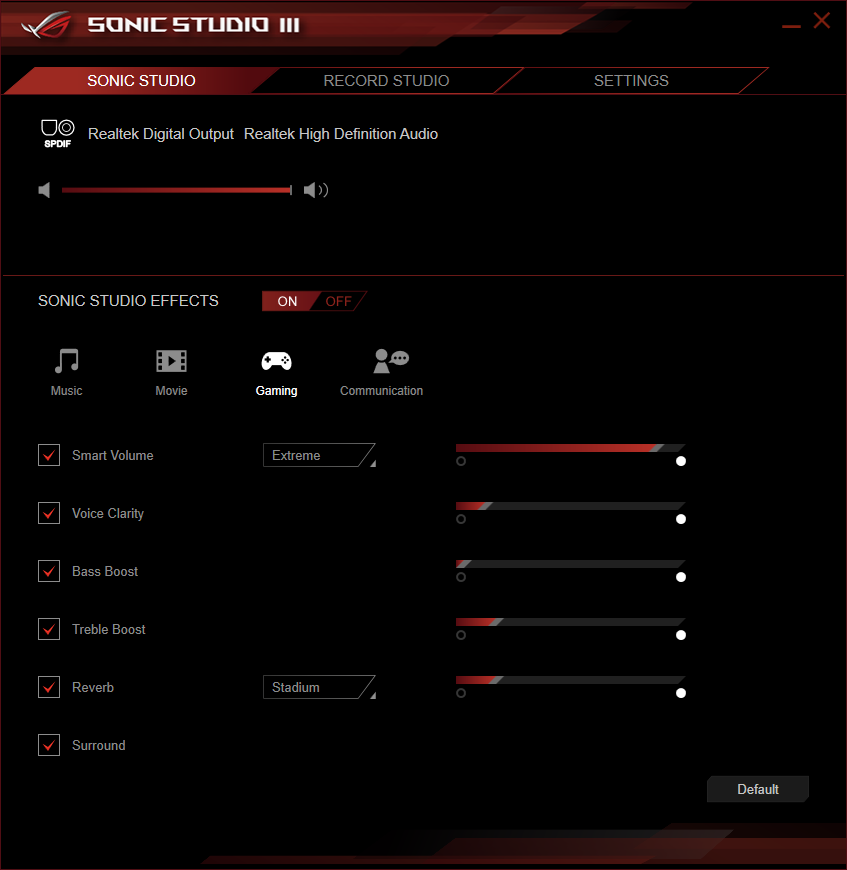
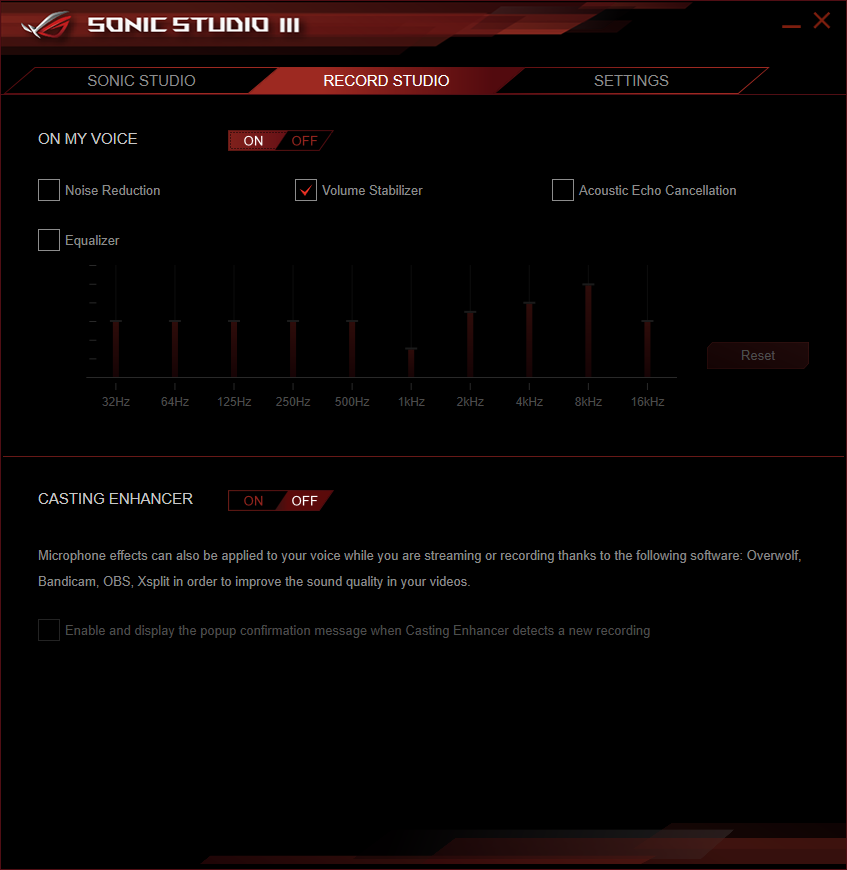
ROG Sonic Studio III provides several familiar audio tweaks, such as volume leveling and 3D audio synthesis.
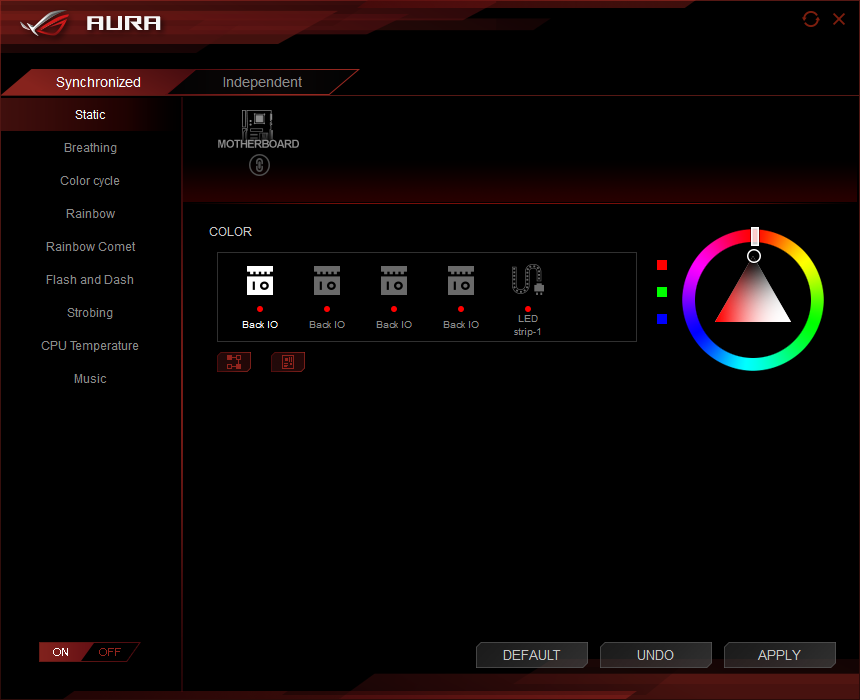
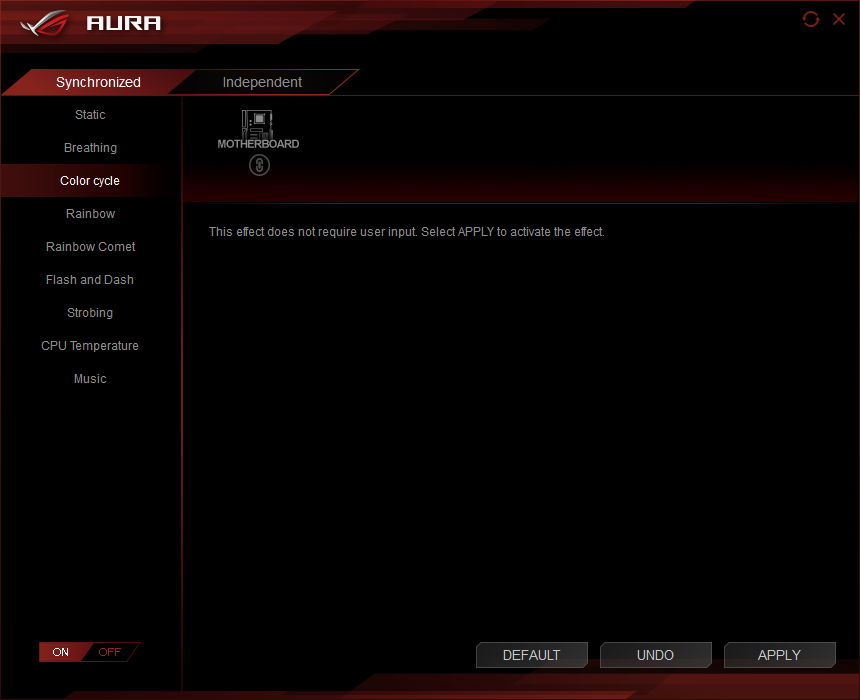
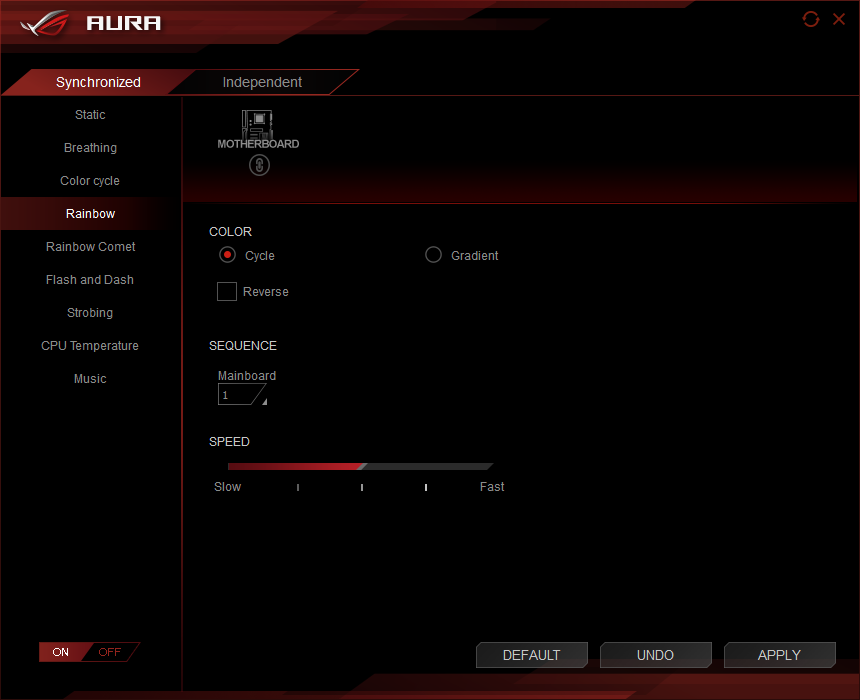
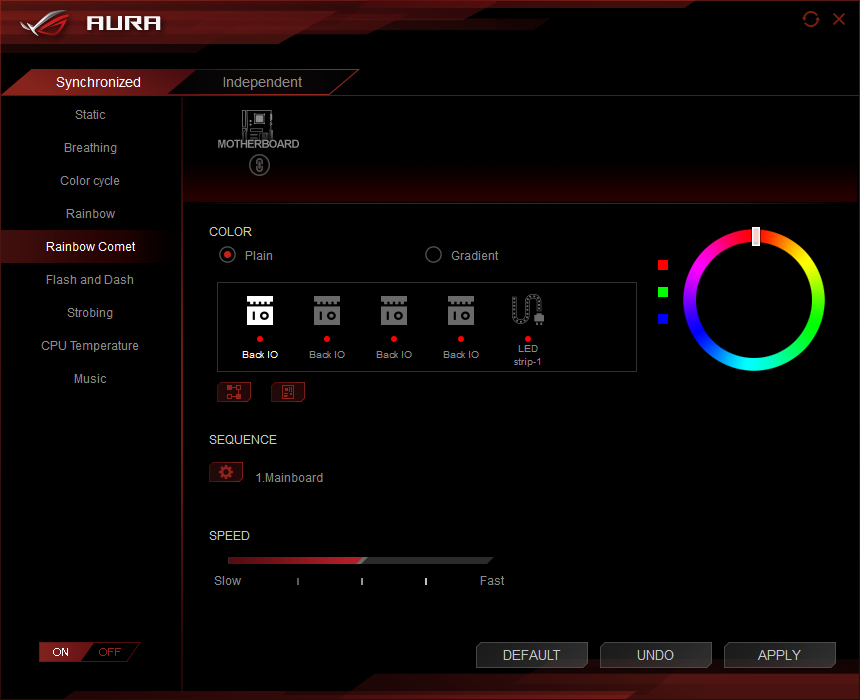
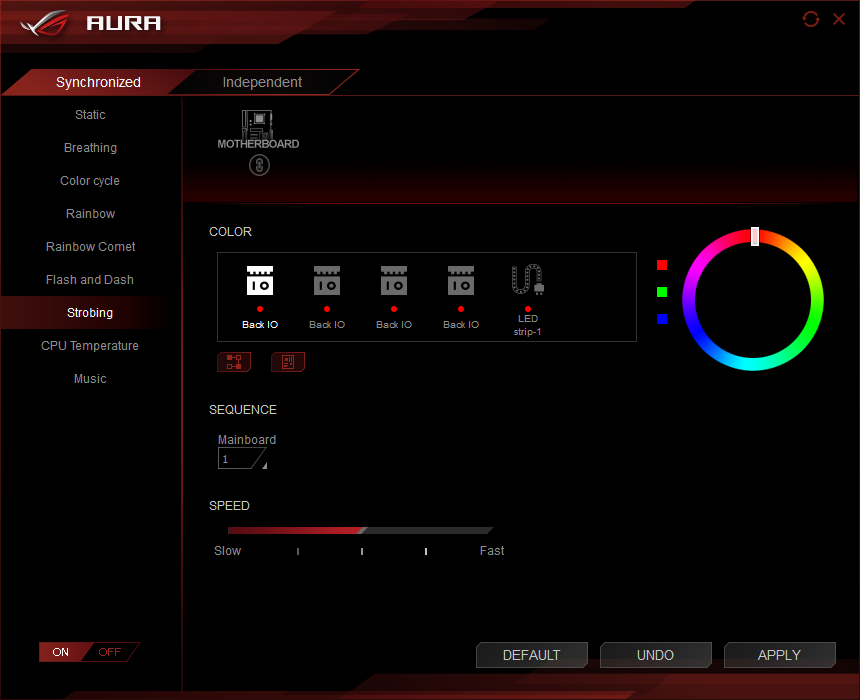
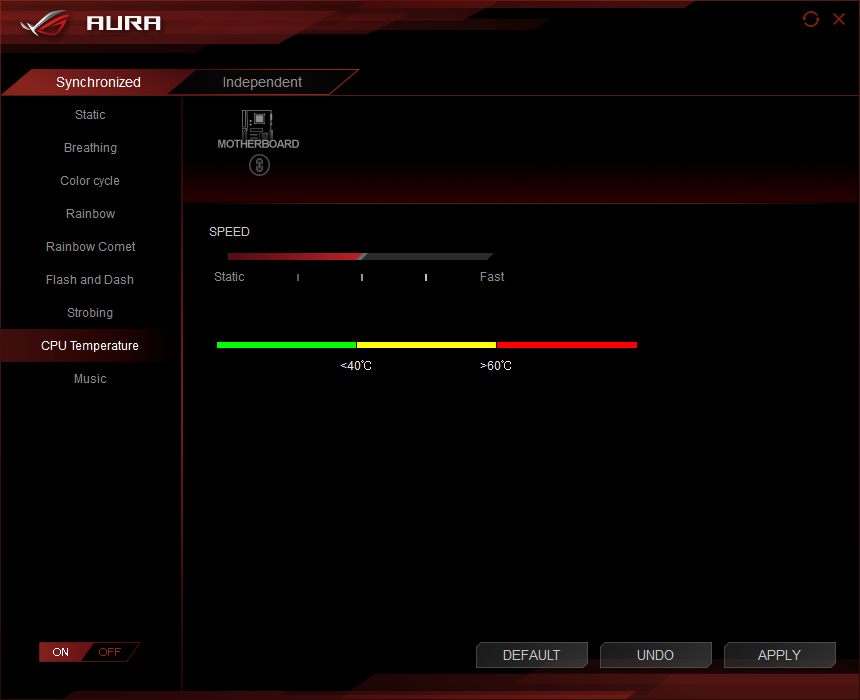
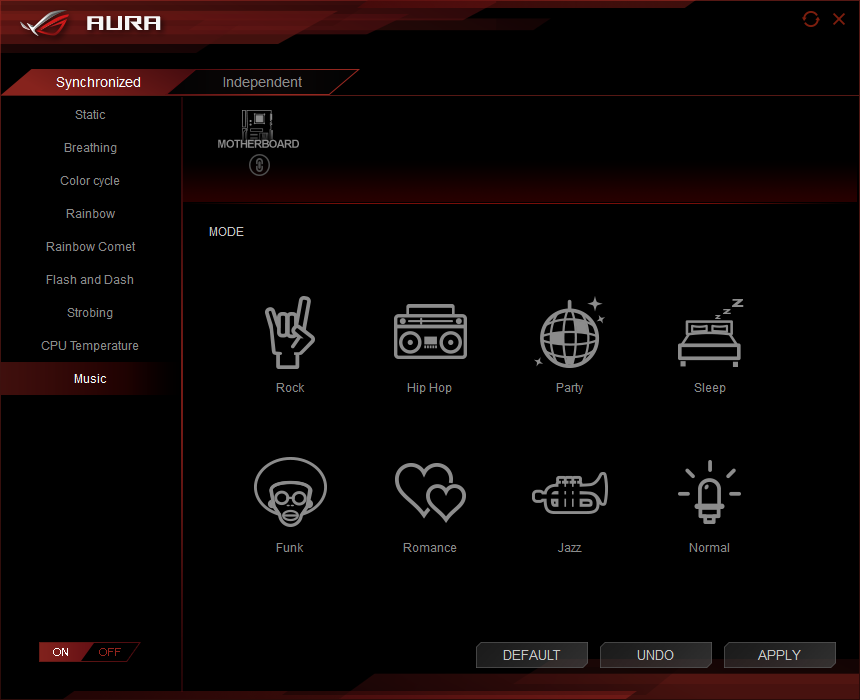
Asus Aura LED provides a greater range of settings than those of most competitors, and the eight LEDs of the I/O panel cover can be programmed to strobe as a time-delayed series.
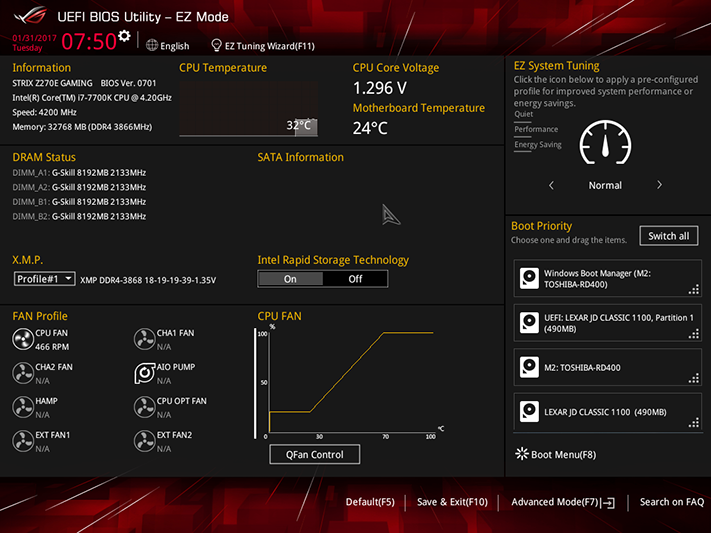
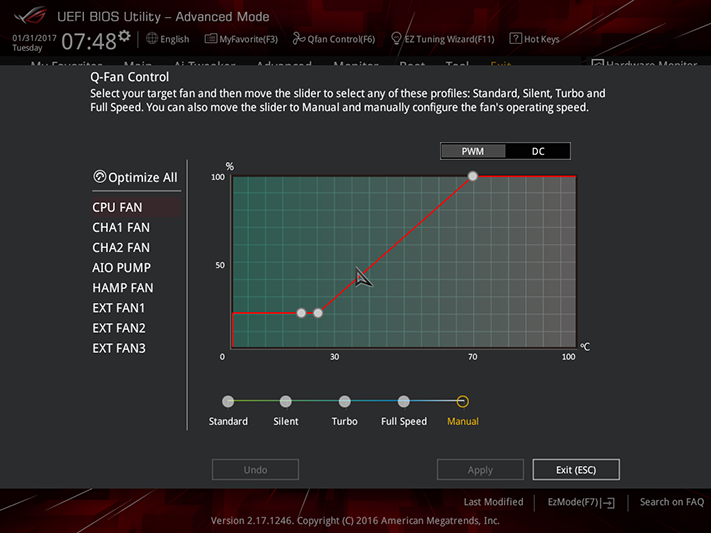
Strix Z270E Gaming firmware opens to its EZ-Mode interface by default, where users can make a few adjustments such as enabling XMP and adjusting fans. Pressing the F6 key brings up the fan menu where operating modes can be switched between PWM and voltage-based control, and users can choose between programed or custom temperature-based slopes.
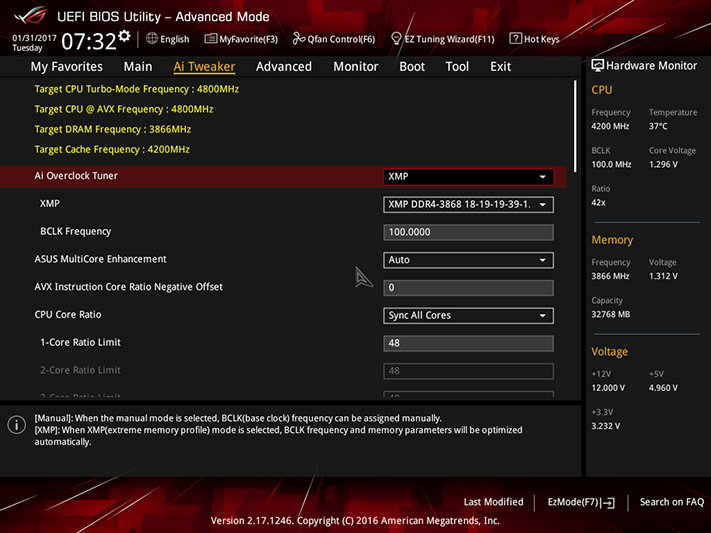
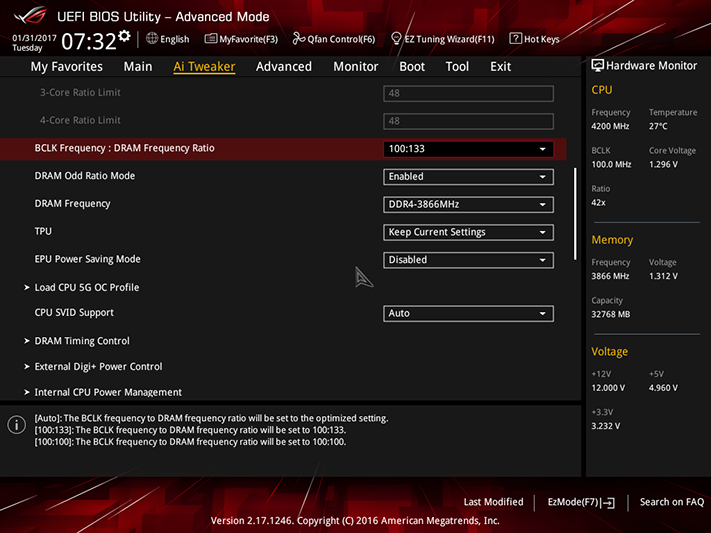
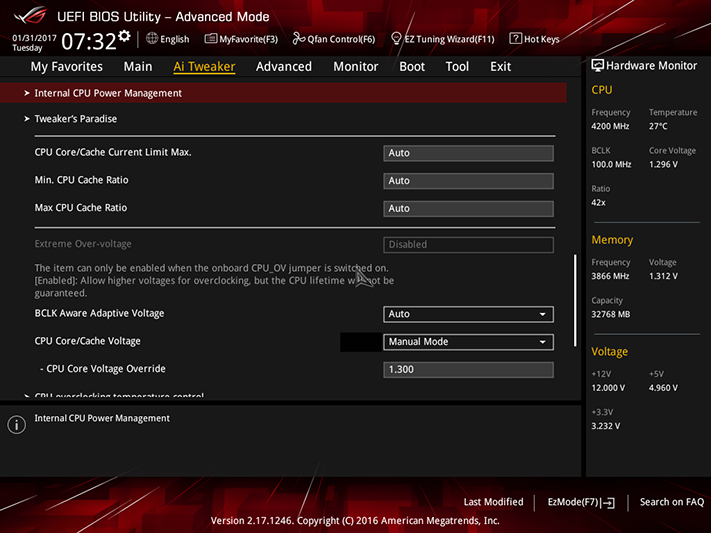
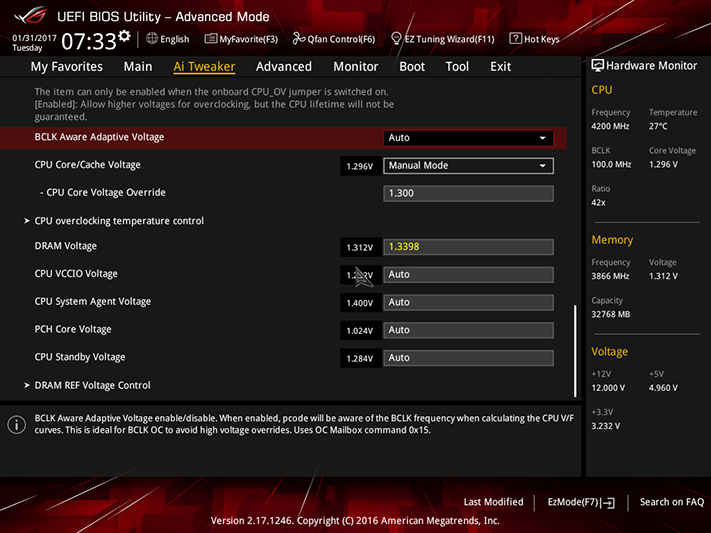
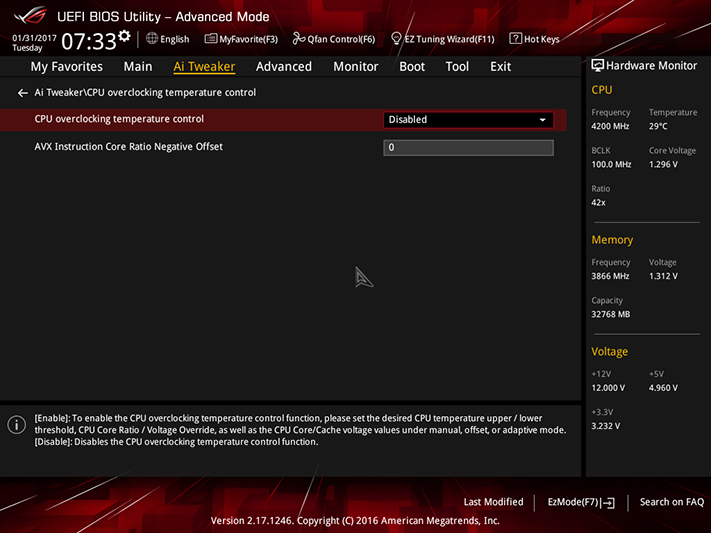
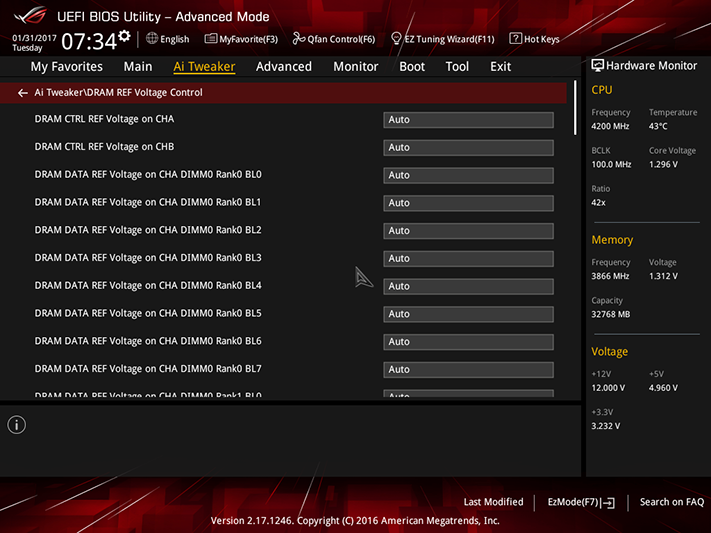
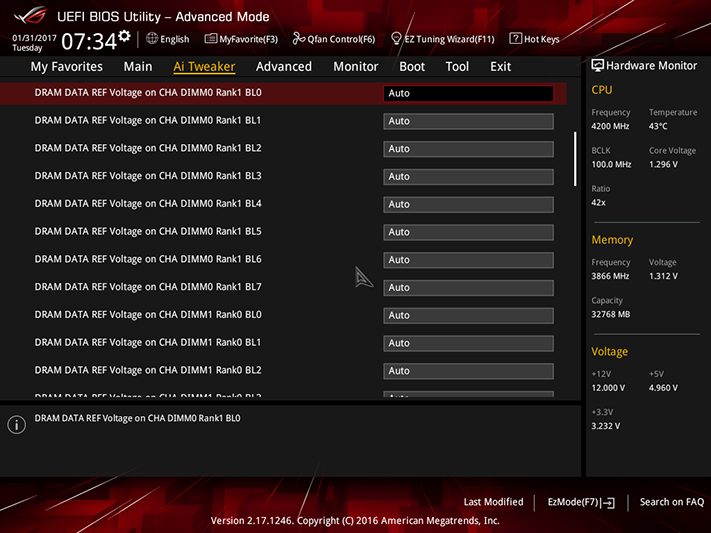
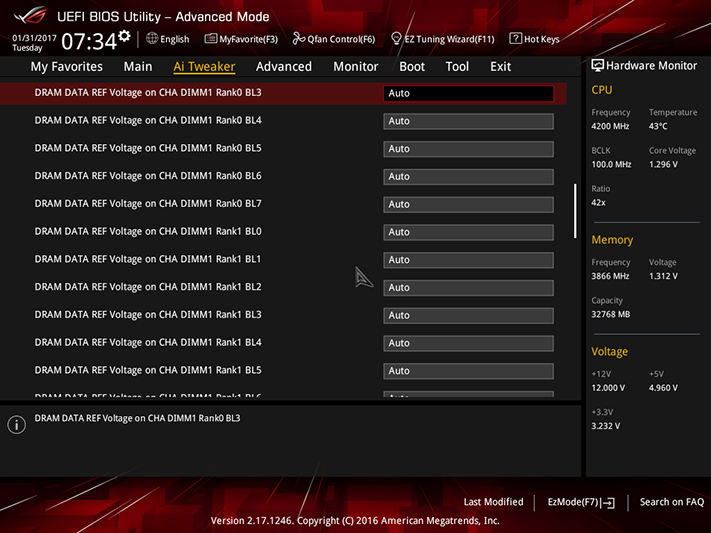
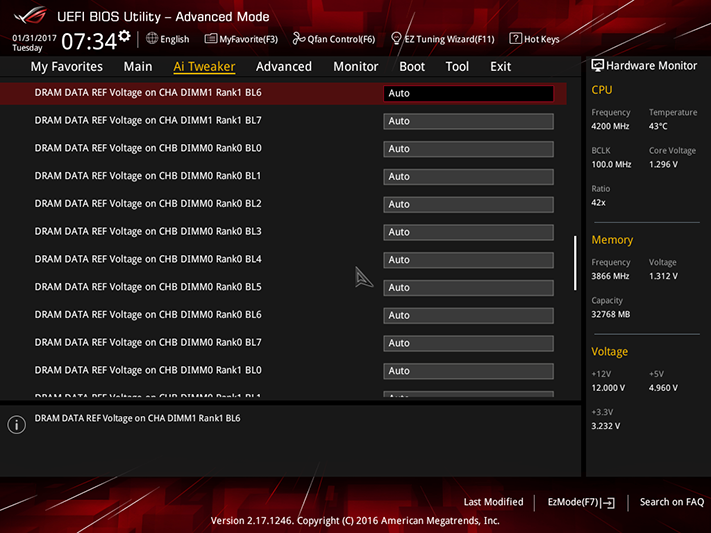
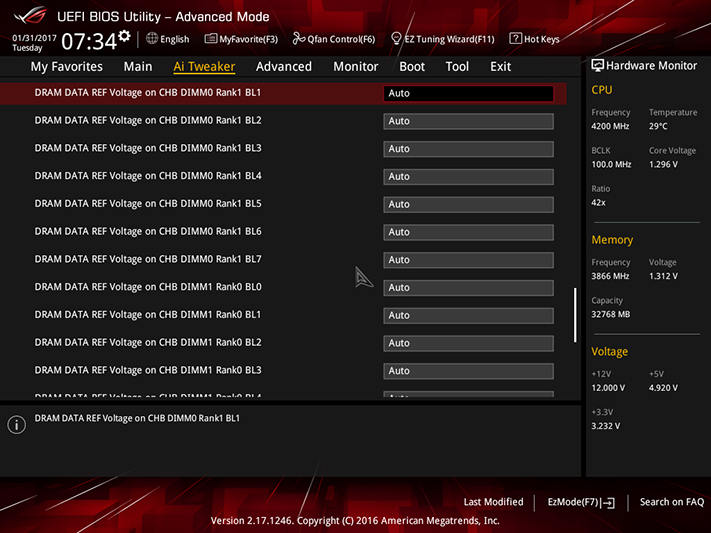
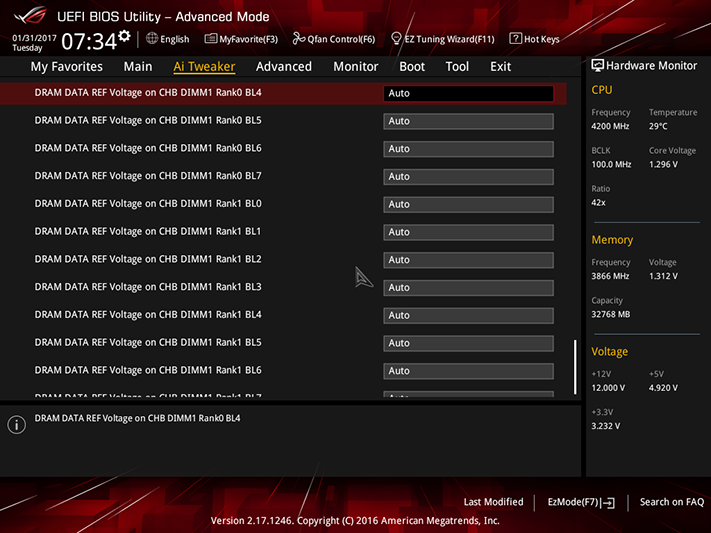
Selecting F7 from the keyboard brings up the Z270E Gaming’s advanced menu, where Ai Tweaker was able to set our CPU to a stable 4.80 GHz at 1.30V (core) and our DRAM to a stable DDR4-3847 at 1.35V measured. The measured DIMM voltage came at the board’s 1.3398V setting, where the board reported only 1.312V. The difference between set voltage and measured voltage is only around 14 mV, which is slightly less than the offset most of Asus’ competitors use to achieve high memory data rates (via overclocking) and/or enhanced compatibility.
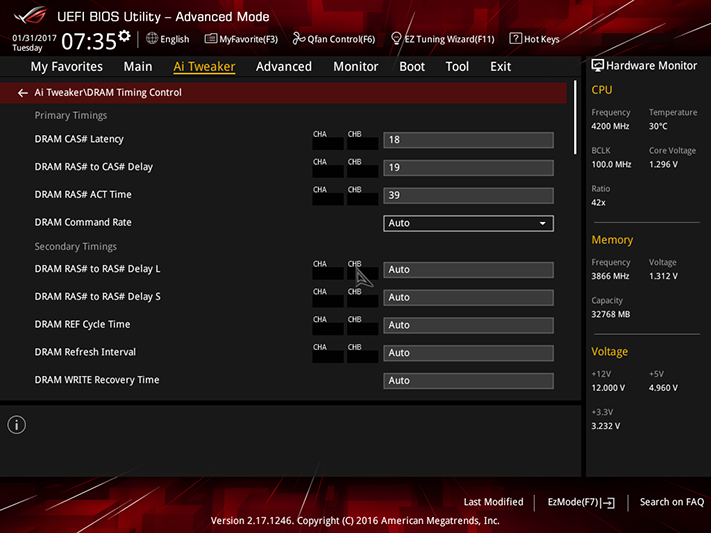
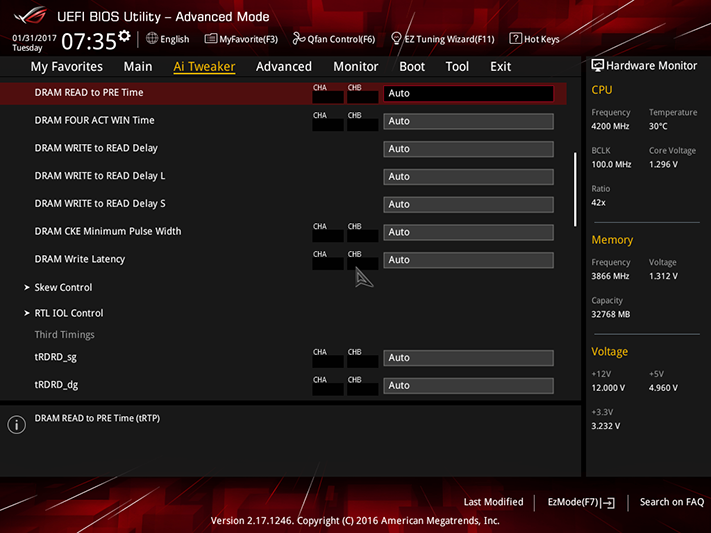
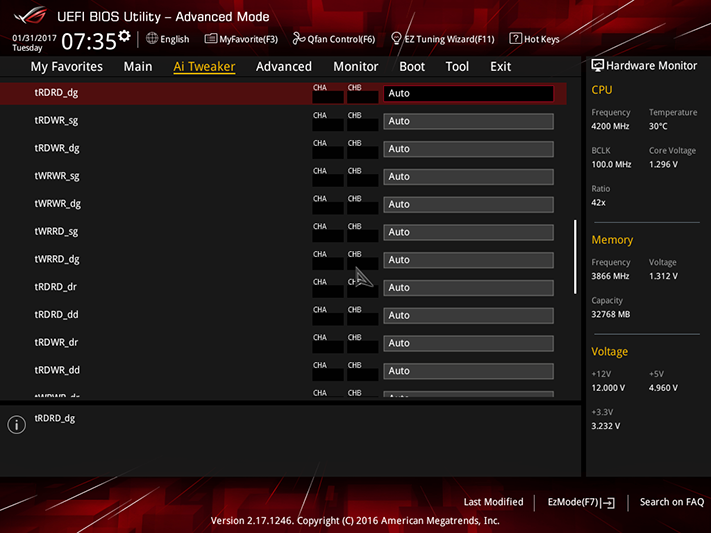
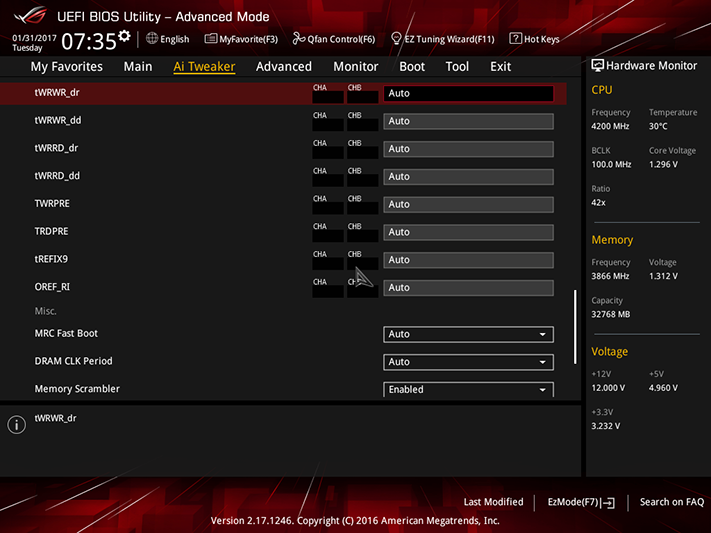
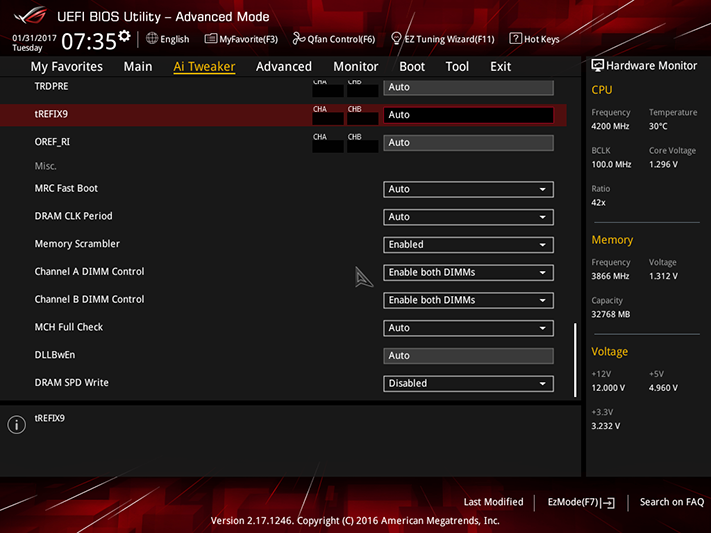
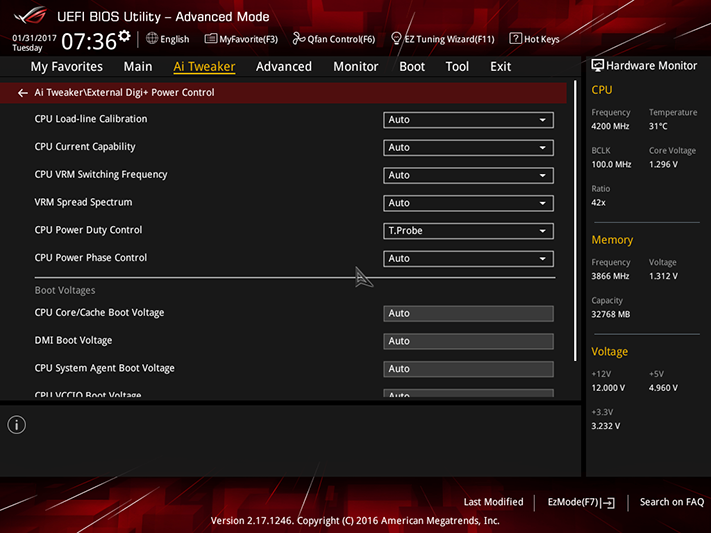
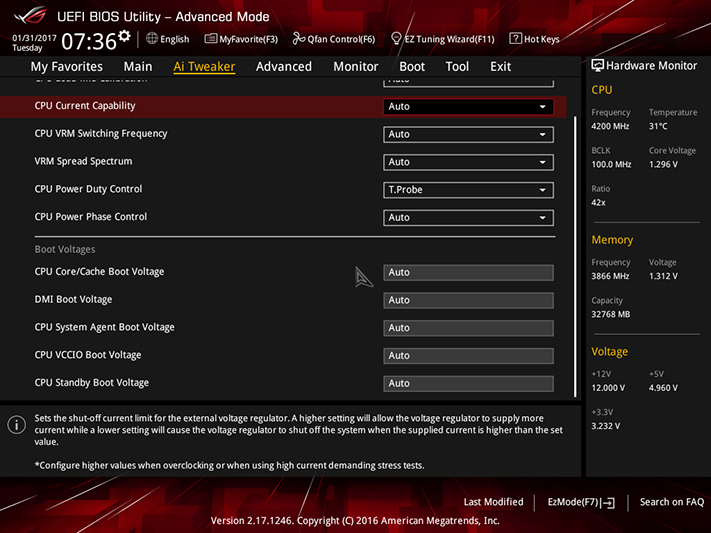
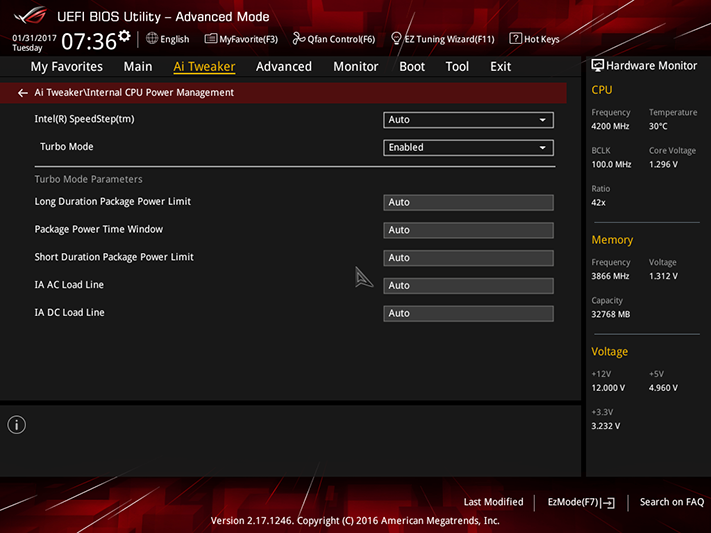
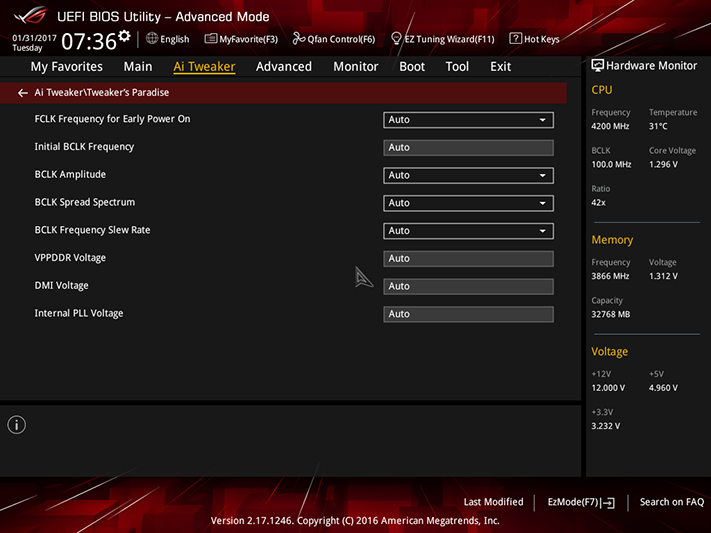
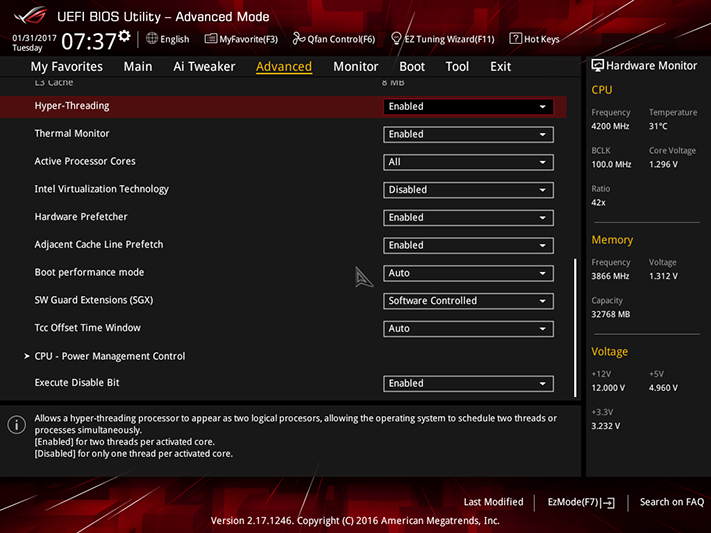
A flurry of memory timing adjustments allow memory fanatics to tweak until their heart’s content, while additional menus such as Digi+ Power Control provide overclockers with the all-important load-line compensation setting needed to keep voltage levels consistent under heavy loads.
Asus provides the Z270E Gaming with enough unused onboard flash to store up to eight custom firmware configurations as overclocking profiles. These can also be exported to a USB flash drive.
While I didn’t find a complete Aura LED configuration menu in firmware, the Z270E Gaming does have a place to turn the lights off within its Advanced menu.
Current page: Software And Firmware
Prev Page Introducing The Z270E Gaming Next Page Test Configuration, Results, And Final Analysis-
DookieDraws Wonder why we don't see debug LEDs on more motherboards today, especially on the more pricier boards? I find them useful.Reply -
Eximo I think a lot of it was cosmetic this time. Rather than using something like a small color LCD, they typically use 7 segment displays. On my motherboard that means no matter what I set the RGB colors to, I still have a red display easily visible. I don't think I can turn it off either.Reply
It would have been neat if they went with a plain LCD with an RGB backlight actually, though I doubt that is commercially available. -
Stiggy042 Technically it comes with 2 drink coasters if you count the driver disc.Reply
Joking aside thanks for closer look at this board, I'll probably end up using it in my next build. -
Crashman Reply
You should start a new thread on that in the forums, I bet at least three guys are itching to help you figure out why :)19294824 said:Just got this board, it doesnt POST.
-
Crashman Reply
I don't know! I was told Thermaltake was developing one at the end of November but maybe I missed the announcement? I think you'll going to need for "Gen 2" labels, like this:19296913 said:So, what cases use the new USB 3.1 header?
http://www.lian-li.com/en/dt_portfolio/pw-ic2dah45/
-
Supporter "limitations of Intel’s Z270 chipset interface" I cant stand the limits imposed by intel. Can't wait until there is an all out board with no limits.Reply -
Celestialode1 Always an ASUS user yet not a fanboy however MSI seems to have the upper hand unless you're an overclockerReply