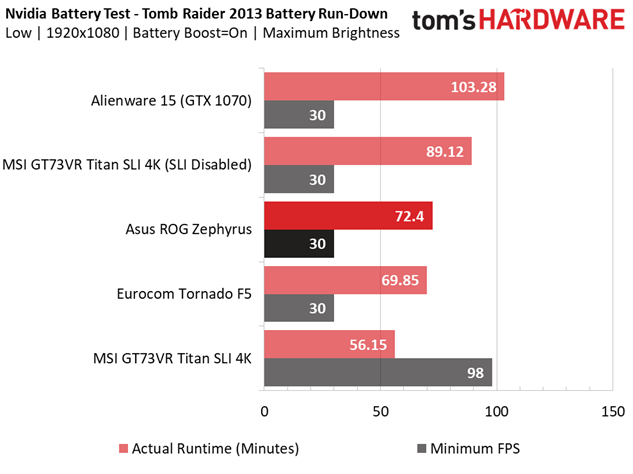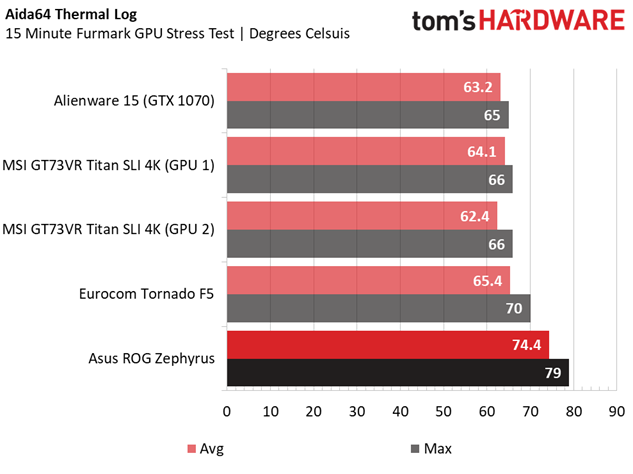Asus ROG Zephyrus Max-Q Gaming Laptop Review
Why you can trust Tom's Hardware
Battery, Thermal & Display Testing
Battery Test - Tomb Raider 2013 Battery Rundown
To test battery life, we set each laptop’s battery profile to Balanced while running Tomb Raider’s built-in benchmark at the lowest detail preset. The frame rate is locked at 30 FPS through GeForce Experience’s Battery Boost to limit the strain on the battery. Meanwhile, a script running in the background monitors and time stamps the system’s battery percentage. The laptops are set to hibernate once battery levels reach 5%. We test the battery life at 200 nits.
The Asus ROG Zephyrus is a thin-and-light gaming laptop, so we should expect excellent battery life from it, right? Well, not necessarily. The Nvidia GeForce GTX 1080 with Max-Q design doesn’t deliver the GTX 1080’s maximum performance, but it offers 10%-15% less at peak power efficiency. Therefore, we'd assume it wouldn't draw as much power. Still, this is a GTX 1080 we’re talking about.
In our battery rundown, the Zephyrus delivered roughly 72 minutes of play time. That’s longer than the Eurocom Tornado F5, which draws more power because of its standard GTX 1080 and desktop-class i7-7700K, but only by a few minutes. Keep in mind, the Eurocom is much thicker, and therefore sports a much thicker battery—an 8-cell 75.24Wh battery to be exact. On the other hand, our Zephyrus crams a 4-cell 50Wh battery into its tiny frame, so that’s less power to go around overall, even with Max-Q’s peak efficiency. So while Max-Q laptops can achieve more power in smaller form factors (an admirable accomplishment), they’ll generally have smaller batteries. We'll stay tuned to see if a GTX 1070-based Zephyrus will offer more longevity, and for more equivalent configurations of 1080-based laptops.
Thermal Testing
Normally, we use our Optris PI 640 infrared camera to measure the laptop’s thermals. However, as we stated in the Product Tour, the chassis is incredibly restrictive, and we weren’t able to expose the Zephyrus’s Active Aerodynamic System completely, so we couldn’t capture thermal images with our Optris. Instead, we used AIDA64's GPU diode thermal logging. For more information about how we test, be sure to check out our Measurement Science article.
Another struggle imposed on thin-and-light gaming laptops is compromised thermal performance, and this is only heightened when you stick a GTX 1080 into an enclosure this small. Our AIDA64 log reports an average temperature of 74.4° C and a maximum temperature of 79° C. Keep in mind that this is measured during Furmark, which imposes a load much higher than you'll normally see, and higher than what our gaming benchmarks would produce. Also, this is well within safe operating temperatures, but nowhere near as cool as the competition, which all performed at least 9° cooler. One positive thing to note is that, because the cooling solution is separated above the keyboard, your hands won't get hot while gaming. So long as you're playing in a moderately cool environment, you won't notice the heat.
Display Testing
We used the SpectraCal C6 Colorimeter to measure the laptop's display. Be sure to check out our Display Testing Explained article for a full description of our test methodology. Also, the Zephyrus has several color profiles to choose from in ROG Gaming Center. We used the default sRGB profile during our testing.

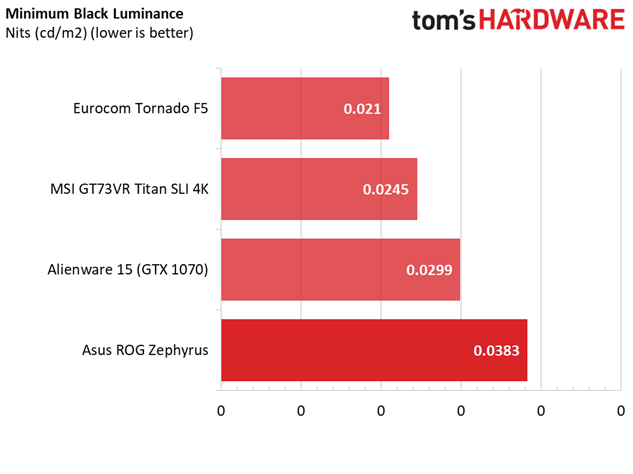
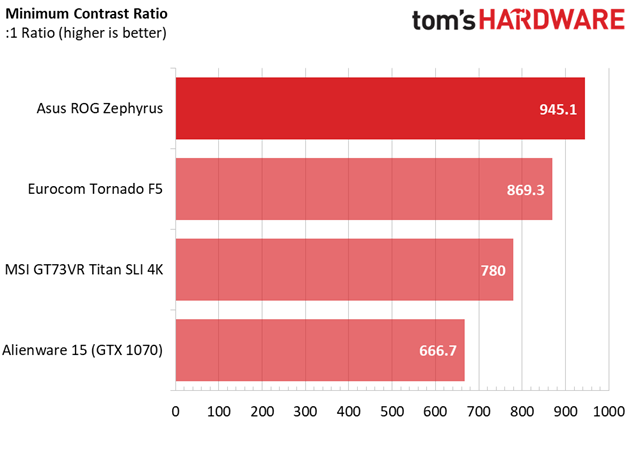
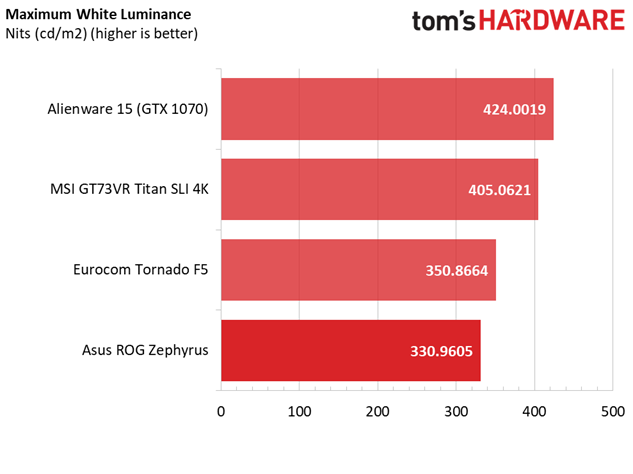
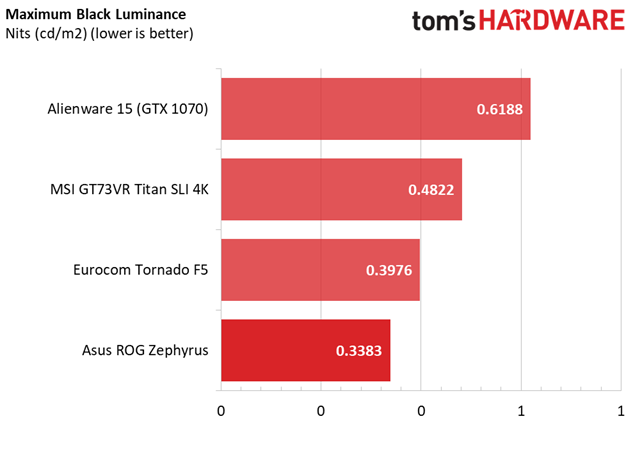
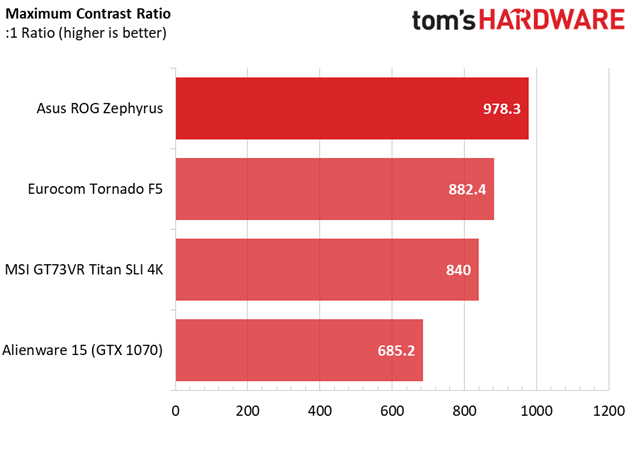
Contrast is determined by taking the white luminance, or the highest brightness measurement at a given setting, and dividing it by the black luminance, or the lowest brightness. The higher the contrast, the sharper the display’s image will be, and a good contrast ratio to aim for is 1000:1. The Zephyrus display comes close. At minimum brightness, the display has a high white luminance of 36.26, but also a high black luminance of 0.0383. We get a solid contrast ratio of 945:1.
Get Tom's Hardware's best news and in-depth reviews, straight to your inbox.
Contrasts are good at maximum brightness at well, but for opposite reasons. The white luminance is rather low, at 330.9605, while the black luminance is an incredibly low 0.3383, which pulls the contrast ratio up to 978.3:1.
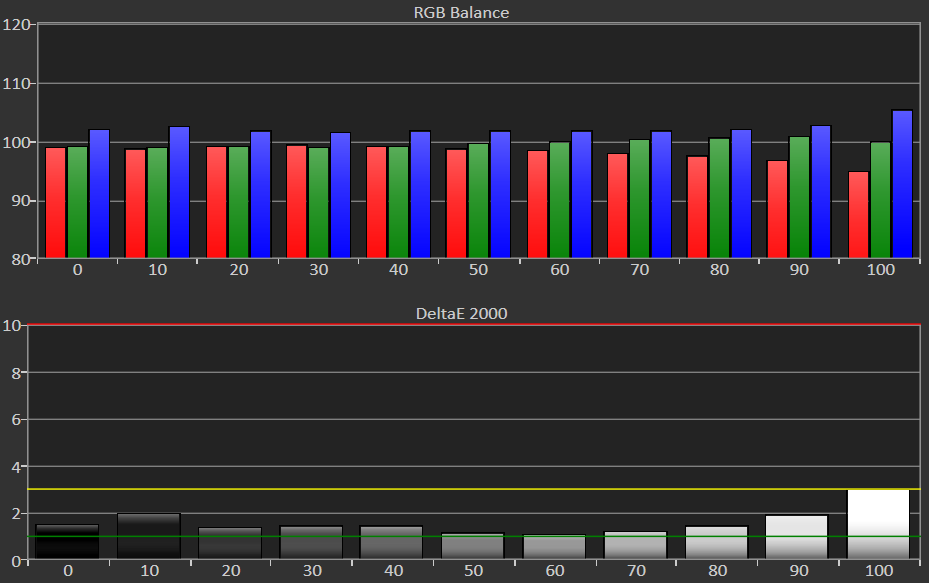
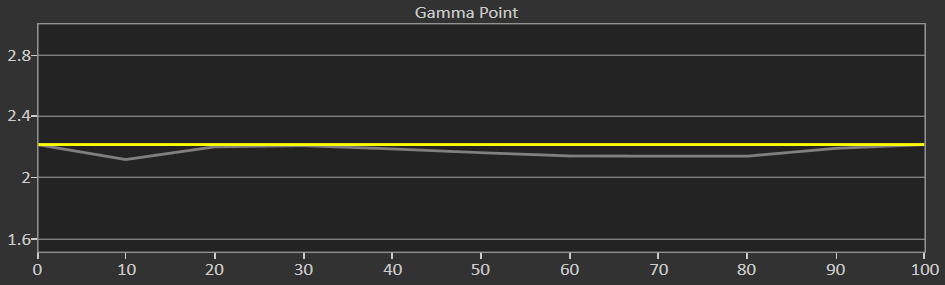
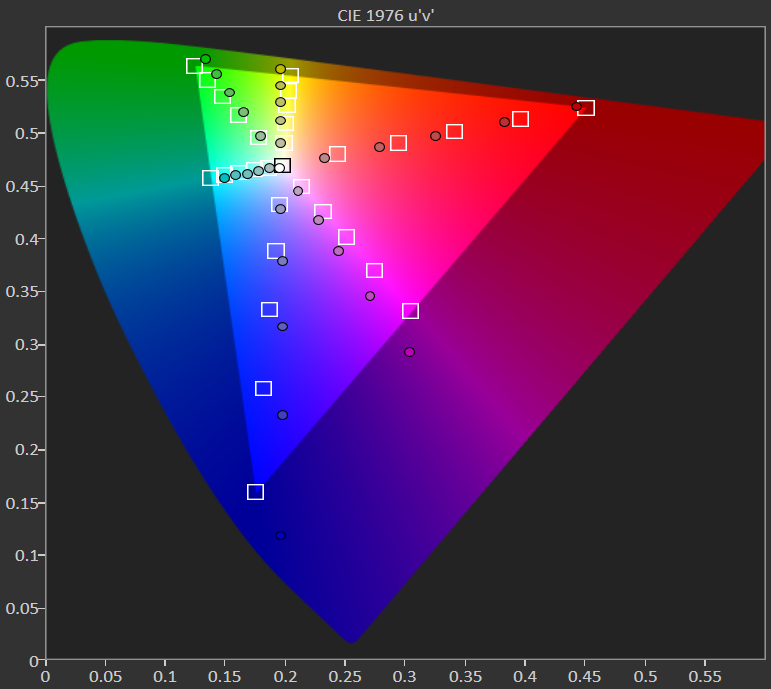
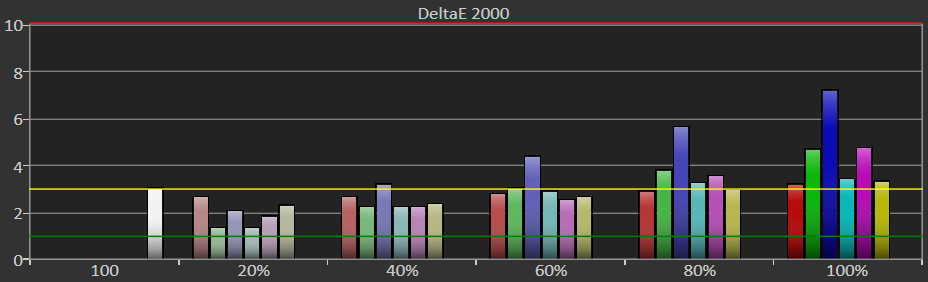
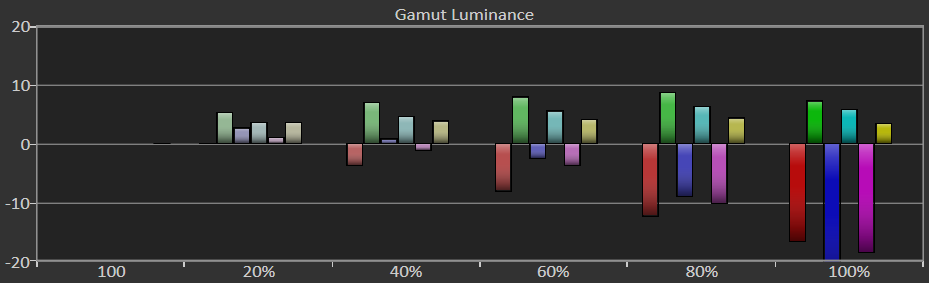
No display has perfect RGB balance, and the Zephyrus display is no exception. From minimum brightness, the blue level hovers slightly higher than the red and green levels. As brightness is increased, the red levels drop, while green and blue levels remain constant. However, at maximum brightness, the blue levels take a sharp jump upward. The Zephyrus display has a slightly bluish tone as a result.

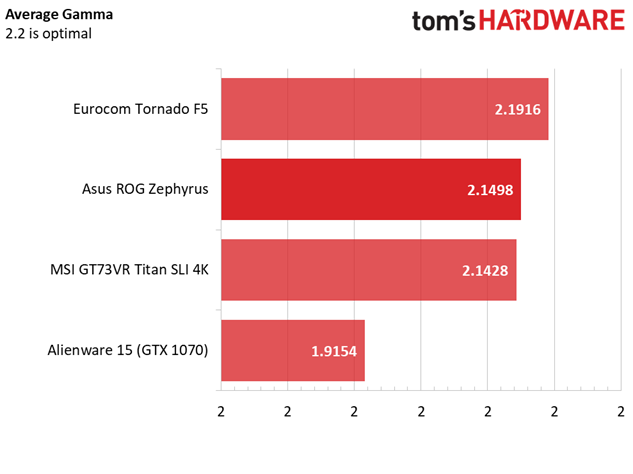
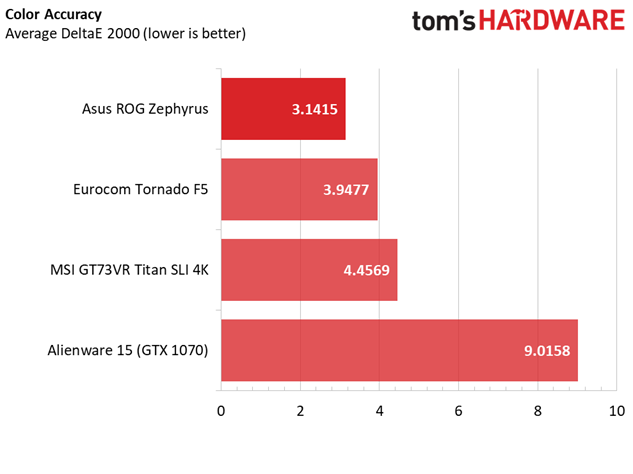
Grayscale accuracy is another issue to consider, and most of the laptops we’ve tested have a fairly noticeable amount of error. Ideally, we want a display to have a DeltaE 2000 of 3 or lower, where inaccuracies are unnoticeable. Thankfully, the Zephyrus’s display retains DeltaE values below 3 at nearly all brightness levels, and only reaches 3 at maximum brightness.
The gamma point chart illustrates an almost flat line across all brightness levels, with only two dips in gamma level. This makes for a clean image with only a couple points of under-saturation, and considering how shallow these dips are, most people won’t notice them.
Finally, the Zephyrus also has decent color accuracy, with a DeltaE 2000 of 3.1415. You might notice the errors, but they won’t be drastic or distracting. The biggest issue is blue inaccuracy, which become more apparent at high brightness. Green and magenta also pop higher than need be, but only by a negligible amount.
Among our comparison group, the Zephyrus stands tallest.
MORE: Best Gaming Laptops
MORE: Gaming Laptop Previews
MORE: All Laptop Content
Current page: Battery, Thermal & Display Testing
Prev Page Gaming Benchmarks Next Page Price Analysis & Conclusion-
icepick314 I recently purchase Razer Blade Pro with 2TB SSD option. Even with slight discount at 5%, it still came out to $4655.Reply
It has touch screen 4K which is a nice addition and so far I can play most games in 4K with details toned down or 1080 with most options in max details upto 60FPS (screen is only 60Hz with G-Sync).
The 2 complaints I have are the noise which can get REALLY loud with high pitch whirring sound and the heat coming through the top but you can't get away from physics. The laptop is around 1" thick and it houses i7-7820HK and GTX1080 so it has to spin fans fast to cool down and the chasis is machined aluminum.
I would love to see comparison between Razer Blade Pro with 1080 screen and any of the new Max-Q laptops as Razer has been doing ultrathin portable workstation and thin power laptops for years. -
drwho1 $2,699 is out of reach for many users including myself. I think that the cost of a notebook for most people consider is between $800-$1400.Reply -
CarbonBased I already have a 1080ti based system. For my use, this is redundant, I wouldnt spend this much on a laptop for any reason. I would love something like this, but with a 1050ti or a 1060 in it. This Asus, or a Razer Blade "Max-Q" with a 1060 inside would be perfect. Great performance, without stepping on the toes of the larger machine, and a cheaper price point to boot.Reply -
ThatoldGuy This laptop is confused on what it is. If they wan'ted to be portable, they needed at least 6 hrs of battery.Reply
What is the point of being so light? this thing is a desktop replacement in disguise. You can't use it on battery, and with that keyboard, forget using it on the train, plane, or even your lap. Need T-REX arms to type like that.
Basically they have made an ultra portable desktop replacement, of which there are better choices in that category
@tom's hardware: It seems that every reviewer forgets to test a laptop as a laptop... I.E. put it on your lap and type something up. So many glossing over this keyboard position because they only use it on desk -
CarbonBased Nailed it. If I wanted this type of performance, Id pay less and buy an MSI Dominator, which has better thermals without having to throttle the card. If I want ultraportable, Id buy something where the bottom of the laptop doesnt expose itself, it seems like its just made to sit on the table whenever youre using it. Make it this thin, with the improved thermal considerations, and use a 1060, so it can be close to silent, and under 5 pounds. I could see myself buying it then.Reply
This, it comes a bit too close to what a truly high end desktop costs, and to my eyes that clever venting mechanism is not going to cut it for anyone but the LIGHTEST of travelers. Its an ultrportable that needs to be tethered to a desk or table for best use. While I'm sure the keys themselves feel nice, the ergonomics make it impossible to use as a laptop, unless you have the unholy combination of the longest thighs AND the shortest arms the world has ever seen.
However, I really like the touchpad on the side and would welcome it on a more traditional layout. Like the Blade Pro, minus the fan while and +3k price tag.
19884190 said:This laptop is confused on what it is. If they wan'ted to be portable, they needed at least 6 hrs of battery.
What is the point of being so light? this thing is a desktop replacement in disguise. You can't use it on battery, and with that keyboard, forget using it on the train, plane, or even your lap. Need T-REX arms to type like that.
Basically they have made an ultra portable desktop replacement, of which there are better choices in that category
@tom's hardware: It seems that every reviewer forgets to test a laptop as a laptop... I.E. put it on your lap and type something up. So many glossing over this keyboard position because they only use it on desk
-
kawatwo Until you can replace GPUs in laptops can you ever really have "overkill"? I like 1080P screens just for the future proofing as most people don't upgrade their laptop every two years. This looks awesome, if a bit pricey. Under 2 thousand dollars would have been nice. I'm sure there will be some for that with lesser build quality.Reply -
Thruxton999 The bottom is removable ... I've already upgraded to 24 GB of ram ... replaced single 8GB with a 16 GB.Reply
And I've upgraded the SSD to the Samsung 960 Pro 1TB
To get cover off after removing screws you need to pop it up at the side near where the monitor hinges -
robrob80 ASUS was smart to drop the price at the last moment to $2,699 from the $2,999 they originally planned. Considering that Acer came out with a Predator Triton 700 for $2,999 that had a viewing window above the keyboard, I can see why they decided to lower price. The keyboard in the front of the palmrest is very odd and difficult to get accustomed to. They did underclock the GPU 30% and now the gaming playback is only 10%-15% faster than the GTX 1070 that is inside the lighter 3.96lb MSI GE63VR Raider-001. I would say to go with the MSI instead but its too pricey too at $2399. Gaming laptops with GTX 1070 can be had for as low as $1399-$1499 (check out Microcenter's constant deals on ASUS GL502VS). Therefore, I don't see why customers would want to pay so much more money just to save 1-1.5 pounds. Even if the GPU was a GTX 1080 that wasn't overclocked, wouldn't you want the screen to be better than FullHD? I would think a FullHD 120Hz screen would bottleneck performance for most games and it would be better then to go with a 17in gaming laptop that has QHD 120Hz.Reply