Early Verdict
The Asus ROG Zephyrus packs outstanding performance in an ultrabook-like form factor, accomplishing what we previously thought was impossible. Plus, you won't get judgemental stares if you use it in public! This laptop is sexy.
Pros
- +
Solid build quality
- +
Amazing aesthetics
- +
Outstanding performance for a thin-and-light laptop
- +
Color and grayscale accurate display with great contrast
- +
Unique thermal dissipation approach
Cons
- -
Awkward touchpad placement
- -
Performs much warmer than a traditional gaming laptop
- -
Poor battery life
- -
Thermal panel is flimsy
- -
Expensive
Why you can trust Tom's Hardware
Introduction & Product Tour
Until now, most gaming laptops have been exercises in excess. To foster playing the latest PC games at high quality settings and with no performance compromise, manufacturers have wedged mobile parts you'd normally use for a desktop PC into a form factor approximating a notebook computing device, pushing CPU and GPU thermal limits and leading to designs that some gamers love, but others find over the top.
In rare cases, manufacturers have made enough compromises to pack lots of power into a thin, light gaming laptop, like we saw with the MSI Stealth Pro. That's an exception.
In late May, Nvidia announced Max-Q, a reference framework whereby laptop manufacturers can use a more efficient GTX GeForce GPU that requires less cooling muscle and is therefore quieter, slimmer, and lighter. We detailed Max-Q specifics following more in-depth discussions with Nvidia, and we've also seen a handful of Max-Q laptops from other manufacturers. Most of those designs have been impressive, although not all of them stick exactly to the size and weight parameters that Nvidia initially outlined; still, all of what we've seen so far shows significant progress. Note in our deeper look at the technology that Nvidia is estimating anywhere from 10 to 20% performance loss.
Looked at differently, if a GTX 1080 taps its highest performance potential at 150W, Max-Q will get to within 10 - 20% of that at 90W, which is what Nvidia calls the efficiency peak. You get that 40% power savings for only 20% performance degradation at most, but you also get a quieter, lighter, slimmer gaming notebook. And according to Nvidia, these machines shouldn't cost more.
We're going to put all of that to the test today with the first Max-Q laptop off the line: The Asus ROG Zephyrus.
Specifications
Packaging
The laptop we received did not come in the finalized packaging, but we're told the final version will be very similar.





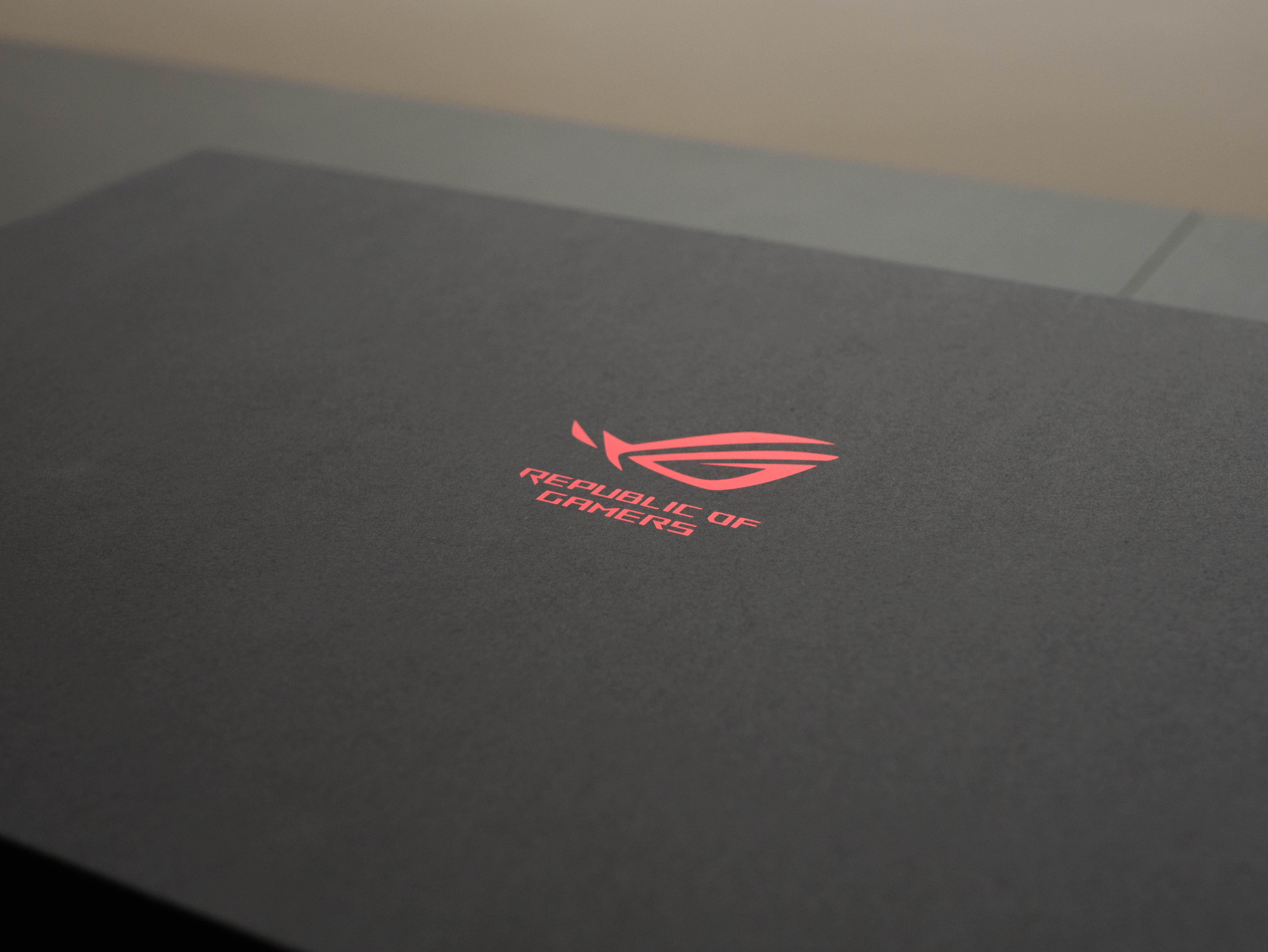

The Asus ROG Zephyrus comes in a plain black shipping box with the company’s “Republic of Gamers” logo painted on the front side and a plastic handle on the top for easy transportation. Inside, you’ll find the box housing the Zephyrus, which is protected on each corner with closed-cell foam. The second box is a bit more elegant. The top cover also sports the ROG logo, this time stamped in metallic red. The company logo is stamped on the front and back side of the box lid in glossy black. You can see a hint of the box’s red interior bordering the edges.
Get Tom's Hardware's best news and in-depth reviews, straight to your inbox.





The top cover swings open to reveal the Zephyrus occupying the left side. The right side contains a compartment for USB to RJ-45 adapter and a screw driver. More on the screwdriver later. Underneath these is a deeper compartment for the AC power cord.







Under the Zephyrus are additional compartments. The topmost one contains a rubber wrist rest. The right one has an envelope containing an information book, a warranty card, and a page full of metallic ROG-themed stickers. Under the envelope, there is a compartment for the 240V power brick. The left compartment was empty when we received it, so we’re not sure what Asus has planned for it.
Overall, the Zephyrus’s packing is straightforward, although the layout feels similar to how other thin-and-light gaming laptops, such as MSI’s GS63VR Stealth Pro or Razer’s Blade 14, are presented.
Exterior





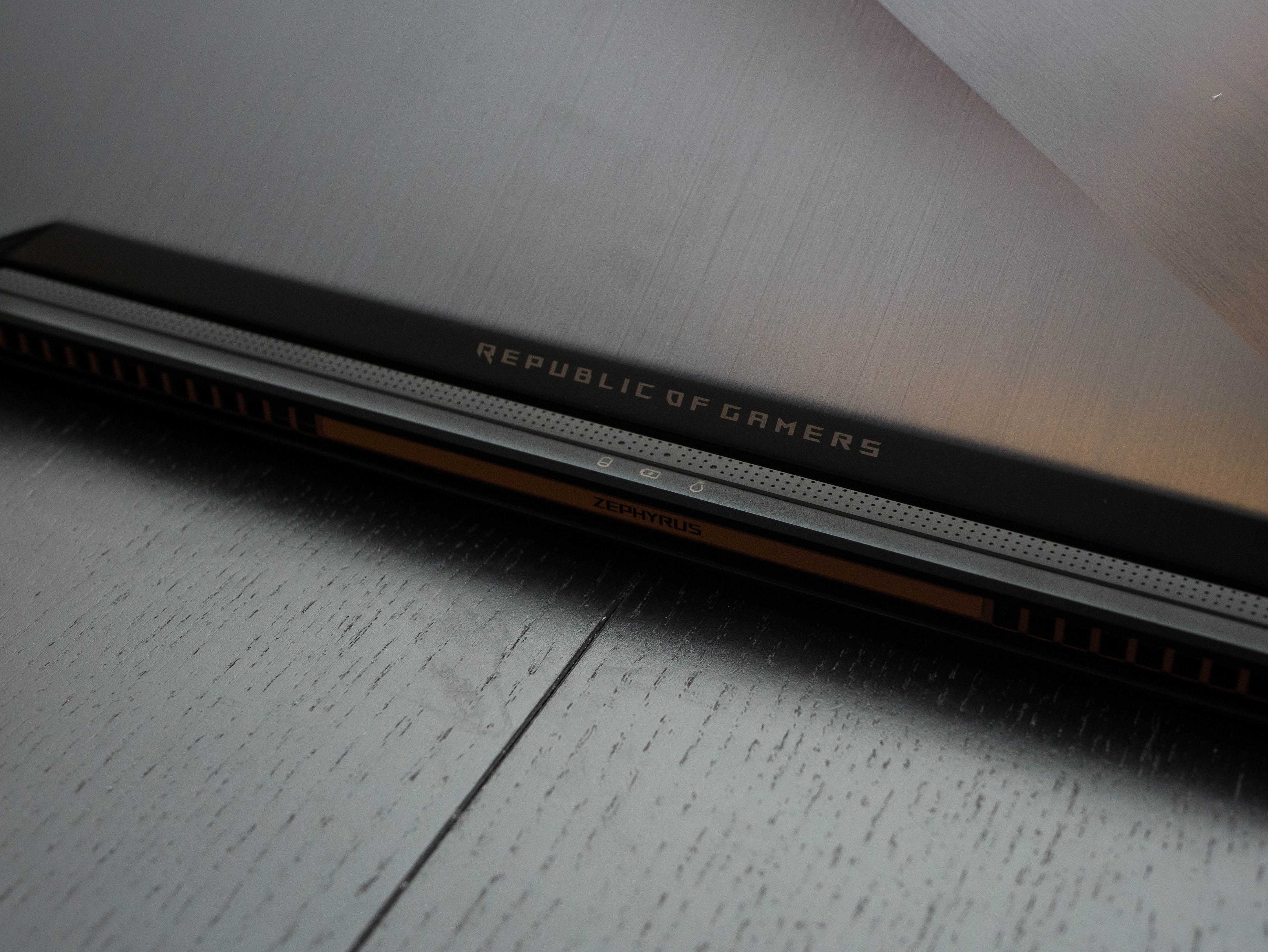
The top cover of the Asus ROG Zephyrus features a luxe, brushed-metal finish, which perfectly compliments its slim size. There lid is accented with a slight 40° bend running from the bottom right corner up towards the top left corner. The bend separates the brushed metal texture, with the left half brushing vertically and the right half brushing diagonally. The brushed finish is a sight to behold, at least when the surface is clean. Quite a few laptops have adopted this brushed metal finish, and they always look astounding when you first crack open the package, but the luster is quickly lost once you get your fingerprints on it. The bottom of the lid has “REPUBLIC OF GAMERS” printed in white, just above the hinge assembly.
Finally, an ROG logo accents the right side of the lid in reflective chrome. When the Zephyrus is powered on, you can faintly see a pinpoint-like pattern illuminated in red, although we wish the pattern was illuminated a bit brighter.






Once you open the lid, you get a preview of the Zephyrus thermal solution. The surface is constructed out of metal and features a matte black coating, which won’t attract nearly as the blemishes the lid will. Small perforations litter the surface, granting the cooling solution some much needed airflow. Front and center is another ROG logo, this time with a glossy black finish. At the very top, just behind the hinge, you’ll find status indicators for power, charging, and disk usage. You’ll find the power button is sequestered on the far right. Finally, the area surrounding the input devices is concave.



The bezel is constructed out of matte black plastic. The sides measure 0.625” thick, the top is 0.92” thick, and the bottom is 1.25” thick. A rubber separator borders the entire bezel to prevent the display from making contact with the rest of the laptop when closed. “REPUBLIC OF GAMERS” is printed in white, stylized text on the bottom bezel.
We’re pleased to find that Asus strayed from the usual front lip audio placement, which is easily obstructed when typing. Instead, the Zephyrus features two upward-facing speakers located on either side of the keyboard and touchpad. However, if you use the touchpad often, your right hand will block the rightmost speaker. The speakers produce decent sound quality, although they lose a bit of detail at around 90% volume.
The Zephyrus is incredibly thin, and it’s clear that much of its DNA stems from ultrabook aesthetics. In fact, it’s only 0.67” (1.69cm) thick, which is quite a feat considering that it’s equipped with an Nvidia GeForce GTX 1080.



The edge is constructed out of the metal with the aforementioned matte black coating. It also features a reflective, salmon-colored chamfered accent bordering the front and side lips of the Zephyrus, providing contrast from the rest of the black exterior. The rear edge also features a salmon pink surface, although it has more of a dull metallic sheen than a reflective one. There are two small exhaust vents on either side of the rear lip, and “ZEPHYRUS” is printed in white, smack dab between the two.






The Zephyrus’ underside features three rubber feet—two small feet near the front and one long foot spanning the length of the laptop—to keep it steady. There are also two small groups of perforations for thermal exhaust. You’ll notice that there are no air intake cutouts on the Zephyrus underside, and this is because it’s actually constructed out of two separate panels. The separate panel construction is vital to the Zephyrus cooling solution, which Asus dubs the Active Aerodynamic System. When the laptop is closed, the thermal panel sits flush to the rest of the laptop. When you raise the lid, the thermal panel separates by about 6mm from the rest of the laptop, allowing air to enter.



The hinge assembly is an integral part of the Active Aerodynamic system. There are two hinges on the side that provide the display with roughly 120° of extension. As you pull the lid up to open the laptop, two hooks connected to the bottom thermal panel extend outward, which creates that air intake opening.


Asus keeps it simple with I/O. The right side features a USB Type-C port that supports Thunderbolt 3, two USB 3.0 ports, and a Kensington lock. The left side has an HDMI port, two additional USB 3.0 ports, and a combination headphone and microphone jack. The Zephyrus is much too slim for a physical Ethernet port, which is why Asus includes the USB-to-RJ-45 adapter.
The Asus ROG Zephyrus build quality is outstanding. The metal surfaces, especially the edges and the surface around the input devices, are incredibly robust. The Zephyrus construction feels solid, unlike several other laptops in its weight class. And yet, this laptop only weighs 4.85 lbs, which makes it easy to carry. Its slim size also helps in that regard. However, our biggest gripe (and it’s a big one) is the detachable thermal panel. Unlike the rest of the laptop, this panel feels quite flimsy; we would’ve preferred a bit more heft and weight for a sturdier panel.
Display
Despite this laptop's impressively small size, it features a decently wide 15.6" Full HD (1920x1080) matte IPS display with G-Sync technology running at a 120Hz refresh rate. The GeForce GTX 1080 might be a little overkill for a FHD display, but we’ll see whether the Max-Q design trades off a significant amount of performance, if any, in favor of its slim design. For gaming, we've found few solutions able to exploit the highest settings at reasonable framerates anyway. Additional displays can be connected via the HDMI 2.0 port and the Thunderbolt 3 over Type-C port.
Input Devices




The keyboard is located on the bottom edge of the laptop, which is a rare turn. It keys are well spaced and have a bumpy feedback, but the travel distance is rather shallow. Gamers used to longer travel distances might find the typing experience a bit unsatisfying. This is almost forgivable considering how thin the laptop is. You'll have to debate this compromise.
With the cooling solution taking up the majority of the work surface (above the keyboard), there isn’t much space for the input devices. The keyboard is a mere 0.5” away from the front lip. If this doesn't work for you, Asus includes a rubber wrist rest that elevates your hands. The wrist rest extends the length of the laptop (14.92”) and has “REPUBLIC OF GAMERS” engraved on the bottom right-hand corner. The bottom of the wrist rest has another ROG logo engraved on the left-hand side.
The default keyboard functions are fairly standard: F1 puts the Zephyrus to sleep, F2 places it in Airplane mode, F3 and F4 adjust keyboard backlighting brightness, F5 through F8 offer display options, F9 disables the trackpad, and F10 through F12 adjust the volume. The keys above the touchpad offer additional functionality: the leftmost button toggles between touchpad and number pad mode, while the ROG button launches ROG Gaming Center. The Page Up/Home and Page Down/End keys function as you would expect.


Thanks to the touchpad/number pad toggle key, the touchpad can also be used as a number pad. Toggling to the number pad disables the tracking function and illuminates the outline of a number pad in red. The tracking is snappy and responsive, although the surface has a slight amount of drag, especially when oils from your fingers start to build up. Below the touchpad are two physical left and right click buttons, which offer a satisfying bumpy feedback.
The positioning is odd because we’re used to seeing the touchpad positioned directly beneath the keyboard, and this is exacerbated if you’re left-handed. In all likelihood, you’ll keep the touchpad in its number pad layout and opt for a mouse instead.
Interior






Removing the thermal panel is easy. First, start with the laptop lid closed. Next, take the included screwdriver and remove four screws, located near the front-most rubber feet. Next, swing the hinge forward and prop the laptop up in a tent position. From here, place your thumbs beneath the rear rubber foot and push upward to dislodge the panel from the hooks. Now, you can access the exhaust fans and use compressed air to clear them of dust and debris. Replacing the panel is as simple as following the directions in reverse.
Unfortunately, that’s it. There are 14 hex-head screws littered around the bottom panel. Even with these removed, no amount of prodding and prying would unseat the bottom panel. This means you can’t access the memory slots or the M.2 slot. You’re effectively stuck with whatever Zephyrus configuration you buy.
Software
Asus's proprietary ROG Gaming Center software allows you to adjust the Zephyrus's settings and monitor its resources at a glance. From the he main page, you can view CPU and GPU temperatures and clock rates, storage usage, and memory usage. You can also toggle different game profiles and free up memory from here.
There are several tabs at the very bottom that launch several applications and functions. ROG GameVisual cycles between different color profiles, sRGB being the default setting. ROG Game First IV keeps track of network usage and assures that online game performance is optimized. GPU Perf Limiter downclocks the GPU when it's not in use. ZSplit Gamecaster allows you to livestream and record gameplay. Finally, Sonic Radar II overlays a radar in game that helps you locate where sounds are coming from, which is useful when playing against enemies.


From the Game Center, you can also launch ROG Aura Core, which allows you to adjust the keyboard's RGB backlight settings. There are three default keyboard modes to choose from. All Keyboard mode allows you to implement static, breathing, or color cycling effects, at three varying speeds. WASD Mode illuminates the WASD keys in any color of your choosing, while the rest of the keys remain a different color. This is useful for most games that require navigation with the WASD keys. QWER Mode is similar, but instead, the QWER keys are illuminated; this is useful for MOBA-style games.The inclusion of RGB controls is nice, but Aura Core doesn't offer as many options as the competition does.
MORE: Best Gaming Laptops
MORE: Gaming Laptop Previews
MORE: All Laptop Content


