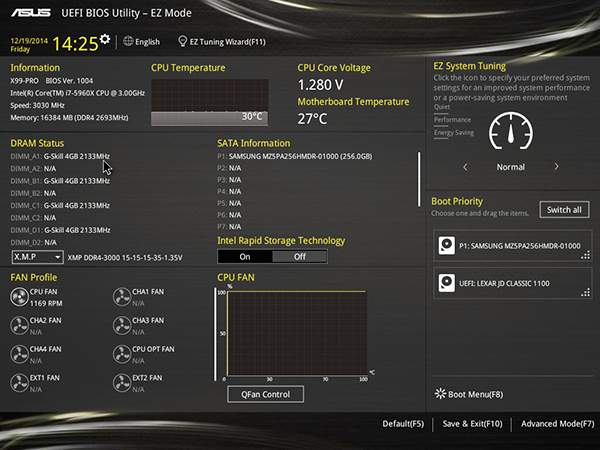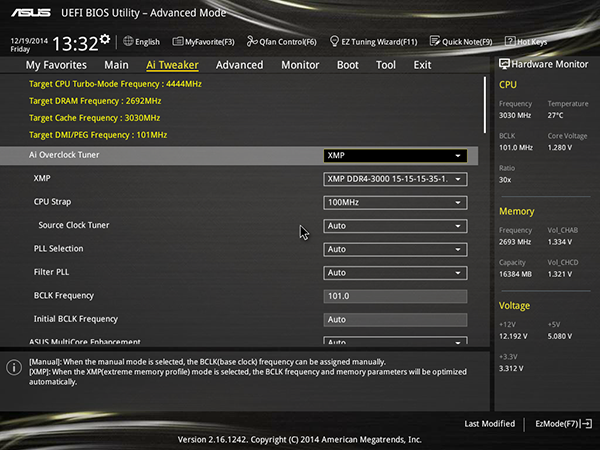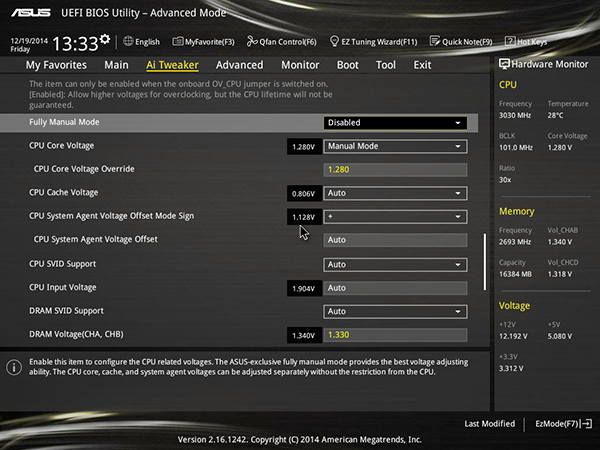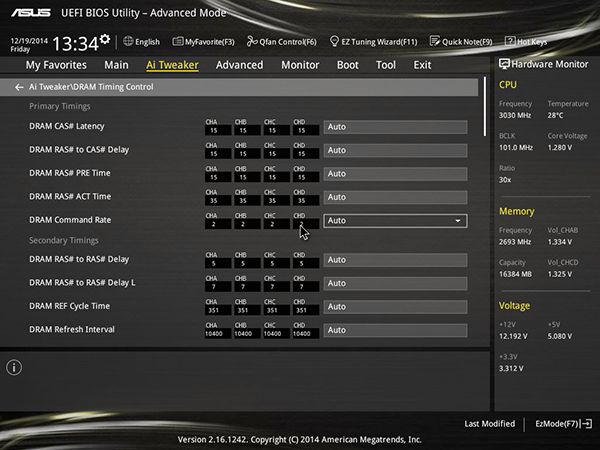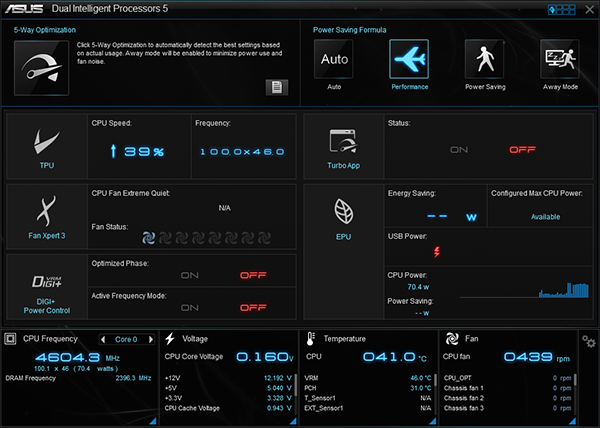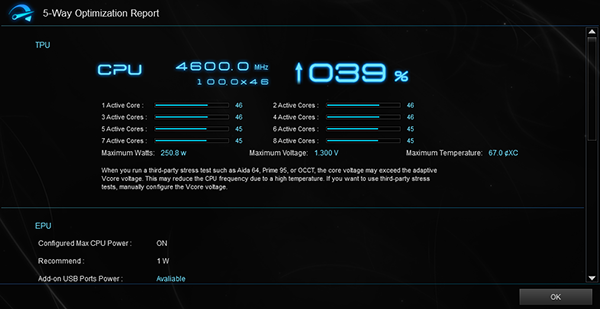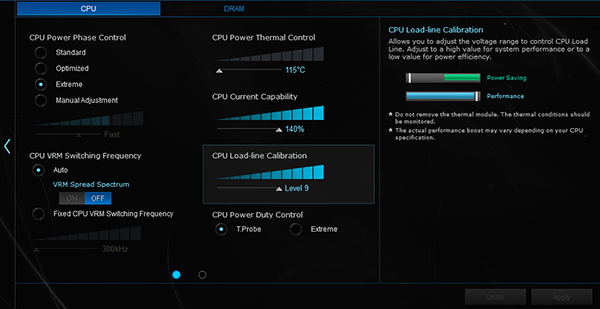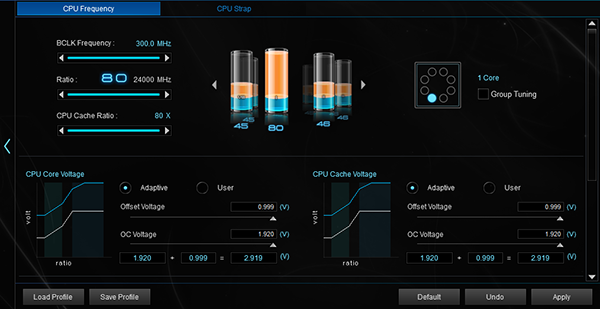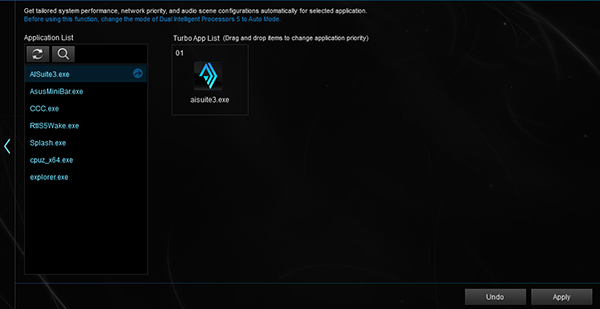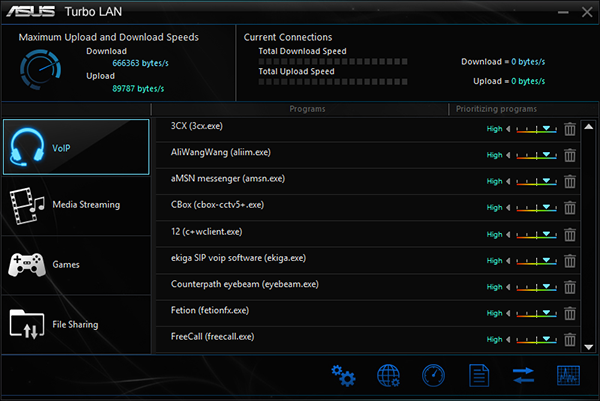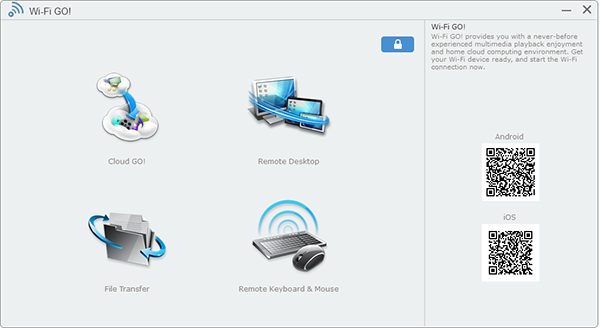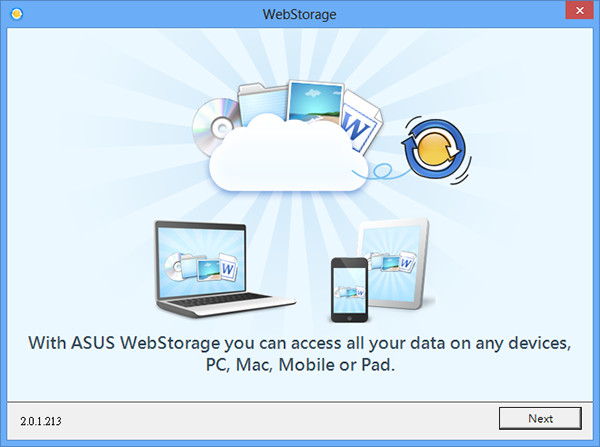Asus X99 Pro Motherboard Review: More Memory Multipliers
The first motherboard in our labs to support unofficial memory multipliers, Asus’ X99 Pro quickly became the go-to product for our recent DDR4 roundup. Does the X99 Pro have enough additional features to justify its over-$300 price?
Why you can trust Tom's Hardware
X99 Pro Firmware And Software
Asus provides quick access to ordinary settings (including XMP mode and fan profiles) from its EZ-Mode menu. Advanced settings are found by tapping F7 on a connected keyboard.
The X99 Pro pushed my test CPU to the same 44 x 101MHz (about 4.44GHz) as most competing boards, using the same 1.28V setting. This CPU is unable to expel heat from the core to the heat spreader at a fast enough rate to support higher voltage levels when running 12 threads of AVX-optimized Prime95, quickly topping 100° Celsius in my attempts.
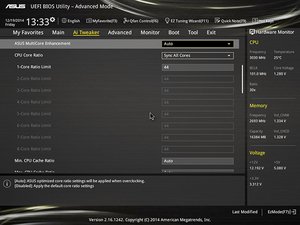
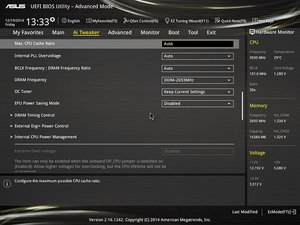
Like most boards, the X99 Pro gives you a little more DIMM voltage than you’d expect, then under-reports that level. My voltmeter shows 1.35V at its 1.33V setting, and even that’s enough to push my DDR4-3000 samples to a 3254MT/s!
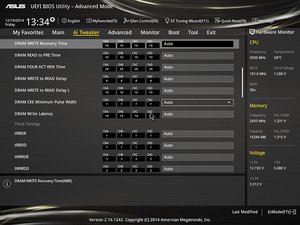

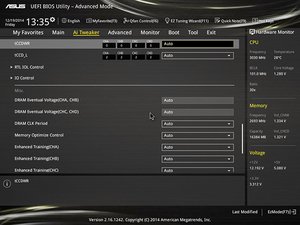
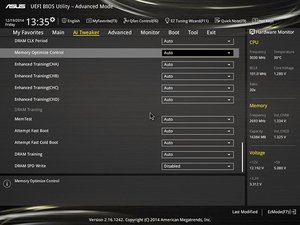
The X99 Pro provides full control of memory timings, and even adds advanced settings like DRAM training.
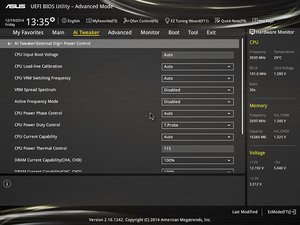
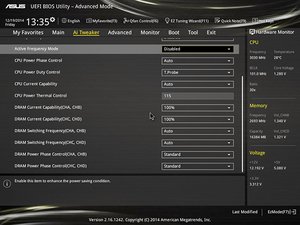
We like to evangelize low-risk overclocking to the majority of performance addicts, leaving the extreme stuff for exhibitions. Asus recommends default Digi+ Power Control settings for this type of tuning, though we might be tempted to play if extreme cooling were part of this article.
Asus AI Suite 3 opens to its Dual Intelligent Processors 5 menu, which includes overclocking and undervolting (power savings) adjustments. Many of these settings only become selectable after clicking the “5-Way Optimization” button on the menu’s upper-left, which initiates a test sequence.
Among the above-mentioned test sequences are automatic overclocking adjustment, which the program thought could push our CPU to 4.6GHz at 1.3V. Of course, that overclock caused core temperature to exceed 100° Celsius and, paired with the motherboard’s default 115° thermal-throttling alteration, resulted in a system crash under a full Prime95 load. Yes, our own stress test pushes the CPU harder than Asus’.
Get Tom's Hardware's best news and in-depth reviews, straight to your inbox.
Thermal throttling temperature can be set within Windows from the program’s “Digi+” menu, but it appears the 115° setting is its bottom. Current (amperage) limits and load-line (voltage compensation) can also be set here.
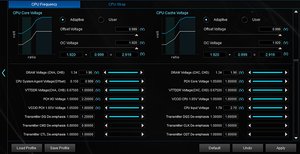
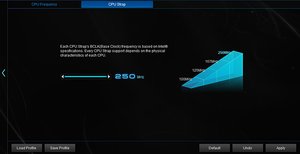
Don’t like the settings Asus automatically configured for your motherboard? Manual software adjustments are available within firmware limits for these options, though some (such as CPU Strap) require a reboot.
Asus Turbo App lets more hardcore enthusiasts set the processor priority for programs.
Asus Turbo LAN is a custom interface for cFos packet prioritization software.
Asus Home Cloud allows your PC to host files for your mobile devices, and your mobile devices to control your PC.
Asus gives 5GB of free space on its WebStorage server to everyone. I’ve heard that registered hardware customers get even more space, but my search for further information at the X99 Pro’s product page and the WebStorage homepage revealed no details.
Current page: X99 Pro Firmware And Software
Prev Page Getting To Know Asus’s X99 Pro Next Page Results: Benchmarks, Power, And Efficiency-
StarBound The gaming tests shows a socket 1150 cpu, the i7 4790. That can't be right. Are all tests done on a i7 5960X?Reply -
Sabishii Hito I'm curious as to where the voltage check points are on this board, I know the Rampage V has easily accessible (and labelled) ones.Reply -
Eggz I've been hoping since X99 came out that it could offer something compelling over X79 besides a 8-core configuration option. That is, assuming you can either spend $1,100 on a single chip or else have a hook up. DDR4 is too young and doesn't offer the value or low latency of DDR3 yet, though I'm confident it will in time.Reply
Maybe the next round of Extreme chips will present something better from an upgrade standpoint, at least for those still on X79. But for people still on X58, obviously, it's a different story. -
sosofm Why did you test 3 ATX motherboards with Asrock mATX and not the with the big brother Asrock X99 Extreme 4 ?Reply -
Crashman Reply
Yes. The charts were recycled from the reformatted 1150 spreadsheet. And that puts me in a bind because it means if I update this article with new charts, I have to update the previous articles...I'd rather be testing hardware :)15053121 said:The gaming tests shows a socket 1150 cpu, the i7 4790. That can't be right. Are all tests done on a i7 5960X?
Because the charts can only hold a certain number of systems, and the mATX tests were newer (newer firmware, which made the 1.25x strap more stable, which allowed addition of the 125MHz+ BCLK test).15056157 said:Why did you test 3 ATX motherboards with Asrock mATX and not the with the big brother Asrock X99 Extreme 4 ?
Sorry that we can't retest every single board for every review, but if you look at the Extreme4 review you'll see that everything else (apart from 1.25x strap optimization in firmware) is the same.
-
NaqoyqatZ Is there really a demand for WiFi on this platform? I can only see a need for that on a min-itx or micro-atx gaming rig that one could take to a LAN party/tournament. Personally, I'd rather have a lower price. You can keep the WiFi.Reply -
Crashman Reply
You can use it as a hot spot :) In the other direction, you can move it to another room that doesn't have a cable. Or, you can buy a cheaper version of the board without Wi-Fi.15058546 said:Is there really a demand for WiFi on this platform? I can only see a need for that on a min-itx or micro-atx gaming rig that one could take to a LAN party/tournament. Personally, I'd rather have a lower price. You can keep the WiFi.
-
loosescrews The slot config on this board makes it perfect for 2 GPUs + a high performance PCI-e card. Examples of the third card could include a RAID card, hhhl PCI-e SSD, or 10Gbps networking card. I am been looking for a board like this.Reply
I still probabally won't buy it because I need dual gigabit LAN. If they had only included another gigabit LAN port or made slot 3 a 1x slot. I don't want to steal lanes from my GPUs for an extra gigabit LAN port.