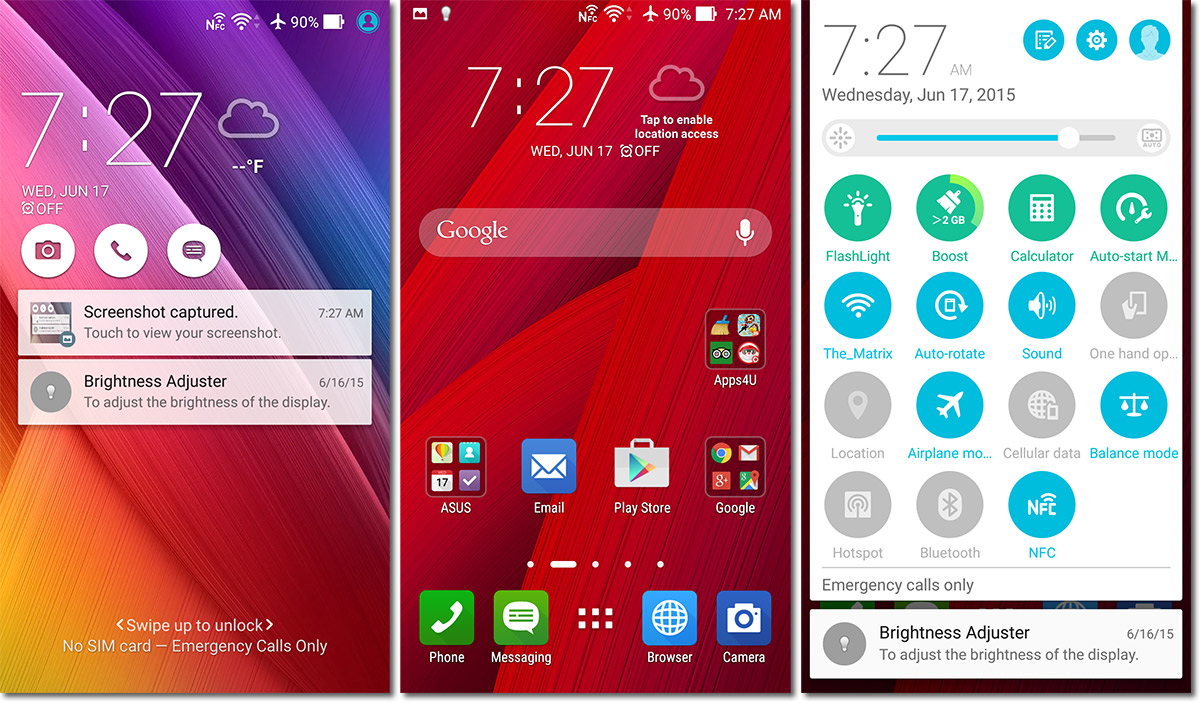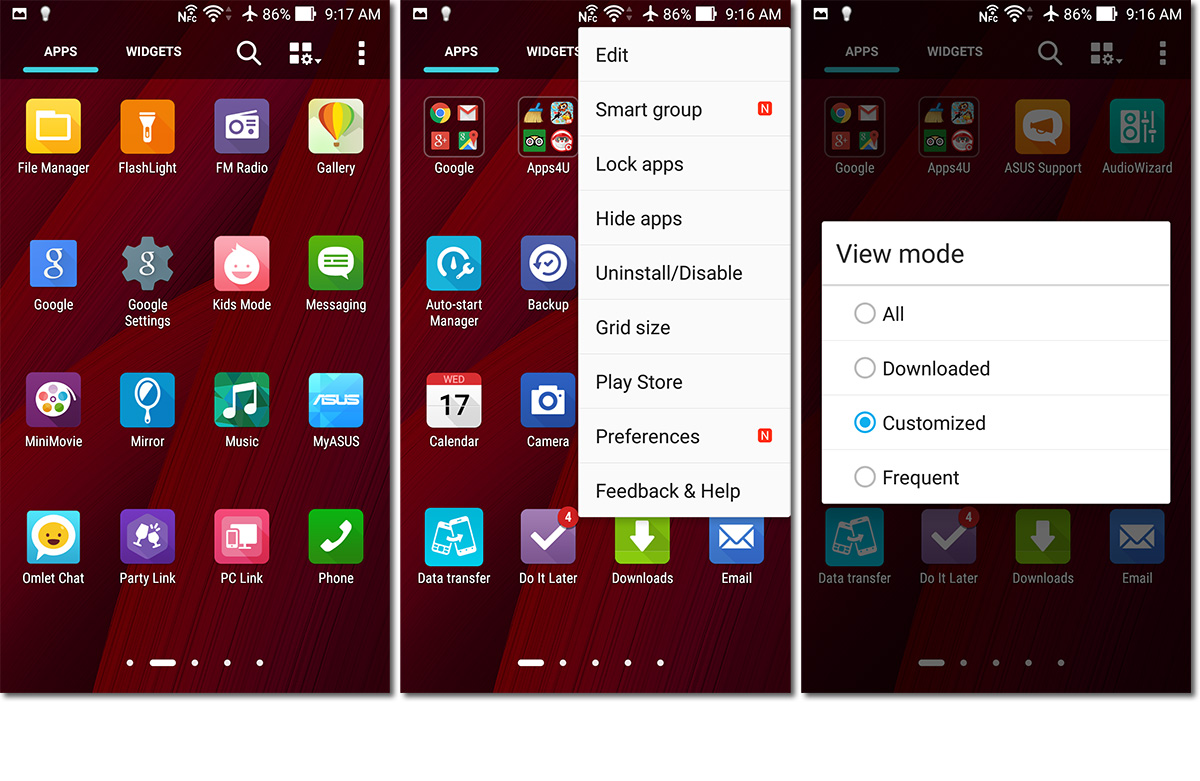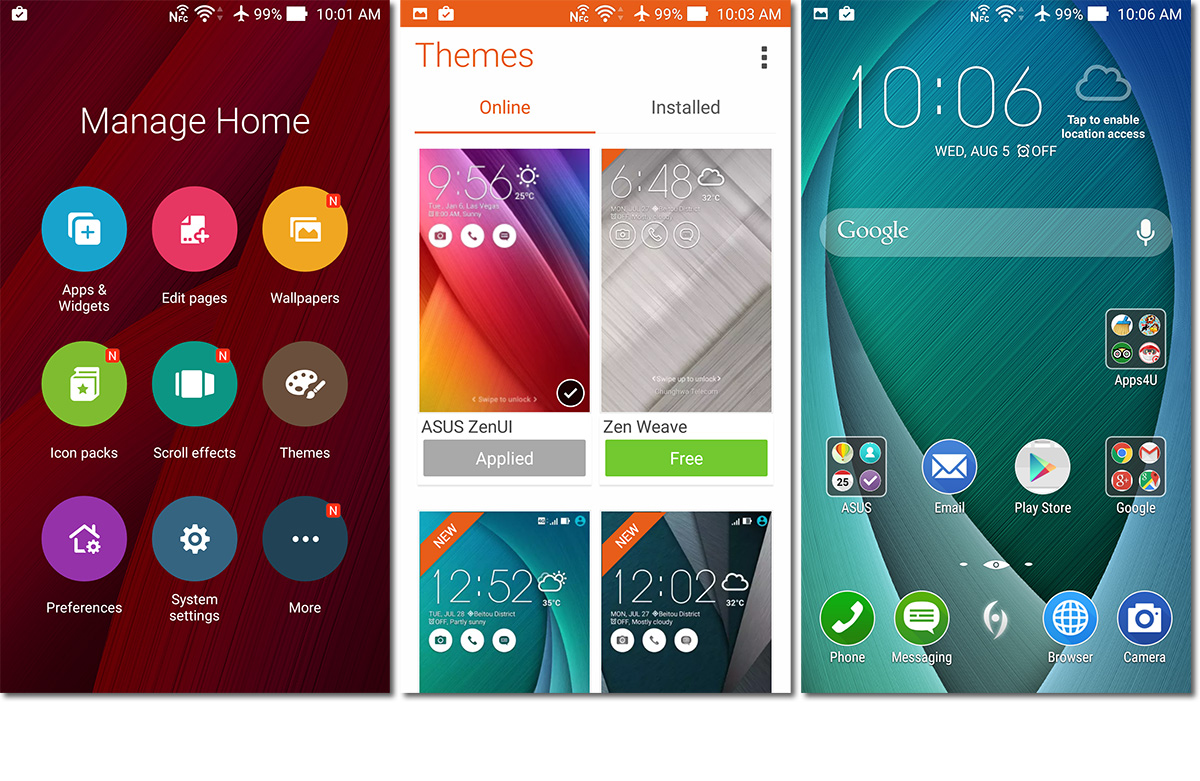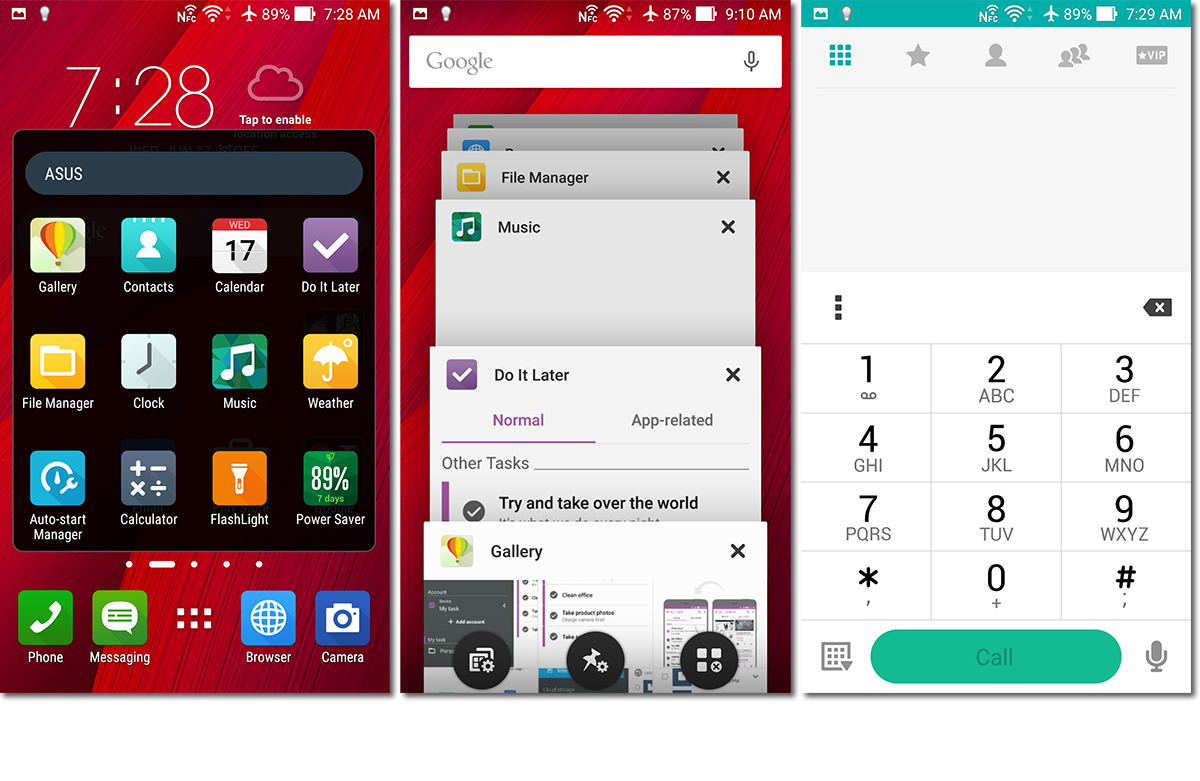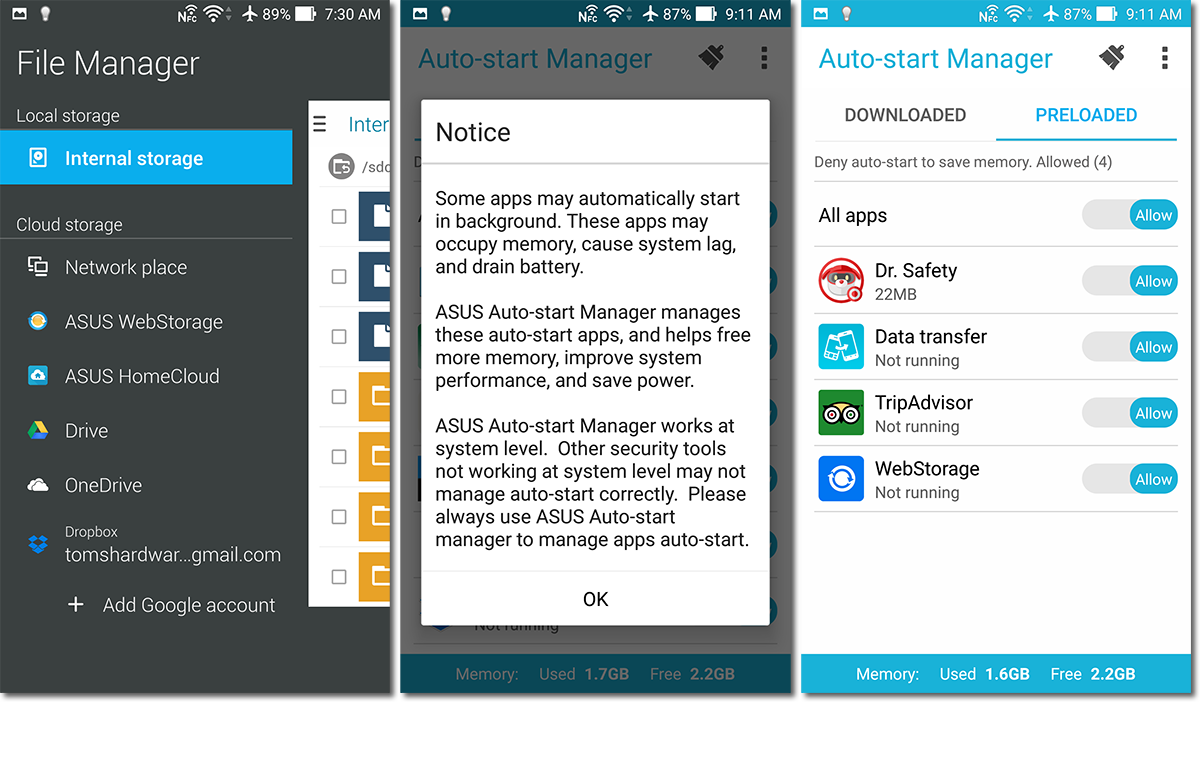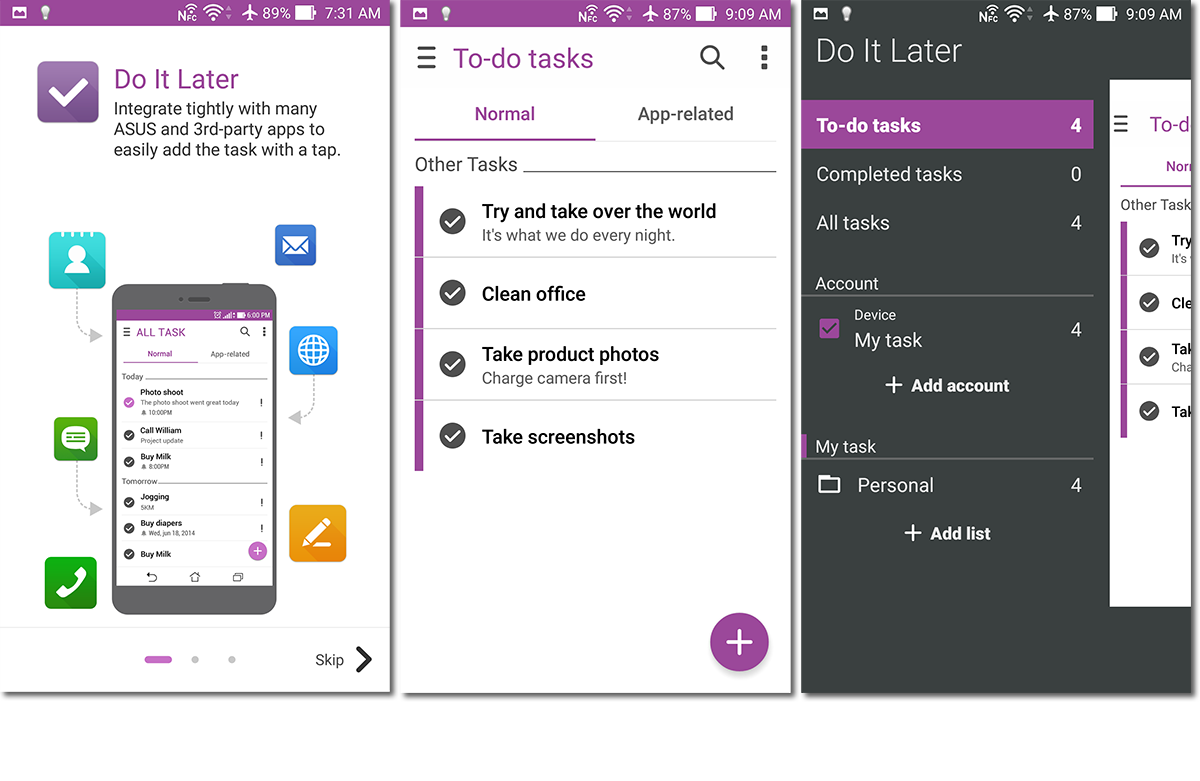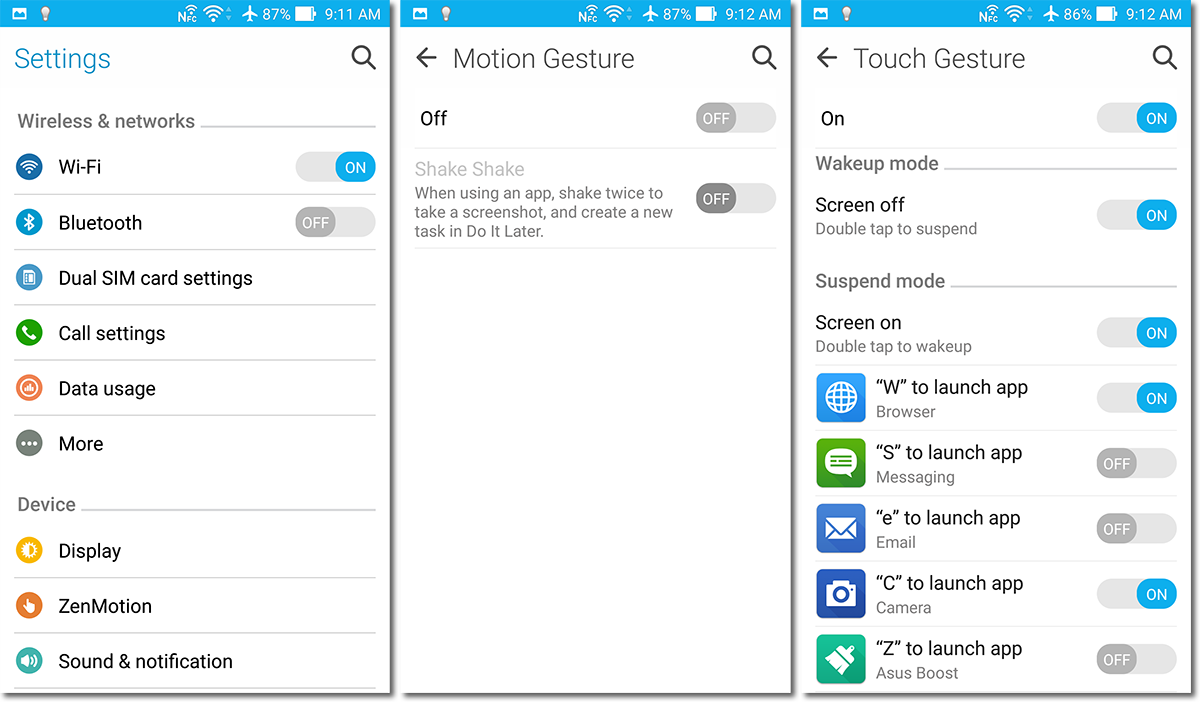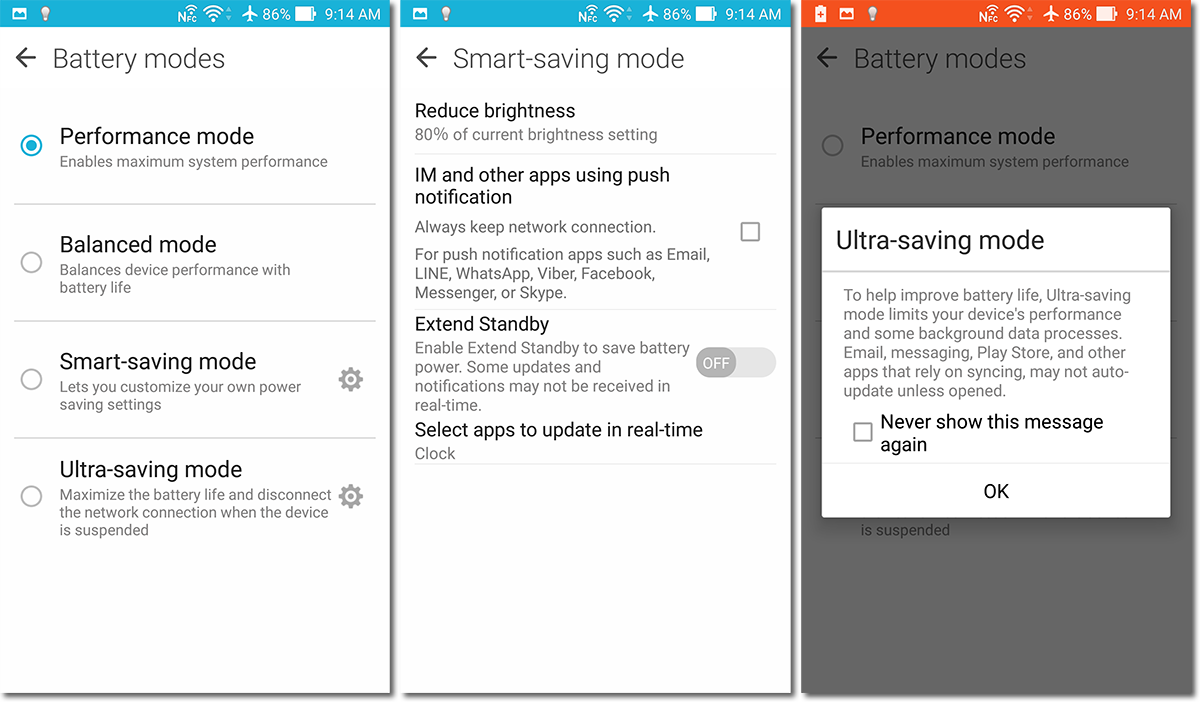Asus ZenFone 2 Review
Asus’ 5.5-inch smartphone comes with an Intel processor and 4GB of RAM. Will its PC-like approach to creating smartphones leave you in a Zen-like state?
Why you can trust Tom's Hardware
Software
The ZenFone 2 comes with Asus’ ZenUI running on top of Android 5.0. It’s a little heavy handed with both the design and preloaded software. It does help that performance is smooth and quick, the design generally follows Google’s Material Design guidelines, and some of the preloaded software can either be uninstalled or disabled. ZenUI also includes some handy features too such as launcher customizations, ZenMotion, one-handed mode, and various settings for both the casual and power user.
Google’s Material Design follows some general guidelines: icons are flat, colorful, and not skeuomorphic; generous use of white space to draw the eye toward certain elements; layers that create a sense of depth; and the use of animation to make the environment interactive. ZenUI follows these guidelines for the most part, however, Asus adds its own spin. By default the icons for system apps as well as app folders are all rounded squares, reminiscent of Apple’s iOS or Xiaomi’s MIUI. Pulling down the notification shade shows the usual details and pulling down again reveals quick settings. But where Google’s implementation shows a few simple options and a brightness slider, ZenUI shows a 4x4 grid of circular icons plus a brightness slider. There are enough options to bewilder the casual user; thankfully, the quick settings can be customized to the user’s liking.
The app drawer offers plenty of customizability. By default, app icons are arranged in a 4x4 grid, although there are several other options available ranging from 3x3 to 5x5. The default view mode is “Customized” which sorts all of the preloaded apps in alphabetical order first followed by downloaded apps ordered by date of installation. The “All” mode simply shows all of the installed apps in alphabetical order, while the “Downloaded” and “Frequent” modes provide options for showing only a subset of apps. You also have the ability to hide apps and group them into folders to reduce clutter. It also gives you the option to manually arrange the apps by dragging them around. Overall, the ZenUI app drawer is pretty flexible.
Asus’ custom launcher packs a plethora of options. Long pressing or swiping up on the home screen opens the “Manage Home” page which serves as a launchpad for several customization options. The included Themes app (shown above) provides an easy way for quickly changing the overall appearance of the UI, and digging through the options under “Preferences” reveals more settings for scrollable wallpaper, background transparency, folder grid size and style, icon label color, etc. These are the kind of in-depth UI tweaks usually found only in custom launchers, so it’s nice to see that Asus has included them here. ZenUI even adds a few extra buttons to the app switcher, including a shortcut to the app manager, screen pinning, and a very useful button to close all open apps.
The ZenFone 2 comes with several preinstalled apps and utilities that seem inspired by Asus’ PC heritage. For starters, in the display section of the Settings menu, Asus allows you to change the screen color mode between three different presets. There’s also a slider to manually adjust the screen color temperature and a “Customized” setting that also allows you to adjust hue and saturation. The basic file manager app grants access to local files and connects to several cloud storage providers, but it does not allow access to files below /sdcard. Auto-start Manager controls which apps are allowed to run in the background, potentially reducing RAM usage and extending battery life. And, in keeping with the PC theme, Asus includes the Clean Master and Dr. Safety apps, general utilities for managing RAM usage, cached files, and antivirus security.
Asus includes a few other options and features catering to both the casual and power user. Easy mode strips away the standard interface and replaces it with a simple 3x3 grid of app icons and enlarged text for the less tech savvy. Kid mode allows parents to restrict access to a group of select apps, block incoming calls, and set a time limit for device usage. For people looking to get work done, Asus includes a handy task manager that works with several of its other apps. After clearing items from the to-do list, you can plug in some headphones (which function as an antenna) and use the ZenFone 2 as an FM radio.
The ZenFone 2 comes with Asus’ ZenMotion, a suite of controls consisting of Touch Gesture, Motion Gesture, and a one-handed mode that streamline interactions with the large phone. Touch Gesture provides a variety of app shortcuts activated by drawing letters (see screenshot below) on the screen while in sleep mode. By default these shortcuts are assigned to system apps, however, they can be reassigned to any app the user wishes. This reviewer found it very useful to be able to draw the letter ‘Z’ and have the flashlight app quickly activate. Touch Gesture also includes double tap to wake and double tap to sleep the screen, immeasurably useful considering the awkward top-center placement of the power button. For the most part Touch Gesture works well provided you draw the letters large enough. However, occasionally the feature proved unresponsive; no amount of tapping or drawing produced any result. Only by hitting the power button to wake the screen then turning it off again would Touch Gesture be reactivated. It could be that during long periods of inactivity the CPU goes into a deep sleep mode where this feature gets deactivated.
Get Tom's Hardware's best news and in-depth reviews, straight to your inbox.
Motion Gesture consists of a single option called “Shake Shake,” which takes a screenshot and adds it as a new task in the Do It Later task manager app. The shaking gesture is tricky to pull off; shaking too little or too much does nothing. The amount of shaking required is often enough to cause an app to switch between portrait and landscape modes, leading to possible screenshots in the wrong orientation. This feature also did not feel very responsive; there was often a gap of a second or two between the time the gesture was recognized and the time the screenshot was taken.
The ZenFone 2’s one-handed mode is quite useful for a phablet-sized device that sits between the LG G4 and Galaxy Note 4 in overall case size. This feature can be activated from the Quick Settings menu, but it’s far easier to enable using the quick trigger option which allows it to be activated or deactivated by a simple double tap of the home button. As mentioned previously, Asus’ implementation is similar to Samsung’s. Once activated, the screen shrinks and docks to one side of the display. A button at the top left restores the screen to its original size, while holding and dragging the top-right corner allows the screen to be resized as needed. The window can also be repositioned anywhere on the display. Virtual buttons for back, home, and recent apps appear at the bottom of the shrunken window. This feature works well for everything except games which still launch fullscreen. Exiting the game reverts back to the shrunken one-handed window as expected.
ZenUI performs well and looks decent. Asus adds its own visual flair and quite a few preloaded apps which might turn some people off, but many of these tweaks and apps are actually quite useful. Touch Gesture and the one-handed mode are welcome additions, especially for a phablet. It’s also nice to see so many options for customizing the UI, something missing from many OEM ROMs.
Current page: Software
Prev Page Camera Performance And Photo Quality Next Page CPU And System Performance-
wtfxxxgp I like the look. I love the price. Seems like a gem of a phone if good value is more important to you than the latest and greatest tech. I wonder if it'll be available here in South Africa...Reply -
MasterMace 2 things that ding the phone before it even started: locked battery, 1080p screen. The LG G4 and Galaxy S6 both have 1440p screens. The LG G4 has a removable battery.Reply -
edwd2 Reply2 things that ding the phone before it even started: locked battery, 1080p screen. The LG G4 and Galaxy S6 both have 1440p screens. The LG G4 has a removable battery.
Yeah, but the G4 and S6 also cost a whole lot more. Not to mention that the G4's A418 has trouble powering that 1440p res while the G6430 is just fine with a 1080p screen.
And what does LG have to offer in the $200 price range? The LG G-Stylo runs a crappy SD410 and 720p display. -
g-unit1111 I wish we'd embrace the concept of dual SIMs and unlocked phones more here in the States. This is a very nice phone for the price and more carriers should be able to use it, right now it seems like only AT&T and Verizon can use it, leaving T-Mobile and Sprint out of it.Reply -
PC98226 Great review. I was looking for your comments re: this device's ability to maintain wireless connectivity. I have been using the 4GB version of this phone for several months now. While I found it to have a VERY snappy speed, I experienced some quirks re: it connectivity. I would frequently have to check why the phone stalled trying to open up a web site only to realize that it had switched the connection from my WiFi to my wireless printer. This happened so frequently that it slowed me down re: productivity. I suspected there was some type of software glitch that needed to some attention. So, until that happens, I have returned to using my Moto X (2014). During your testing of this device, did you see or experience anything like the above?Reply -
MRCPU I own one of these, and I really like it. Asus has been very good about pushing fairly regular software updates, much faster than any carrier. For a time, it seemed like updates were hitting like clockwork about every 2 weeks.Reply
However, the one downside to this phone is the *massive* amount of bloat. The author touches on it a bit, but did not convey how much pure crap resides on this phone stock.
However, there are many fixes available to that problem. A quick google for debloating scripts will get you headed in the right direction.
My only other gripe is that mp3-based notification tones don't seem to consistently stop if you like touch the screen, or acknowledge the notification, you can't flip the phone over to silence it like on the Galaxy series. But these are minor nits.
I get a full day of usage out of my battery, the quickcharge is nice, and for 300 bucks, the extra features of the other phones aren't appealing enough.
I recommend this phone to anybody. -
PC98226 Reply16526515 said:"....However, the one downside to this phone is the *massive* amount of bloat. The author touches on it a bit, but did not convey how much pure crap resides on this phone stock."
Yes, I totally agree re: the massive amount of crapware pre-installed on this device. I tried to either uninstall or disable all that I could (nearly 33 apps in all) before I installed the apps I wanted to use. Now, these apps no longer auto-update so that is a help.
-
GoZFast I owned this phone from newegg since late May and I have to say that its the best phone I have ever had over LG, Samsung, iPhone, Blackberry etc The kernel is 64 bit but not the OS. Asus are working on a completely x86_64 Intel OS based on Android/Linux source code. Some apps are not x86 compatible yet but when they are, they run much more efficient than ARM. Its price of 299$ for the top 4Gb RAM model is too good for what it offers and if you even want more, you can join ZenTalk beta forum. With beta firmware, the phone is faster and battery lasts longer, never had an issue with beta firmware so far. This is also the coldest phone I have had, much colder than G3 and G2. Anything over 1080p in a 5'' device is pointless and will just consume more battery, create more heat and put a high load on the GPU. What also amazed me is that you can run 128Gb SDcards EVEN if the specs says 64Gb (Lexar 633x) The 18W 9V2A charger is faster than Samsung's 9V1.67A adaptive charger. Here is my newegg review, basically, the Atom CPU beats the SD810 and S6 in single threaded performance (Floating-point and Integer), it only loses in multithread (Hence, higher Antutu score) because its rivaling 8 cores so imaging doubling this in a future phone! I also doubt that playstore apps will take advantage of 8 cores like Anututu and hence, their higher score doesn't mean that 4 core or less apps will be faster. Intel can easily add more cores with 14nm but other are already 8 cores with 14nm and it will be very hard to increase performance with more than 8 cores. Intel Core M with Intel GPU in tablets is 3.5W while the Atom is 2.2W. If Intel can find a way to integrate it into smartphone, it will be a heck of a phone considering that it gets ~3000pts in PassMark similar to Intel Core i5-3317U or an AMD A10-5757M.Reply
Pros: Intel 64bit 3D 22nm Quad 2.33Ghz
4GB Ram, did I underscore its speed?
This outperforms all current cellphones (yes, faster than snapdragon 810) and have lots of headroom for improvement on intel architecture with more instruction sets for programming. We will probably see this device quad boot; android:windows:linux:mac os x
Lots of potential.
9v 18w charger! Higher than 12w ipad lol
Cons: PowerVR G6430, same architecture as iphone 6+ but this intel extracts more gpu power vs dual-core 1.4ghz apple.
Wish it had intel graphics which is up to 4x more powerfull than Adreno 430, highest current mobile gpu. Intel graphics would also throw more compatibility and instruction sets into the table.
14nm and 3200mah maybe?
Camera could be better (4k?) but not a fan of photography, it does what it says.
Other Thoughts: For more battery life, put screen into reading mode and dim it as the default setting is very bright. Also, there is option to powersave in settings. You can also remove unnecessary apps, use system app remover for system apps (Not needed with Beta firmware) Getting better battery than my old g3.
p.s: With beta firmware, you can disable/uninstall any app you want, even system apps without root. Root will break OTA and live beta updates. Many of these apps are actually useful though. Also, I found that Nova launcher decreased RAM usage by 80Mb and its snappier (Doesn't need root) -
fyend Asus rivals Samsung with the amount of uninstallable crapware they preload on their phones. If you're planning to root, that's fine you can remove it all, but if not you're stuck with a lot of junk.Reply