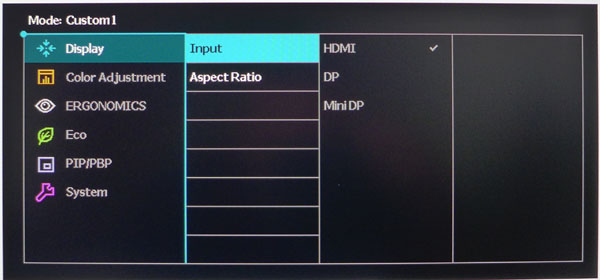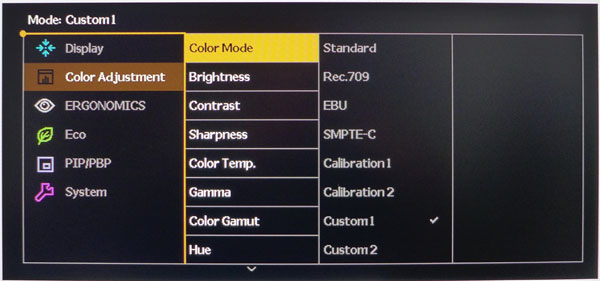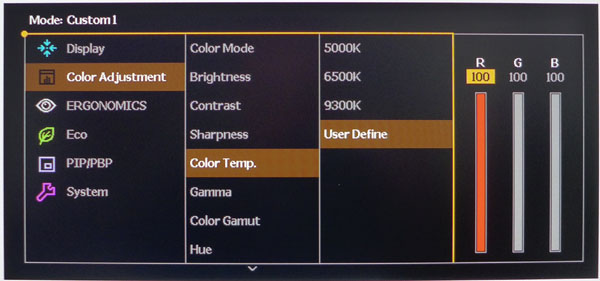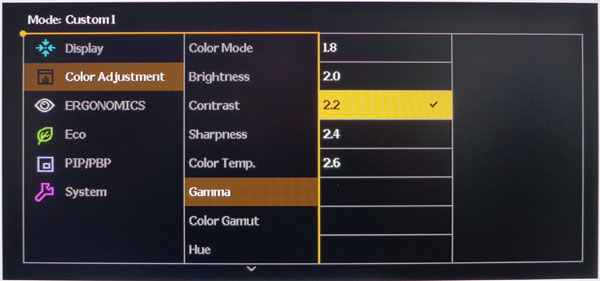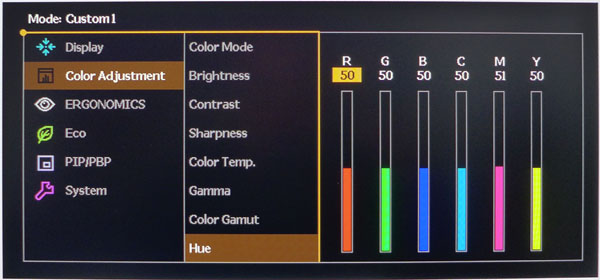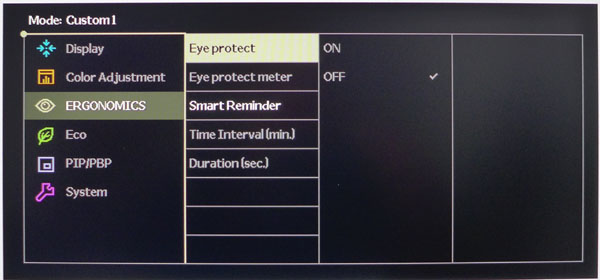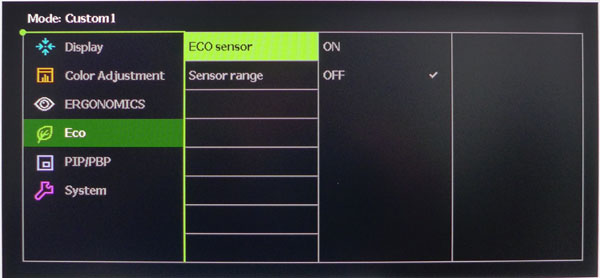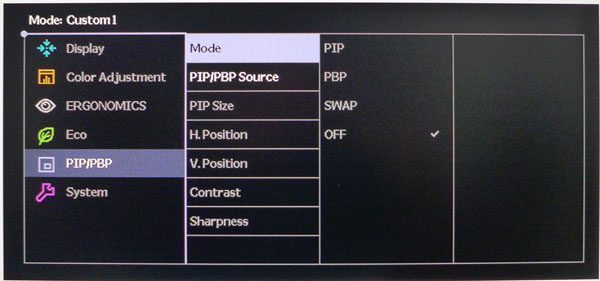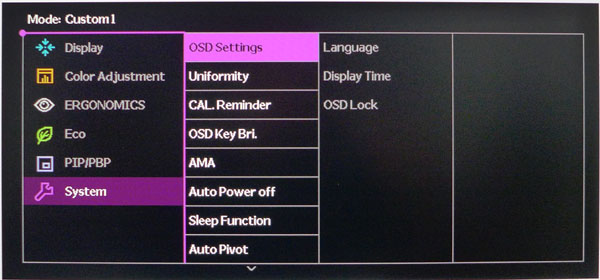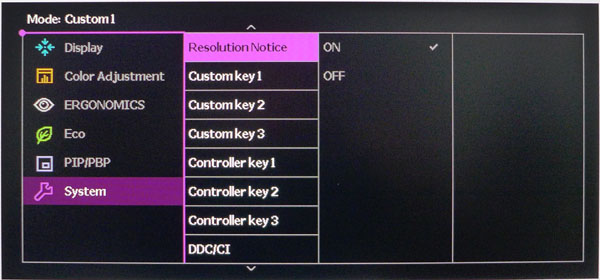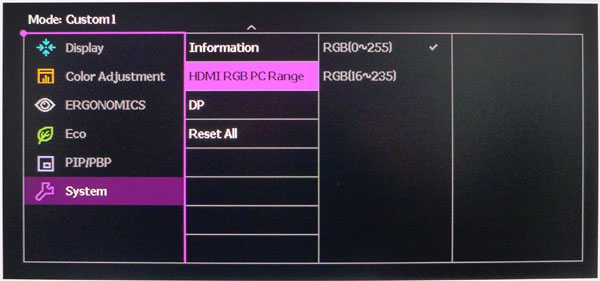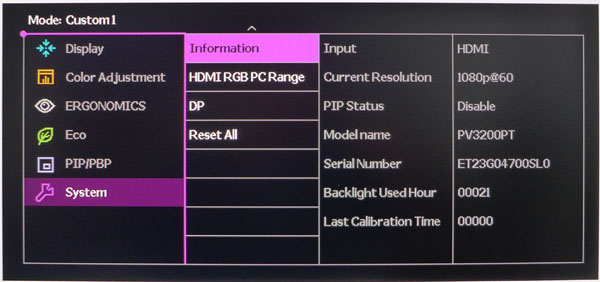BenQ PV3200PT 32-inch UHD Pro Monitor Review
Ultra HD is best enjoyed on a jumbo screen, so today we’re looking at a new BenQ professional video editing display, the 32-inch IPS-based PV3200PT.
Why you can trust Tom's Hardware
OSD Setup And Calibration
OSD Tour
Touching any of the PV3200PT’s bezel keys or pressing a controller button brings up a small quick menu.
The first icon is the input selector, the second toggles picture modes, number three adjusts brightness and the last brings up the main OSD. The big X cancels the menu.
BenQ users will feel right at home with the PV3200PT’s familiar design and layout. The first sub-menu contains input selection and three aspect ratio modes: full, 1:1 and aspect, which fills the screen without distorting non-16:9 signals.
Color Adjustment contains a full set of calibration options to include white balance, gamma presets and color management. Brightness covers a large luminance range of over 300cd/m2 which means each click is around 3cd/m2. Contrast is set correctly by default and should be left that way. Sharpness is also fine on its factory setting of 5.
There are eight picture modes that correspond to various broadcast color standards. Standard and Rec.709 are a match. EBU covers the European PAL/SECAM gamuts which are slightly different in the green primary. SMPTE-C is correct for standard-def content like that found on DVDs. Calibration 1 and 2 are accessed only by Palette Master Software. And the two Custom modes can be set up by the user.
There are three color temp presets plus a user option. In the three fixed picture modes, only 6500K can be chosen. Controls are very precise but we found no need to change them. The PV3200PT has excellent out-of-box color accuracy.
Gamma presets number five and range from 1.8 to 2.6. In the preset modes, you can only choose between 2.2 and 2.4. They are also quite accurate as labeled.
Get Tom's Hardware's best news and in-depth reviews, straight to your inbox.
Hue and Saturation adjustments are provided for all six colors. We found the latter to have a greater effect on luminance rather than the colors’ actual CIE target. Again however, we saw no need to change these sliders.
Eye protect refers to the PV3200PT’s front bezel sensor which can throttle brightness in response to changes in room light. The adjustment can be a bit coarse and is probably best handled manually with the brightness control.
ECO sensor refers to a proximity detector that will shut off the PV3200PT after 40 seconds if you leave your desk. You can also adjust the sensor’s range to prevent it from powering down unintentionally.
Large screens are great for viewing multiple sources. The PV can accommodate two at a time in either PIP or PBP configurations. The PIP window can sized and moved and you can adjust its contrast and sharpness independent of the main image.
The OSD comes in 17 languages and can be displayed for up to 30 seconds. You can also lock it out to prevent unwanted changes. CAL Reminder tells you when it’s time to re-calibrate the monitor. You can check this number in the info screen.
The PV3200PT offers uniformity compensation which we found greatly reduces output and contrast while having only a small effect on actual uniformity. As always we tested both modes so you can see our results on the coming pages and draw your own conclusions about its usefulness.
The bezel touch-control LEDs can be dimmed or turned off using the OSD Key Bri option. AMA is the PV’s overdrive setting (on or off). It works well without visible ghosting.
Three of the bezel keys are user-programmable with the Custom key options. This is handy for making quick changes to things like picture mode, gamma and the like. The three controller keys can be programmed as well, although only with picture presets.
If you’re using an HDMI source, make sure to set the luminance range to 0-255 for PC signals. Otherwise, information will be clipped at the extremes of the brightness scale. DisplayPort can be set for either version 1.1 or 1.2 compatibility. Reset All will return all settings to their factory defaults.
The info screen has the usual resolution and refresh numbers and something we don’t see too often, service hours. You get a total backlight on time and the time elapsed since the last calibration. You’ll have to use Palette Master to reset this value. It can’t be done with the OSD.
Calibration
The PV3200PT is pretty much ready to go out of the box. We didn’t have to do anything except adjust brightness to our usual 200cd/m2 output level. The color modes are fixed so we set up one of the custom presets for Rec.709 with a 6500K white point and 2.2 gamma. If you want to mix and match specs, Custom is the only way to do this. Palette Master software is available from BenQ if you want to go that route. We didn’t have it on hand to try but our sample was near-perfect so it wouldn’t have made any difference in our case. Commonly-used brightness level settings are detailed below.
| BenQ PV3200PT Brightness Settings | |
|---|---|
| 200cd/m2 | 54 |
| 120cd/m2 | 28 |
| 100cd/m2 | 22 |
| 80cd/m2 | 16 |
| 50cd/m2 | 7 |
Current page: OSD Setup And Calibration
Prev Page Packaging, Physical Layout And Accessories Next Page Brightness And Contrast
Christian Eberle is a Contributing Editor for Tom's Hardware US. He's a veteran reviewer of A/V equipment, specializing in monitors. Christian began his obsession with tech when he built his first PC in 1991, a 286 running DOS 3.0 at a blazing 12MHz. In 2006, he undertook training from the Imaging Science Foundation in video calibration and testing and thus started a passion for precise imaging that persists to this day. He is also a professional musician with a degree from the New England Conservatory as a classical bassoonist which he used to good effect as a performer with the West Point Army Band from 1987 to 2013. He enjoys watching movies and listening to high-end audio in his custom-built home theater and can be seen riding trails near his home on a race-ready ICE VTX recumbent trike. Christian enjoys the endless summer in Florida where he lives with his wife and Chihuahua and plays with orchestras around the state.