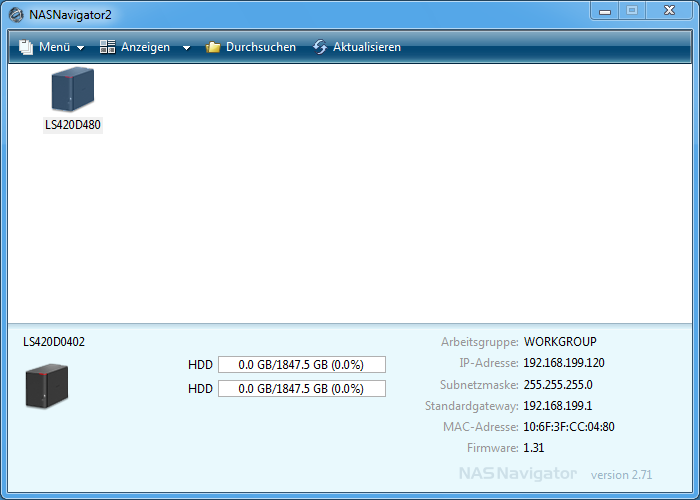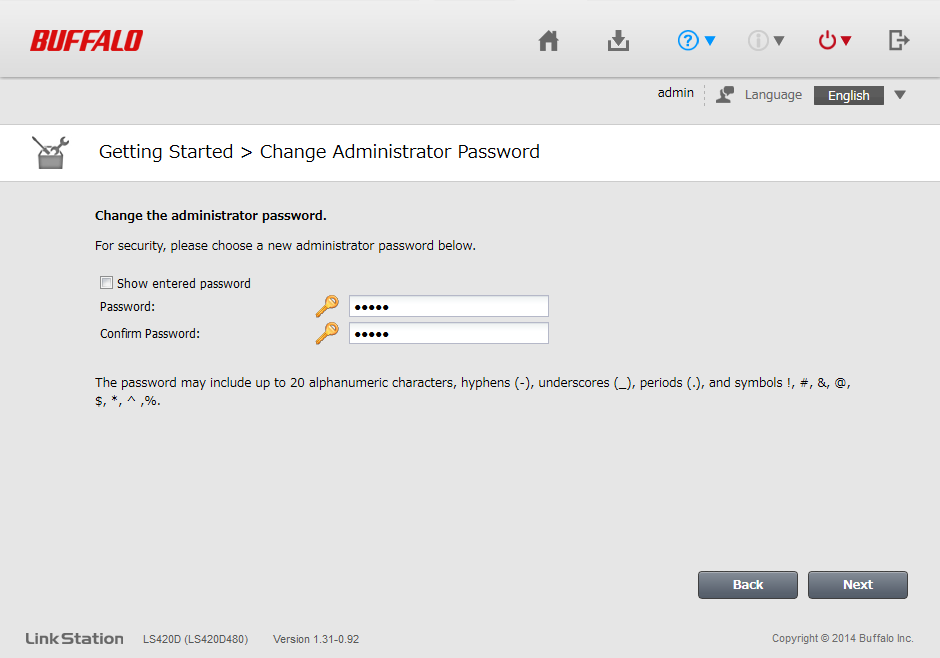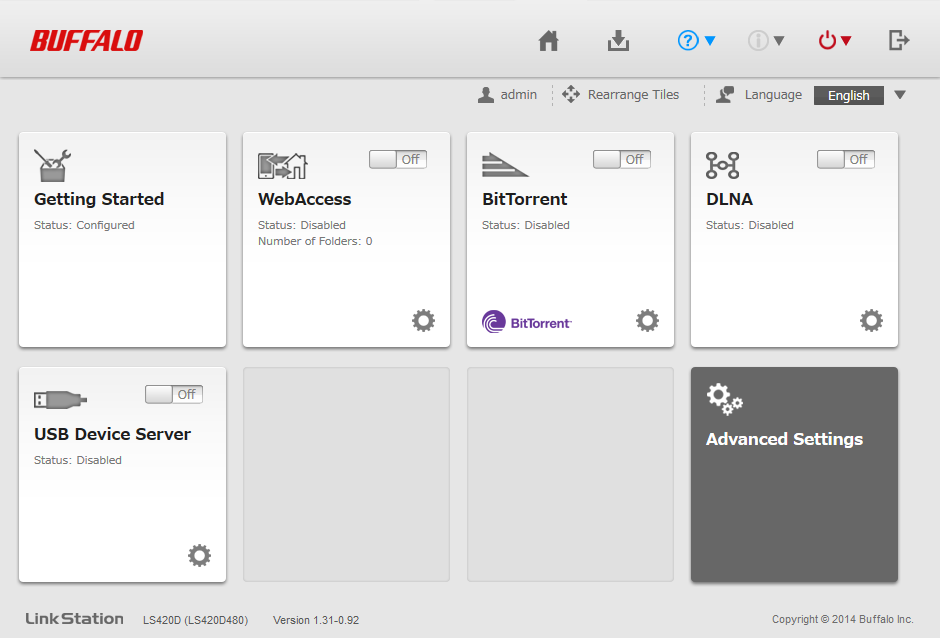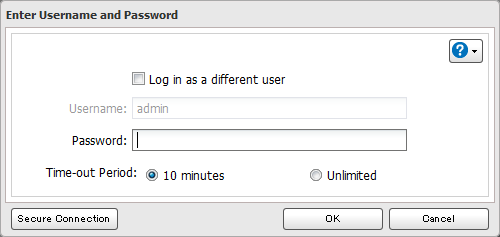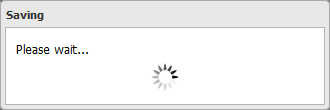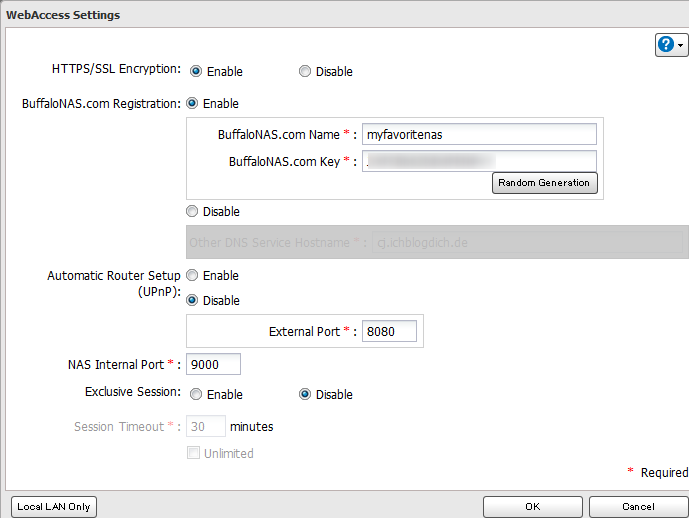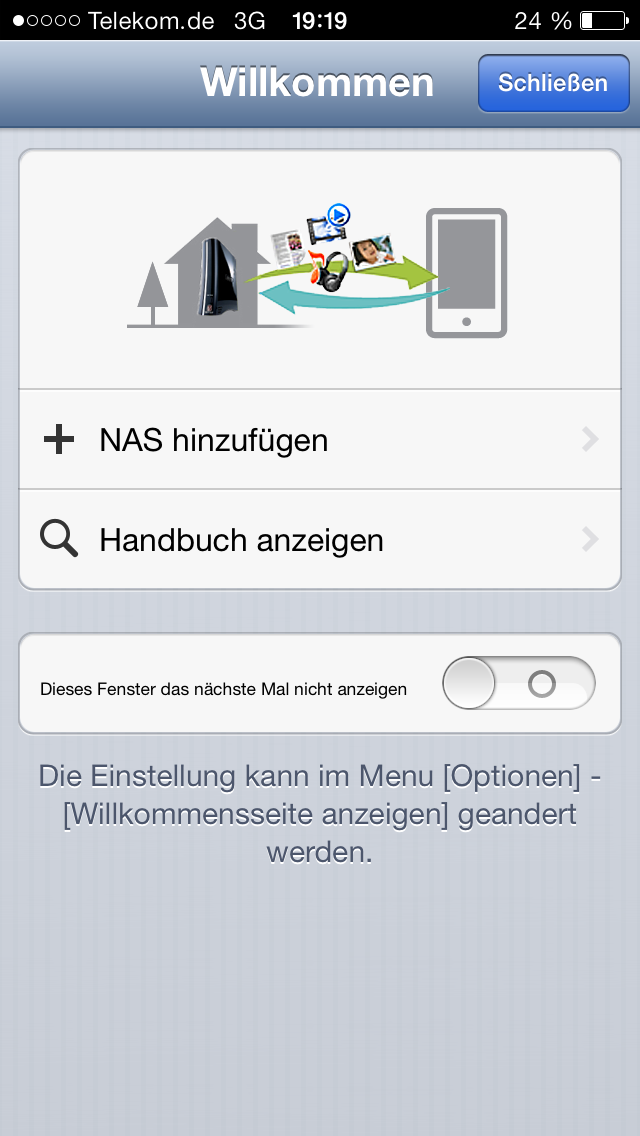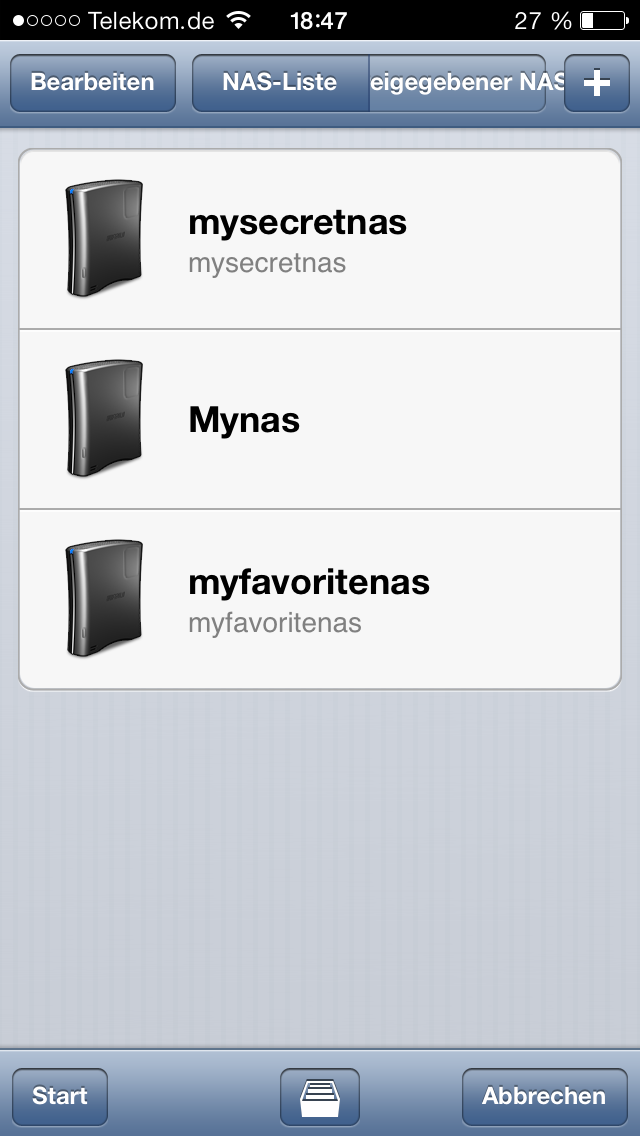Buffalo LinkStation 420 Review: An Inexpensive Two-Bay NAS
Are you looking for an entry-level NAS system and don't have the spare parts to roll your own? Buffalo's LinkStation 420 uses a fairly basic platform, and we have a few critiques, but it's otherwise a simple and affordable storage solution for the home.
Setting Up And Using WebAccess On The Road
In case you cannot find Buffalo's LinkStation 420 on your network, install the NAS Navigator 2 software on your PC. You can also configure the device’s network settings and set an administrator password from this application.
A configuration wizard, which would allow you to configure the NAS device after answering a series of questions, seems to be missing. As a result, you need some basic technical knowledge to manage the LinkStation using NAS Navigator 2. Once you're able to figure out the appliance's IP address (either through NAS Navigator 2 or from your router's own device list), you can fire up the LinkStation's Web-based setup screen by simply pointing your browser at it. The Web interface sports a wizard of its own, albeit a quite basic one.
I say it's basic because you merely have the option of setting the admin password and configuring network shares. Worse, the character set for the administrator password is severely limited, which is a well-known quirk of Buffalo's firmware.
If you want to dive deeper into the LinkStation's available options, you need to use the Advanced Settings screen, which can be accessed from the device’s homepage.
This default landing page features a clean design. It can be accessed without logging in; however, that convenience comes at a cost: you'll continue to be prompted for your password as you navigate from one submenu to the next. Setting the login time-out period to Unlimited does not help, either.
Since we’re on the subject of ways Buffalo could make the setup routine better, its user interface is sluggish. Inputs are processed slowly, and a "Pleas wait" notification appears very frequently. Perhaps we're just spoiled by the Celeron G550 in QNAP's TS-470, also reviewed today. After all, we are dealing with a relatively slow ARM-based SoC.
If you want to access data on the NAS from a smartphone, there is an app for that. Actually, Buffalo offers three apps: one for iOS, one for Android, and one for Windows Mobile 7.5. The company hosts a DNS server, which is configured from the WebAccess settings page and allows you to access your information with a symbolic URL.
Get Tom's Hardware's best news and in-depth reviews, straight to your inbox.
Once WebAccess is configured, you can reach your data remotely from whichever smartphone app applies to your mobile device. And it's good to know that the information is transferred over an encrypted channel.
Current page: Setting Up And Using WebAccess On The Road
Prev Page Meet Buffalo's Entry-Level LinkStation 420 NAS Next Page Testing Buffalo's LinkStation 420