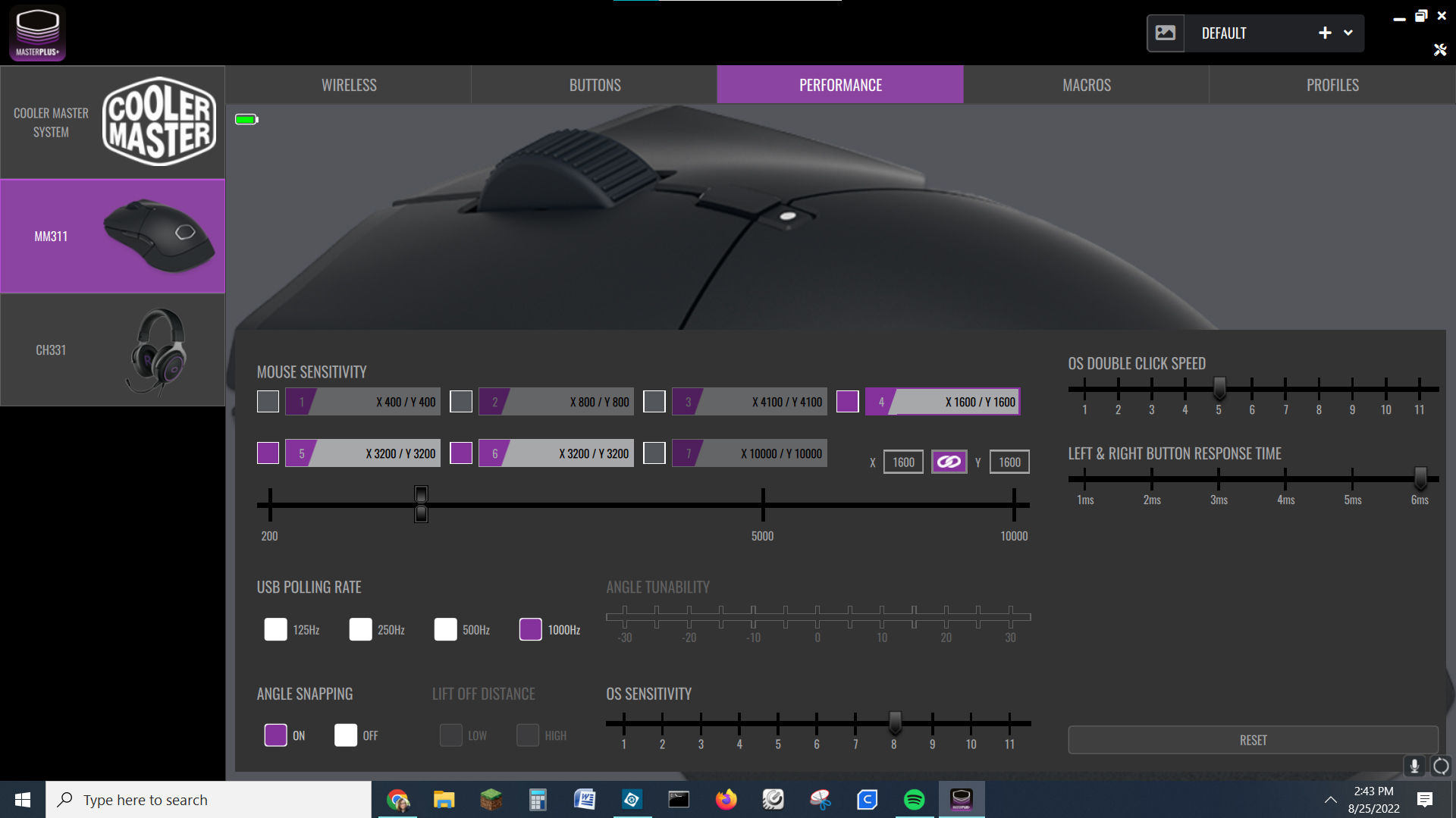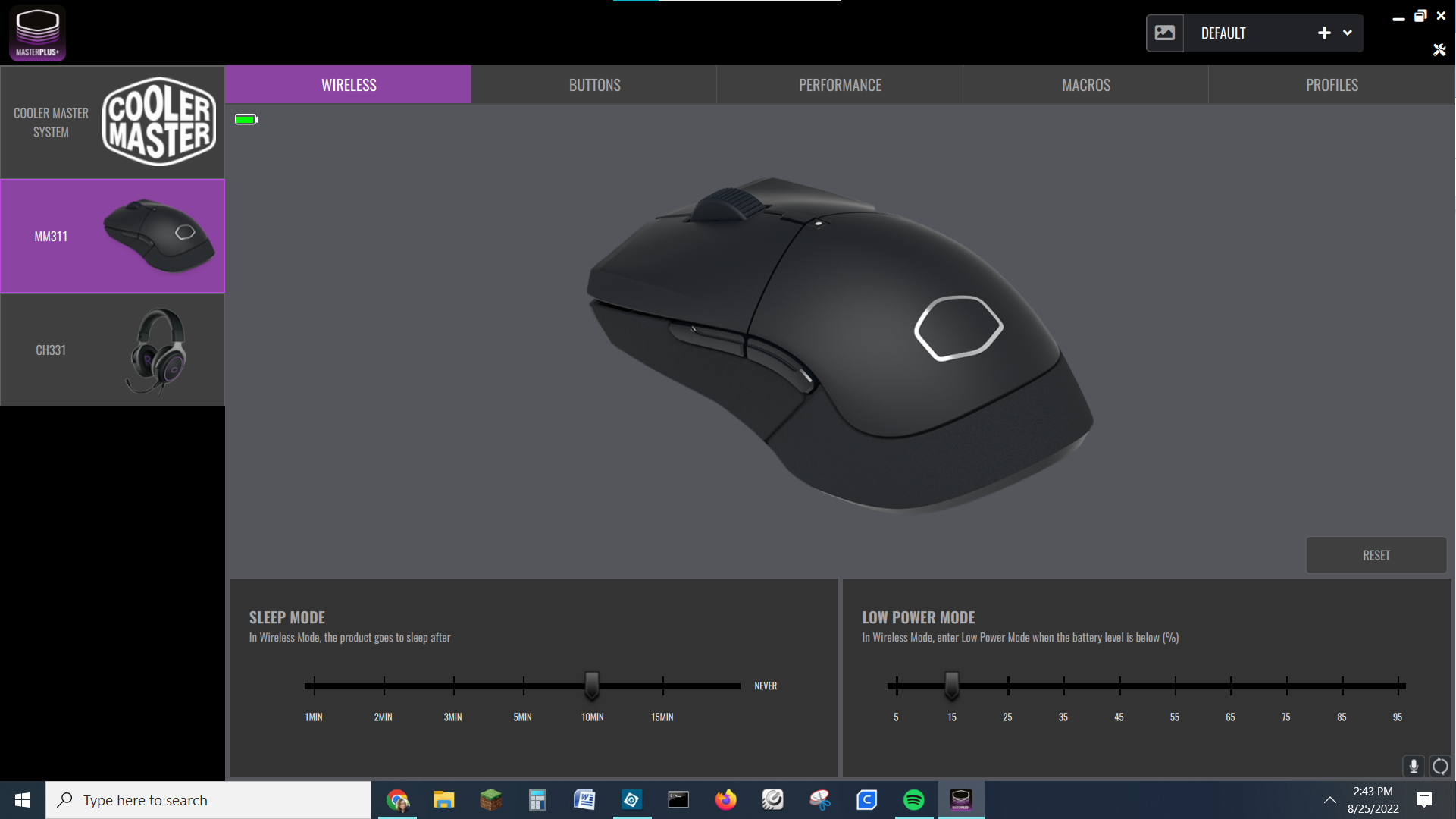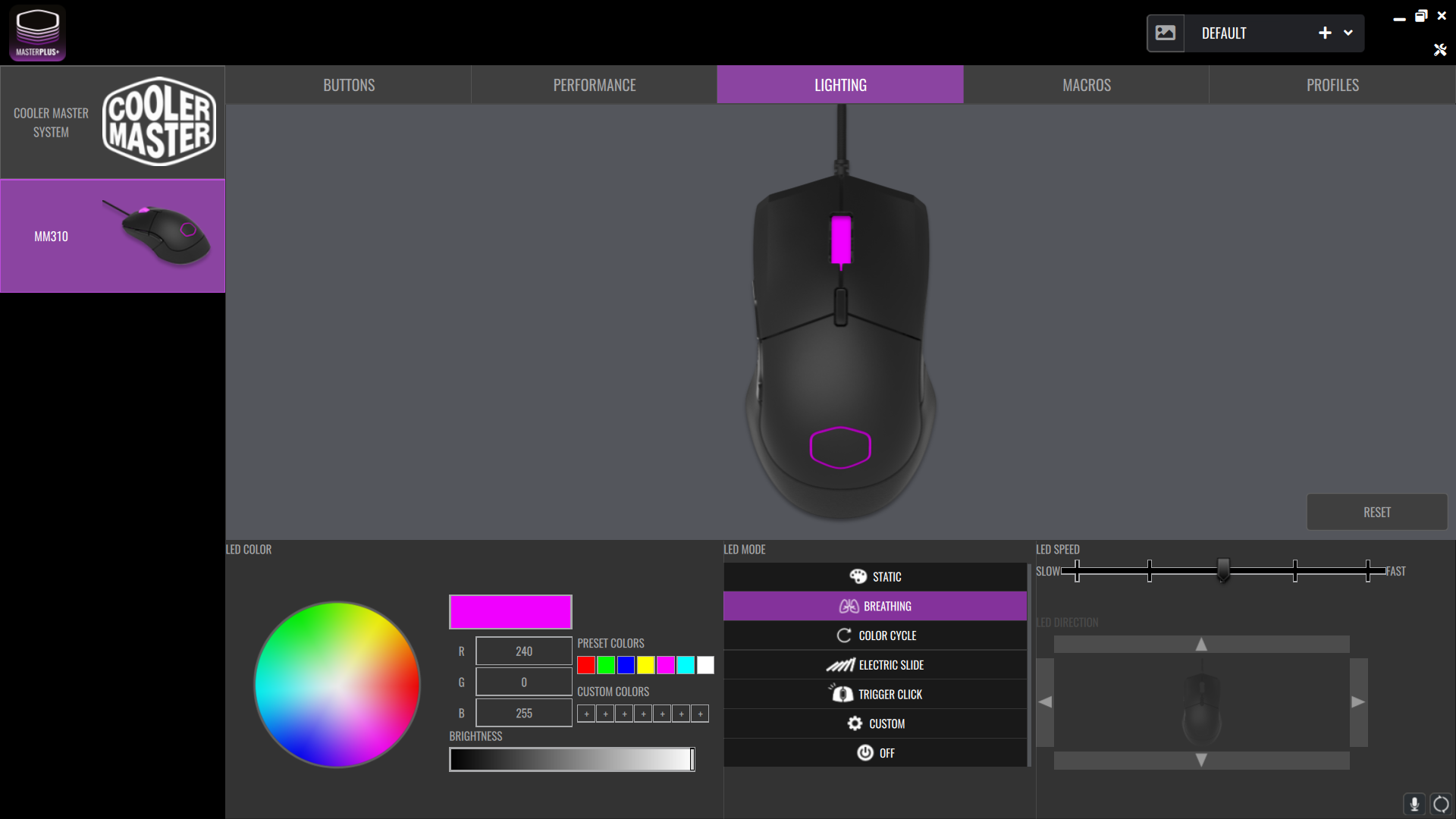Tom's Hardware Verdict
Cooler Master’s MM311 is a simple gaming mouse with comfortable styling, tons of customization options and a low price.
Pros
- +
Inexpensive
- +
Lightweight
- +
Programmable
Cons
- -
Non-rechargeable battery
Why you can trust Tom's Hardware
Update 8/30/2022: The initial version of this review did not list the MM311's battery life, which Cooler Master estimates to be approximately 115 hours with a 2850mAh AA battery. The battery life section of the review has been updated to reflect this.
The Cooler Master MM311 gaming mouse is directed toward budget minded and beginning gamers, offering plenty of programmability for an affordable price. Its simplicity and versatile profiles options allows it to scroll the line between (home) work and play.
It’s not a fancy mouse by any means, but the $39 wireless clicker might be the best gaming mouse for you if you’re on a tight budget. The MM311 feels good in the hand with gentle curves that swoop inward for the thumb and cup the palm of your hand. Plus it's super light 77 grams won’t weigh down your wrist.
Though it works fantastic right from the box, Cool Master’s Master Plus software unlocks loads of features, customizations and five profiles.
Cooler Master MM311 Specs
| Sensor Model | PixArt Optical Sensor |
| Max Sensitivity | 10,000 DPI |
| Polling Rates | 125 / 250 / 500 / 1000 MHz (Switch via software) |
| Programmable Buttons | 6 |
| LED Zones | NA |
| Cable | None |
| Connectivity | 2.4GHz wireless |
| Measurements (L x W x H) | 4.94 x 2.80 x 1.59 inch /125.5 x 71 x 40.5mm |
| Weight | 77g / 2.71 oz (w/ AA Battery) |
Design and Comfort of the Cooler Master MM311
The Cooler Master MM311 is a no-frills wireless mouse with a smooth surface and understated Cooler Master logo printed on the palm. It's sculpted to be comfortable in your hand for those of us using the palm or claw grip. The company claims that the MM311 is ambidextrous, but we’re not sure if all lefties would agree, given that buttons are only available on the left side of the mouse.
The wheel is rubberized with grooves along the surface for better grip. The mechanical buttons are a tiny bit stiff and make an audible clicky noise.
The MM311 is a little bigger than most productivity mice. It fit my hand nicely, and allowed my fingers to relax rather than clutch. Granted, my hands are small for an adult, but my 6’4” husband agreed that the simple ergonomics of this mouse are pleasantly comfortable.
Get Tom's Hardware's best news and in-depth reviews, straight to your inbox.
There are two color choices, black and white-on-gray. The MM311 keeps it simple without any RGB or glow effects, except for a single LED indicator light under the central button to let you know you’ve switched mouse speeds. Pictured below are the two mice sent for this review, a wireless in black, and corded in white.
The MM311 has six buttons, or rather, five buttons and a clickable wheel, more than enough to cover the basics. The center button is the DPI Cycle Button that lets you flip through as many as 7 programmable mouse sensitivity levels. It also acts as a shift key that can trigger the secondary functions in the other buttons.
The top of the mouse shell slides off to reveal a battery compartment and the dongle storage slot. Speaking of dongle, the Cooler Master MM311 comes with a six-foot dongle extension cord, with a USB type A plug, giving you the option of using slots in the back of your PC. Or maybe across the room. I’m not sure who needs this, as I didn’t have any reception problems with the mouse even with the dongle plugged into the back of my living room PC and me 12 feet away on the couch.
The bottom of the mouse has three large PTFE pads that smoothly glide over surfaces. This is also where you find the off switch – though the mouse can be programmed to sleep after inactivity when you sync with the Cool Master app.
Performance of the Cooler Master MM311
The Cooler Master MM311 has a PixArt Optical Sensor that works great on light and dark desktop surfaces, mouse pads and even the squishy fabric of my couch pillows. It doesn’t work on glass, so if you're playing on a coffee table you’ll want to grab a mouse pad.
The mouse worked right out of the box with limited factory presets. This is definitely a good thing, because I overlooked the suggestion to download Cooler Master’s app hidden at the end of the quick start guide in microscopic 4pt type.
I played with the mouse for over a week while working, gaming and general internet surfing. I set up two profiles, a basic one for my writing tasks and another for The Outer Worlds. For the game, I was able to remap the mouse buttons to quickly open maps, inventory, reload and trigger time dilation. Holstering the weapon calls for a long press of the R key, which was easily programmed by opening Master Plus on my second screen and recording a macro with the game running.
I didn’t have any issues switching profiles between work and play, and the mouse is just as easy to use with Photoshop as with an FPS. There were no issues with the wireless connection and I didn’t experience any lag. My only complaint is the stiffness of the buttons, but I soon got used to it.
Features and Software of the Cooler Master MM311
Cooler Master’s Master Plus software is a free download for Windows 10 and 11. Once it’s on your system it will search out any Cooler Master products and give you their stats and programmable options. It will also display usage, temperature and voltage stats for your CPU and GPU.
The software opens a wealth of options for customizing your mousing experience. First, you can determine when it will go to sleep or enter low power mode to save on battery life.
The Performance tab will let you program the mouse sensitivity. There are 7 settings preprogrammed by Cooler Master which you can tweak or delete. Here you can also choose your USB polling rate, double click speed and button response time.
The Buttons tab lets you remap the buttons and scroll wheel. Most buttons have a primary and secondary function you can set however you like. The dropdown menu offers some basic ideas, like opening your email, advancing through music or setting a rapid fire option. You can also get creative and record custom macros. The exception to all this is the Left Click button, which can only have its secondary function remapped, and the Combo/DPI button which is unchangeable.
There are also five profiles files you can personalize. Make a profile for work, another for play. Got a game with specific macros you want to set up? You can do that, too. There’s also a preprogrammed rapid fire function that you can put on literally anything. (Yes, my teen made the calculator rapid fire – the possibility for pranks with this mouse are endless.) Your only limit is the actual name of the profile, which needs to be kept under 8 characters.
Profiles and other settings are saved on the mouse, so if you swap computers you don’t need to worry about reprogramming the functions. However, one problem I found was determining which one I was actually using. It’s possible to program a button to cycle through your profiles, but if you’re not in the Cooler Master app it’s impossible to know which one you landed on until you start clicking buttons.
Battery Life of the Cooler Master MM311
The Cooler Master MM311 uses a single ordinary AA battery, which is less environmentally friendly than using a built-in rechargeable but is easy to replace. Cooler Master estimates the MM311 will last approximately 115 hours before the battery needs replacing. Depending on how you use the mouse, this could mean anything from weeks to months — a week of using the mouse on my desktop barely put a dent in the battery life indicator.
Corded Option: MM310
If you like the MM311 but wish it had RGB lights, a cord and was a couple bucks cheaper, you’re in luck. We also tested the Cooler Master MM310, a sibling to the MM311, with all the same buttons and functions for the low price of $29.99. The big differences are the soft tangle free fabric cord and programmable RGB lights in the wheel and logo.
When the Cooler Master 310 is plugged in you get a new tab for Lighting to control your LED modes, colors and brightness. The wheel and light up logo are paired, so you’ll have to pick a mode for both. You can have the lights stay steady, pulse or come on with movement. I’m generally not looking at my mouse while using it, but these options would be a fun addition for anyone recording their hand movements while gaming.
Bottom Line
The Cooler Master MM311 is a no-frills mouse designed for gamers on a budget or those just starting to get serious about gaming focused kit. Retailing at $39.99, the MM311 is an affordable option for a highly customizable and ergonomic mouse. The very similar Cooler Master MM310 wired mouse is an even bigger bargain at $29.99 and includes programmable RGB lights for an extra bit of bling.
The MM311’s stats aren’t impressive enough for esports gamers, but they are quite decent for the casual gamer and the after school crowd. The mouse’s simplicity and multiple profiles means it can bridge the gap between gaming and productivity for those who don’t want to juggle multiple controllers.

Denise Bertacchi is a Contributing Writer for Tom’s Hardware US, covering 3D printing. Denise has been crafting with PCs since she discovered Print Shop had clip art on her Apple IIe. She loves reviewing 3D printers because she can mix all her passions: printing, photography, and writing.
-
eye4bear I note that the software only mentions Windows 10/11, doubt any for the tens of thousands of us using Linux. Even Logitech does not have any Linux control software for their mice/keyboards.Reply