Tom's Hardware Verdict
The Cooler Master MM720 is a unique gaming mouse that improves on its predecessor, the Spawn, with a case, sensor and cable that compete with other high-end mice.
Pros
- +
+ Unique design with ring finger support
- +
+ Pure PTFE feet
- +
+ Very lightweight, flexible cord
Cons
- -
Side buttons can be hard to reach
- -
Cable already suffers from light kinking
Why you can trust Tom's Hardware
It took nearly a decade, but Cooler Master finally announced a followup to its Spawn gaming mouse at CES 2020. The vendor has followed up its cult classic with the Cooler Master MM720. Available for $40-$50 as of writing, the MM720 is ready for the new millennium with a honeycomb-style chassis, upgraded sensor and a cable with both pros and cons. Ultimately, it’s a winning package that not only competes favorably against modern rivals but also its predecessor, which some consider the best gaming mouse of yesteryear.
Cooler Master MM720 Specs
| Sensor Model | PixArt PMW-3389 |
| Sensitivity | Up to 16,000 CPI native or 32,000 via software |
| Polling Rates | 125, 250, 500, or 1,000 Hz |
| Programmable Buttons | 6 |
| LED Zones and Colors | 2x RGB |
| Cable | 6 foot (1.8m) USB Type-A |
| Connectivity | USB Type-A |
| Measurements (LxWxH) | 4.15 x 3.01 x 1.47 inches (105.42 x 76.5 x 37.4mm) |
| Weight (without cable) | 1.72 ounces (49g) |
| Extra | Replacement PTFE feet |
Design and Comfort
Modern gaming mice often seem like they were made from the same mold. That isn’t necessarily a bad thing because manufacturers have mostly settled on shapes that can appeal to a broad audience, and breaking that mold can result in a truly awful mouse. But that didn’t stop Cooler Master from eschewing the staid designs of modern mice in favor of the unique, seemingly hand-molded case that inspired the original Spawn gaming mouse.
The Cooler Master MM720 is short, wide and defined by its curves. It almost seems like the company handed someone a ball of Silly Putty, told them to pretend it was a mouse and then used the resulting shape as inspiration. There is nary a flat surface on the mouse; every point of contact has been contoured in some way to better accommodate the natural shape of most people’s hands. This looks weird, yes, but it feels great during use.





But all of those things were true of the Spawn when it debuted a decade ago. The Cooler Master MM720 complements that ergonomic design with an ABS plastic honeycomb shell that weighs roughly half as much as its predecessor, a PixArt PMW-3389 optical sensor that’s been moved to a more sensible location under the mouse and a braided cable that should offer a better experience than the rubber cable Cooler Master had to use in the Spawn.
Cooler Master has also welcomed modern design trends with the MM720 in the form of two color options, white and black, with either a glossy or a matte finish. There’s a subdued Cooler Master logo on the palm rest that—along with the scroll wheel—provides the new mouse’s obligatory RGB lighting. And, of course, the honeycomb shell makes the MM720 look much different from the Spawn’s solid plastic construction.
The result is a mouse that is familiar in many ways, thanks to its similarity to mice like the similarly priced Cooler Master MM710 and Glorious Model D, yet still novel because of its shape. The Cooler Master MM720 measures 4.15 inches long, 3.01 inches wide and 1.5 inches tall and weighs 1.72 ounces. For comparison, the MM710 is 4.59 x 2.46 x 1.51 inches and about 1.87 ounces, and the Model D- is 4.72 x 2.40-2.64 x 1.30-1.57 inches and 2.4 ounces.
Unfortunately, the matte black option of the Cooler Master MM720 we tested is also a fingerprint magnet, which gives the already odd-looking mouse an even less appealing aesthetic. This problem might not be as noticeable on other versions of the mouse though, especially the white ones. And it’s merely a cosmetic issue. Cooler Master says the MM720’s case offers IP58 dust and water resistance, thanks to its special coating. The company also claims “you can dunk this bad boy in water to clean it off,” but I wasn’t brave enough to test that claim.
Get Tom's Hardware's best news and in-depth reviews, straight to your inbox.
I also noticed some light kinking on the cable after just a little over a week of use. At this point it’s more of a visual distraction than anything else, but it does raise concerns about the cable’s long-term durability.
Gaming Performance
The Cooler Master MM720 is surprisingly comfortable to use for extended periods, and that’s mostly because it offers a place to rest your ring finger while you’re playing. Most gaming mice tend to ignore the existence of our ring fingers entirely—companies typically account for our thumbs, index fingers and middle fingers before calling it quits. But the Cooler Master MM720’s design accounts for one of those neglected appendages (sorry, pinky), and this seemingly inconsequential change makes a noticeable difference over the course of a long play session.
It’s also surprisingly easy to fling the Cooler Master MM720 around a mousepad. Many of the changes Cooler Master made to this mouse contribute to that ease of movement: the 100% pure PTFE feet are smoother than Rob Thomas, and the braided cable offers minimal drag, although it was still somewhat distracting coming off the wireless mice I’ve reviewed lately. I’m firmly in the wireless camp at this point, (see our Best Wireless Mouse page for recommendations), but if you insist on having a cable you could do worse than the Cooler Master MM720 when it comes to actual gameplay. Of course, your final views will depend on how founded or unfounded those concerns about durability prove to be.
The Cooler Master MM720’s light weight, smooth feet and braided cable are complemented by the PMW-3389 optical sensor, specced for up to 16,000 counts per inch (CPI) sensitivity, a max velocity of 400 inches per second (IPS) and max acceleration of 50g. Many other mice, including the excellent Razer Naga Pro, use the same sensor to great effect.
The sensor’s also in a sensible position on the MM720: smack-dab in the middle of the mouse, as opposed to the offset sensor found in the original Spawn. I didn’t have any trouble popping heads in Valorant with the Cooler Master MM720, and the PMW-3389’s reliability is a big contributor to that.
Another contributor: The LK optical micro switches used in the primary mouse buttons. They are certainly responsive, and I only found myself shouting “but I clicked!” because of network problems, not because of a missed input. Cooler Master markets the switches as offering “nearly instant actuation” and reducing debounce time to “practically zero.”
In fact, the only problems I had in-game with the Cooler Master MM720 involved the side buttons. They appear to be well-made, as I didn’t notice any pre or post-travel during everyday use, but their placement just doesn’t work for me. Practically every aspect of the mouse lends itself to a relaxed grip, so I want to rest my thumb in the dedicated groove along the side of the case, but the side buttons are located above that groove. This placement wouldn’t be a problem with my normal fingertip grip, but because of the Cooler Master MM720’s design, I would end up using something closer to a palm grip that forced me to stretch my thumb every time I wanted to press a side button. Cooler Master says the MM720 is fit for palm and claw grippers, but I can’t comfortably use a claw grip and take advantage of the ring finger rest, so it ended up being a matter of which trade-off I was most willing to live with.
Whether or not that’s a problem for you will depend on the grip you use, the size of your hand and how much importance you put on the side buttons. But it did seem a bit strange that this one aspect of the Cooler Master MM720’s design was at odds with the rest of the mouse. Maybe there’s a technical limitation preventing a lower placement for the side buttons or perhaps the grip I settled on wasn’t actually what Cooler Master had in mind. Hopefully others fare better in that regard.
Features and Software
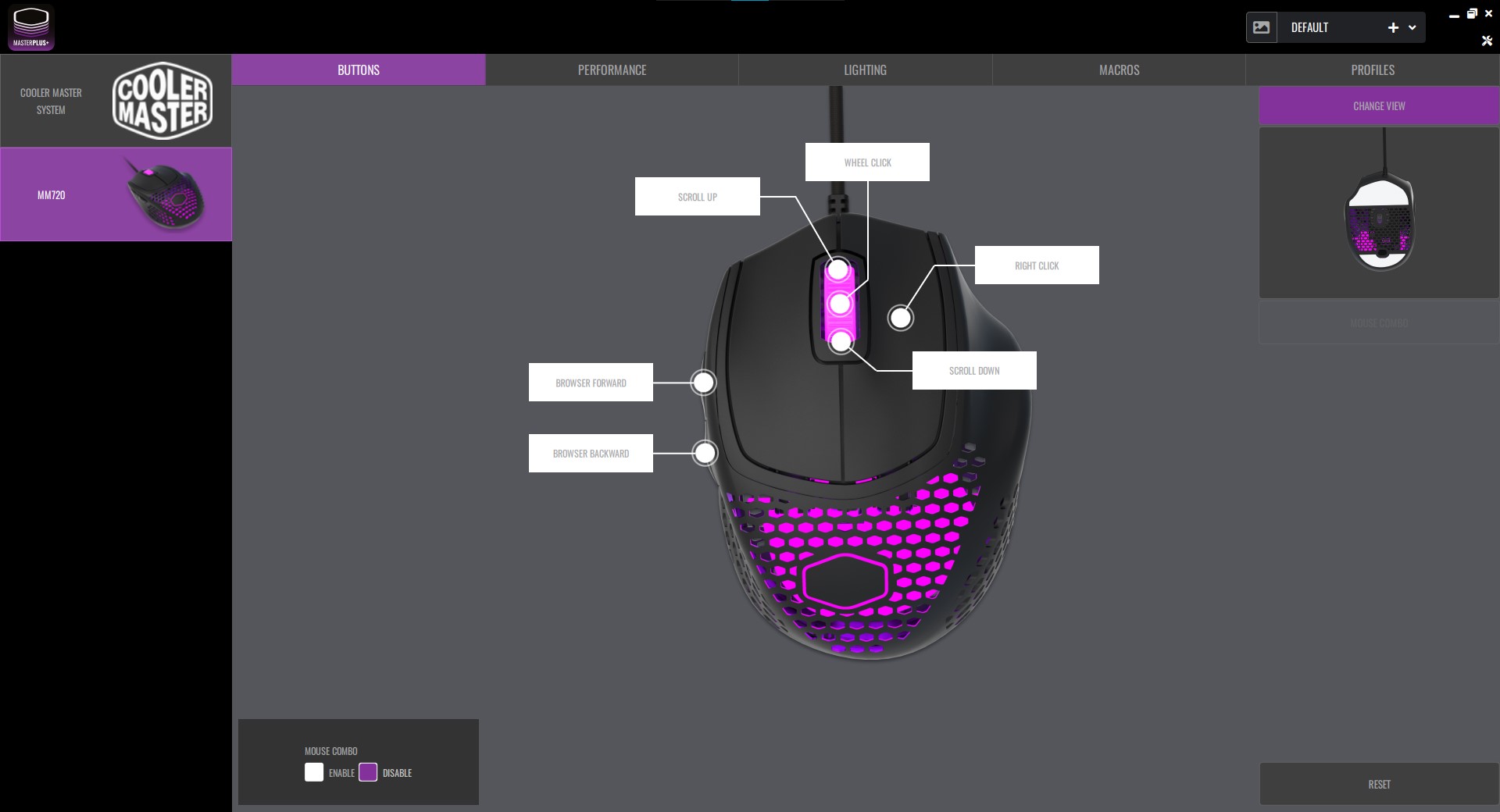
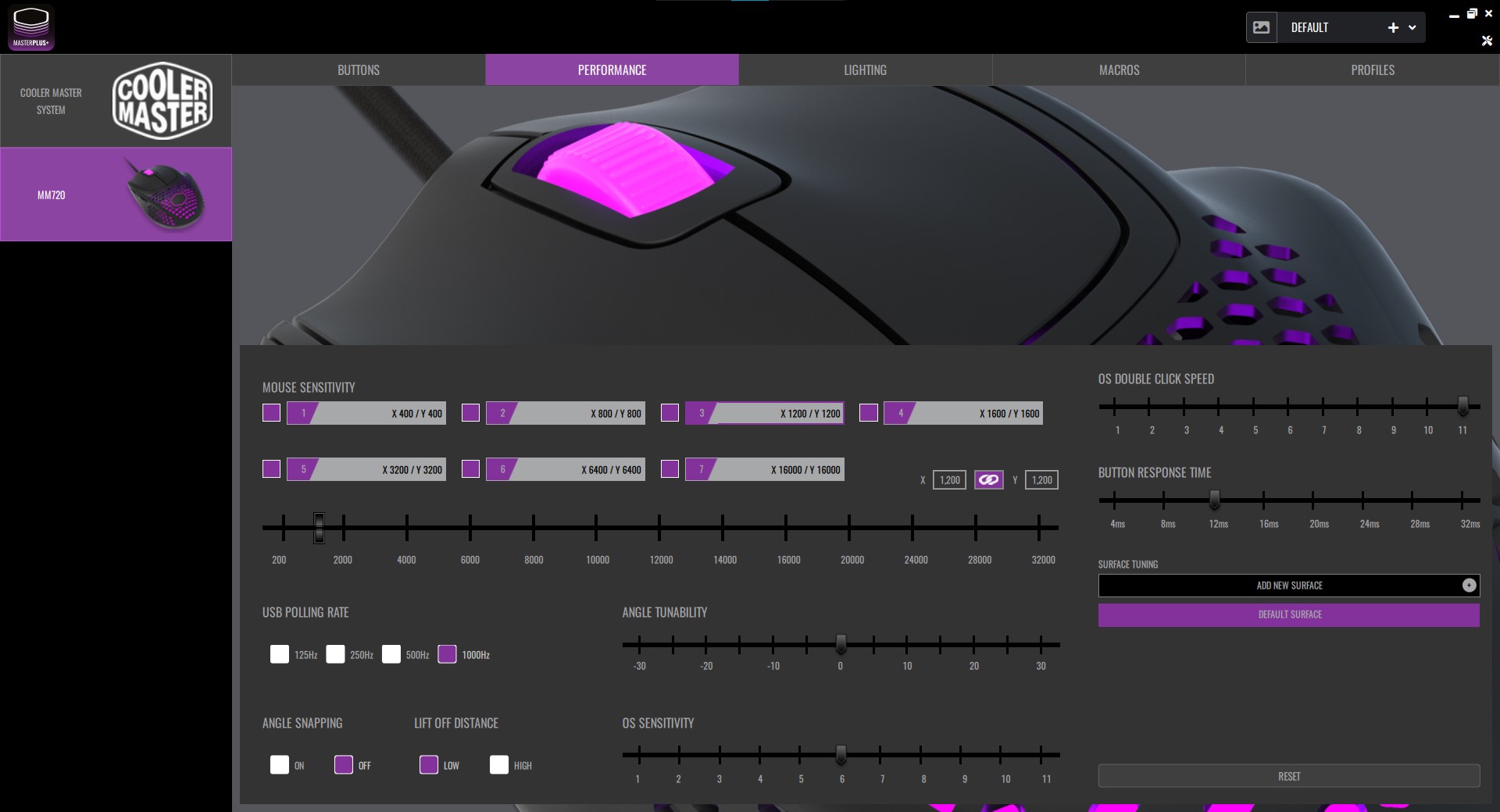
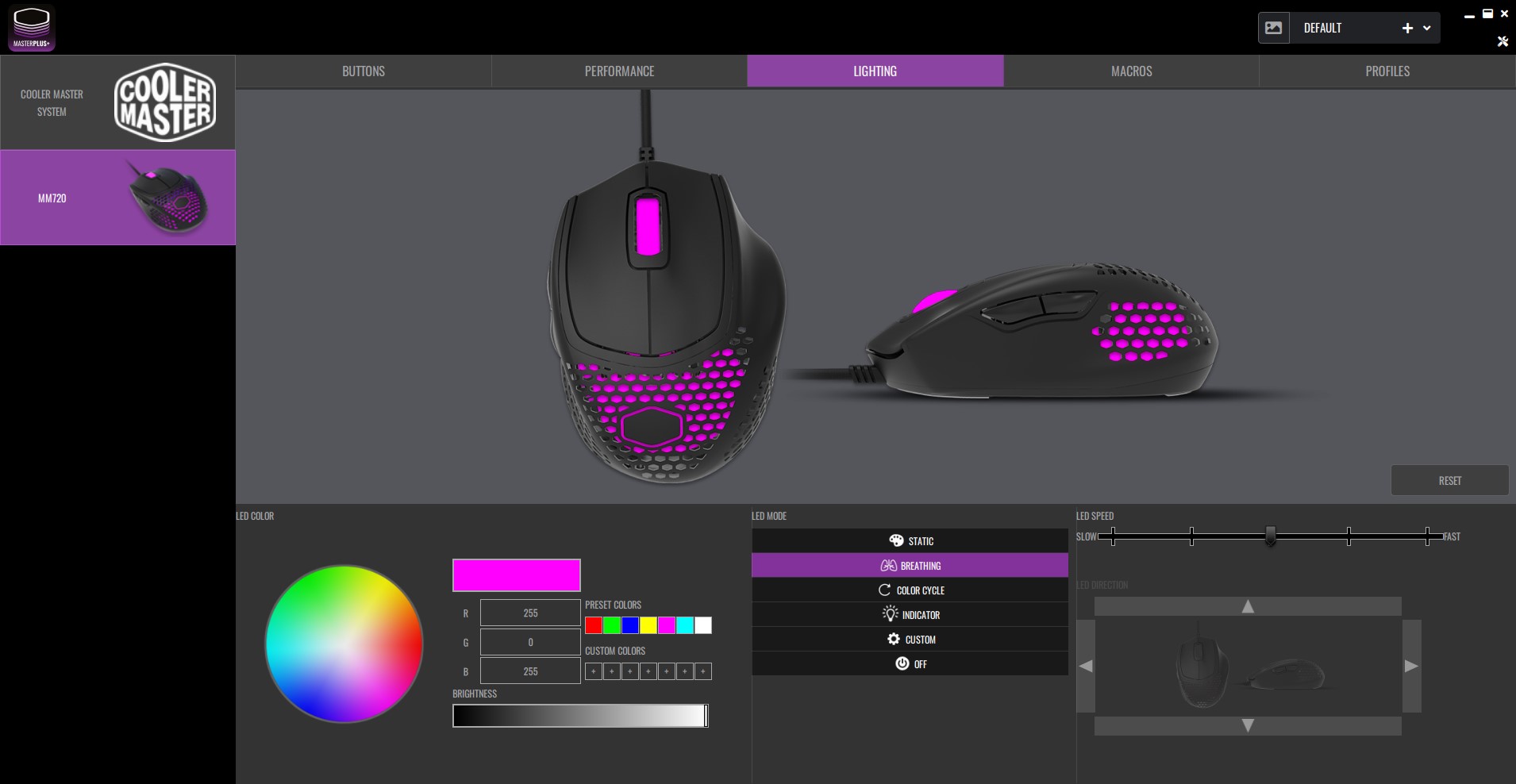
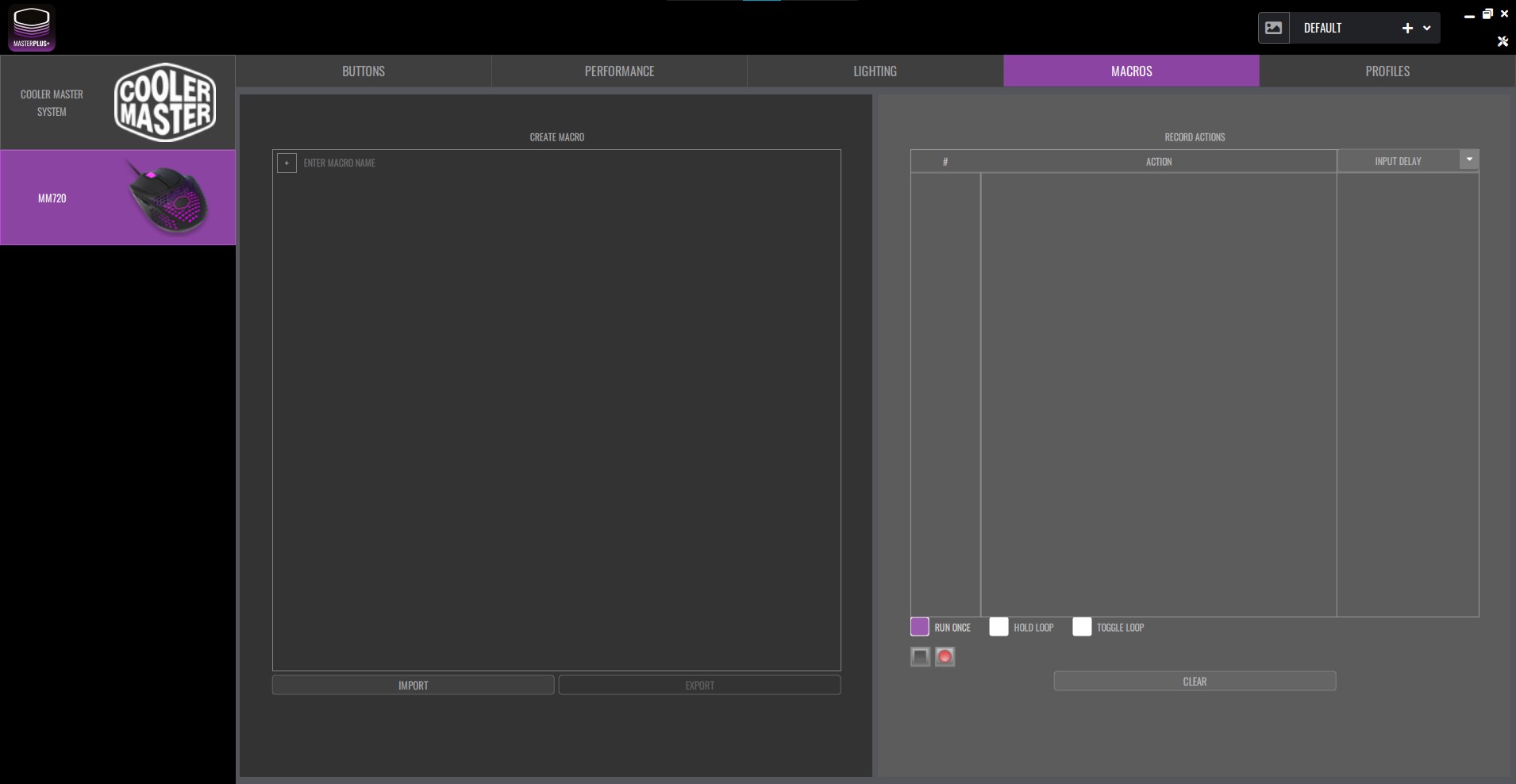
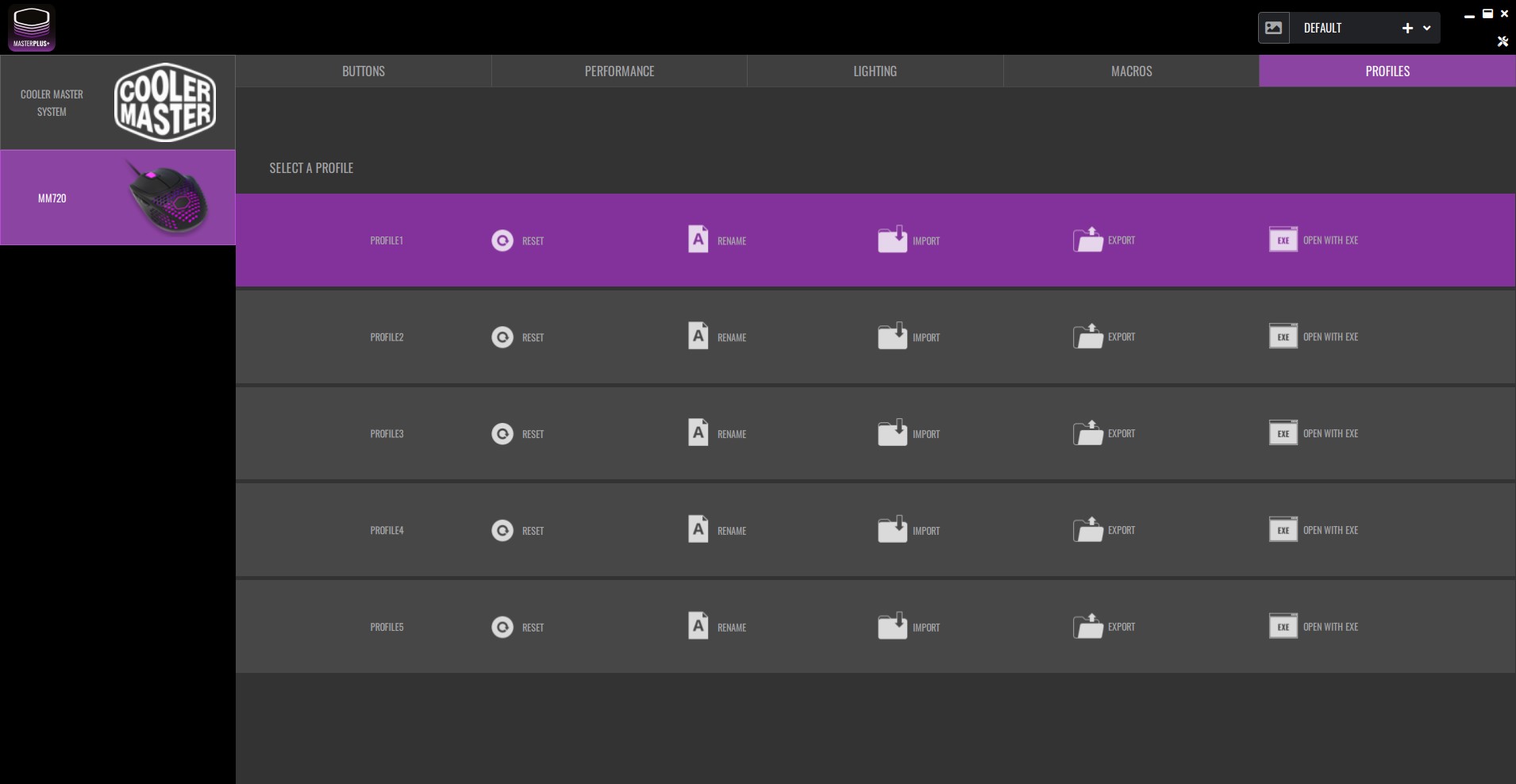
The Cooler Master MM720 is configured using the comically named Cooler Master MasterPlus+ software. The utility offers information about your system, like the temperature, usage percentage, and voltage of your CPU and GPU by default. You can also use it to manage your other Cooler Master hardware. It checks for any new firmware on first launch, offers to install it and then gets out of the way so you can configure the Cooler Master MM720 using its many distinct settings.
The six programmable buttons can all be configured under the appropriately titled Buttons page. Because of the software’s Mouse Combo feature, there are actually just five programmable buttons—the side buttons, right mouse button and the scroll wheel directional inputs—by default. That setting allows each of the mouse’s buttons to perform a secondary function when the scroll wheel button is held down. Luckily that setting, which is enabled by default, can be disabled right on this page.
The MasterPlus+ software offers a variety of actions. Each button can be disabled, set to behave like another mouse button, keyboard key, or DPI switch, used to control multimedia playback or tasked with executing a macro, switching between profiles or performing a Rapid Fire action that repeats a given input up to 99 times as quickly as possible. There’s also an option to disable the sensor, which could prove useful if you want to stop someone from clicking around your system or if you want to watch a video without the controls popping up because you happened to jostle your desk, and the DPI switch on the bottom of the mouse can be assigned any of these functions as well.
The Cooler Master MM720 also offers a surprising amount of control over its performance. The usual settings are all here: You can enable angle snapping, toggle lift-off distance, or set the polling rate to 125, 250, 500, or 1,000 Hz. There are also sensitivity controls between 200 and 32,000 CPI; just be warned that setting the CPI any higher than 16,000 uses software and also causes problems because of the PMW-3389’s limitations. And by “causing problems” I mean the cursor is nigh impossible to control, skips around the screen, and is essentially unusable. Cooler Master provides seven CPI stages for toggling with the CPI switch that all offer separate values for their horizontal and vertical sensitivity; although, the two are linked by default.
MasterPlus+ also offers sliders for angle tunability, button response time and the operating system’s settings for double-click speed and pointer sensitivity. But the premier feature is Surface Tuning, which is supposed to optimize the sensor for your particular mousepad. I didn’t notice any improvement, but I’m also used to adapting to a variety of sensors in numerous mice, so maybe someone who spends months on end with the same mouse and/or sensor would better appreciate the setting.
The software’s RGB settings are similar to those found in most other utilities. Cooler Master offers seven preset colors, as well as slots for seven custom colors that you can set by using a color wheel or providing RGB values and adjusting the brightness slider. There are four built-in effects—Static, Breathing, Color Cycle and Indicator—that mostly perform as expected. I say mostly because Indicator is a bit of an odd duck. It’s not clear what exactly it’s indicating, and it’s the only built-in effect that uses different colors for the two RGB zones—blue in the palm rest and pink under the scroll wheel— but those colors don’t appear to be customizable and they remain static even if I move the mouse or click around the app.
There’s also the option to create a custom lighting effect, but this seems to be limited to solid colors because the LED speed and LED direction settings are grayed out. Aside from using the Indicator setting, this appears to be the only way to set different colors for the two RGB zones, but the process isn’t particularly intuitive. You have to select a color and then, entirely without prompting, click on the zone you want to assign that color in the preview window.
Macros, meanwhile, are surprisingly limited. All you’re able to do is tell MasterPlus+ to start recording your keyboard or mouse inputs, tell it when to stop recording and then set the input delay for the individual actions you performed. The only other option is to run a macro once, have it loop for as long as the designated execution key is held down or have it loop until that key is pressed again. That isn’t to say the macros can’t prove useful, but they are more limited than they are in other utilities.
Finally, there are profiles. Cooler Master offers five by default, and they can each be reset, renamed, overridden by an imported profile, exported, or viewed as a .exe file in your file system. Otherwise, they simply store the settings managed by the other sections in the app to the mouse’s 512KB of onboard storage. You can change the mouse’s current profile without having to open (or download) the app again by using the profile switch button.
Bottom Line

I said in my review of the MSI Clutch GM41 Lightweight Wireless that it featured the “prototypical gaming mouse look.” Nobody could say that about the Cooler Master MM720. It’s a unique mouse that breaks the mold with purpose—providing a more comfortable gaming experience—instead of a misguided attempt to simply look different from the other mice on the market. Sure, the groundwork for this design was laid over a decade ago, but it’ll still be novel to most of its potential customers.
The Cooler Master MM720 is also a surprisingly good value, with a honeycomb shell, modern-day sensor, braided cable, large 100% pure PTFE feet and two RGB lighting zones, starting at $40 as of writing. Many companies would either charge more for mice with those components or choose different parts. The HK-Gaming Mira-M (currently $40), for example, relies on a PMW-3360 sensor and smaller feet.
The primary drawbacks to the Cooler Master MM720 are the placement of its side buttons and the questionable durability of its cable. But of far greater concern is the mouse's shape and if it fits your style. I preferred palm gripping with the MM720, and people who’ve been waiting for a followup to the Spawn or a more ergonomic gaming mouse should be excited by the MM720. If you prefer an ambidextrous mouse or a claw grip, the Glorious Model D- and Mira-M may be better options.
There isn’t necessarily a clear winner between the Mira-M, Model D- and MM720, which all earned our Editor’s Choice Award. But that might actually be a good thing: Having options with quite different shapes but similar pricing, specs and performance is a sign that this ultralight segment is maturing. Now you can opt for the mouse that best suits your hand size, grip and play style.
For gamers seeking a unique, ergonomic-minded option, the Cooler Master MM720 is a solid product. Let’s just hope it doesn’t take Cooler Master another decade to release a followup, eh?
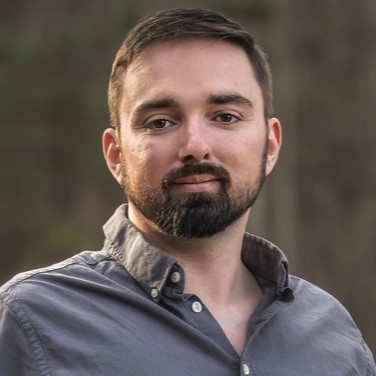
Nathaniel Mott is a freelance news and features writer for Tom's Hardware US, covering breaking news, security, and the silliest aspects of the tech industry.
-
zodiacfml looks more ergonomic than my recently bought Viper Mini with the optical switch but the price. The Razer costs less than half of thisReply