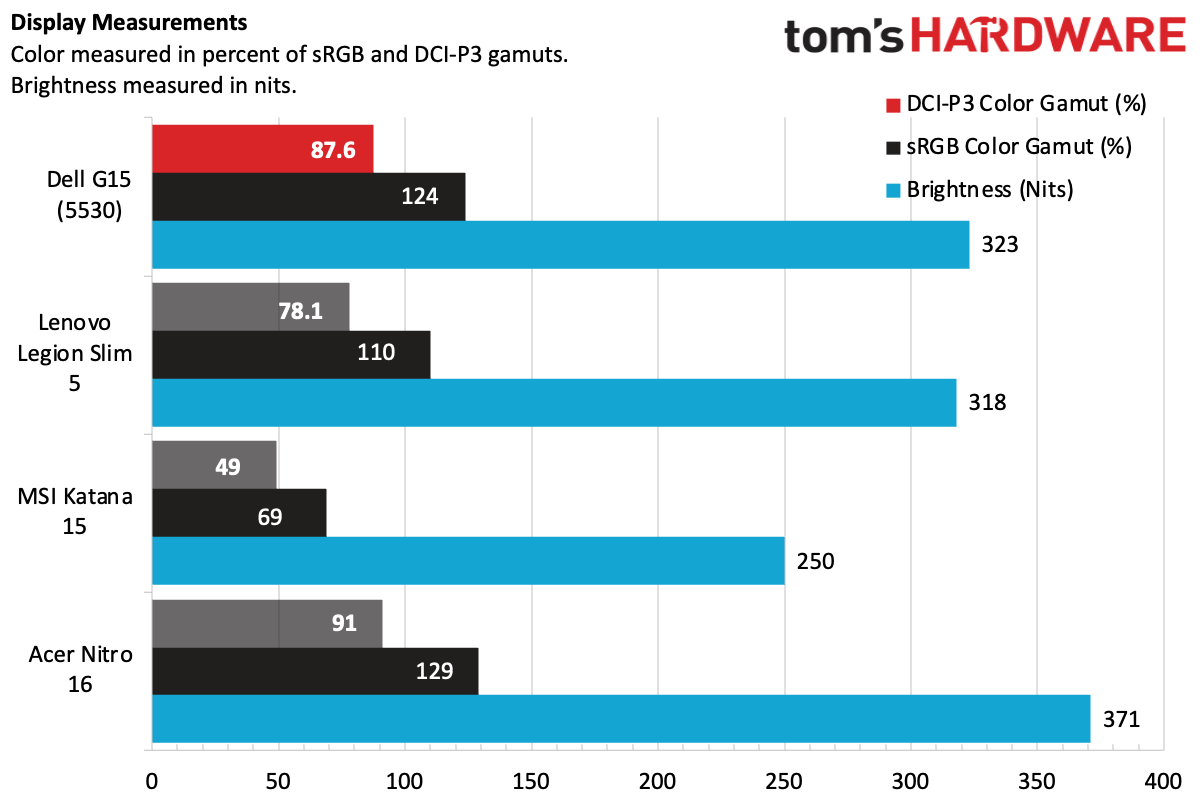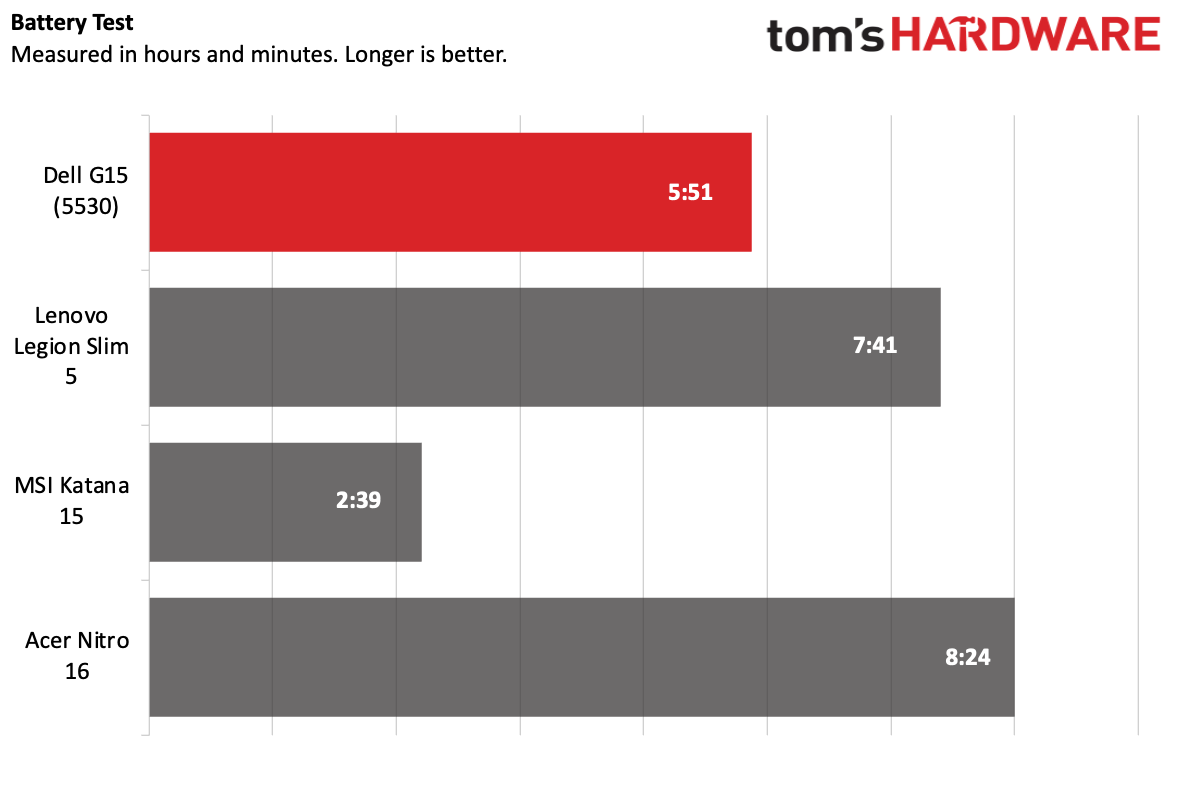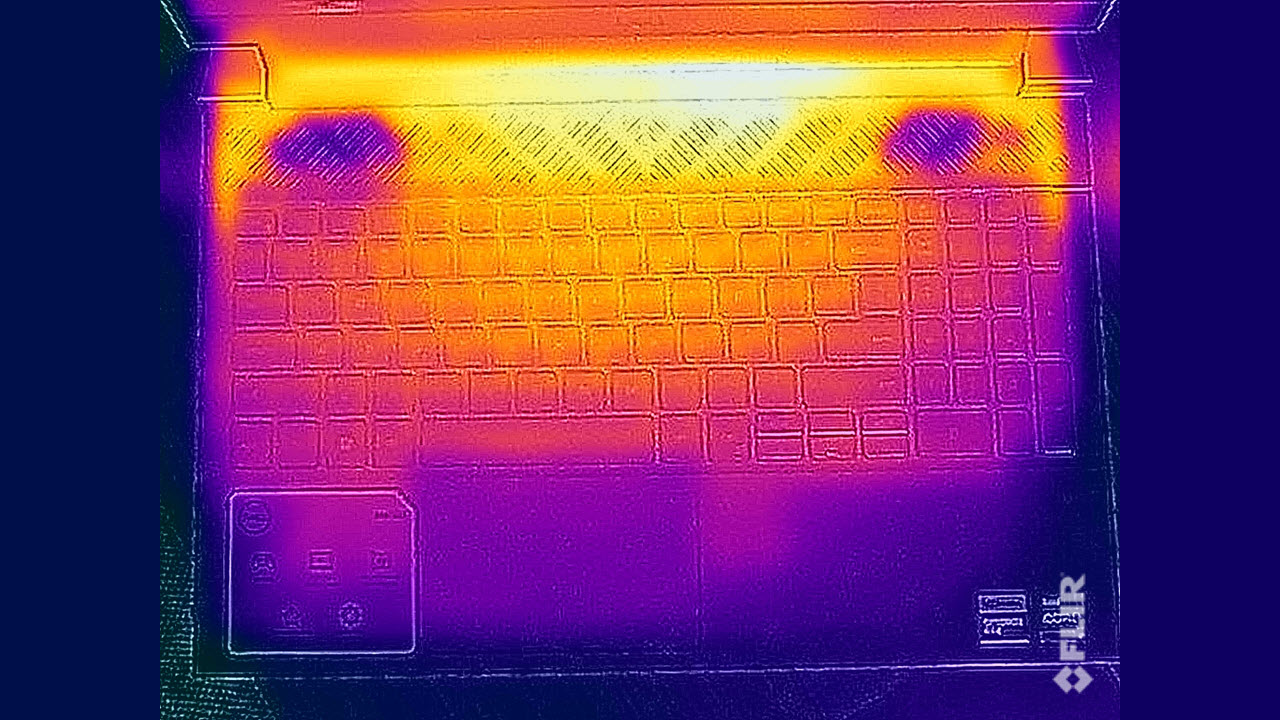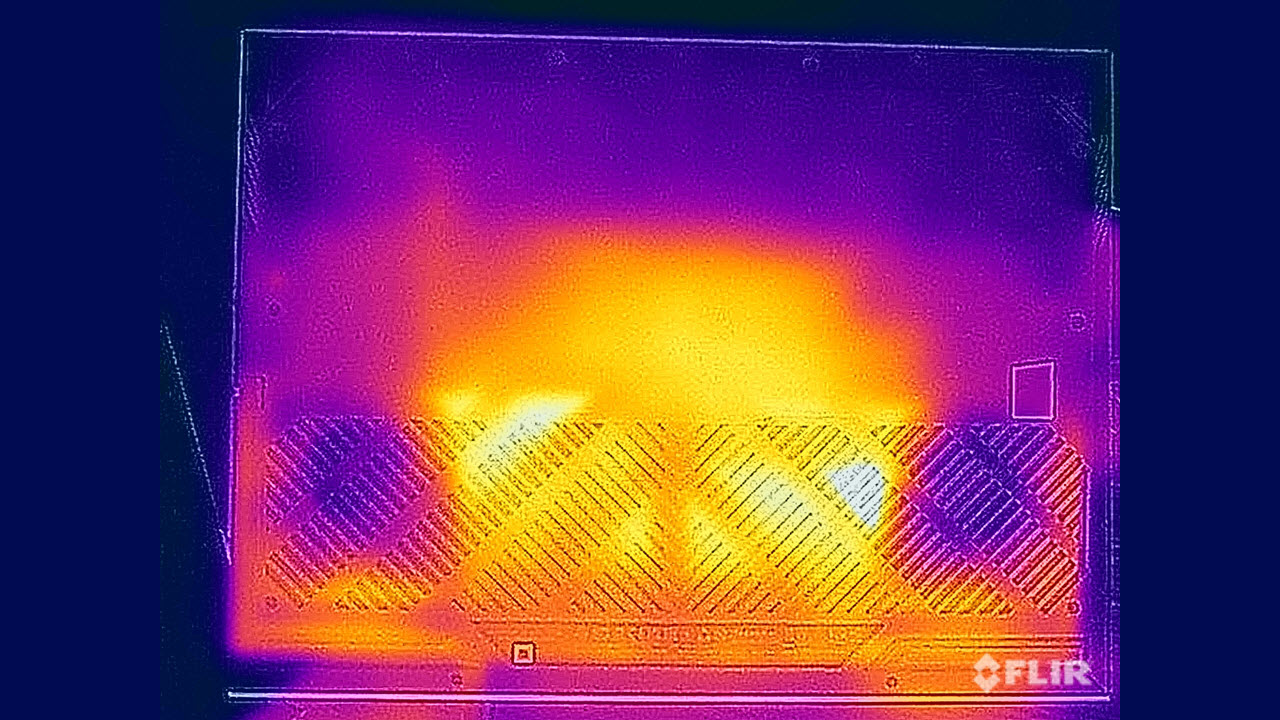Tom's Hardware Verdict
The Dell G15 (5530) is a capable, mid-priced gaming machine at 1080p, with a bright, vivid display. While it comes in fun colors, you can only get them in limited configurations.
Pros
- +
Bright display
- +
Strong performance with Core i7 and RTX 4060
- +
Fun colors
Cons
- -
Can run warm
- -
Limited configuration options, especially for the fun colors
- -
Massive power brick
Why you can trust Tom's Hardware
Even among the best gaming laptops, it takes a lot to catch someone's eye. After all, it's a sea of black, red, and RGB out there. So when I first laid my eyes on the new Dell G15 ($1,659.99 as tested, $899.99 to start), my eyes opened wide. Is that purple? Yes, yes it is.
Besides offering a few fun color options, Dell may draw your eye in a few other ways with this laptop, including the option for a bright, vivid, 165 Hz 1080p display and strong performance with an Intel Core i7 and Nvidia RTX 4060.
But if you do get a G15, you'll want to be careful when reviewing the specs, as some unfortunate choices were made to get the entry-level model's price down, and the fun colors are only included with very limited specs.
Design of the Dell G15 (5530)
I'm a Millennial. I distinctly recall drinking out of cups with this pattern on them (probably in a Baja Fresh or something). I was a bit young for Trapper Keepers, but my Gen X colleagues sure had them in all of their multi-colored glory. I was also not exactly the target audience for any of the Lisa Frank school supplies some of my classmates had, but I had a yellow Game Boy Color, and my brother's was indigo. I knew people who had Bondi Blue iMacs (but my family had a dusty, yellowing Gateway. I digress!). In short, I grew up in a much more colorful time.


So, wow, the Dell G15 is a blast from the past. The review unit the company sent over is "pop purple with neo mint," and I can't remember the last time I saw a gaming machine like it. The whole thing is plastic, with a lavender lid featuring Dell's logo in a reflective purple sheen. The base and keyboard deck are a darker purple, while the back of the laptop, including the hinges and the ports and cooling at the back, are all a mint green. (For those less '90's inclined, Dell also has a white and blue version, as well as a more traditional black and red option.)



All of these laptops have one color commonality: the keyboard. They all have black keyboards with red lettering and backlighting. This makes sense on the black and red version, but it would have been nice to see some purple or mint lettering on our review unit. Above the keyboard, there are crosshatch patterns for air intake.
The bezel is black, and that makes sense. As fun as the colors are, a purple frame around Baldur's Gate 3 may be too distracting.



There are plenty of ports spread across the three sides of the laptop. On the left are the Ethernet jack and a 3.5 mm headphone jack, while the right side has a pair of USB 3.2 Gen 1 Type-A ports. On the back, there's a connector for the barrel-shaped power connector, a USB Type-C 3.2 Gen 2 Type-C port, HDMI 2.1, and another USB Type-A port. The layout is workable, but I wouldn't have minded seeing the Ethernet moved to the back, with one of the USB-A ports moved to the left side or to the rear.
I don't usually write about power bricks, but this one is titanic. It's a 330W power brick, which I typically see for RTX 4080 and RTX 4090 laptops, and it's larger than others I've seen. When I asked Dell, I was told that it was designed for "sustained concurrent performance under heavy workloads" for the system, including an RTX 4060 with a 140W TGP and a Core i7-13650HX at 55W. But the 330W power brick still seems a bit like overkill, especially with this much bulk.
Dell's G15 weighs in at 6.19 pounds and measures 14.07 x 10.8 x 1.06 inches. That's a bit heavier than the Acer Nitro 16 (5.95 pounds), which has a bigger screen and a slightly larger footprint (14.8 x 11.02 x 1.1 inches). The Lenovo Legion Slim 5 is 14.16 x 10.25 x 0.99 inches and 5.29 pounds, while the MSI Katana 15 is 14.13 x 10.20 x 0.98 inches and 4.96 pounds.
Get Tom's Hardware's best news and in-depth reviews, straight to your inbox.
Dell G15 (5530) Specifications
| CPU | Intel Core i7-13650HX |
| Graphics | Nvidia GeForce RTX 4060 Laptop GPU (8GB GDDR6, 140W max graphics power, 2,370 MHz boost clock) |
| Memory | 16GB DDR5-4800 |
| Storage | 1TB M.2 PCIe NVMe SSD |
| Display | 15.6-inch, 1920 x 1080, 165 Hz |
| Networking | Intel Wi-Fi 6 AX201, Bluetooth 5.2 |
| Ports | 3x USB 3.2 Gen 1 Type-A ports, USB 3.2 Gen 2 Type-C port, HDMI 2.1, 3.5 mm headphone jack, Ethernet |
| Camera | 720p webcam |
| Battery | 86 WHr |
| Power Adapter | 330W |
| Operating System | Windows 11 Pro |
| Dimensions (WxDxH) | 14.07 x 10.80 x 1.06 inches (357.26 x 274.52 x 26.95 mm) |
| Weight | 6.19 pounds (2.81 kg) |
| Price (as configured) | $1,659.99 |
Gaming and Graphics on the Dell G15 (5530)
With an Intel Core i7-13650HX, Nvidia GeForce RTX 4060, 16GB of RAM and 1TB SSD, the Dell G15 we reviewed has some of the highest specs Dell offers right now, making it a solid mid-range gaming option.
I used the G15 to jump back into Marvel's Guardians of the Galaxy. At the system's native 1080p, I ran the game on ultra settings with ray tracing turned on as high as it went. The game isn't too intense. As I hovered as Star-Lord in the engine room of a Nova Corp ship, trying to restore gravity, the game ran between 70 and 80 fps. Adding DLSS moved it closer to 120 fps. The game has a 144 Hz cap, so turning down a few settings could get you there.
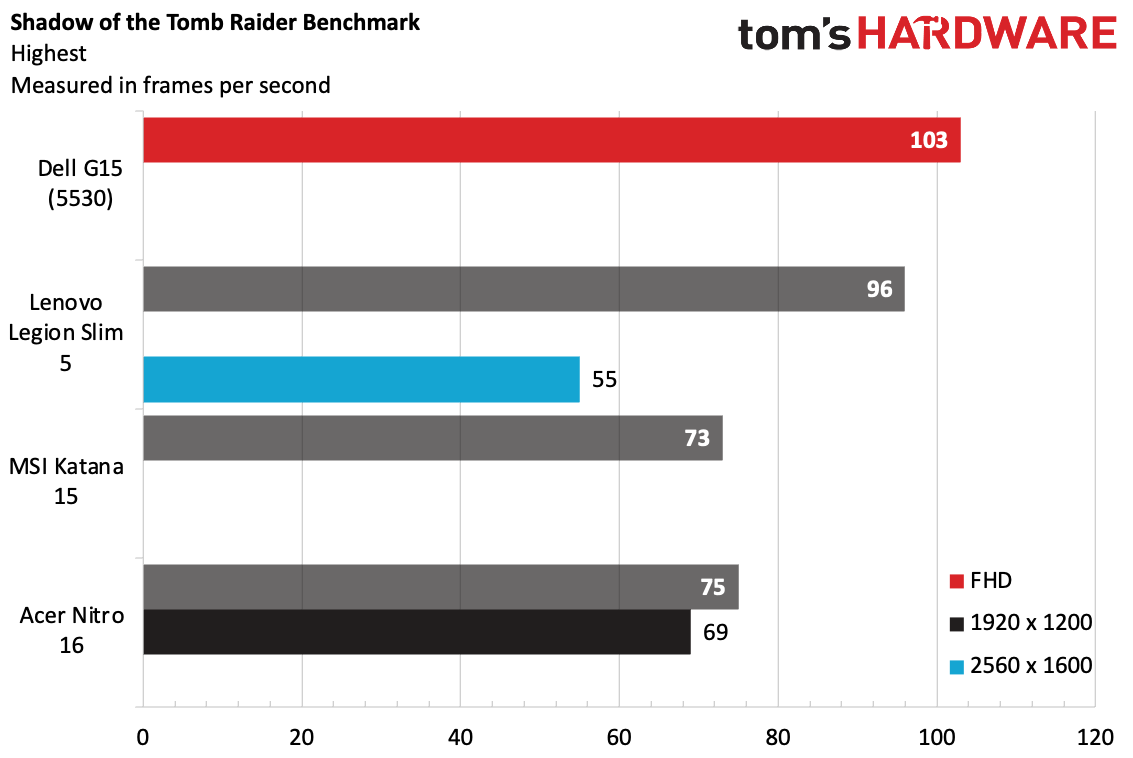
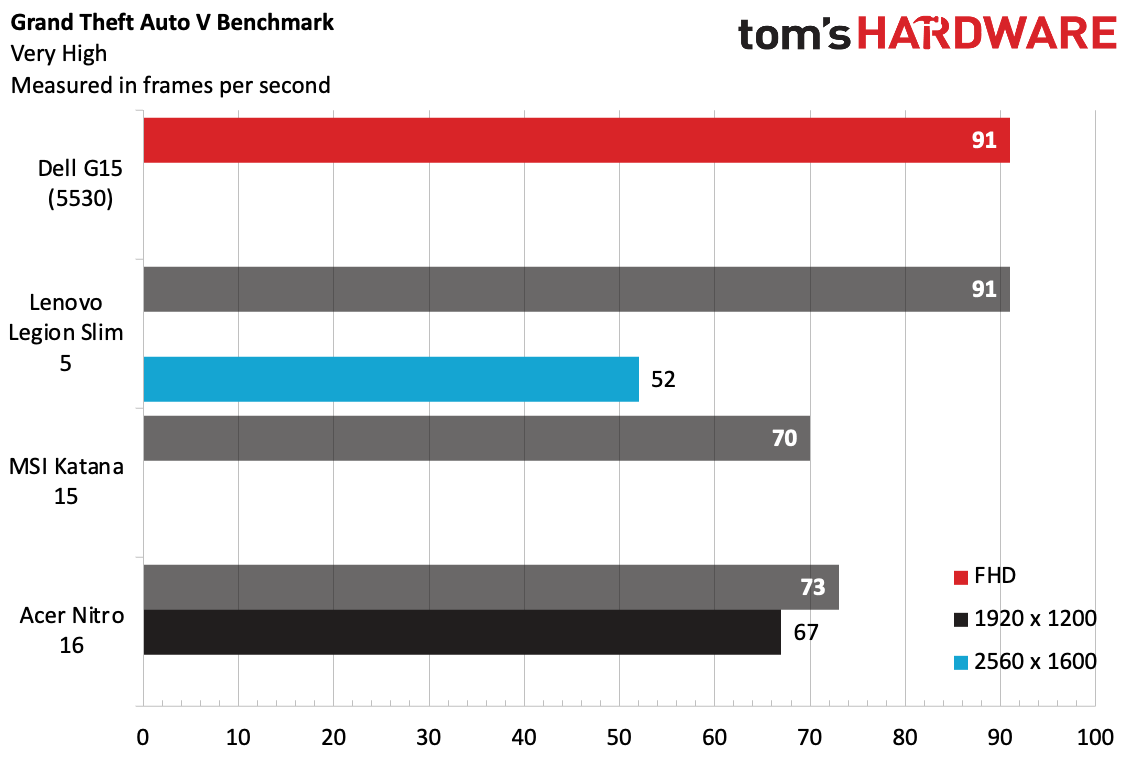
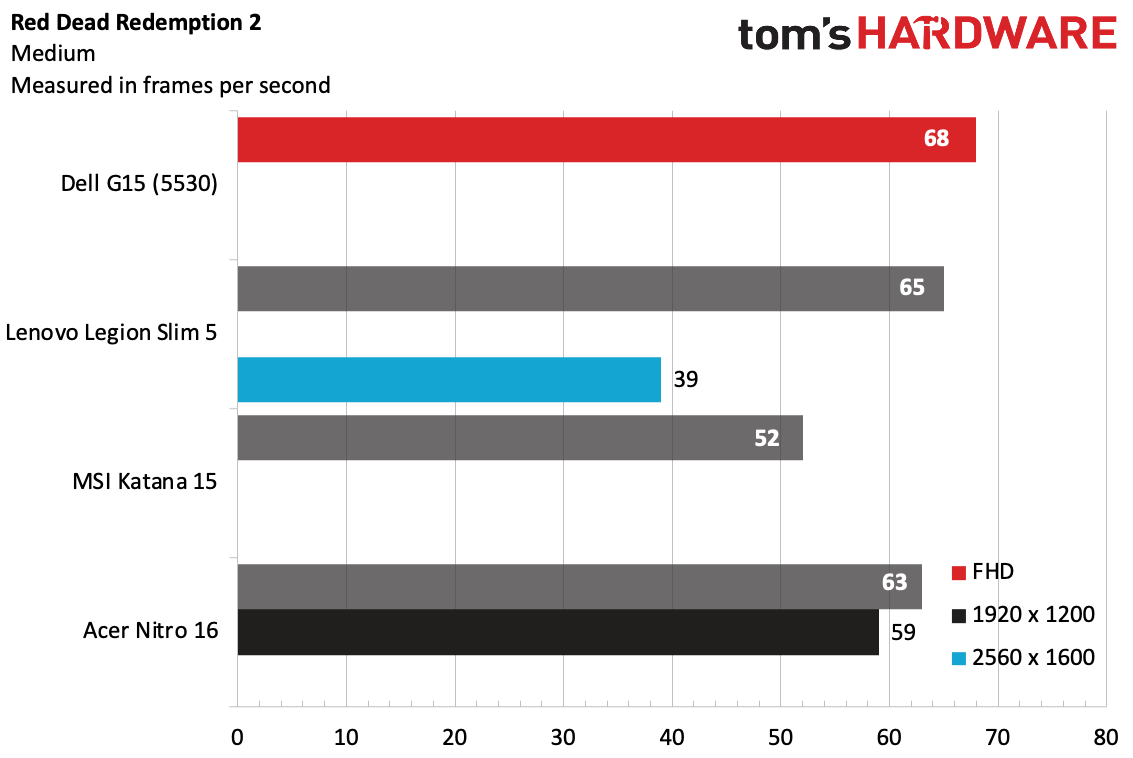
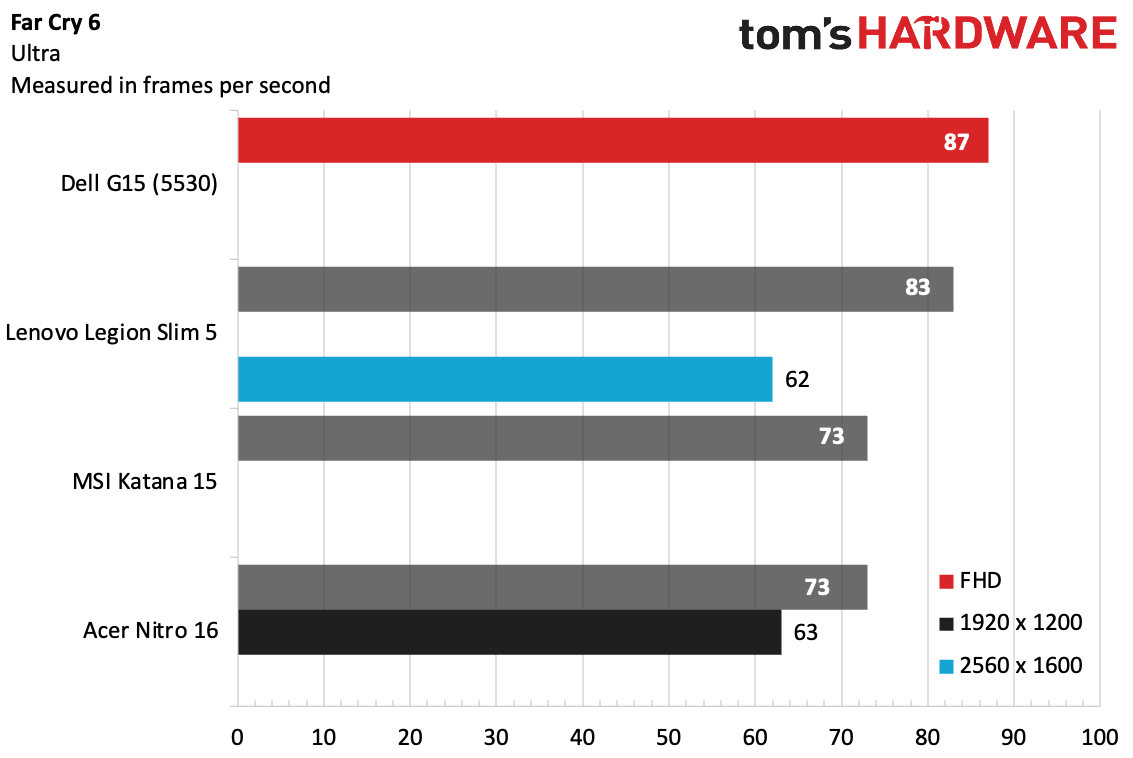
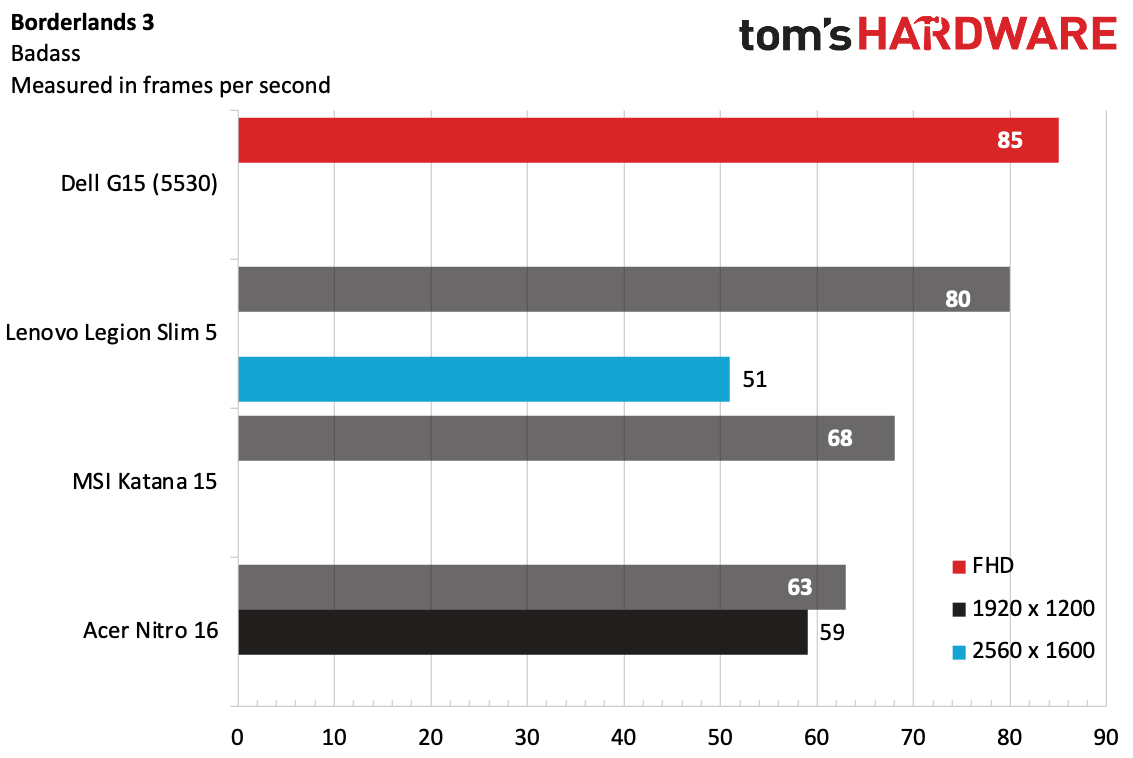
On Shadow of the Tomb Raider's highest settings preset, the G15 ran the game at 103 fps. It came in slightly ahead of the Legion Slim 5, which also boasts an RTX 4060. The MSI Katana 15 and Acer Nitro 16, with RTX 4050 laptop GPUs, naturally were slower.
On Grand Theft Auto V (very high settings), the G15 and Legion Slim 5 matched exactly at 1080p, though when boosted to the Legion's native resolution of 2560 x 1600, it dropped below 60 fps.
The Dell G15 notched 87 fps on the Far Cry 6 benchmark at ultra settings, coming just ahead of the Legion. Here, the difference between the 4050-based and 4060-based laptops wasn't as massive as some other titles.
Dell's purple gaming laptop took top honors on Red Dead Redemption 2 at medium settings at 1080p, with the Legion Slim 5 coming in just a few frames behind (but notably, the Legion could still play the game at above 30 fps at 2560 x 1600). The Acer Nitro 5 also did surprisingly well at 1080p, falling only slightly behind the Legion.
On Borderlands 3's "badass settings," the Dell G15 reached 85 fps at 1080p, again taking the lead, with the Legion Slim coming in second at 85 fps.
We also stress-tested the Dell G15 by running Metro Exodus on the RTX preset for 15 runs, which simulates about half an hour of gaming. The G15 averaged 69.79 fps across the runs. Most of the runs were around 70 fps, while the second-to-last run dropped an average of 57.81 fps before the system recovered in the last run.
During that test, the Core i7-13650HX's performance cores averaged 3.81 GHz, while the efficiency cores reached 3.07 GHz. The CPU package measured an average of 89.62 degrees Celsius. Meanwhile, the RTX 4060 laptop GPU ran at an average of 2,028.37 MHz and measured 68.64 degrees Celsius.
Productivity Performance on the Dell G15 (5530)
Our review unit featured Dell's highest-end processor option, the Intel Core i7-13650HX, along with 16GB of RAM and a 1TB SSD.
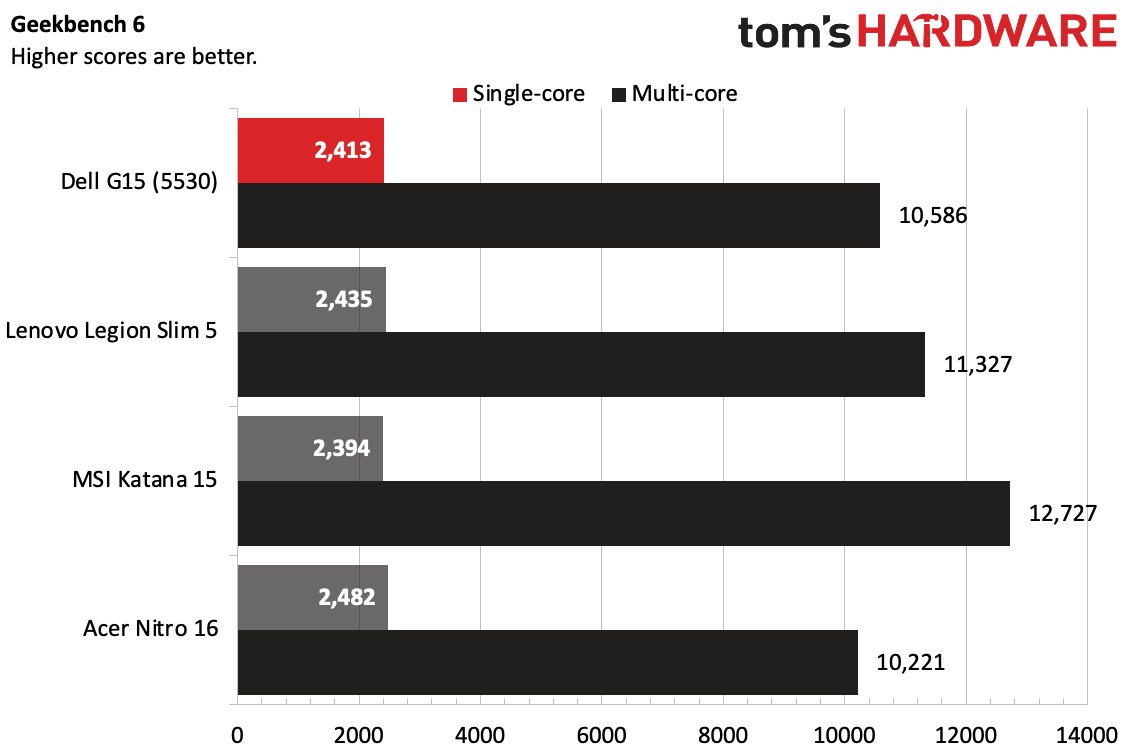
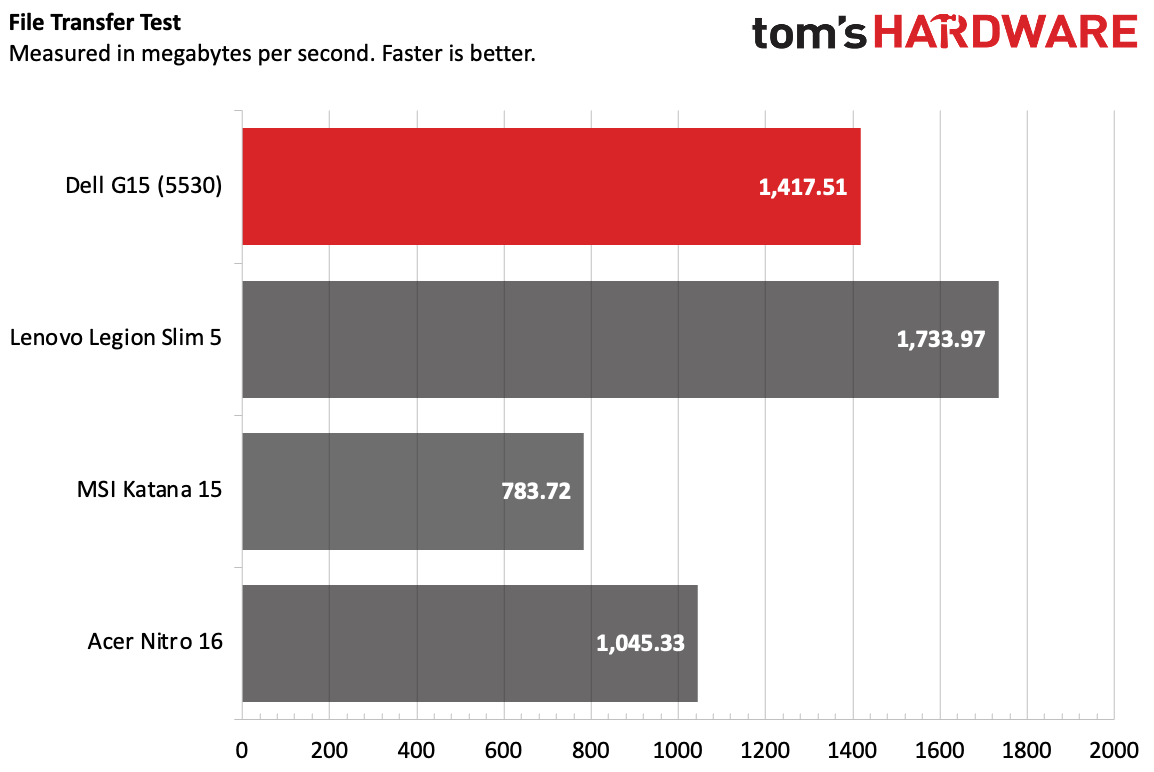
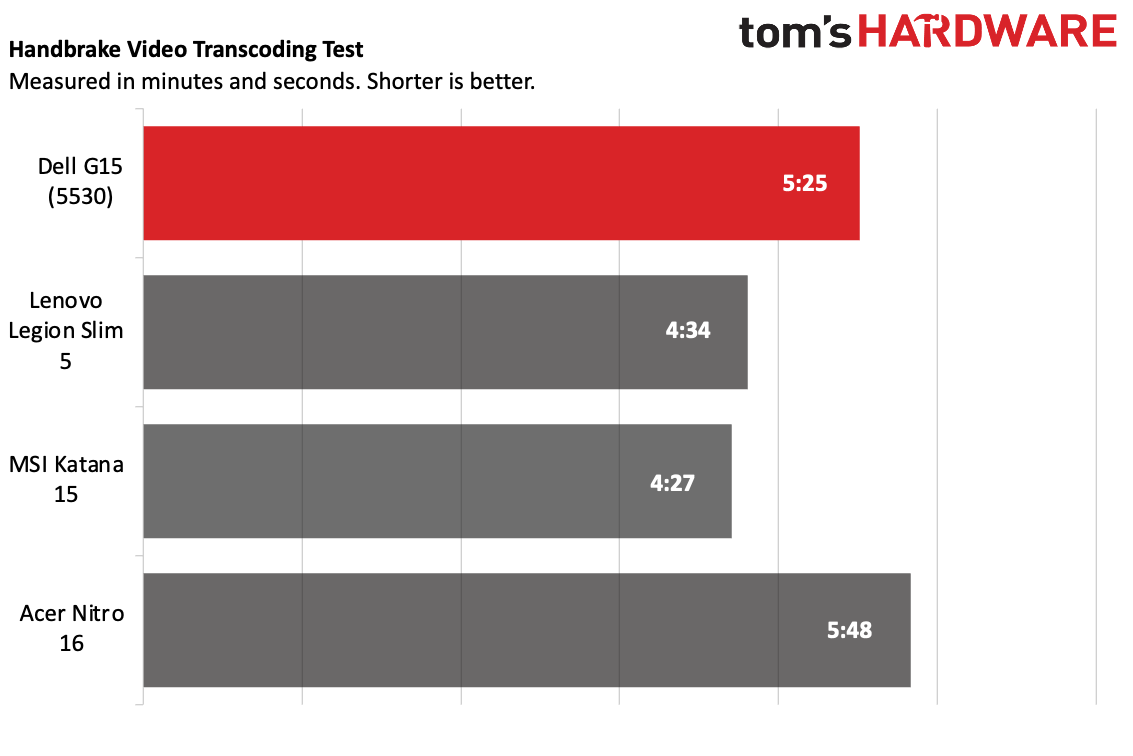
On Geekbench 6, the G15 5530 earned a single-core score of 2,413 and a multi-core score of 10,586. The Lenovo Legion Slim 5 (AMD Ryzen 9 7840HS) and Acer Nitro 16 (AMD Ryzen 5 7640HS) were slightly above in single-core, though the Nitro 16 fell behind a little bit in multi-core. The MSI Katana 15 (Intel Core i7-13620H), was close on single-core and did the best on multi-core of the group (12,727).
The 1TB SSD was fairly speedy, copying a 25GB file at a rate of 1,417.51 MBps. That's faster than the Nitro and the Katana (the latter of which was sluggish in comparison), but the Legion Slim 5 won at 1,733.97 MBps.
On Handbrake, the G15 took 5 minutes and 25 seconds to transcode a 4K video to 1080p. That beat the Nitro 15, but both the Legion Slim 5 and Katana 15 were noticeably faster.
Display on the Dell G15 (5530)
The 15.6-inch, 1920 x 1080, 165 Hz panel on our Dell G15 review unit proved to be bright and colorful, faring well among its competitors.
When I played Guardians of the Galaxy, the screen shined. There are plenty of colorful characters in space. In a dim engine room on a ship, red emergency lighting popped against dark walls. When that room opened up into the vastness of space, it showed off bright blues and purples.
The G15 proved fairly vivid for its price range in our testing. It measured 87.6% of the DCI-P3 spectrum and 124% of the sRGB gamut. Only the Nitro, at 91% DCI-P3 and 129%, sRGB did better here.
At 323 nits on our light meter, the G15's screen was slightly ahead of the Legion Slim 5 (318 nits), but the Nitro was the brightest here, at 371 nits.
Keyboard and Touchpad on the Dell G15 (5530)
Dell has squeezed in a full keyboard with a number pad onto the G15 (though those keys are slightly narrow to fit everything in). I prefer laptops without numpads, but if you're a gamer and use Excel, or if you like to have extra keys to bind macros to, it should work.
A few other keys are squeezed in. Namely, the page up and page down keys are on either side of the up arrow, making it difficult to find the arrow keys by feel alone. If you happen to use them for games, that's not great.
The keyboard's plastic keycaps feel kind of cheap. Dell states that the keyboard has 1.4 mm of travel, which should be fine, but it felt kind of shallow to me. That didn't stop me from typing as I normally do on a laptop, hitting 119 words per minute with a 2% error rate on the monkeytype typing test.
The touchpad isn't huge, but it was just big enough for me to perform Windows 11 gestures. Sometimes I hit the edges, but everything still registered. This, too, feels a bit plasticky, however.
Audio on the Dell G15 (5530)
There are two Dolby Audio speakers in the Dell G15. They get nice and loud, but they can lack a bit of the details.
While I was working on this review, I listened to the Indigo Girls' "Closer to Fine." And while it filled my office and had clear vocals, the tambourine was lost in the guitars. Bass and drums seemed almost nonexistent.
It was similar when I played Guardians of the Galaxy. Dialogue (of which there is a lot - the game is filled with dialogue trees ) often seemed to meld in with background noise. I understood it all, but it could've been clearer. The game's combat sure made itself known, however, with booming lasers.
You can do some tuning in Dolby Access. I felt that the "detailed" equalizer setting adjusted the levels better than the standard "balanced" mode. The "dynamic" option made the vocals a bit overpowering, but I got a hint of the low end.
Upgradeability of the Dell G15 (5530)
There are ten Phillips head screws between you and upgrading the Dell G15. Six of them (the four closest to the rear and the two under the wrist rest) come out, while the other four, along the sides, are captive, so they only have to be loosened. From there, you'll need a spudger or other tool to pry the cover apart from the laptop (Dell's service manual recommends starting from the bottom-left corner).
Once you're in, you have access to the SSD, the battery, the wireless card, and the RAM (our review unit had 16GB, and filled both slots, but some configurations will use just one slot — see Configurations, below). The SSD and wireless cards hang off the main board, over daughter boards for the ports. There's a slot for a second SSD, which features a full-length 2280 heatsink that screws into a standoff built into the case.
The cooling is on the far side of the motherboard, though you can still see the fans, should you need to remove dust.
If you have one of those entry-level configs with a single 8GB DIMM of RAM, you'll really want to make this upgrade down the line.
Battery Life on the Dell G15 (5530)
Most gaming laptops don't last terribly long on a charge. The Dell G15 won't last a full workday, but on our test, it ran for 5 hours and 51 minutes while browsing the web, streaming videos, and running some light OpenGL tests with the display set to 150 nits of brightness.
The Lenovo Legion Slim 5 (7:41) and Acer Nitro 16 (8:24) both lasted longer on our test, but the Dell did outlast the MSI Katana's poor time (2:39).
While we expect to carry a power brick around with gaming laptops, the G15's is truly enormous. The 330W model is likely overkill for our review unit, and on more premium laptops, I've seen far more compact options. Dell's brick is bulbous and not particularly portable.
Heat on the Dell G15 (5530)
During our Metro Exodus stress test, we take heat measurements to see how hot the system gets while using. The G15's skin temperatures were up there, but not unusable by any means.
At the center of the keyboard, between the G and H keys, the G15 climbed to 46.7 degrees Celsius (116.06 F), which is a bit toasty. My fingers sure felt warm when I played Guardians of the Galaxy. But where it got hottest was by the fan intake, reaching 58.4 C (137.12 F), though you're unlikely to have your fans there.
The hottest spot was on the bottom, at 70.7 C (159.26 F). Keep this laptop on a desk or table while gaming for the best airflow.
Webcam on the Dell G15 (5530)
Dell has saddled the G15 with a 720p webcam of yesteryear. And while yes, this isn’t a high-end laptop and therefore costs need to be cut somewhere, I'm still hoping to see 1080p become the standard. But it's likely a few years until that hits budget gaming notebooks.
Some sample shots I took with the system were suitable for chatting with friends, but if you're hoping to stream, get one of the best webcams and plug it in. I appeared a bit grainy, and despite being in a bright room, the colors, like my green shirt, appeared slightly darker than they did in real life.
Software and Warranty on the Dell G15 (5530)
Dell has its fair share of software on the G15, though it's not quite as bad as some other competitors.
The main piece is Alienware Command Center, borrowed from Dell's more expensive gaming line. It allows you to choose between different performance modes and see CPU and other component utilization; it also has a game library. If you have Alienware peripherals, you'll be able to control the RGB lighting here as well, but since the G15 only has red backlighting on the keyboard, there's not much to customize on the system itself.
The other four apps with Dell's name are Customer Connect, which is designed exclusively to send you surveys; Dell Update, which checks for updates for Dell drivers, BIOS, firmware and other applications; My Dell, which makes it easy to get system and warranty information but also links you to Dell's site to shop; and Digital Delivery, which lets you download software you purchased through Dell. The best part of that last app is that Dell has moved its McAfee LiveSafe trials there, so it wasn't actually installed on the device itself.
That being said, Dell has also made its way into the Edge browser, adding several bookmarks for its own website and a link to McAfee Security.
There are also a handful of Intel and Nvidia apps, which make sense. The only oddity was IntelligoNeptune, designed to use AI to reduce noise through your speakers and microphone.
Of course, there's always some bloat in the Windows 11 Start menu, including Microsoft Store links for Amazon Kindle, Spotify, Whatsapp, Prime Video, Netflix, Instagram and more.
Dell sells the G15 (5530) with a one-year warranty, though the company has more expensive options to extend the warranty and what's covered.
Dell G15 (5530) Configurations
We tested the Dell G15 in a $1,659.99 configuration with an Intel Core i7-13650HX, an Nvidia GeForce RTX 4060, 16GB of RAM, a 1TB SSD, Windows 11 Pro, and a 1080p, 165 Hz display with Nvidia G-Sync. Oh, yeah, and it came in purple, though it's also available in white and black. As of this writing, you need to get this exact configuration to get any of the fun colors.
Frankly, you're approaching Alienware pricing with what we reviewed. With Alienware's 16-inch laptop, the m16, you can get a Core i7-13700HX, Nvidia GeForce RTX 4060, 16GB of RAM, a 1TB SSD, and a 16-inch 2560 x 1600 display at 165 Hz for $1,799.99 if you limit yourself to single-zone backlighting.
The base model of the g15 varies fairly drastically. For $899.99, you can get an Intel Core i5-13450HX and a last-gen GeForce RTX 3050, 8GB of RAM (on a single stick, a cardinal sin in gaming), a paltry 256GB of storage, and a 120 Hz screen. The RAM and storage are both questionable enough for us to advise bumping them up. This model also only comes in black and gray.
There are a wide range of configs in between, including options for an RTX 4050, a 512GB SSD, a 360 Hz FHD display and a higher resolution 2560 x 1440 display at 240 Hz. Unfortunately, the reasonable 512GB is tied to the single stick of 8GB RAM (and the 512GB option wasn't always in stock). If you want to get into current-gen GPUs and get the 16GB RAM kit, you're going to spend at least $1,349.99 (which also forces you to pick the QHD display, for some reason). I wish Dell was more willing to let potential customers truly configure the systems they wanted, including colors and specs.
Versions with AMD CPUs are also available, starting at $999.99 as the Dell G15 (5535).
Bottom Line
Dell's G15 is a powerful mid-range gaming machine when configured as we reviewed it, with a 13th Gen Intel Core i7 and Nvidia RTX 4060. Its other biggest selling point is its 165 Hz refresh 1080p display. While it was the second brightest in our test pool, it's quite good for the price.
The fun colors should be a selling point (at least, for those who want them), but Dell has locked them to select configurations. It's also made some other questionable choices, like offering 8GB of RAM in a single-DIMM (which isn't optimal for performance), as well as a paltry 256GB on its starting configuration. You probably don't want the entry-level version of this machine.
There are middling configurations that may work for you, including Alienware's RTX 4050, 16GB of RAM and a 1TB SSD. Once you get to the top-end, you're in Alienware pricing. For those looking for an entry-level option, the $999.99 Acer Nitro 16 is likely a better bet.
But if you go with a mid-range or upper-end configuration, the Dell G15 can pairs solid performance with a strong display – and, if you pick the right configuration, a purple chassis.
MORE: How to Buy a Gaming Laptop
MORE: Best Gaming PCs
MORE: Best Ultrabooks and Premium Laptops
MORE: How to Buy a Gaming Laptop
MORE: Best Gaming PCs
MORE: Best Ultrabooks and Premium Laptops

Andrew E. Freedman is a senior editor at Tom's Hardware focusing on laptops, desktops and gaming. He also keeps up with the latest news. A lover of all things gaming and tech, his previous work has shown up in Tom's Guide, Laptop Mag, Kotaku, PCMag and Complex, among others. Follow him on Threads @FreedmanAE and BlueSky @andrewfreedman.net. You can send him tips on Signal: andrewfreedman.01
-
Sleepy_Hollowed This laptop is impressive, they did go all retro, and the ability to replace components is excellent.Reply
I may have a lot of beef with some of Dell's decisions over the years (like windows only firmware updates), but this is a solid, solid budget laptop. -
bit_user Can we also have the button-free track pad listed as a Con? I have that on my work laptop and I hate it. So much that I was set to buy a Dell, for my next personal laptop, but now I won't.Reply
I really can't emphasize just how evil they are. I'm always having to use it so carefully, to avoid clicking the wrong button - not to mention that you obviously can't disable tap-to-click, which I always hated and made sure to disable. Tactile buttons are a good thing! -
helper800 Reply
While I respect, and even prefer tactile feedback on most buttons, I typically hate trackpad mouse clicks and prefer the tap to click. For some this trackpad is a hard CON and for people like me its a hard PRO.bit_user said:Can we also have the button-free track pad listed as a Con? I have that on my work laptop and I hate it. So much that I was set to buy a Dell, for my next personal laptop, but now I won't.
I really can't emphasize just how evil they are. I'm always having to use it so carefully, to avoid clicking the wrong button - not to mention that you obviously can't disable tap-to-click, which I always hated and made sure to disable. Tactile buttons are a good thing! -
bit_user Reply
You can have your tap-to-click, but give me the option to disable it & use hard buttons. Ideally, 3 of them.helper800 said:While I respect, and even prefer tactile feedback on most buttons, I typically hate trackpad mouse clicks and prefer the tap to click. For some this trackpad is a hard CON and for people like me its a hard PRO.
This used to be true of Dell laptops, but then they got Apple envy... -
helper800 Reply
I would prefer the ability to physically click be completely removed from the trackpad. This is because the physical clicks on trackpads are prone to breaking or be physically depressed creating an uneven track pad surface. The real best scenario would be to have two distinct trackpad options at checkout.bit_user said:You can have your tap-to-click, but give me the option to disable it & use hard buttons. Ideally, 3 of them.
This used to be true of Dell laptops, but then they got Apple envy... -
bit_user Reply
I don't want to click or tap the trackpad in any way, shape, or form. So, you can have your non-clicking trackpad, as long as I can have my discrete buttons. A build-to-order, checkout-time option would be fine with me.helper800 said:I would prefer the ability to physically click be completely removed from the trackpad. This is because the physical clicks on trackpads are prone to breaking or be physically depressed creating an uneven track pad surface. The real best scenario would be to have two distinct trackpad options at checkout.
Sadly, none of this matters. Dell has already decided for me, leaving me to curse them on a daily basis and swear off ever buying a Dell with that kind of trackpad. If that continues to be the only option they give me, then I'll just have to buy a different brand.
I honestly cannot remember the last time I was this dissatisfied with a technology product. -
helper800 Reply
You are describing an external mouse?bit_user said:So, you can have your non-clicking trackpad, as long as I can have my discrete buttons. A build-to-order, checkout-time option would be fine with me. -
bit_user Reply
No, because that is something that has to be separately carried, plugged in, and requires additional table/desk space. In my experience, there's not room for an external mouse on the fold-down tables of an airplane or train.helper800 said:You are describing an external mouse?
Also, when I take video calls at home, I'm usually in my bedroom for noise/privacy reasons. I don't have a desk in there, so I'm on my bed. There'd be nowhere to use a mouse.
Examples like this abound. Like, what if you're using a laptop on a sofa or recliner? What if you're at a cafe and table space is at a premium, or you don't want to put your mouse down on a dirty table?
Is this much explanation really necessary? If an external mouse were really the solution to all my problems, wouldn't I just be using one? I'll tell you this: any time I can, I absolutely do plug my laptop into a proper external monitor, mouse, and keyboard! -
helper800 Reply
Touch screens are another option, though, as with everything they have their own drawbacks. There are also trackpads that have tactile feedback for tap to click similar to what phones do. I feel like most scenarios that you created are remedied easily. Obviously, I am all for more options, but to not buy a laptop that may otherwise be perfect because the touchpad doesn't not have a tactile click is being very picky. Personally, I have only ever had to use laptops for work and always use an external mouse when I can.bit_user said:No, because that is something that has to be separately carried, plugged in, and requires additional table/desk space. In my experience, there's not room for an external mouse on the fold-down tables of an airplane or train.
Also, when I take video calls at home, I'm usually in my bedroom for noise/privacy reasons. I don't have a desk in there, so I'm on my bed. There'd be nowhere to use a mouse.
Examples like this abound. Like, what if you're using a laptop on a sofa or recliner? What if you're at a cafe and table space is at a premium, or you don't want to put your mouse down on a dirty table?
Is this much explanation really necessary? If an external mouse were really the solution to all my problems, why wouldn't I just be using one? -
bit_user Reply
Never used them, as I simply cannot stand trying to read on a dirty screen. My current work laptop has a touchscreen, but I've only ever used it by accident, when adjusting the screen angle and my finger brushes the screen edge.helper800 said:Touch screens are another option,
I also don't really see how it's any kind of solution to the "click" problem. I already said I hate tap-to-click. Touchscreens seem like they'd be even worse, in that regard.
I do not want tap-to-click. I never did. I do not want a trackpad that's a button, either. Why is this so hard to accept? A lot of people don't like tap-to-click, which is why trackpads that had buttons always give the option to disable it.helper800 said:There are also trackpads that have tactile feedback for tap to click similar to what phones do.
Discrete buttons were a good technology. Too bad that you have to change things, in order to seem innovative, these days. I guess that's why we cannot simply keep the tried-and-true solutions that actually work. Maybe Dell saves $0.50 per laptop, for not having separate buttons, but they lost a customer.
If you always use an external mouse, then why do you even care how the trackpad behaves??? What even qualifies you to have such a forceful opinion, on the matter?helper800 said:I have only ever had to use laptops for work and always use an external mouse,