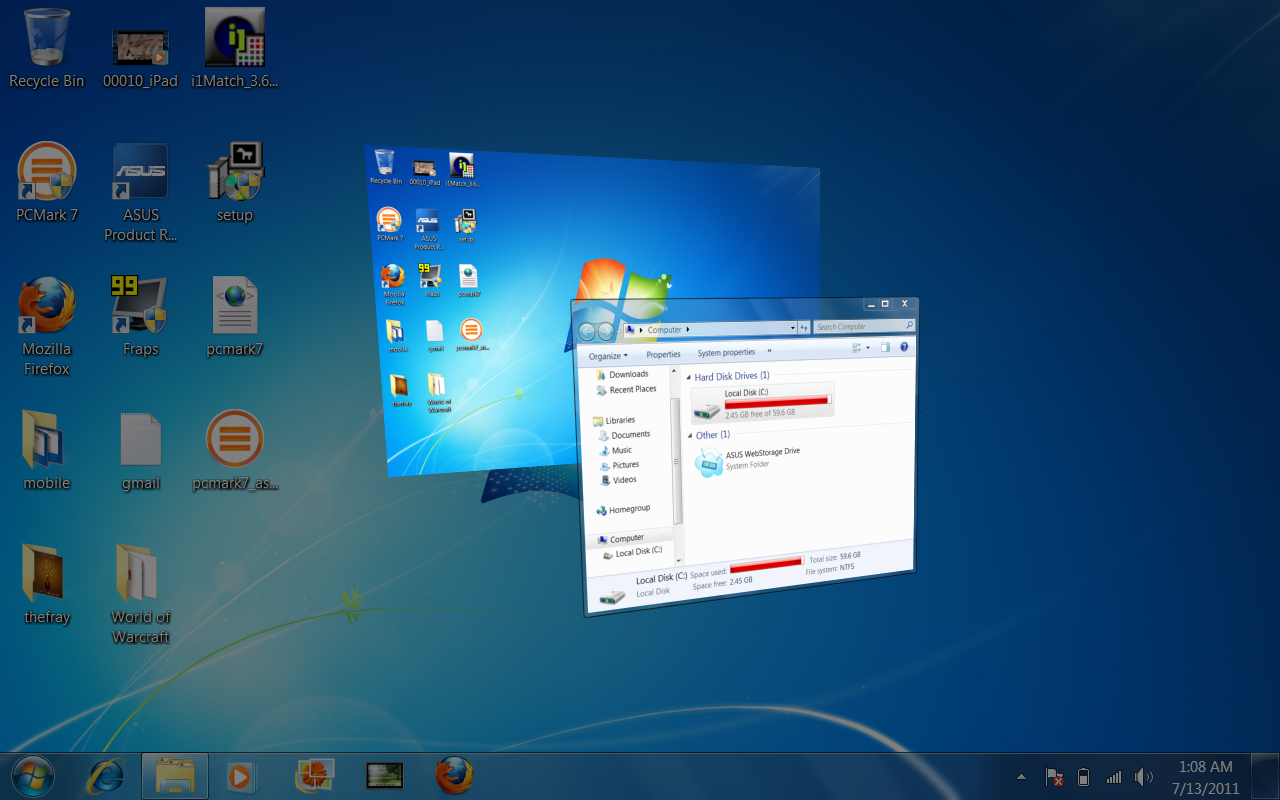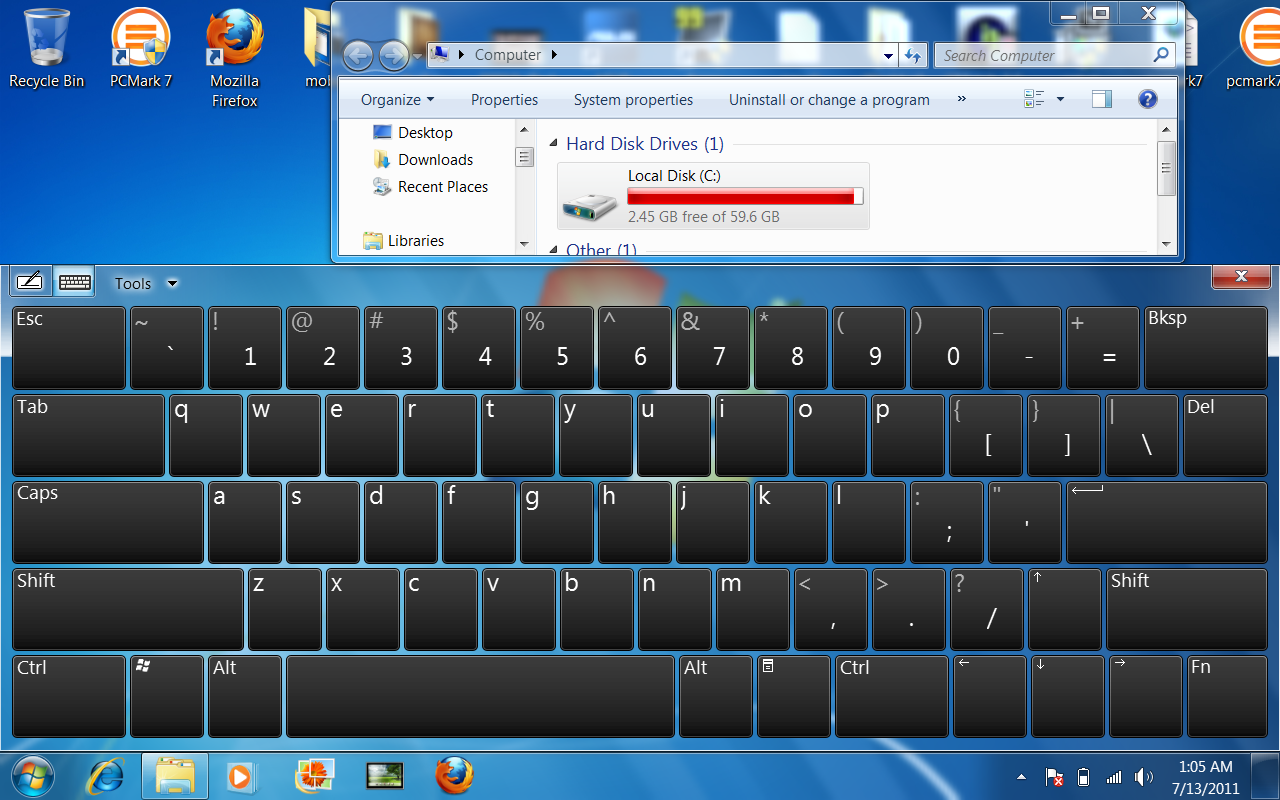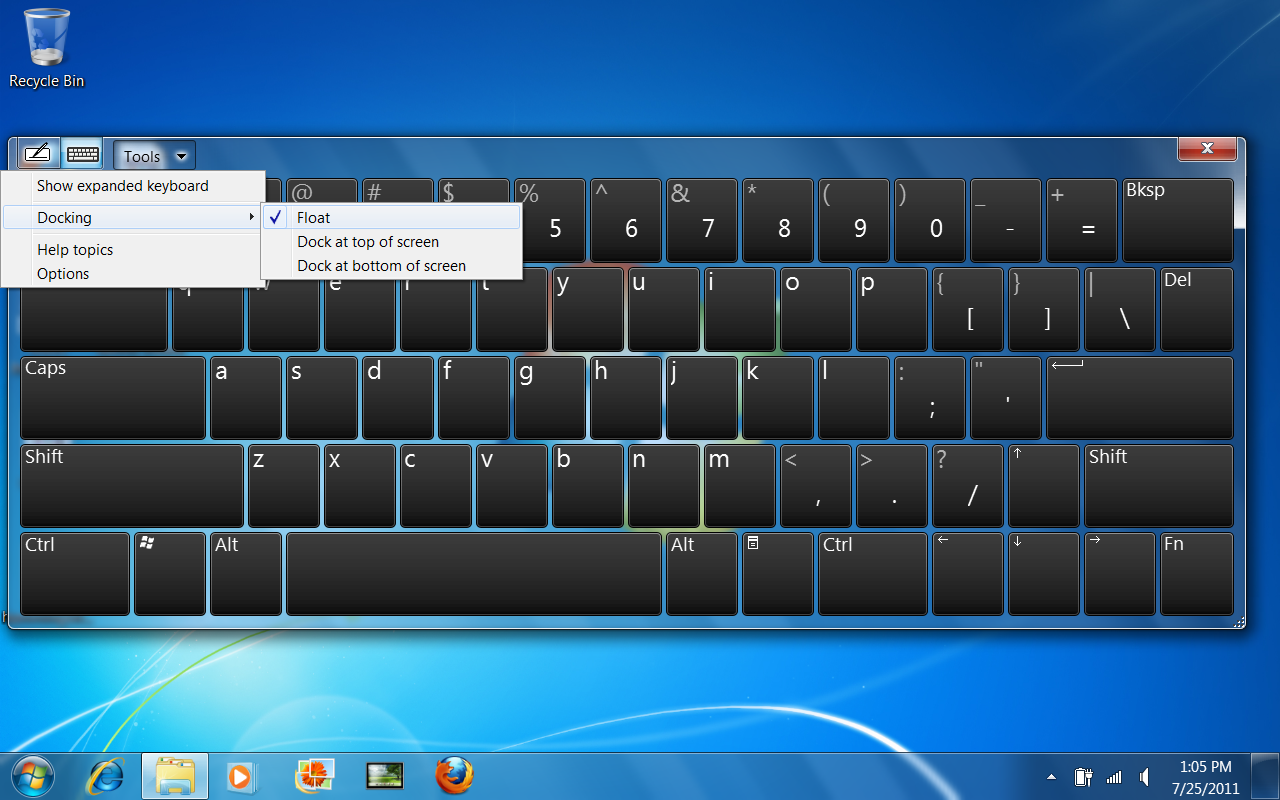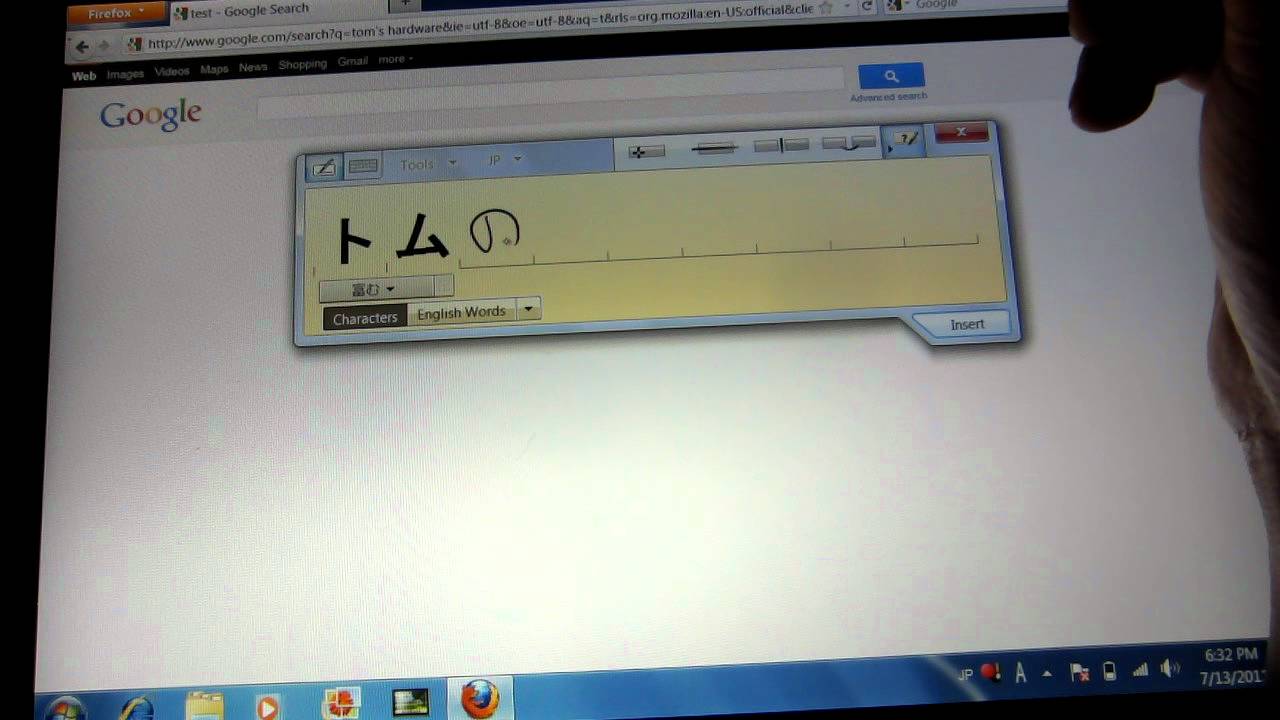Asus' Eee Slate EP121/B121: A Windows 7-Based Tablet PC
Touchscreen And Digitizer Pen: Asus Eee Slate
Asus provides two quick-access keys on the Eee Slate. The button to the right of the screen functions as a Windows Key + Tab, allowing you to cycle through programs quickly.
For easy access, you can use the keyboard toggle to expose and dismiss the Input Panel's writing pad or virtual keyboard (whichever was used last). Normally, you'd have to mouse-over and click on the hidden Input Panel tab to expose it.
You're either going to love this feature or hate it. If the keyboard is docked and set to a large size, the toggle button automatically resizes the open windows into a smaller work area so that the keyboard doesn't overlap. The desktop icons are also automatically sorted horizontally, so that none of them appear below the keyboard. If you set the keyboard to float, the Input Panel can be resized as needed, but the content of open windows is obscured.
Our only complaint is that touchscreen functions aren't enabled for all programs. For example, you can zoom into Web pages using pinch gestures, similar to an iPad, but that's limited to Internet Explorer. The same doesn't work in FireFox.
Pressure Sensitive


Back at Computex, Asus demoed the Eee Slate with a painting program called ArtRage Studio (v3.0 is included with EP121). If you're an artist or doodler, this program is an easy favorite. The possibilities with this program are endless, but ArtRage really shines when you take advantage of its pressure sensitivity.

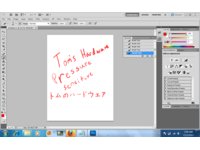
The concept is similar to writing on a piece of paper. The longer or harder you press down with your writing instrument, the harder the pen or brush stroke appears. When you're using the Input Panel, pressure sensitivity doesn't matter. But it does when you're trying to doodle.
Get Tom's Hardware's best news and in-depth reviews, straight to your inbox.
Current page: Touchscreen And Digitizer Pen: Asus Eee Slate
Prev Page Navigating, Training, Writing, And Typing Next Page CPU Performance: Core i5-470UM-
Maziar Looks good but IMO,Win7 isn't designed for touch screens.Hopefully Win8 will add a decent touch UI to the OS which makes the Windows tablets more usefulReply -
I think thats the worst idea in tablet world; putting windows 7 on a tablet... dealing with sidebars even makes me sick on 24" screen with a hi-res mouse... I cant think of it on 12" screen with fingers... and thats already tried and failed a few years ago; tablet PC's... Will somebody take any lesson from failed ideas? or even from Ipad's success? Grow-up and see what's happening... or leave it all to Apple...Reply
-
back_by_demand All this tells me is that the inevitable rise of Fusion or Sandybridge with integrated graphics, or ION based tablets, Windows 8 will steal the show.Reply
When the hardware gets to a good enough standard then the peoiple will flock to a REAL operating system.
-
DjEaZy ... whardcore_gamerIntel HD graphics..that ruined everything... AMD's Fusion would be a better choice...Reply -
boiler1990 I'd like a W8 tablet that could simply change interfaces between the WP7-esque look in tablet mode and a W7-like interface with the addition of a keyboard dock (basically a W8 Transformer).Reply -
I current own a ASUS slate. For those who are interested in this tablet. Here is my suggestion. Get the 2G ram/32G SDD one. and upgrade the ram to 4G and intel X310 series 80G. the final price will be abour $50 more than 4G/64G one; however, u gain better SSD performace as well as more storage. I have been using this one for 3 monthes now, I would say, compare to wacom's other drawing table, this one still a little beyond, however, when u compare with Wacom's Cintiq12WX, Slate does provide the same function, without an extra computer. I would say 256 level vs 1024 level is a little trade off for convenience and price. As a graphic designer (not illustrator), i dont really find the 256 level is a huge issue. Tho if ASUS intend to relseae 2nd Gen of this product' i will be really interested in seeing them switch to AMD fusion. intel's HD chip is simply a joke. I would trade off some CPU power for more powerful graphic. Anyway, final thought.. this is the only table with pen function that can run Adobe CS5. I only hope it wont be hard to find the replacement battery...Reply
-
spsfinest Why is there no page for battery life? Was this thing such a poor performer you were to embarrassed for it to post the info Tom?Reply