Why you can trust Tom's Hardware
Specifications: MSI Pro H610M-G DDR4
Socket | LGA1700 |
Chipset | H610 |
Form Factor | mATX |
Voltage Regulator | 6 Phase (4x MOSFETs for Vcore) |
Video Ports | (1) HDMI (v2.1) |
| Row 5 - Cell 0 | (1) DisplayPort (v1.4) |
| Row 6 - Cell 0 | (1) D-Sub |
USB Ports | (2) USB 3.2 Gen 1 Type-C (5 Gbps) |
| Row 8 - Cell 0 | (4) USB 2.0 (480 Mbps) |
Network Jacks | (1) 1 GbE |
Audio Jacks | (3) Analog |
Legacy Ports/Jacks | PS/2 |
Other Ports/Jack | ✗ |
PCIe x16 | (1) v4.0 (x16) |
PCIe x8 | ✗ |
PCIe x4 | ✗ |
PCIe x1 | (1) v3.0 (x1) |
CrossFire/SLI | ✗ |
DIMM slots | (2) DDR4 3200, 64GB Capacity |
M.2 slots | (1) PCIe 3.0 x4 (32 Gbps), PCIe/SATA (up to 80mm) |
| Row 20 - Cell 0 | (1) Key-E for CNVI Wi-Fi |
U.2 Ports | ✗ |
SATA Ports | (4) SATA3 6 Gbps (Supports RAID 0/1/5/10) |
USB Headers | (1) USB v3.2 Gen 2, Type-C (10 Gbps) |
| Row 24 - Cell 0 | (1) USB v3.2 Gen 1 (5 Gbps) |
| Row 25 - Cell 0 | (2) USB v2.0 (480 Mbps) |
| Row 26 - Cell 0 | (1) USB v2.0 (480 Mbps, 4-pin) |
Fan/Pump Headers | (2) 4-Pin (CPU, System) |
RGB Headers | (2) aRGB Gen 2 (3-pin) |
| Row 29 - Cell 0 | (1) RGB (4-pin) |
Diagnostics Panel | EZ Debug LED |
Internal Button/Switch | ✗ |
SATA Controllers | ✗ |
Ethernet Controller(s) | Intel I219-V (1 Gbps) |
Wi-Fi / Bluetooth | ✗ |
USB Controllers | Genesys Logic GL850G |
HD Audio Codec | Realtek ALC897 |
DDL/DTS | ✗ / ✗ |
Warranty | 3 Years |
Inside the Box of the MSI Pro H610M-G DDR4
Inside the box with the MSI Pro H610M-G DDR4, MSI includes your standard fare of accessories including SATA cables, driver disk and more. Like the others, the accessory stack is thin but should get you started without an extra trip for basic parts. Below is a complete list of the included extras.
- (2) SATA cables
- Quick install guide
- Registration card
- M.2 clip
- IO shields
- Driver DVD
- Case badge
Design of the Pro H610M-G DDR4



The H610M-G, as far as looks go, isn’t something that warrants your attention like the more expensive boards can. The Pro sports a black PCB and some gray lines stenciled on the board in a checkerboard-like pattern. You won’t find any shrouds or heatsinks, outside of a small chipset heatsink attached via push pins like the others. There are no RGBs on the board, so any lighting will have to come from the integrated headers.
On the top half, we get to see all the board is made of, since it lacks any kind of heatsink or shrouds in this area. On top is the 8-pin EPS connector (required) that sends power to the processor. To the right of the socket and left of the DRAM slots are the first (of two) 4-pin fan headers. I'm not sure this is enough for some systems, especially those using an AIO and multiple system fans. You’d need to piggyback a couple on a header. The good news is the headers should be able to take it, as they both output 2A/24W.
Continuing right, we run into two unreinforced DRAM slots that lock the sticks down on one side. Support is listed up to DDR4 3200 which is the maximum for the platform. We had to manually set the DDR4 3200 speed on this board as it didn’t play nice with XMP and our DDR4 3600 kit.
We find the first (of two) RGB headers in the upper-right corner. In this area, a 3-pin ARGB, while on the bottom is the 4-pin RGB. Down the right edge, we hit a system fan header, the EZdebug LED (the only board here that has one), a 24-pin ATX connector for board power, and finally, the front panel USB 3.2 Gen 1 (5 Gbps) connector.
MSI implements a six-phase VRM with four phases dedicated to Vcore. Of the three H610 boards heere, this one sports the weakest parts, which makes the default 110W limit understandable. Power is sent from the 8-pin EPS connector to a Realtek RT3628AE 9-channel controller (8+1). Power moves to the Sinopower 55A SM4337 N-channel MOSFETs and Sinopower 4503NH MOSFETs. Again, what’s here is a long mile from the most powerful we’ve seen, but it can support the 110W it’s limited to.
The bottom portion of the board also shows off the hardware. On the left is the Realtek ALC897 audio codec, along with four yellow caps dedicated to audio. There are two PCIe slots in the middle, with the top slot surprisingly reinforced to prevent EMI and shearing from heavy graphics cards. This slot runs at PCIe 4.0 x16 speeds and gets its lanes from the CPU. The x1 size slot runs at PCIe 3.0 x1 speeds and sources lanes from the chipset.
Get Tom's Hardware's best news and in-depth reviews, straight to your inbox.
Next, we spy two M.2 sockets, one above and the other below the primary PCIe slot. The top socket is for storage modules, while the bottom socket is Key-E and supports CNVi Wi-Fi. The storage socket supports up to 80mm PCIe and SATA-based modules supporting speeds to PCIe 3.0 x4 (32 Gbps). Of the three boards in this review, it’s the only one that supports SATA-based M.2 devices.
Along the right edge are four horizontal-facing SATA ports. Like the others, RAID support isn’t mentioned in the manual. Note that you lose a SATA port (SATA7) when installing an M.2 SATA SSD in the M2_1 slot. Again though, this is the only board here with two M.2 slots. Your worst-case scenario is three SATA ports and SATA-based M.2. If you use a PCIe-based M.2, all four SATA ports remain active.
Several headers live across the bottom, including USB and SATA ports, RGB, etc. Below is a complete list of all the headers across the bottom of the board.
- Front panel audio
- 4-pin RGB header
- COM port
- USB 2.0 header
- TPM header
- Front panel header
- 4-pin ARGB header
As we move to the rear IO area, the IO plate is simple like the others - a thin metal shield with the labels stamped on. Working left to right, we hit the HDMI, D-SUB, and DisplayPort video outputs for use with a processor that has integrated graphics. Next to that is a PS/2 port that sits on top of two USB 2.0 ports (four total). The blue USB ports run at USB 3.2 Gen 1 (5 Gbps) speeds. Continuing right, we see the Intel GbE port and a three-plug audio stack.
Firmware
Like the other MSI BIOS configurations, you start with an informational EZ Mode that allows editing of some high-level functions, including enabling XMP profiles, adjusting fan speeds, and more. The main menu is informational up top, while the bottom two-thirds is where the adjustments happen. You select the section you want on the left or right sides, and the details show in the middle. Some digging is inevitable, but overall we find this BIOS full of options and easy to read and get around. The biggest difference between the Pro and other MSI motherboards is the color. Normally they use black and red, but the Pro has a black and white theme that matches the board. And if you want to know how to access your BIOS (from any system), we can help!
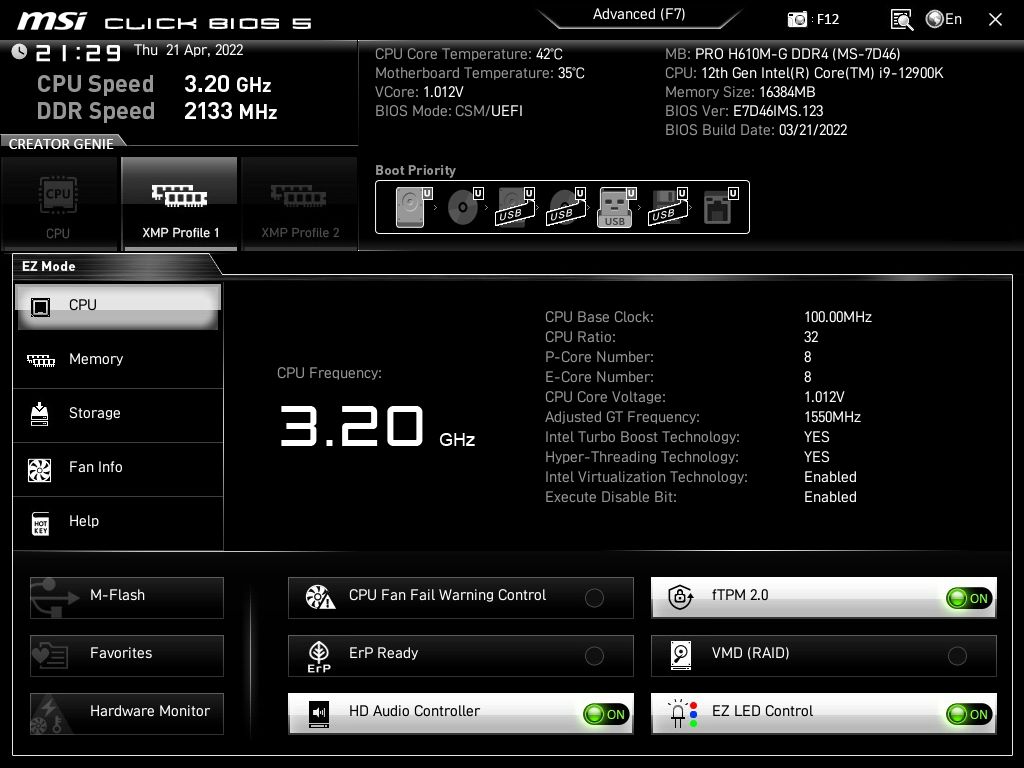
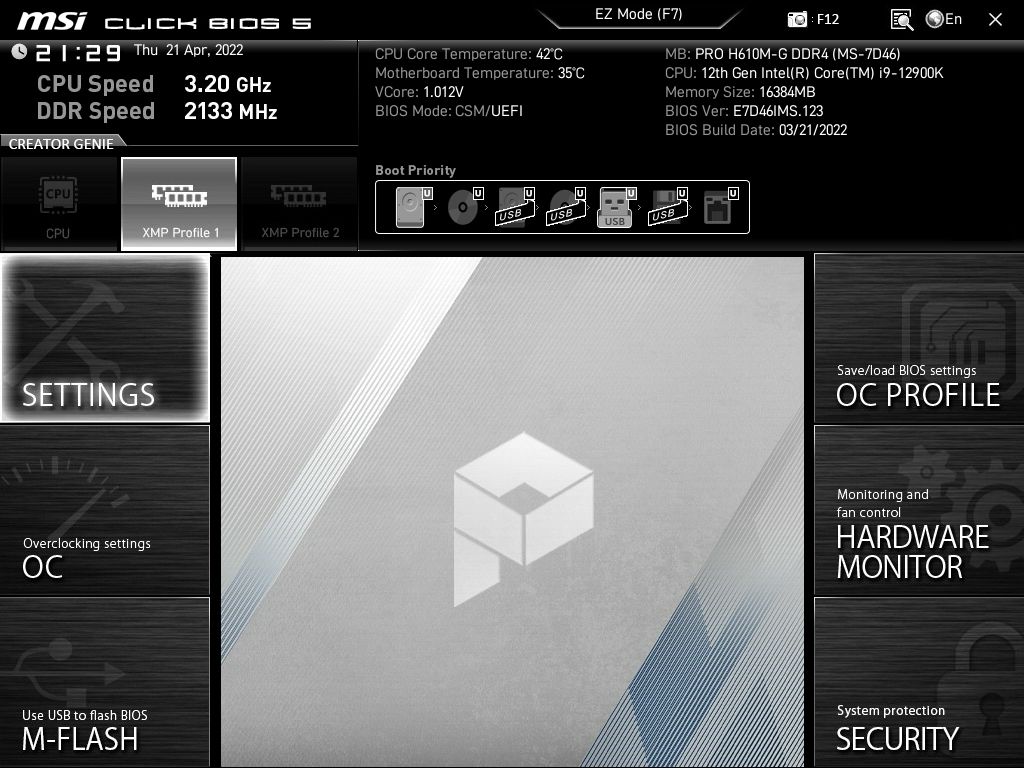
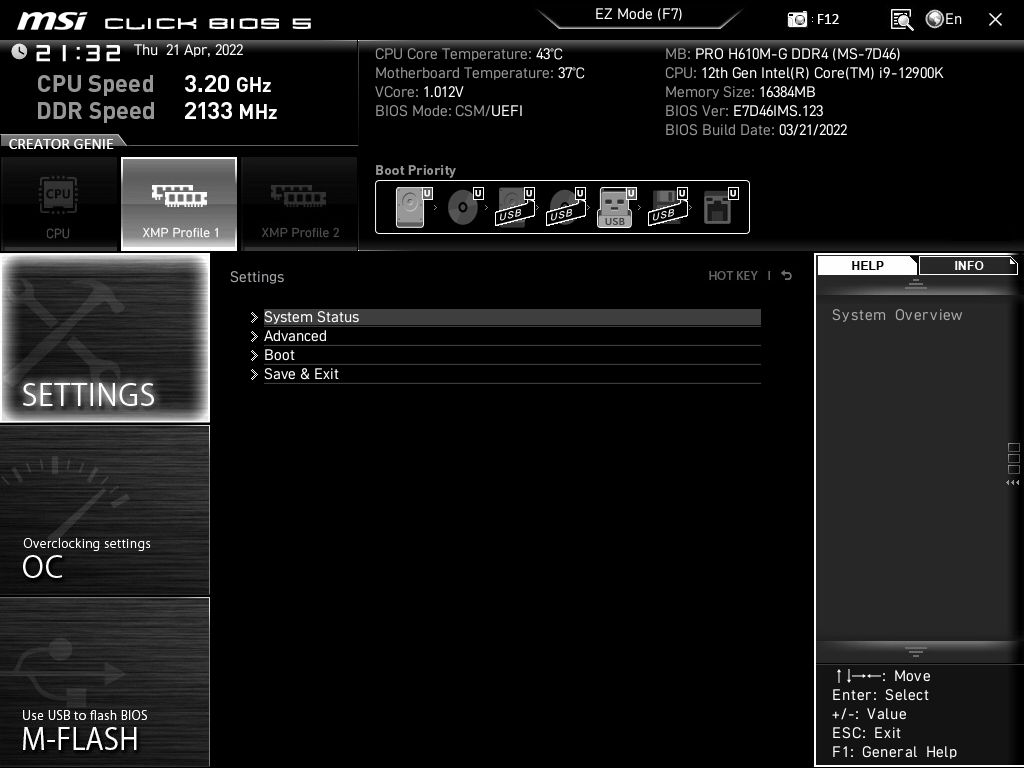
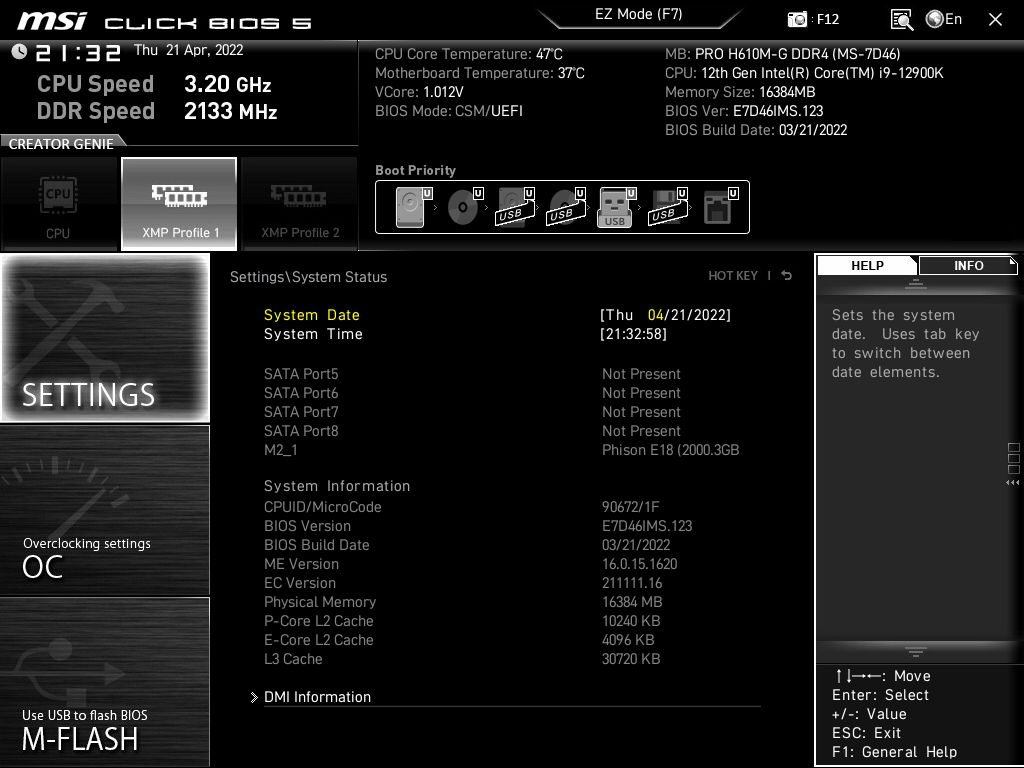
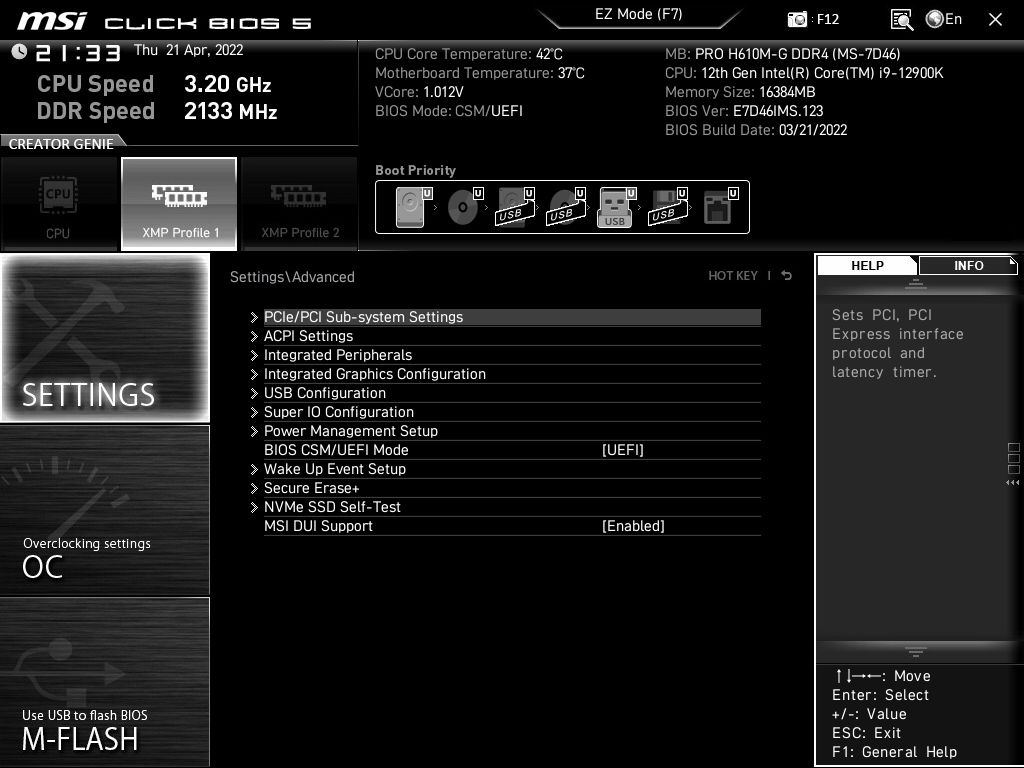
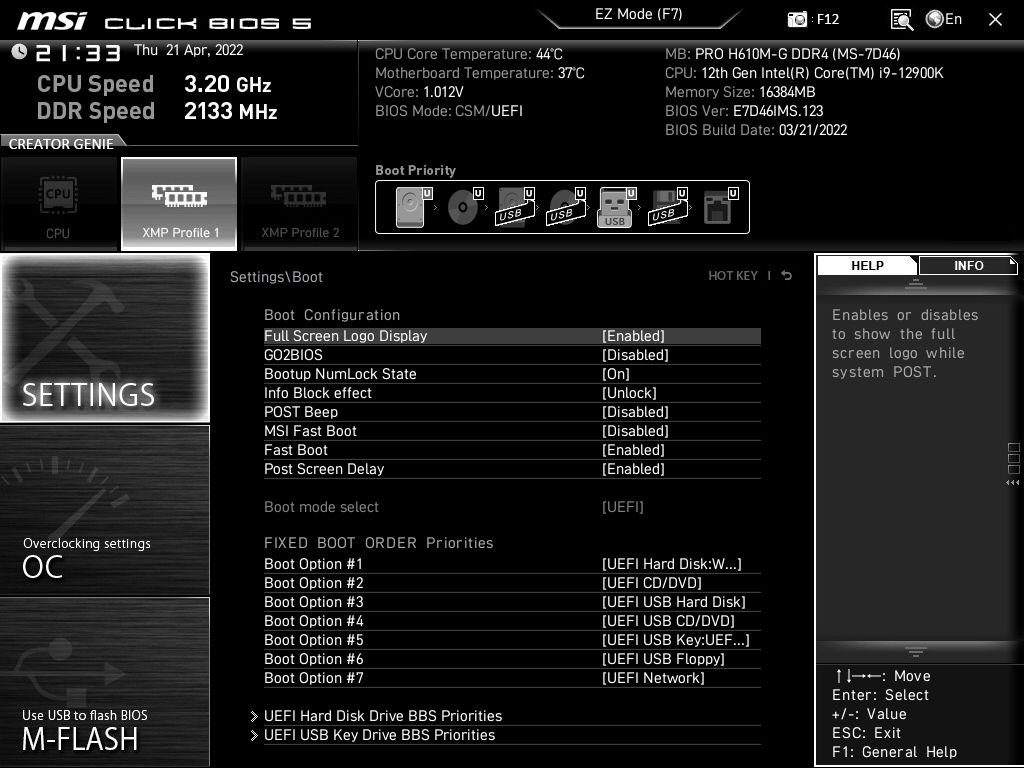
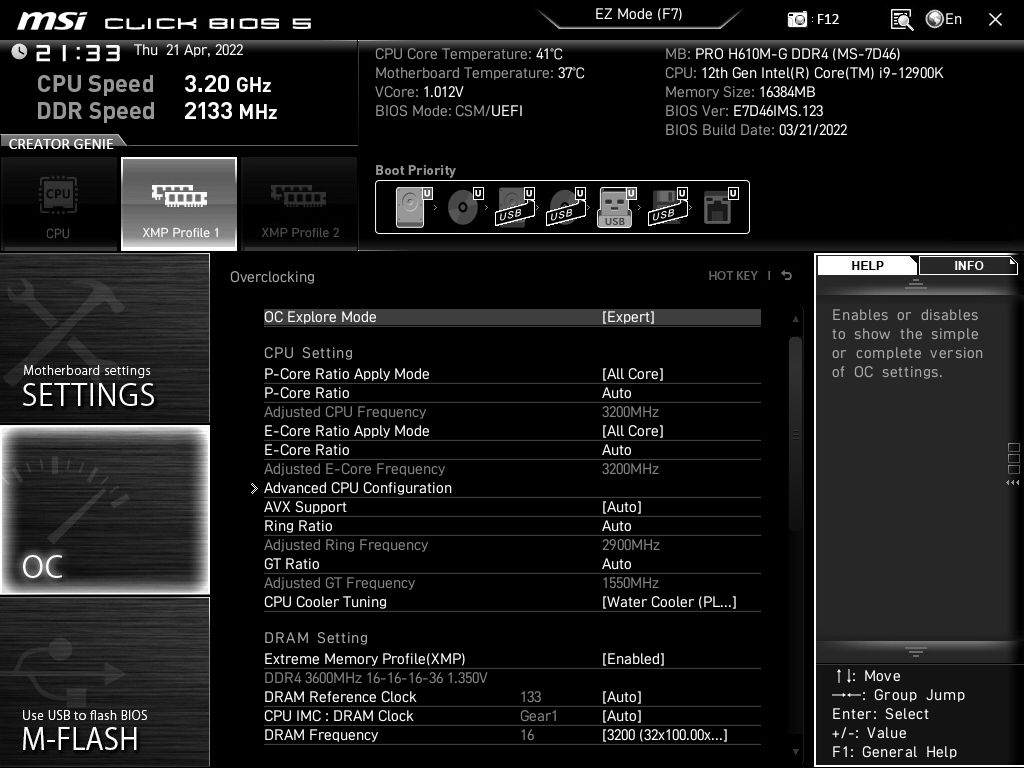
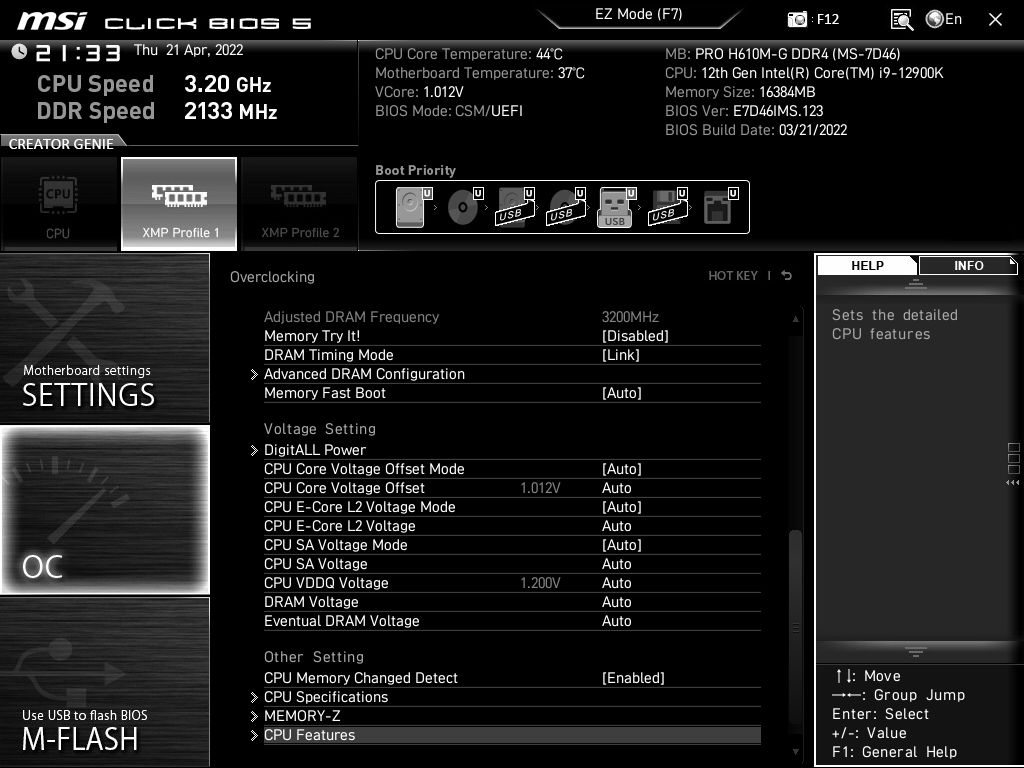
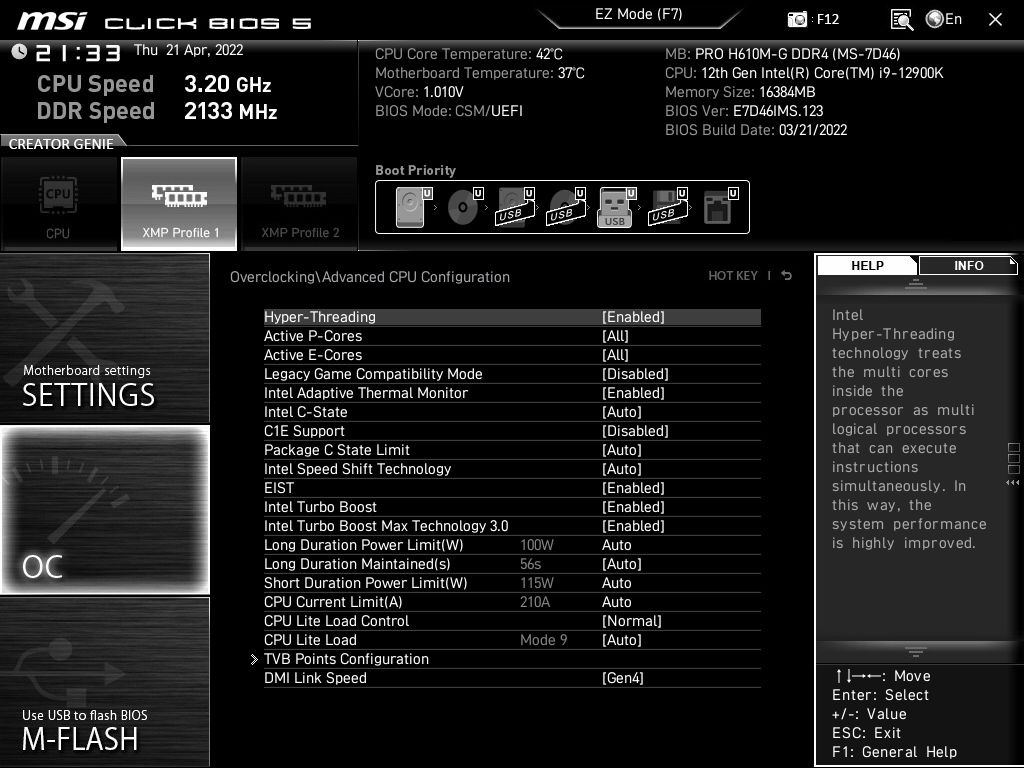
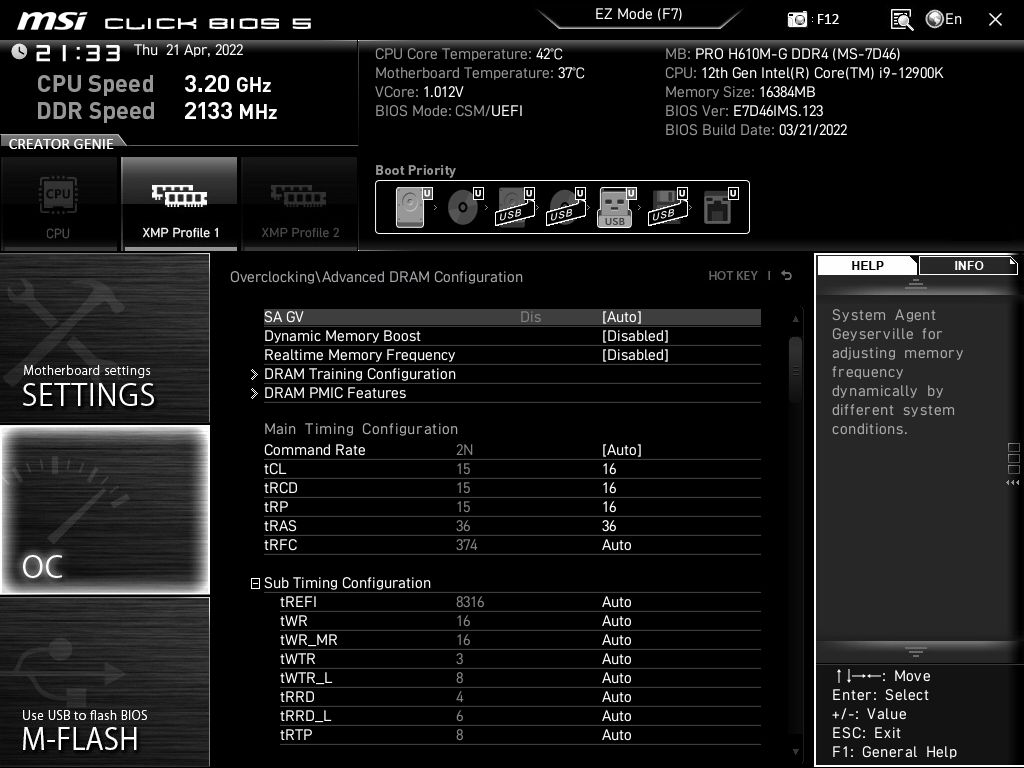
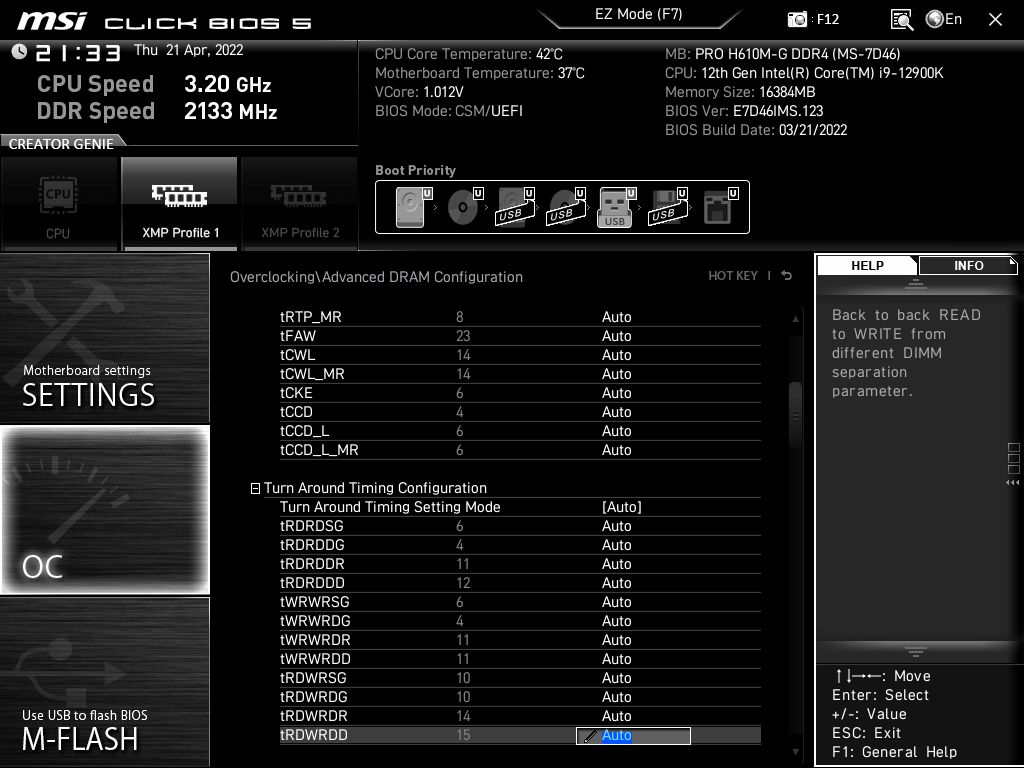
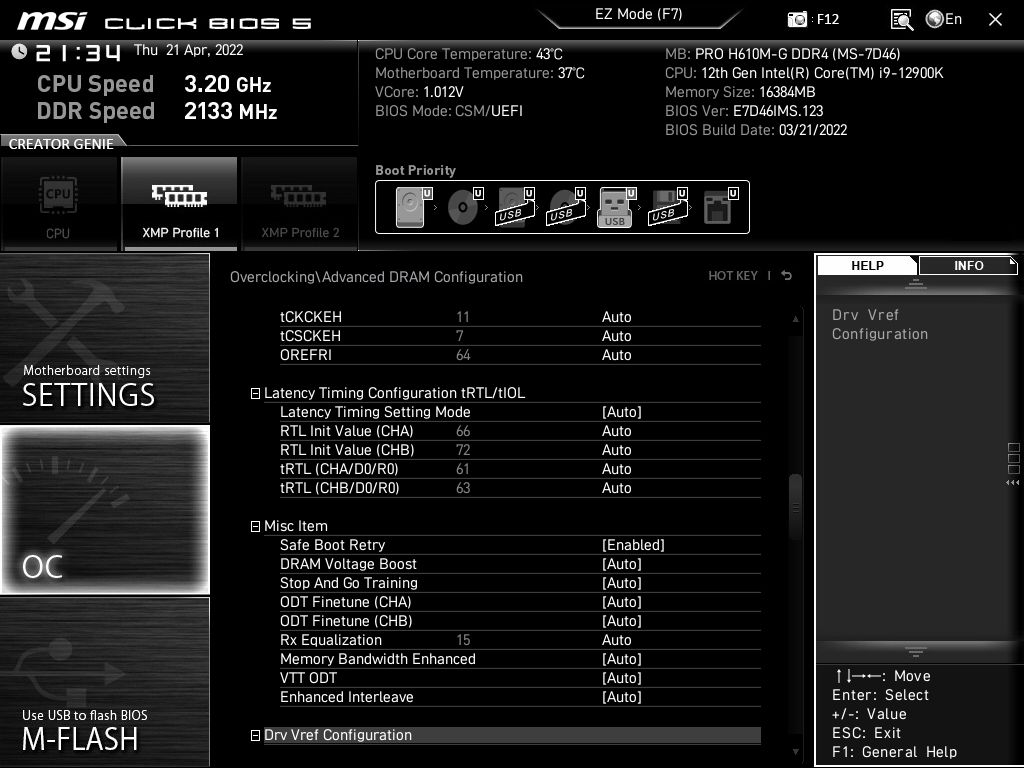
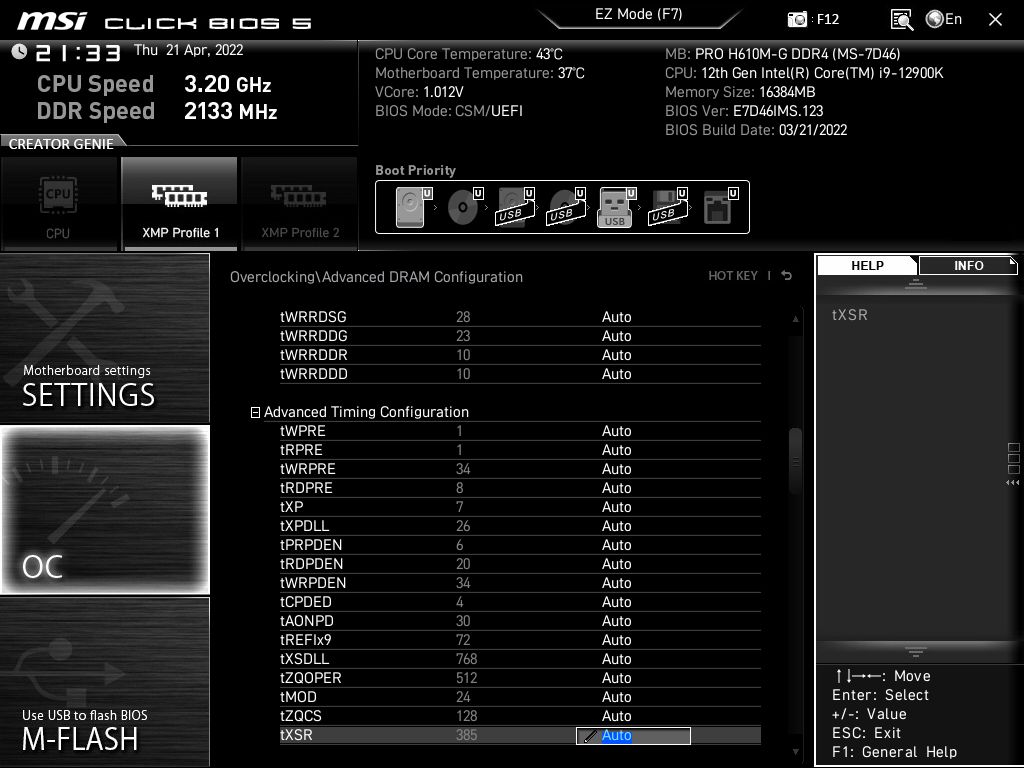
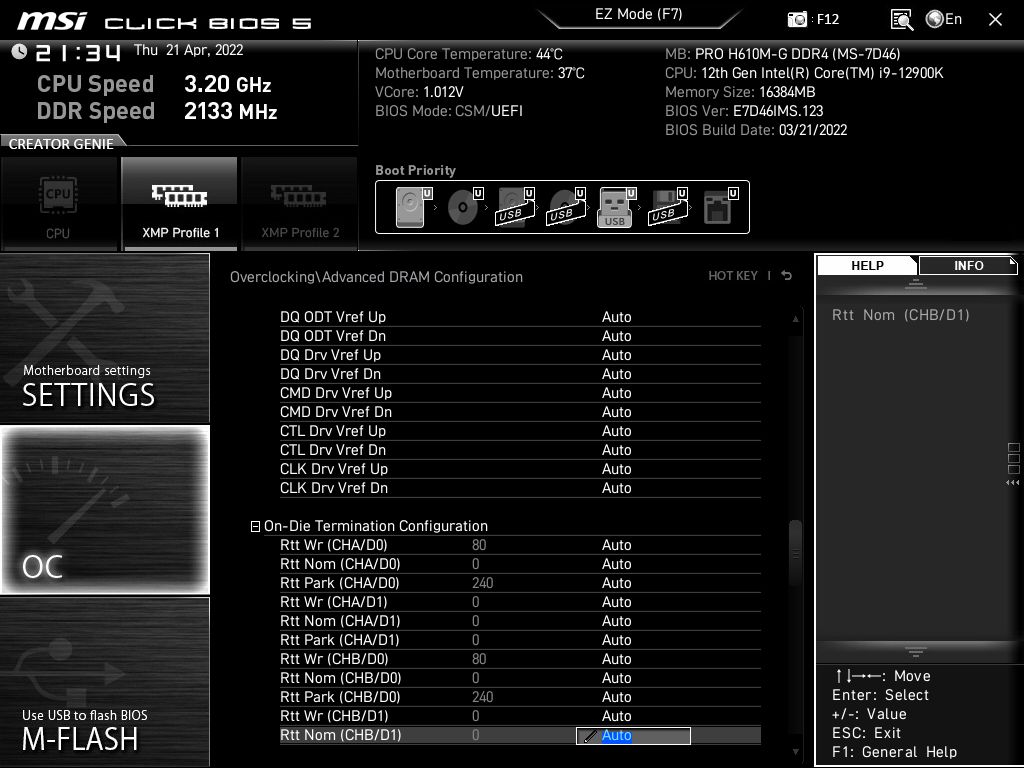
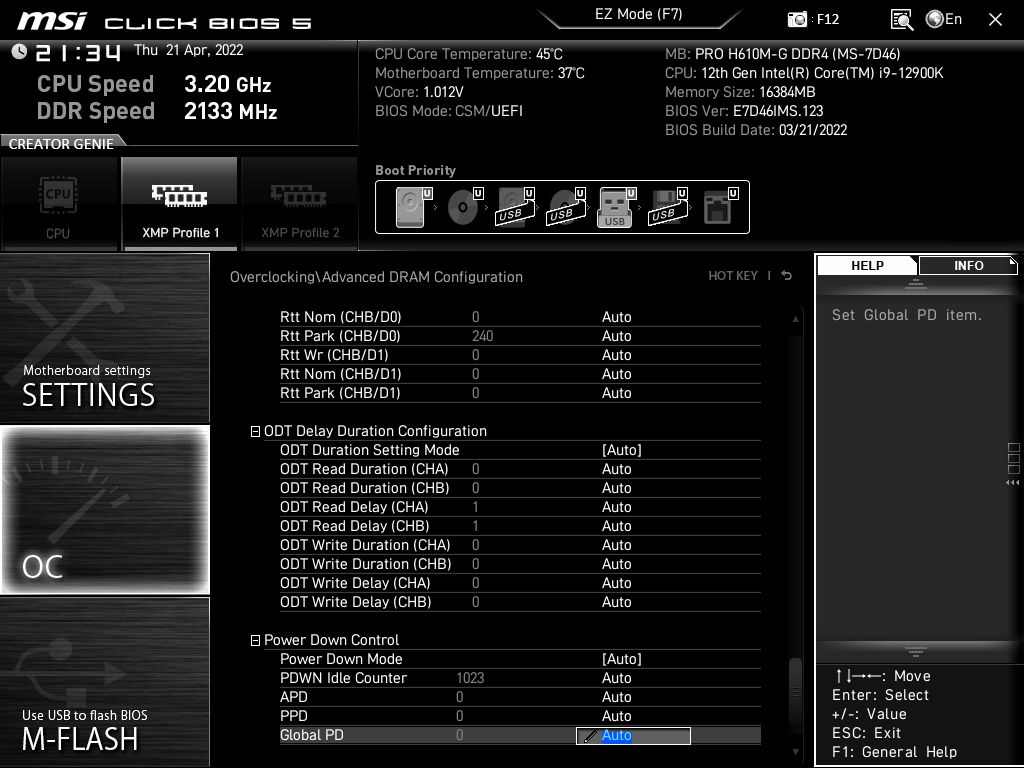
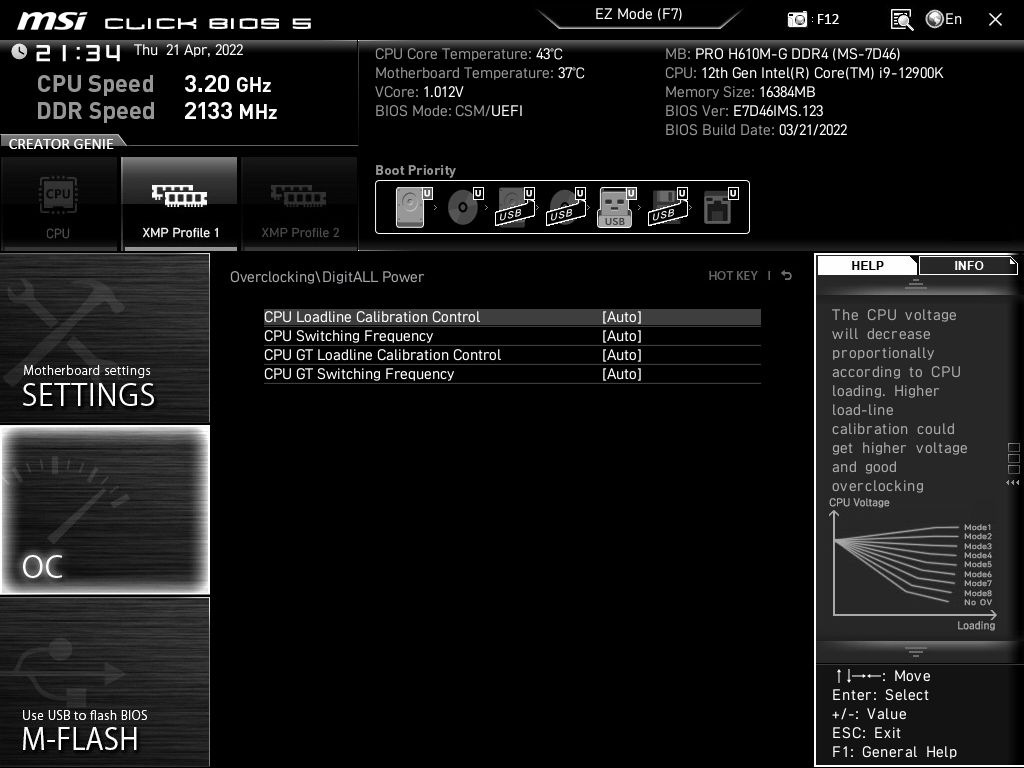
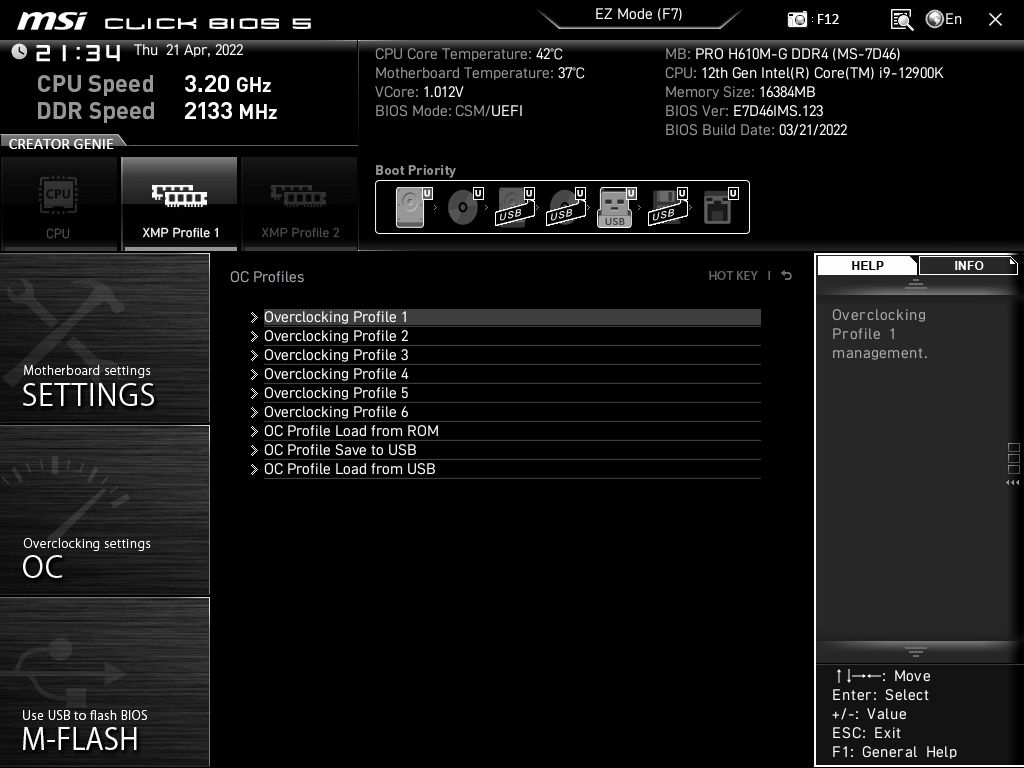
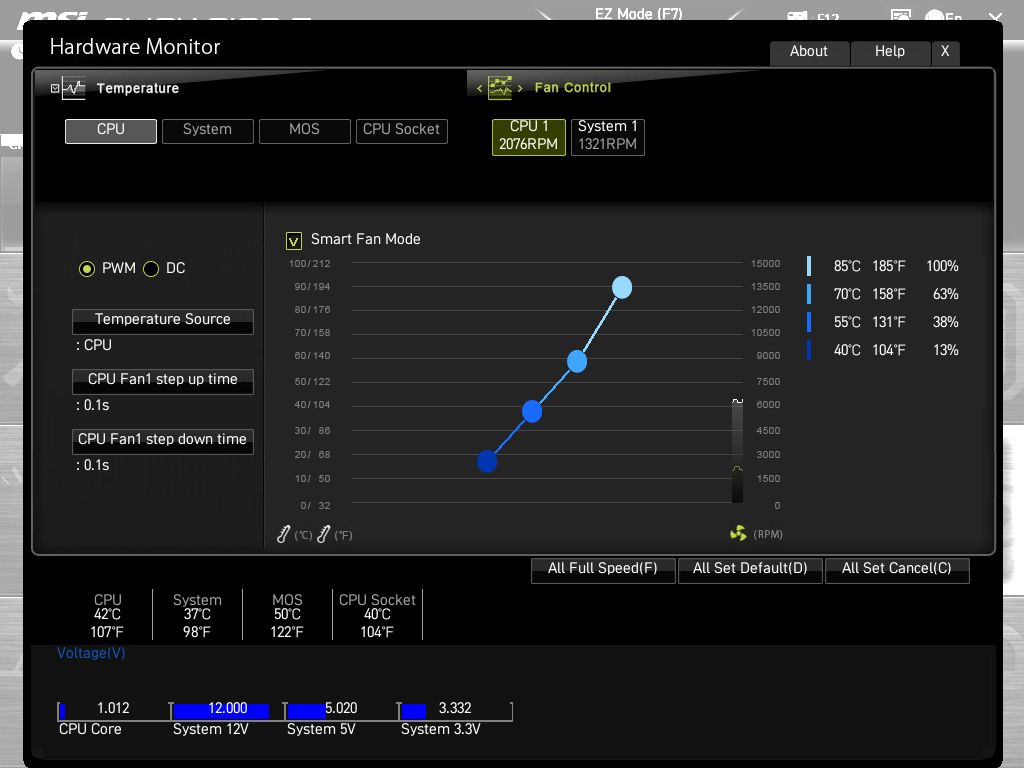
Software
For software, the theme these days is to place a lot of the functionality in one program. MSI’s take on this is called Dragon Center, which lets you download individual applets. Some of the programs include Mystic Light (RGB control), LAN Manager, User Scenario (overclocking, monitoring, and fan control), Super Charger, MSI Companion (help record games), and many more.
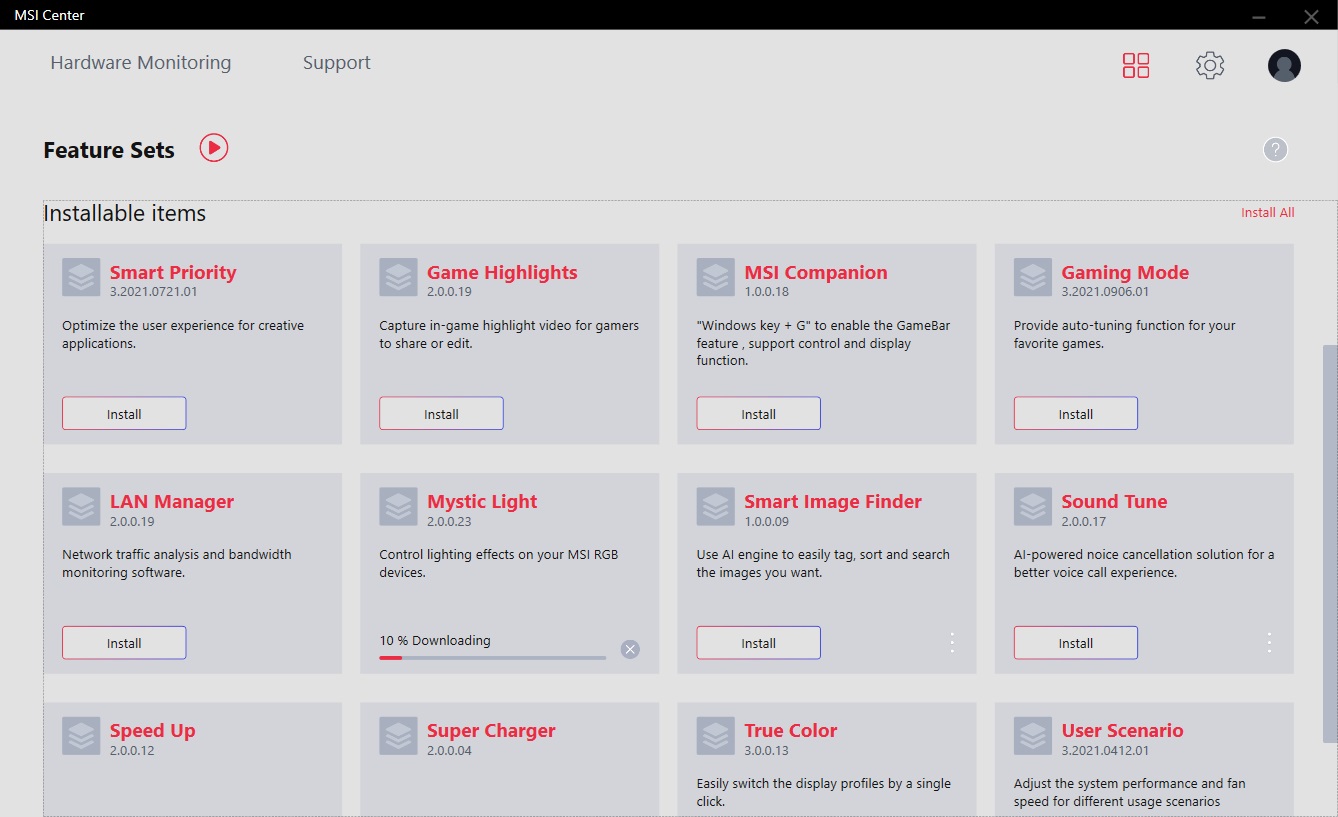
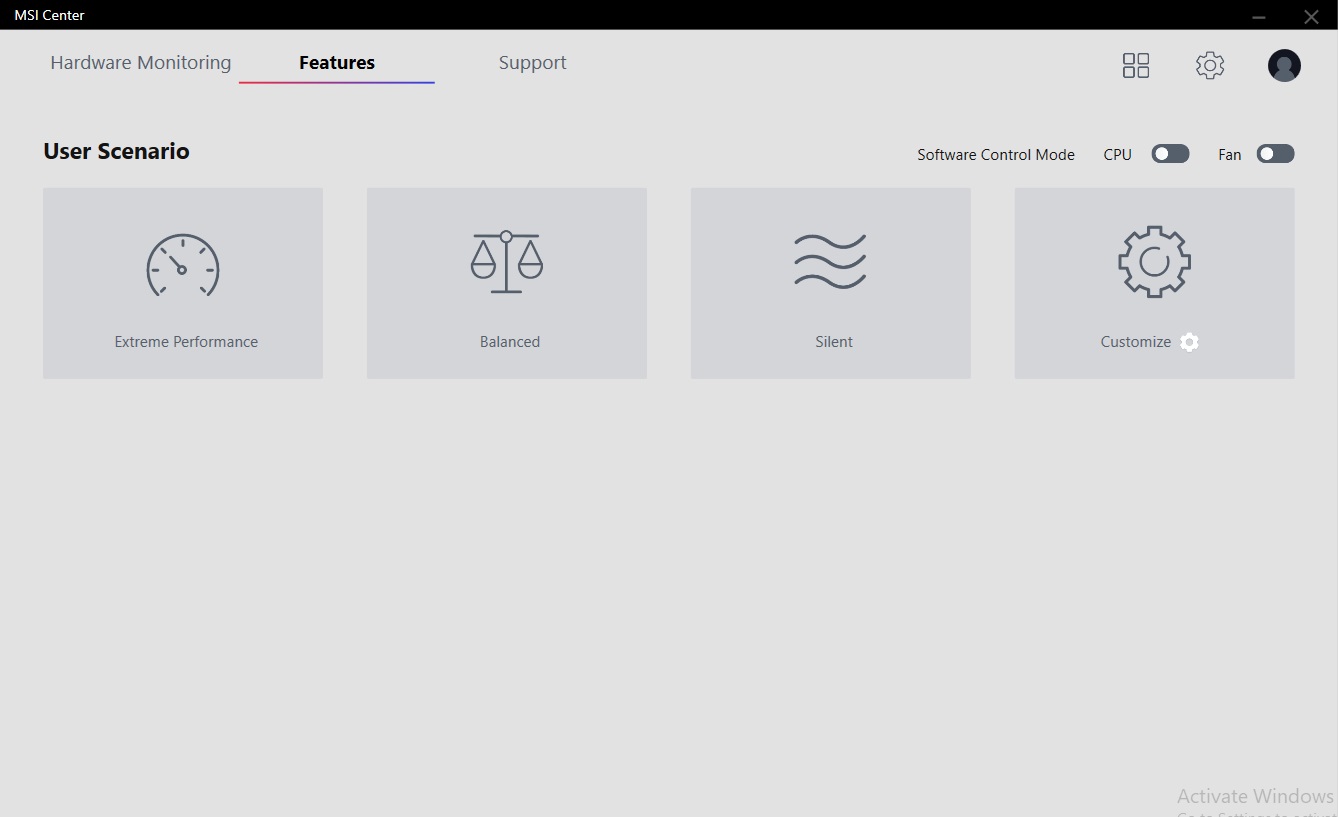
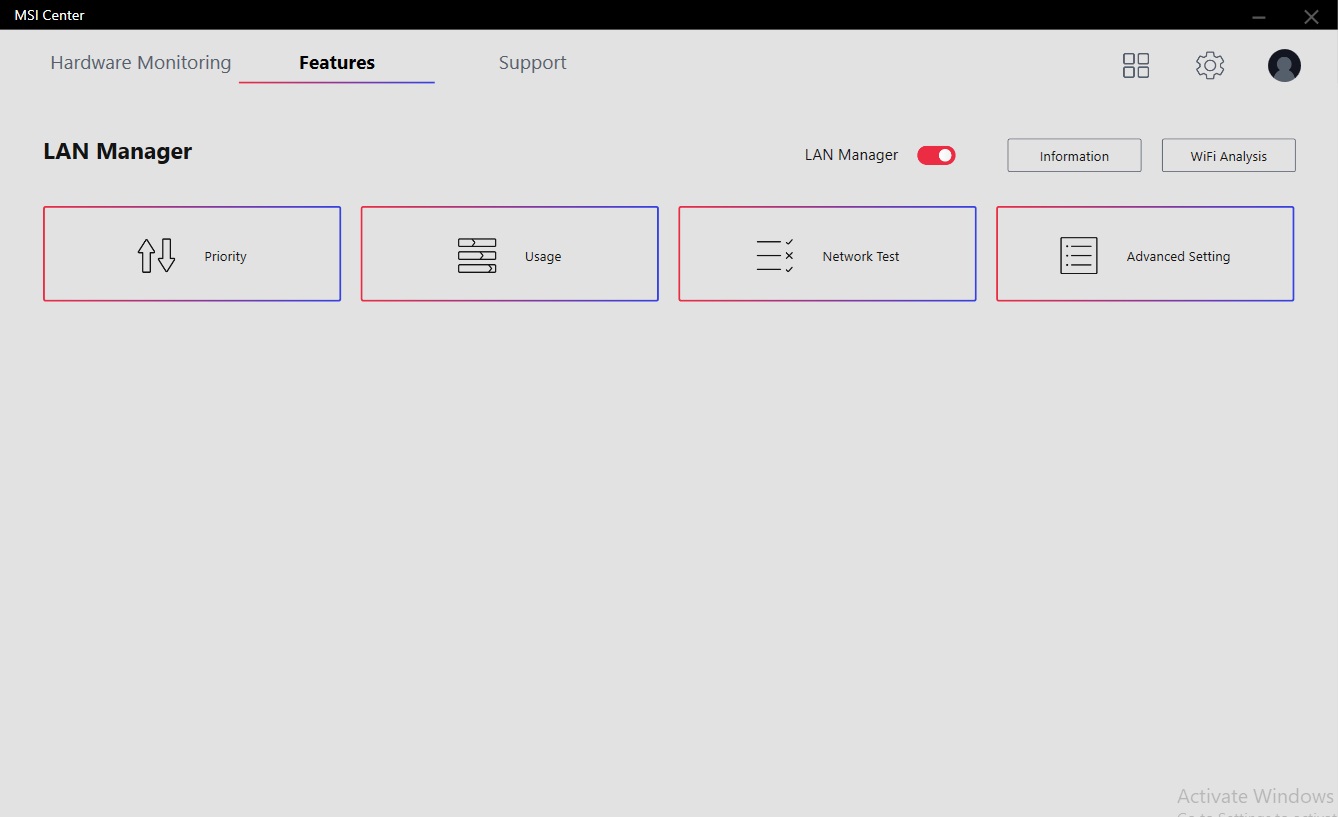
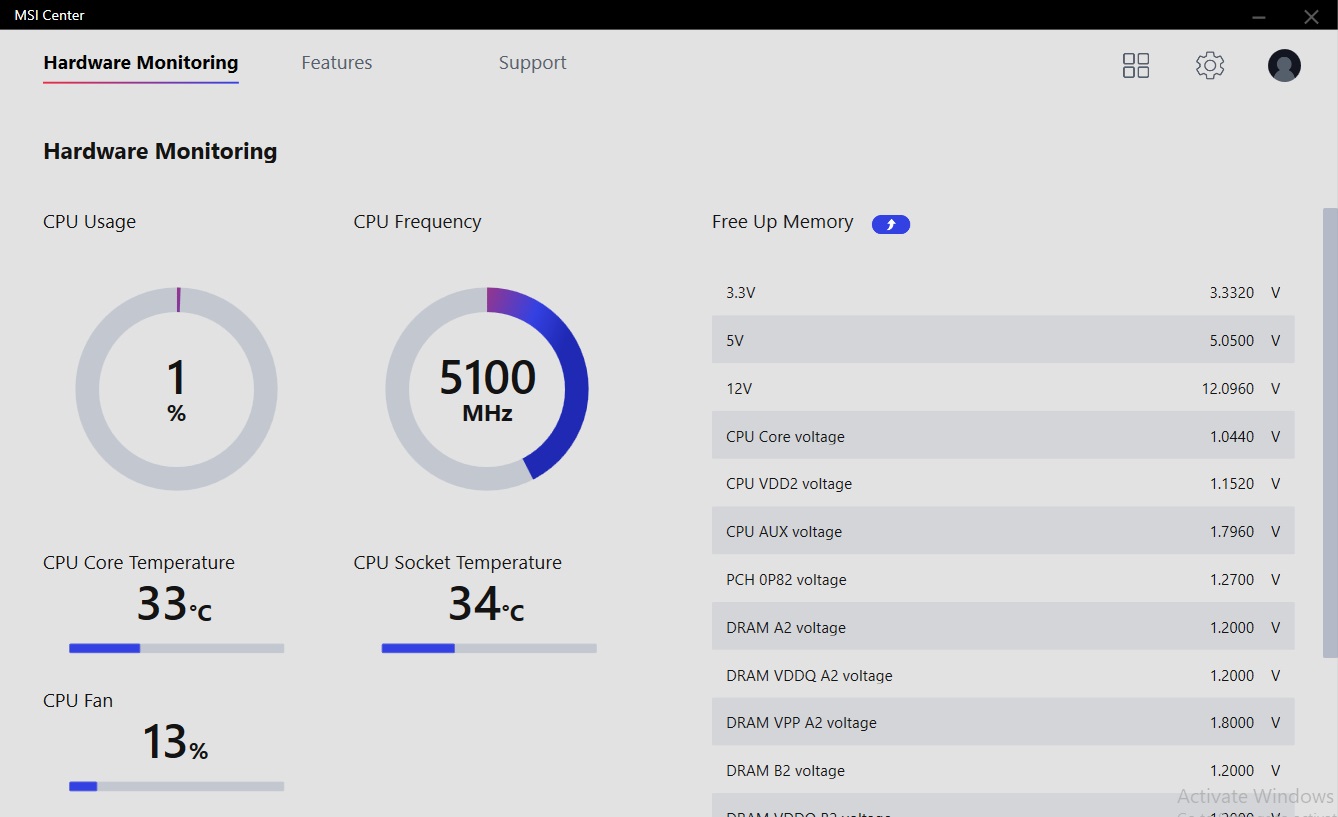
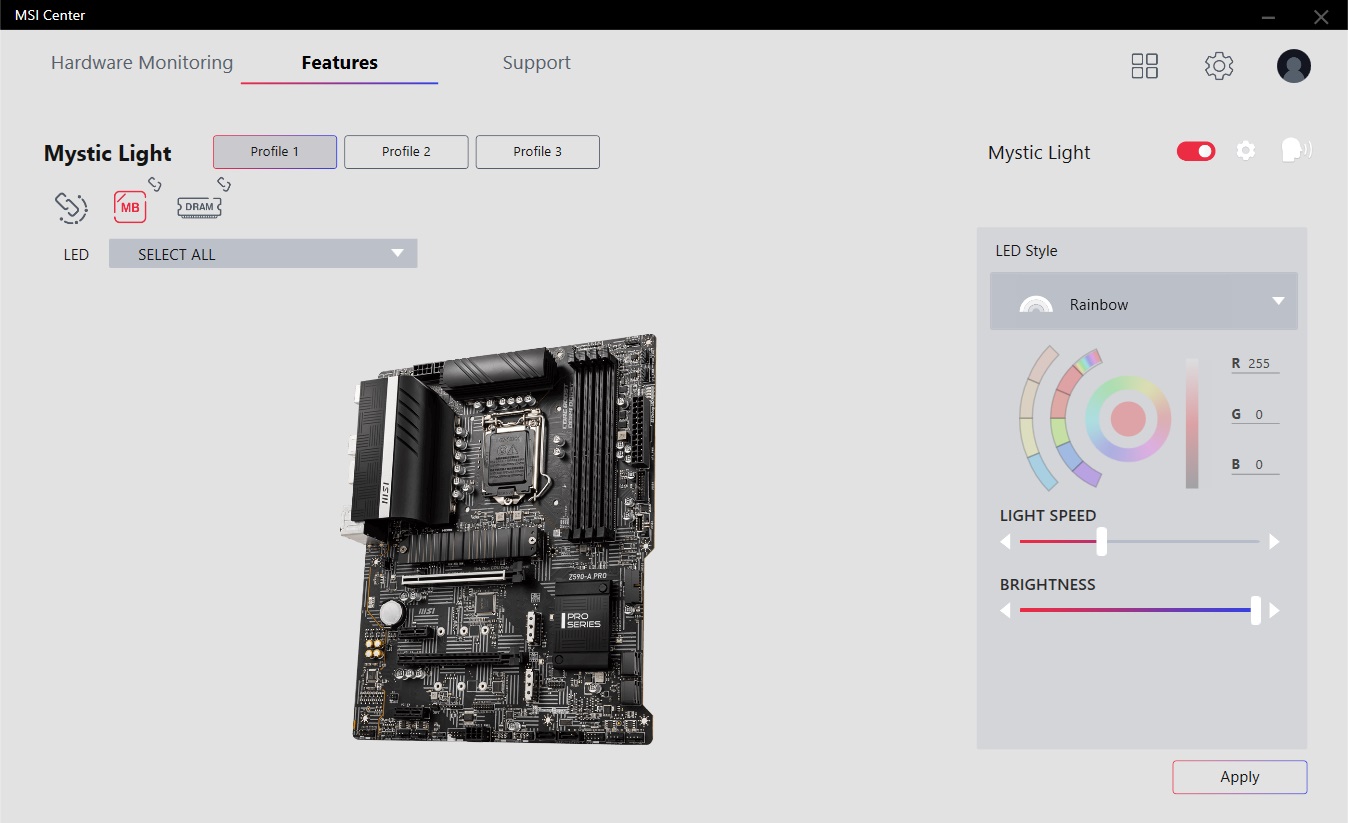
MORE: Best Motherboards
MORE: How To Choose A Motherboard
MORE: All Motherboard Content

Joe Shields is a staff writer at Tom’s Hardware. He reviews motherboards and PC components.
-
javiindo Not to be able to do overclock on the RAM it means that it's not possible to use the XMP profiles in the RAM?Reply
What was the speed of the RAM tested? Do these motherboards support DDR5? :-o -
hotaru.hino Reply
It just means it doesn't have support for beyond DDR4-3200, per the maximum speed of the JEDEC standard. And they don't support DDR5 (Alder Lake boards can only support one or the other)javiindo said:Not to be able to do overclock on the RAM it means that it's not possible to use the XMP profiles in the RAM?
What was the speed of the RAM tested? Do these motherboards support DDR5? :-o -
Co BIY Would have been nice to run a i5-12600K and 12400 to see if these boards can max out these chips.Reply
Is there a way to shut down some cores and throttle back the i9 to emulate the i5s ? -
TerryLaze Reply
The 12600k scores about 17.000 in cb23, 18 when overclocked, the 12900k hits 22 and above on these 610 boards.Co BIY said:Would have been nice to run a i5-12600K and 12400 to see if these boards can max out these chips.
Is there a way to shut down some cores and throttle back the i9 to emulate the i5s ?
They barely slow down the 12900k by around 10% compared to full hog no power limits on the 12900k so anything else should be more than fine on thee boards.
https://www.tomshardware.com/reviews/intel-core-i9-12900k-and-core-i5-12600k-review-retaking-the-gaming-crown/6 -
ceomrman2 This is a great article! I feel like the best values are sometimes hidden because people sometimes fixate on the wrong things. You can spend tons on RAM and cool-looking MB features that don't really yield much in the real world, for example.Reply
Everyone's goals are different. I'm using pre-tax Canadian prices (very similar to US after conversion). I'm biased towards spreadsheets/BI, photos, and video encoding. Gaming is relevant, but not top of mind. I'll play with OC'ing but won't pay extra for it. I figured CAD$1400 for ssd/GPU/case/etc, and separately figured prices for these MB/CPU/RAM/opt. WiFi combos. I applied my own weights to the benchies - higher for productivity and efficiency, less for synthetics. I compared i9-11900k, 5950x, and DDR5 z690 boards (as one set). For prices on those I used the average of a couple recent "best medium price" recommendations for the various categories. I added the Asus H610 and each of the three B660s in the article.
The 11900k system would cost -11% vs average, but deliver -23% performance I care about, I'll call that "net -12." The typical DDR5 z690 costs +12% and delivers +11% performance, net =1. The Ryzen was net -1, and Asus H610 was net 0. So all those look perfectly reasonable - you just get just what you pay for. The Asus B660 was net +4, though, and ASRock and MSI B660 boards were both net +5. I puttered with the weighting but the general "bunching" of results was pretty reliable, with 11th gen Intel always losing by a lot, 5960x/DDR5 z690/H610 all basically tied for overall value, and the B660 boards all slightly better overall. -
RedBear87 Reply
Technically Alder Lake can support both DDR4 and DDR5, there's at least one motherboard from Onda (a Chinese OEM) that supports both. And answering javiindo's question, there are more mainstream motherboards that support DDR5 only. Of course at the moment it doesn't make a lot of sense to pair expensive DDR5 with a cheap mobo, but the option does exist (somehow).hotaru.hino said:It just means it doesn't have support for beyond DDR4-3200, per the maximum speed of the JEDEC standard. And they don't support DDR5 (Alder Lake boards can only support one or the other)




