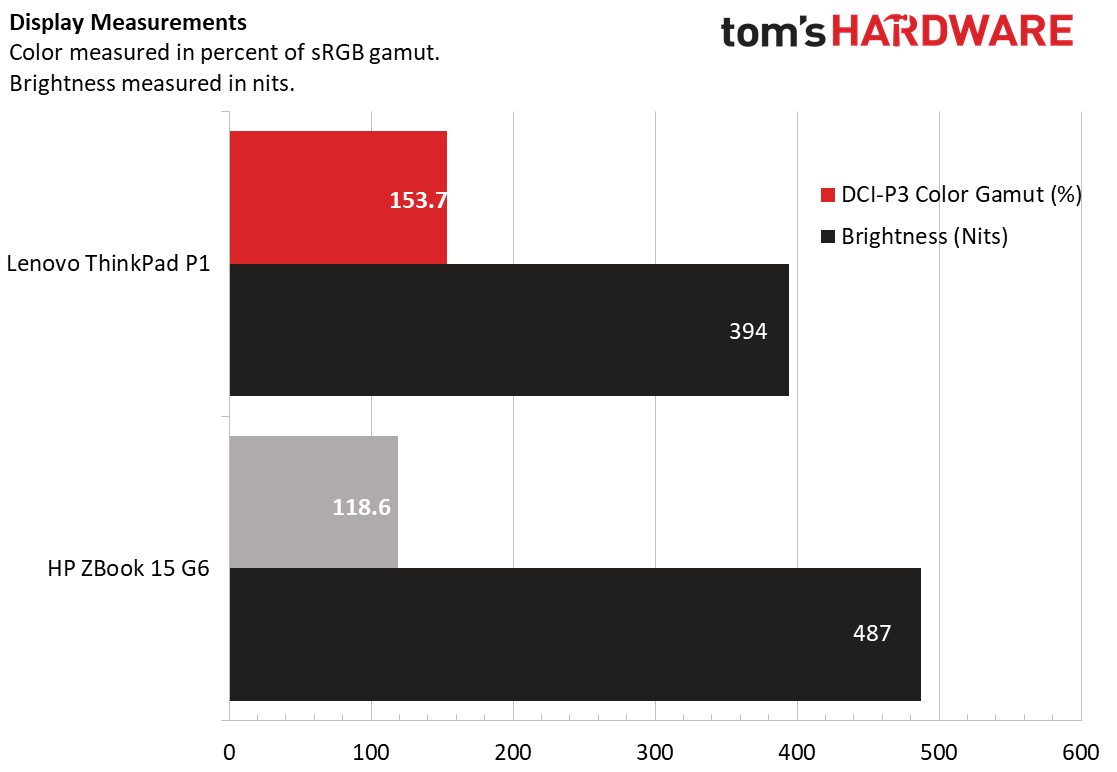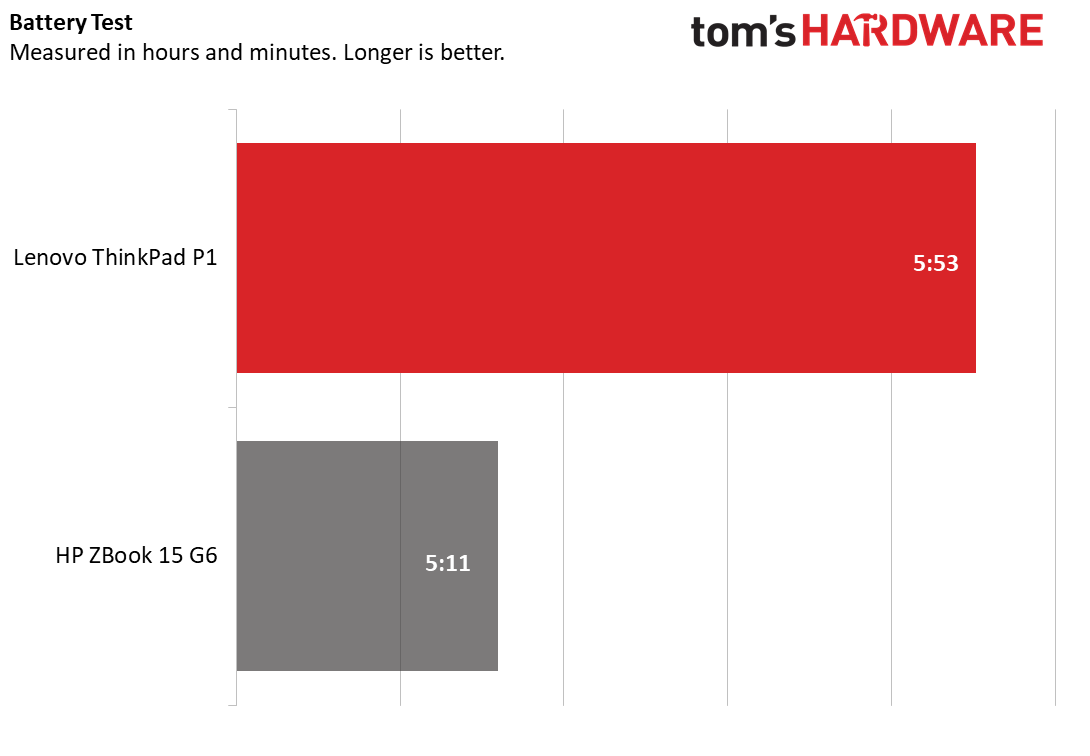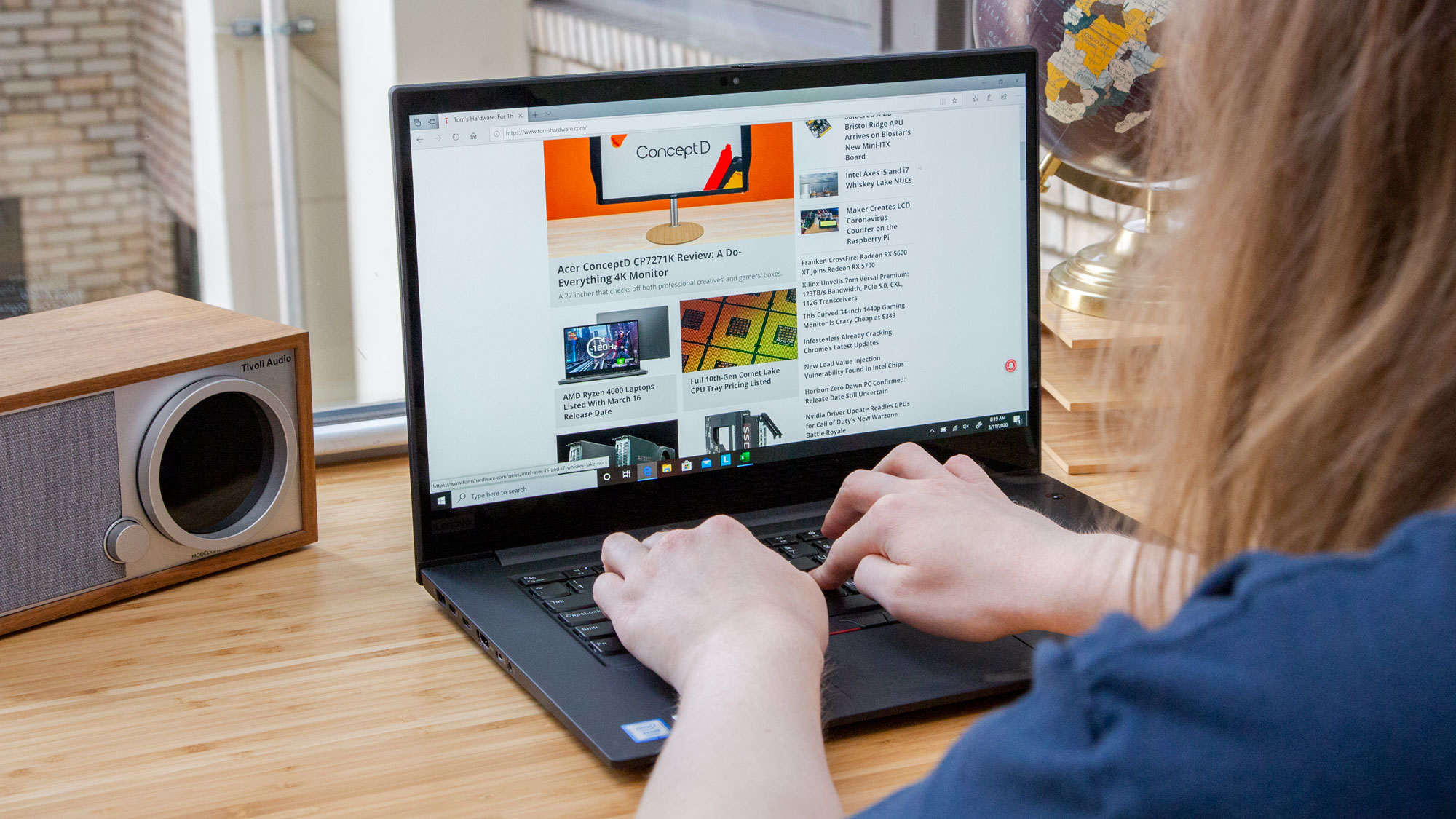Tom's Hardware Verdict
The Lenovo ThinkPad P1 (Gen 2) offers workstation-level power and premium feel at a slight discount while still fitting in your bag.
Pros
- +
Lightweight, thin profile
- +
Lots of ports
Cons
- -
Lower performance than some competitors
Why you can trust Tom's Hardware
Workstation laptops have to navigate a contradiction. While the key feature of a workstation is power, laptops sell themselves on their portability. With the ThinkPad P1 (Gen 2) ($1,559.00 to start; $3,119.00 as tested), Lenovo wants to bridge that gap, giving users a full Intel Xeon E-2276M CPU and Nvidia Quadro T2000 4GB graphics experience, while keeping the computer’s weight down to 3.7 pounds and its thickness below a seventh of an inch.
Specifications
| Graphics | Nvidia Quadro T2000 (4GB GDDR5) |
|---|---|
| Memory | 32GB DDR4-2666 |
| Storage | 1TB SSD |
| Display | 15.5-inch 3840 x 2160 UHD OLED |
| Networking | 802.11ax Wi-Fi, Bluetooth 5.0 |
| Ports | 2x Thunderbolt 3, 2x USB-A 3.1, SD Card Reader, |
| Row 5 - Cell 0 | RJ45 Ethernet extension connector, HDMI 2.0 |
| Row 6 - Cell 0 | 3.5mm Headphone/Microphone jack, |
| Row 7 - Cell 0 | Optional Smart Card Reader, Kensington Lock Slot, |
| Camera | IR camera and 720p webcam |
| Battery | 80 Wh |
| Power Adapter | 135 Watt |
| Operating System | Windows 10 |
| Dimensions | 14.2 inches x 9.7 inches x 0.7 inches |
| Weight | 3.7 pounds |
| Price (as configured) | $3,119.00 |
Design





Visually, the ThinkPad P1 (Gen 2) features the same classic minimal, somewhat industrial ThinkPad design that the brand has more or less been using since its very first model in 1992. Only available in black, our review unit did come with an optional UHD-display and exclusive “carbon fiber weave” checkerboard pattern across the lid. That, however, didn’t stop it from attracting fingerprints. But the P1 (Gen 2) has little else to speak of in terms of flair. That’s not necessarily a bad thing, though, and brand loyalists will appreciate the ThinkPad logos printed diagonally in corners on both the lid and inside, as well as the classic red TrackPoint in the center of the keyboard.
It’s a rugged, MIL-Spec-certified design that aims to appeal more to power-users than trend chasers, and that mentality applies to the build quality as well. The ThinkPad P1 (Gen 2) is sturdy, encased in a carbon fiber and magnesium alloy that offers little give even under force. The screen also didn’t move much under deliberate force, and I didn’t notice any give when typing normally on the keyboard. Even when pressing down hard, the deck barely budged.
Starting on the P1 (Gen 2)’s left side, the I/O here includes the charging port, two Thunderbolt 3 ports, one HDMI 2.0 out connection, an RJ45 Ethernet extension, and a 3.5mm jack that works as a combination headphone and microphone jack. On the right, the laptop comes with a Kensington lock slot, two USB 3.1 Type-A slots, an SD card reader, and an optional smart card reader (which our review unit did not have).
It’s a robust suite of connections that, while not out of the ordinary for a machine intended as a professional workstation, still offers compatibility with most external devices without needing a dongle -- that is, except for standard Ethernet cables, which won’t work with the P1 (Gen 2) without an extra $20 adapter.
At 3.7 pounds, the P1 (Gen 2) offers noticeable but ultimately negligible heft for a workstation computer, and it’s 14.2 inch x 9.7 inch x 0.7 inch measurements mean it will fit in most laptop bags.
Workstation Performance
Our review unit for of the ThinkPad P1 (Gen 2) came with an Intel Xeon E-2276M CPU, an Nvidia Quadro T2000 4GB graphics card, 32GB of DDR4 RAM, and a 1TB PCIe SSD for storage. This makes for a capable workstation, which we opted to compare against the HP ZBook 15 G6.
Get Tom's Hardware's best news and in-depth reviews, straight to your inbox.
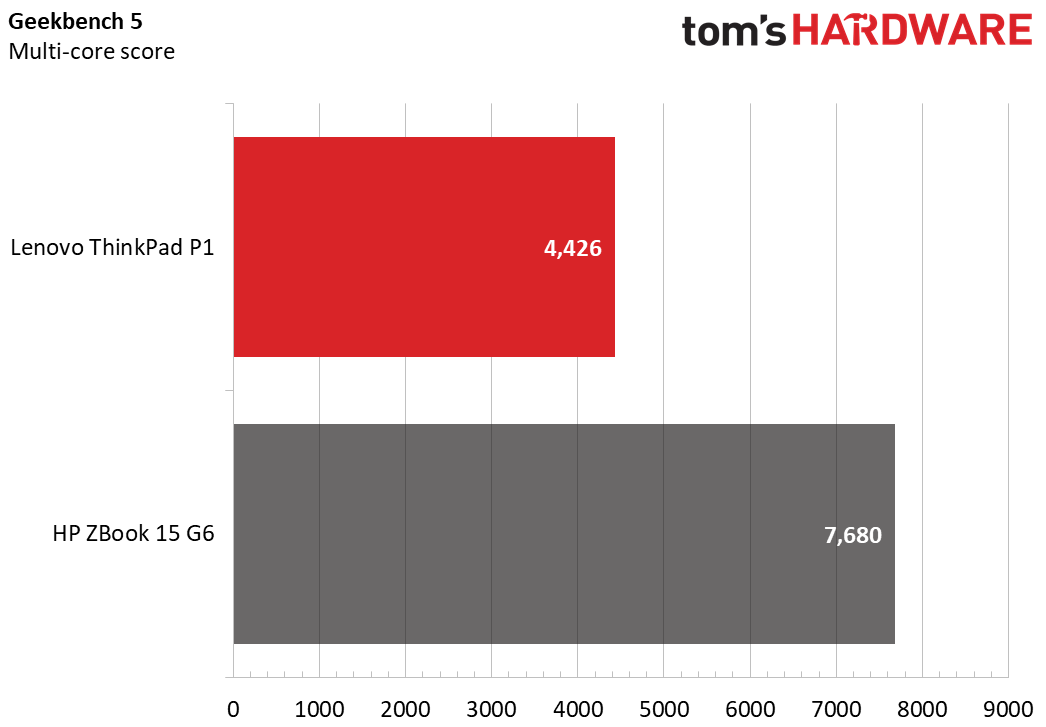
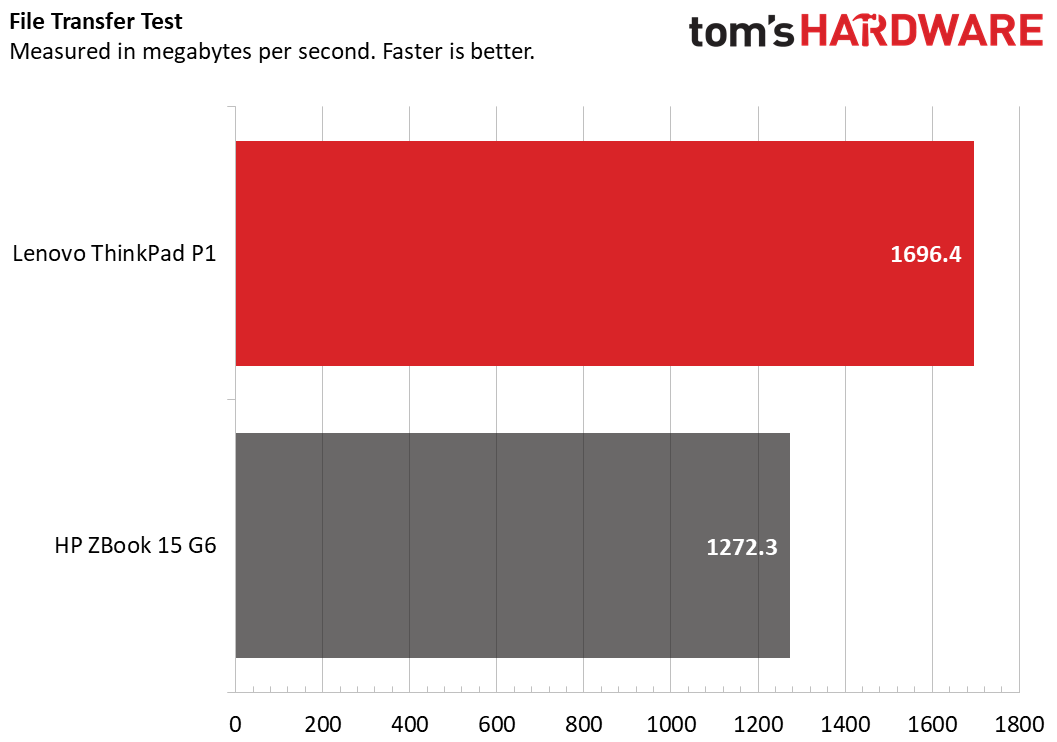
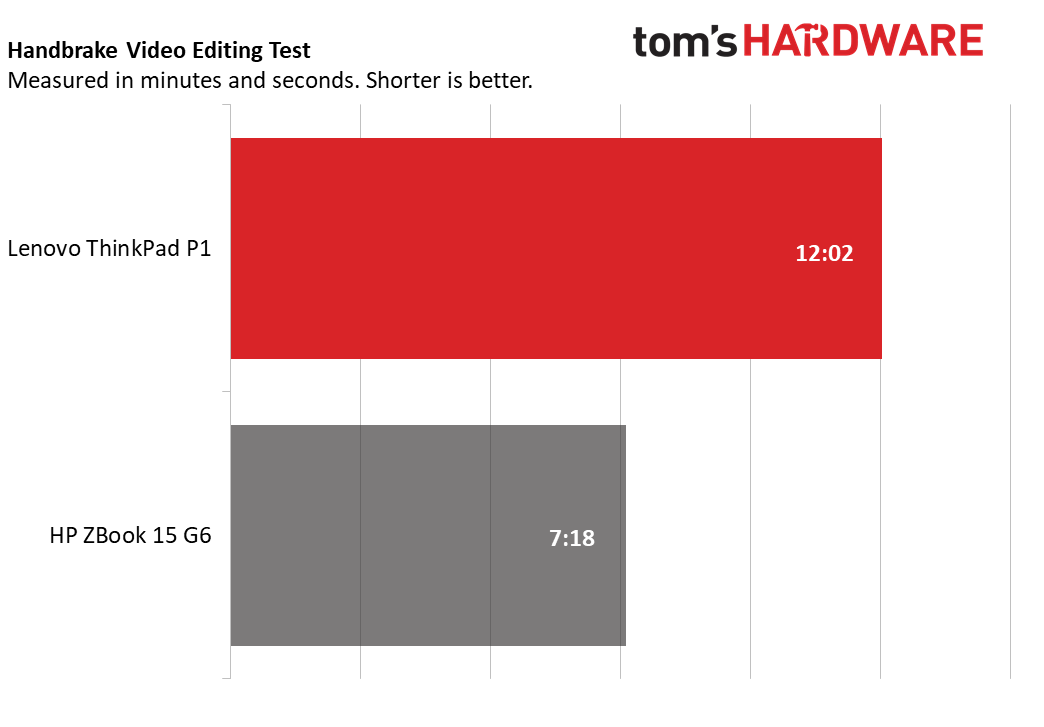
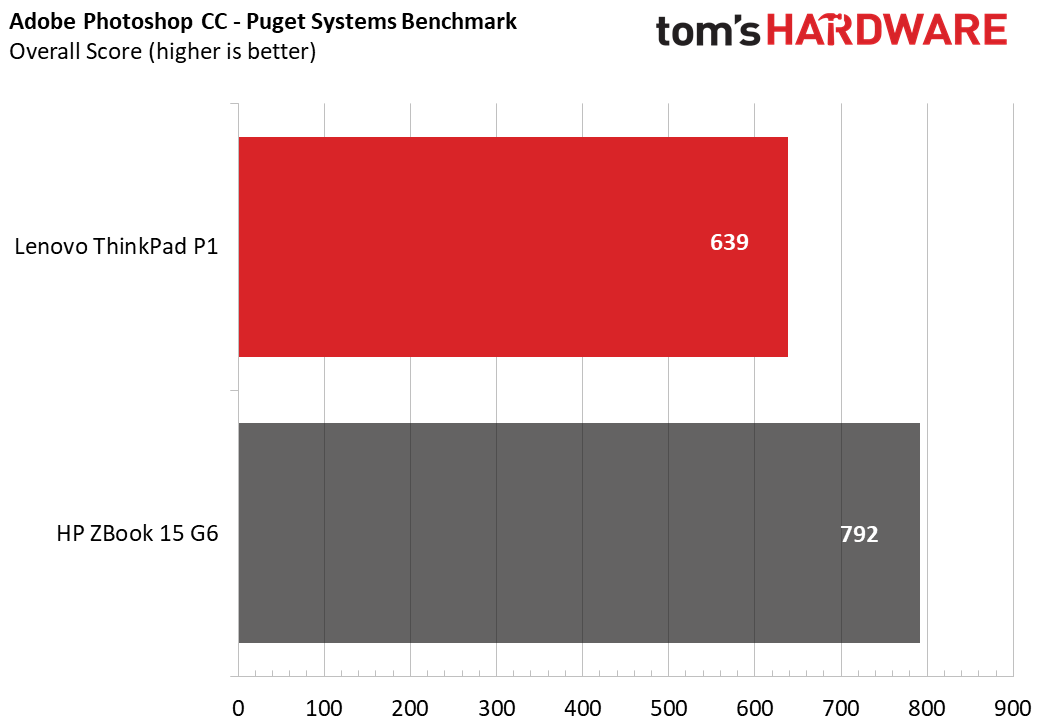
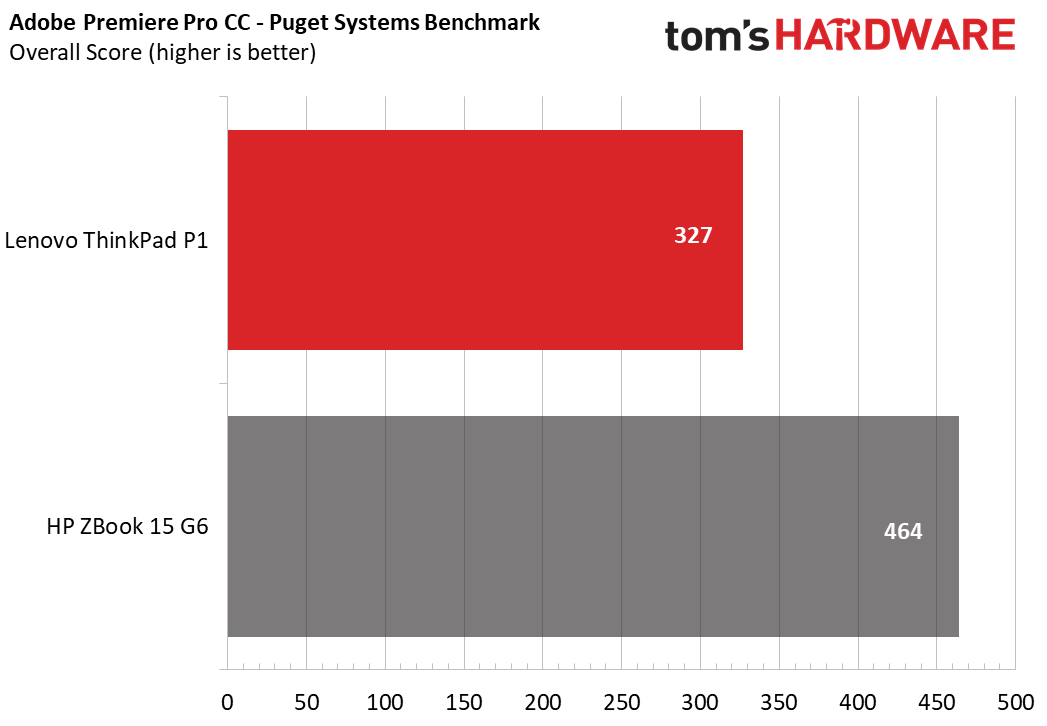
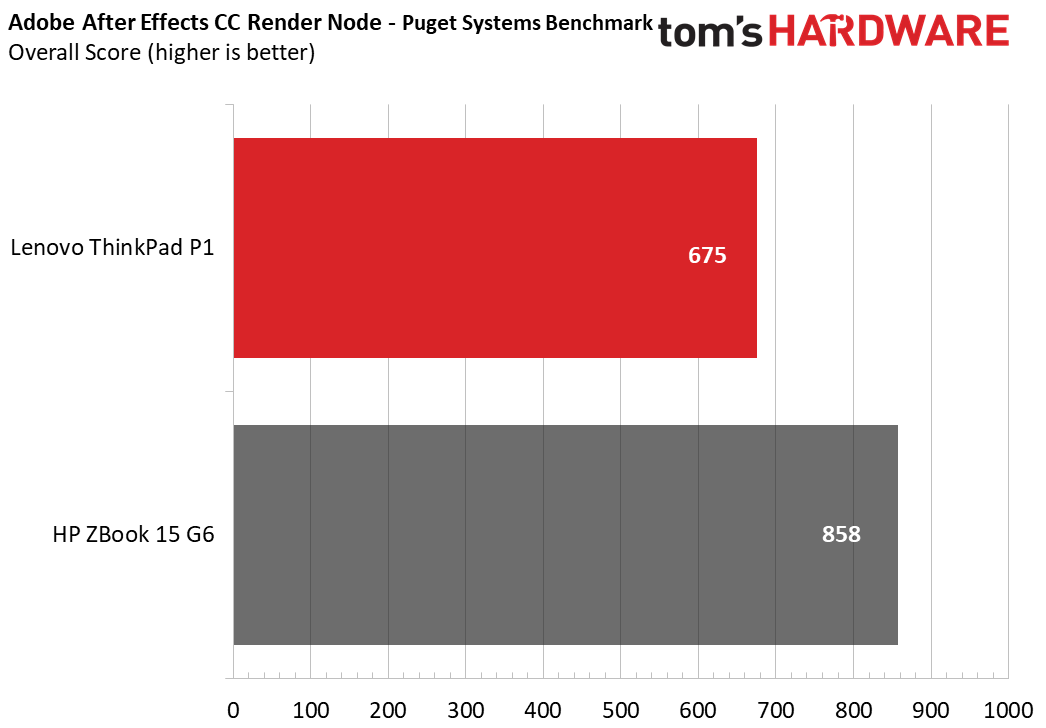
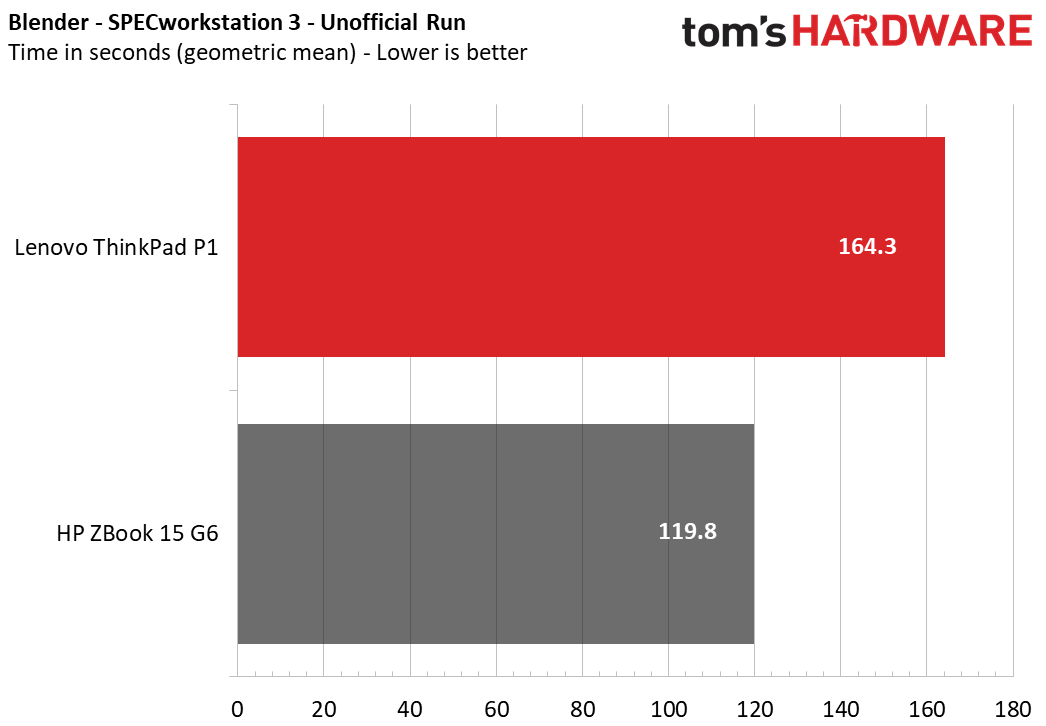
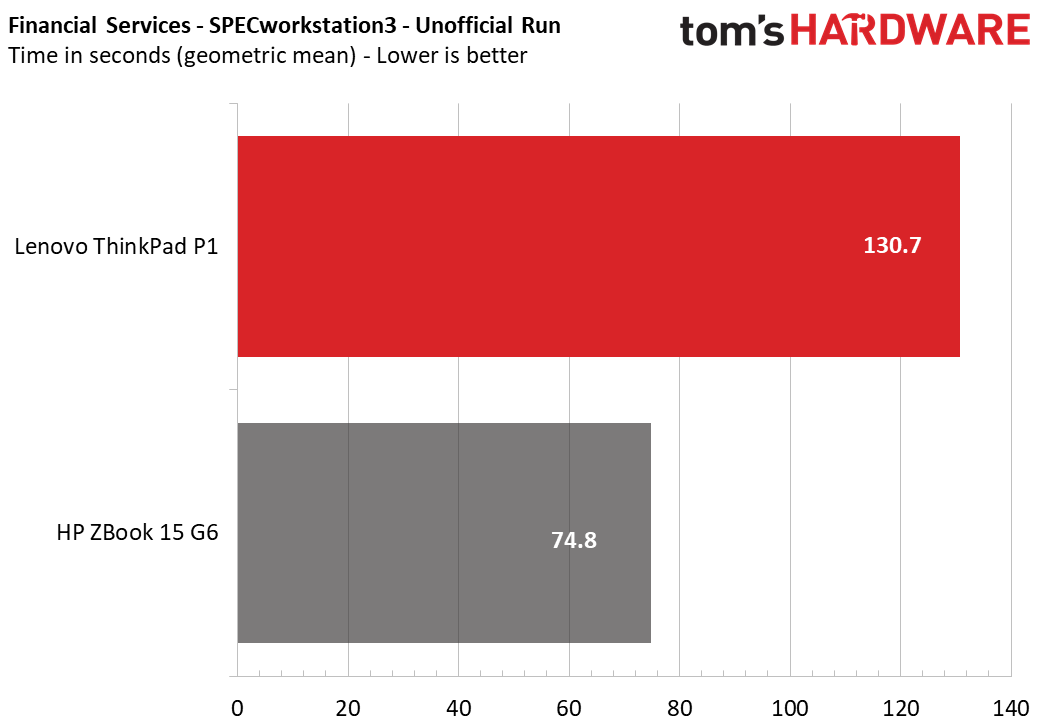
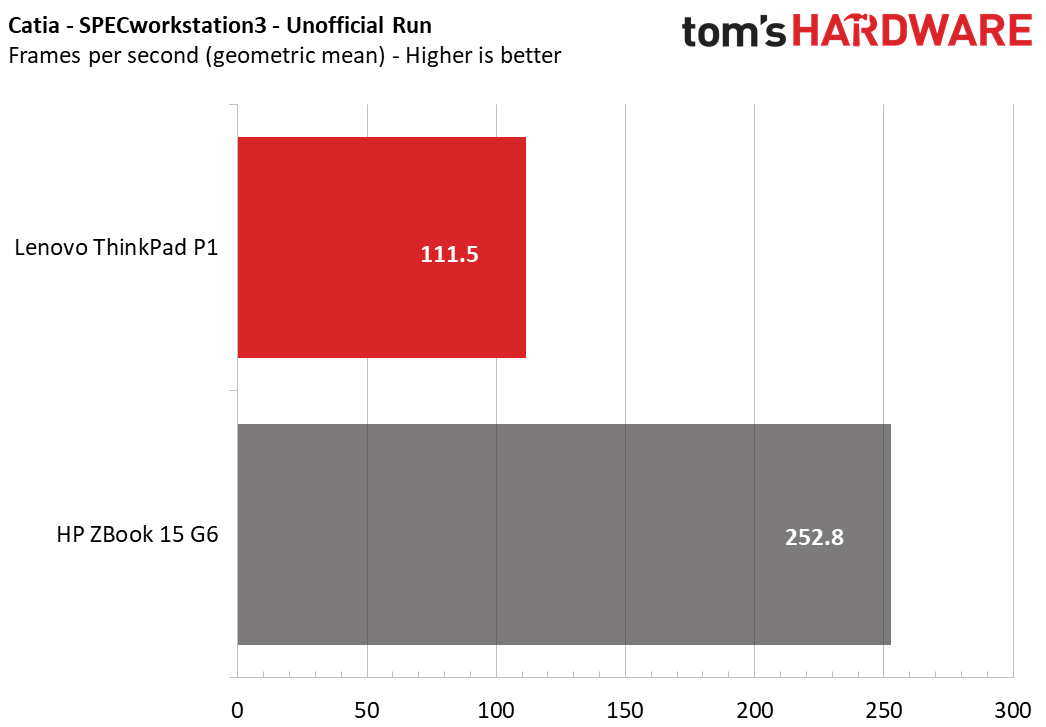
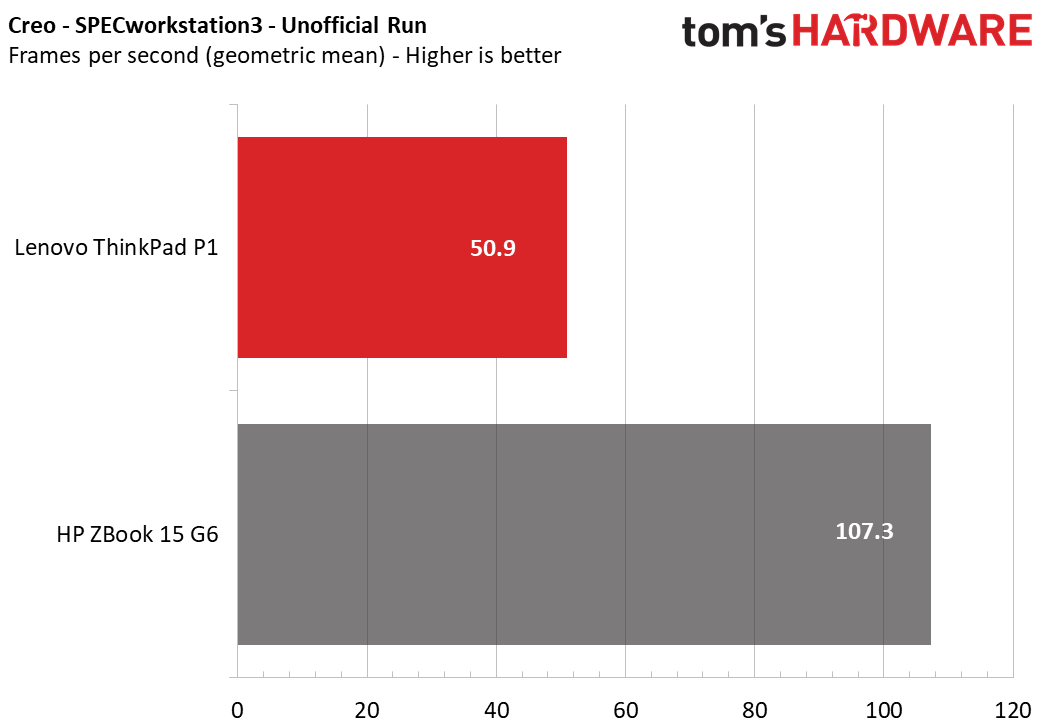
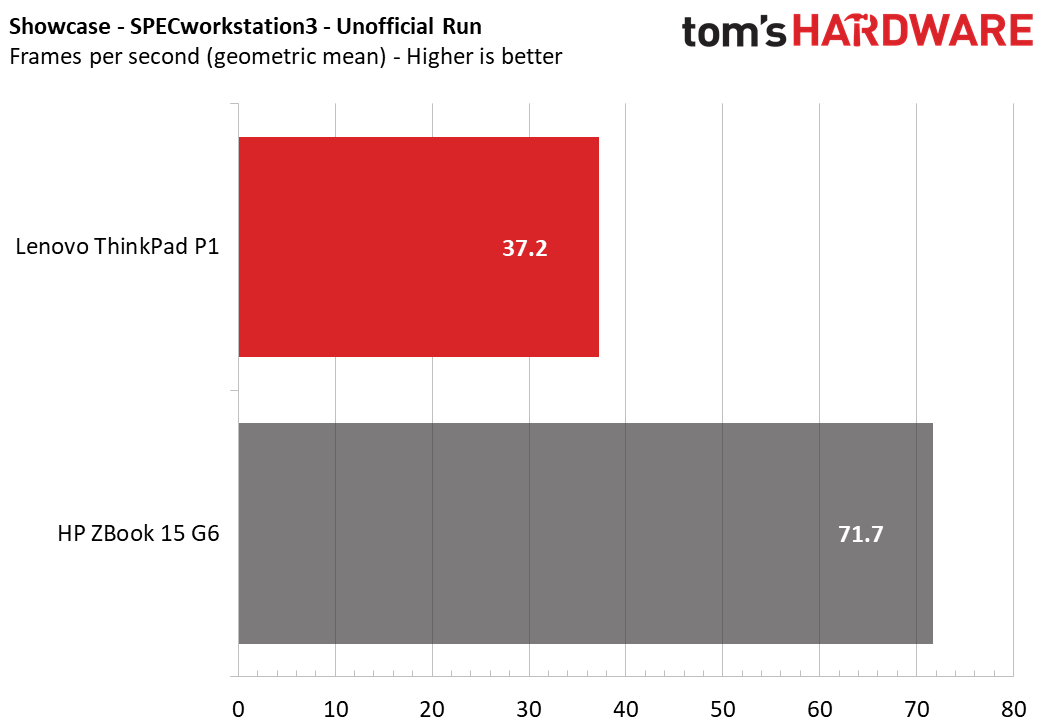
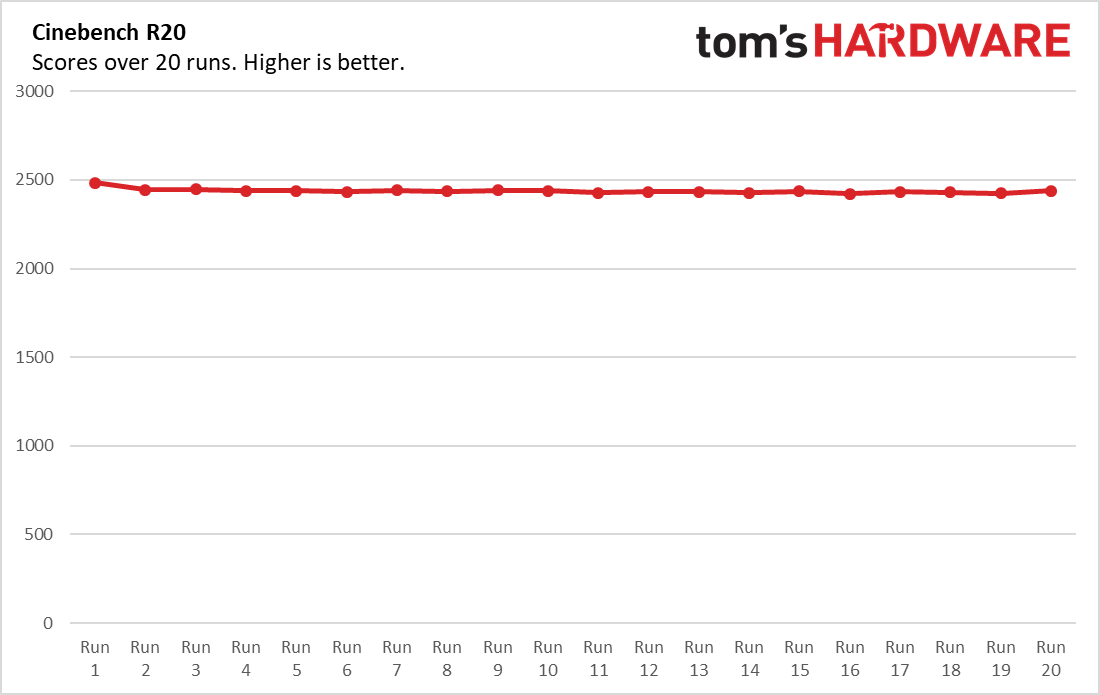
The ThinkPad lost out to the heavier, pricier ZBook on both Geekbench 5.0 and our Handbrake video editing test, which compares how long it takes computers to transcode a 4K video to 1080p, though it did outspeed the ZBook just a touch on file transfer rate. This wasn’t a huge surprise - the ZBook was specced with a higher-powered Intel Xeon E-2286M, Nvidia Quadro RTX 3000 and 64GB of RAM.
Specifically, the ThinkPad scored 4,426 on Geekbench 5.0 against the ZBook’s 7,680. Its Handbrake time was 12 minutes and 2 seconds against the ZBook’s 7 minutes and 18 seconds, and its file transfer rate was 1,694 MBps vs the ZBook’s 1,272 MBps.
The Lenovo also lost to the ZBook in Puget System’s Adobe Creative Suite benchmarks, which test how well computers can run Photoshop, Premiere and After Effects under load. For Photoshop, the ThinkPad earned a score of 639 against the ZBook’s 792 and in Premiere, the scores lined up to 327 against 464. After Effects had a slightly greater disparity, with the ThinkPad only scoring 675 against the ZBook’s 858.
We’re also incorporating unofficial benchmarks from SPECworkstation 3 into our testing routine (official benchmarks need to be submitted to SPEC). SPECworkstation outputs dozens of scores per test, so we’ve also done the extra work of calculating the geometric mean of each test, which is what we’re using to compare laptops.
The ThinkPad took 164.3 seconds to complete the Blender benchmark over the ZBook’s 119.8 seconds, and 130.7 seconds to finish the FSI financial modeling benchmark against the ZBook’s 74.8 seconds. The ThinkPad’s GPU tests also hit lower frames per second (FPS) on Catia (111.5), Creo (50.9) and Showcase (37.2) than the Zbook, which scored over double the FPS on all three. In these tests, we take a geometric mean of the many scores each workload produces.
We also ran our usual Cinebench R20 stress test, which involved running Cinebench 20 times on a loop. Here, the ThinkPad actually matched the ZBook on CPU speed, with both laptops running at an average clock speed of 3.3GHz during the test. For temperature, however, the ThinkPad ran slightly hotter than the ZBook, hitting an average of 89.8 degrees Celsius (193.64 Fahrenheit) against the ZBook’s 84.1 degrees Celsius (183.38 Fahrenheit). That's not surprising given the thinner frame of the Lenovo laptop.
Taking into account that our ZBook review unit was equipped with twice the ThinkPad’s RAM (64 GB), a slightly more powerful Intel Xeon-2286M CPU, and a stronger Nvidia Quadro RTX 3000 GPU, the scores make sense. While our ThinkPad may have lagged behind our ZBook in performance, it also cost $3,119 against the ZBook’s $4,695, still giving buyers a powerful system while also saving them over $1,000 on the price. Additionally, the Lenovo laptop is about 2 pounds lighter and slimmer, making it much more portable without losing too much power.
Display
The ThinkPad P1 (Gen 2) offers four different display options -- two that are in FHD and two that feature full 4K. All except the least-expensive option also come equipped with HDR. Our review unit came with the most expensive of the displays, a 15.5-inch 4K OLED touchscreen, which is also the only option with touch.
Watching the Sonic the Hedgehog movie trailer, even at just 1080p, felt like I was in a movie theater. The classic video game mascot’s blue fur popped off the screen, alongside the rest of the colorful film’s palette, with no noticeable bleed or oversaturation. I could easily follow the action as well, no matter how fast it got, and overall I experienced a rich picture.
I also watched the 4K open source short Tears of Steel, which has more dark scenes on display than the family-friendly Sonic movie. It was still easy to follow the action, and the OLED screen not needing a backlight allowed the blacks to be deeper than I’m used to seeing. This also made it easy to distinguish between the scene’s darker colors to appreciate the full 4K texturing detail put into the film’s 3D models. I could also make out plenty of details on the actors’ faces, but uh, we’re not talking about Chris Hemsworth here.
Viewing angles were less impressive. While I could follow the action just fine looking at the ThinkPad from the side, from above, and at a distance, side angles did suffer from window glare. This wasn’t enough for me to lose track of my movies, but it also wasn’t great for taking advantage of the screen’s otherwise impressive colors. Lenovo advertises anti-glare technology on the other three display options, which might be worth considering if you'll often be using your laptop under harsh lighting or near sunny windows.
Our tests confirmed my anecdotal experience, with our review unit able to reproduce 153.7% of the DCI-P3 color gamut. This comes in over 30% higher than the HP ZBook 15 G6, which could only recreate 118.6% of the DCI-P3 color gamut. The ZBook was brighter in our tests, with 614 nits over the ThinkPad’s 486.6 nits, though I never felt strained by the ThinkPad.
Keyboard and Touchpad
Lenovo’s ThinkPad keyboards have a strong reputation, and the P1 (Gen 2) delivers what fans would expect. Key travel is comfortably longer than on non-workstations, and keys have a clicky feeling when the laptop registers a press.
I mostly scored between 55 - 60 words per minute on 10fastfingers.com using the ThinkPad, which was higher than my usual thin and light, but didn’t quite hit the usual score of 60 - 65 that I tend to get on my ideal set-up.
Our review unit’s keyboard also included a backlight with low and high settings, but the laptop’s opaque keycaps meant that it was barely noticeable regardless of how high it was set. It probably won’t offer much use outside of dark rooms.
Like all ThinkPads, the P1 (Gen 2) also includes a TrackPoint at the center of the keyboard. The idea is to allow the user to move their cursor without lifting their fingers off the home row, and its textured surface and premium-feeling stick certainly make it one of the better TrackPoints available. It’s useful for those who prefer some more retro navigation or who need more ergonomic cursor movement. It also doesn’t detract from the trackpad or typing experience for users like myself.
On that note, the trackpad feels smooth to the touch, allowing for precise control with no discomfort. There are physical mouse buttons above the trackpad, which is not my preference, but the trackpad is also clickable, negating that concern for most use cases. MultiTouch gestures were easy to pull off thanks to the P1 (Gen 2)’s Windows precision drivers, and the 3.9 x 2.6 inch trackpad also gave me plenty of room to pull them off.
Audio
The ThinkPad P1 (Gen 2) has two speakers, one on the bottom of each side of the computer. The case holes for each speaker are about as small as the laptop’s rubber raisers, but don’t be fooled. This computer still commands a full range of sound.
Listening to Queen’s “We Will Rock You,” the full stomping bass at the beginning of the song came through clearly, while lesser speakers often either produce clapping sounds instead, if not fully omit the bass. Similarly, the screeches and whines of the guitar solo toward the end of the song sounded appropriately physical, with the P1 (Gen 2) easily recreating enough small intonations in its playback to avoid the tinny experience I’ve had on other, cheaper laptops.
The P1 (Gen 2) also comes equipped with Dolby Atmos, which uses software to simulate a surround sound system even on speakers. In both a small-enclosed booth and a medium sized conference room, this convincingly spread the laptop’s sound around me, not only allowing me to hear my music at a good distance, but also helping to give it a fuller, less artificial body.
Short of a hooking up a robust external speaker setup, the ThinkPad’s internal speaker system is easily one of the better listening experiences I’ve had on a laptop, with plenty of detail for not just casual, but professional use.
Upgradeability
The ThinkPad is fairly easy to upgrade. The only tools you’ll need for the job are a Phillips head screwdriver (I used a size 0) and maybe a spudger. Simply loosen the 7 screws on the bottom, remove the plate, and you’re good to go.
Inside, you’ll find the 1TB SSD, Wi-Fi card, and battery immediately accessible, and two RAM slots hidden behind two flaps for heat protection, one of which had a 32GB RAM stick inside on our model.
This leaves the ThinkPad with room for an additional SSD as well as an additional RAM stick if you configure it similar to our review unit. That said, having two RAM slots but only using one means the 32GB SODIMM is single channel, which could slightly lower performance in some tasks. We would have preferred two 16GB sticks across each slot, but at least this setup lets you match the ZBook’s 64GB of RAM just by purchasing one more 32GB stick.
Battery Life
Our review unit for the P1 (Gen 2) came equipped with an 80Wh battery, but you’ll still want to keep the charger with the laptop.
The P1 only managed to run our test, which continuously browses the web, streams video and runs OpenGL tests at 150 nits of brightness, for 5 hours and 53 minutes before powering down. This is still about 40 minutes longer than the HP Zbook 15 G6, so it’s not a dealbreaker, especially for a workstation computer.
Heat


While running theCinebench R20 stress test, we measured the ThinkPad P1’s heat at the center of the keyboard, on the touchpad, and across the whole bottom.
Situated between the G and H keys, the center of the keyboard test registered 45.7 degrees Celsius (114.26 Fahrenheit), while the touchpad hit a much cooler 29.3 degrees Celsius (84.74 Fahrenheit).
The hottest part of the computer was on the bottom of the laptop, which registered at 56.2 degrees Celsius during our test.
Webcam

The ThinkPad P1 (Gen 2) uses a 720p webcam above the display, which is also equipped with an IR Camera for Windows Hello. Like most laptop webcams, it won’t be useful for much outside of its intended video calling purpose. It was grainy in low-light, and in a photo I took at my desk, the blues on my hat and shirt appeared slightly darker than in real-life. Oddly enough, though, the yellows in my blonde hair showed up much brighter than usual
Even with a workstation setup, this isn’t unusual. What is noteworthy about the ThinkPad is the proprietary ThinkCover, a manual switch that slides over the webcam to prevent hackers from spying on users. The ThinkPad also comes installed with the Lenovo Vantage app, which lets you disable the webcam on a software level. Just make sure not to disable your webcam by accident in Vantage, or else it might be difficult to track down the problem later. Our review unit, for instance, actually shipped with the webcam disabled by Vantage.
Software and Warranty
The ThinkPad P1 (Gen 2) mercifully comes mostly free of bloatware, including usual Windows Home pack-ins like Candy Crush and Netflix. It does include a number of pre-installed programs, but these tend to lean towards productivity rather than selling the user on additional products.
The most noticeable of these is Lenovo Vantage, which ships already on the home bar and consolidates Lenovo’s previous Companion, Settings, and Account Portal apps into one neat package. Vantage allows users to run various updates and diagnostics, check how secure Wi-Fi networks are before connecting, identify their system’s serial and product numbers, and disable accessories like the camera and microphone on a software level.
The ThinkPad also comes with Lenovo Pen Settings installed, though it doesn’t ship with a Lenovo Pen. This program allows for easy mapping and sensitivity control for Lenovo Pens, outside of the more finicky Windows Pen Settings app, making it useful for those planning to buy the accessory.
Dolby Atmos and Dolby Vision promise increased media fidelity, with Atmos emulating surround sound on the laptop’s built-in speakers and Vision offering “Bright, Dark, and Vivid” screen settings. Were this not Dolby, these programs might lean closer to bloatware, but our listening experience proved Atmos convincing enough to back up its hype, and Vision is what allows the laptop to use HDR.
Other programs like SmartAudio3, the Thunderbolt Control Center and XRite Color assistant let users manipulate their settings with ease.
There's also “Glance by Mirametrix,” which uses eye tracking to move the mouse cursor and even windows across monitors based on where you’re looking, as well as notify you when someone is standing over your shoulder. I don’t normally want most of these features, so I largely ignored this. But if these features sound intriguing to you, they're there.
The ThinkPad P1 (Gen 2) comes with a standard one year warranty.
Configurations
We tested a custom-built Thinkpad P1 (Gen 2) with an Intel Xeon E-2276M CPU, an Nvidia Quadro T2000 4 GB GDDR5 GPU, 32 GB of DDR4 2667 MHz RAM, a 1TB PCIe NVMe SSD for storage, a built-in fingerprint reader and a UHD OLED display. This configuration costs $3,119.00.
The ThinkPad P1 (Gen 2) starts at $1,559.00, and comes with an Intel Core i5-94000H, Integrated Intel UHD Graphics 630, 8GB of DDR4 2666MHz RAM, a 256GB PCIe SSD, a built-in fingerprint reader, and an FHD IPS display.
If you don’t mind dropping the OLED display, you can also grab a pre-built version with all of our review unit’s other bells and whistles for $2,759.00, which will save you $360.
Bottom Line
The Lenovo ThinkPad P1 (Gen 2) offers workstation-level power with a thinner profile and lighter weight than most. It will easily fit in most laptop bags, even those meant for thin and lights, and it won’t overburden your back while doing so.
The laptop also offers ThinkPad’s signature look and feel, which while a little too industrial for my personal tastes, pulls off its aesthetic well and definitely feels sturdy thanks to its carbon fiber and magnesium alloy. That solid build quality also extends to the keyboard.
Lenovo's laptop does offer lower performance than the HP ZBook 15 G6, but is significantly smaller. And even decked out to the max like our review unit was, the ThinkPad P1 still comes in at $1,576 less than our also maxed-out review ZBook.
At $3,119, though it starts at $1,559, the ThinkPad P1 (Gen 2) is by no means a low-priced laptop. But it offers good performance as well as premium components. If you want to carry it around with you everywhere, its price and portability make it an attractive buy.
MORE: Best Gaming Laptops
MORE: Gaming Laptop Previews
MORE: All Laptop Content
Michelle Ehrhardt is an editor at Tom's Hardware. She's been following tech since her family got a Gateway running Windows 95, and is now on her third custom-built system. Her work has been published in publications like Paste, The Atlantic, and Kill Screen, just to name a few. She also holds a master's degree in game design from NYU.
-
Roland Of Gilead Pretty good read, although I just don't get why you didn't include the CPU specs for the Xeon tested, in the 'Specifiations' section. Ya know, cores/threads, base/turbo speeds etc.Reply
I had to google the CPU for reference! -
Protonwrangler I can only echo keith12 here -- the Xeon 2276m is a 6 core cpu at 2.8->4.7 GHz and the 2286m is 8 cores at 2.4->5.0GHz -- it is not very helpful to publish this without explanation... The P1 is available with 8 core processorsReply -
Michael in ATL Can anyone comment on what kind of gaming machine this would make for? I can get it for $1,149 via a work discount.Reply