Tom's Hardware Verdict
The Lenovo ThinkPad X1 Extreme Gen 3 is a powerful laptop with a strong software suite and a comfortable keyboard. But you end up paying a premium price, despite a lack of premium features.
Pros
- +
Comfortable keyboard
- +
Fast SSD
- +
Solid webcam
Cons
- -
Expensive compared to similar systems
- -
Poor battery life
Why you can trust Tom's Hardware
The ThinkPad X1 Extreme Gen 3 is a powerful business prosumer laptop that, for about $2,100, also gives you 4K and the legendary ThinkPad keyboard. But what initially looks like a low markup on this computer starts to become a bit steeper when stacked up against other 10th Gen Intel-based competition, especially the HP Envy 15.
This ThinkPad’s still cheaper than certain other premium contenders like the Surface Book 3, but does it have similarly unique features to justify that price?
Specifications
| CPU | Intel Core i7-10850H |
| Graphics | Nvidia GeForce GTX 1650 Ti Max-Q |
| Memory | 32GB DDR4-2933 MHz |
| Storage | 1TB PCIe SSD |
| Display | 15.6-inch, 3840 x 2160, IPS, multi-touch |
| Networking | 802.11ax Intel Wi-Fi 6 |
| Ports | 2x Thunderbolt 3, 2x USB Type-A 3.2 Gen 1, 1x HDMI 2.0, 1x 3.5mm headphone/microphone jack, SD Card reader Kensington lock slot |
| Camera | 720p, IR |
| Battery | 80 Wh |
| Power Adapter | 135 W |
| Operating System | Windows 10 Pro |
| Dimensions(WxDxH) | 14.2 x 9.7 x 0.7 inches |
| Weight | 4 pounds |
| Price (as configured) | $2,129 |
Design of the ThinkPad X1 Extreme Gen 3




The ThinkPad X1 Extreme Gen 3 maintains the ThinkPad style with an all-business look that nonetheless is thin and sleek enough to be appropriate for the home or on the go. A carbon fiber weave pattern (optional on 4K models) adorns the lid, while one of the corners plays home to an oversized glossy black and red ThinkPad X1 logo. In a nice touch, the red dot on the ThinkPad logo’s “i” also fades in and out when the laptop is in sleep mode.
The inside of the laptop keeps the same general motif, with a ThinkPad logo in the bottom-right corner and an otherwise no-nonsense look. The red TrackPoint that the brand associates itself with is of course at the keyboard’s center, but otherwise the most distinguishing design feature here is the hinge, which can bend far enough so that the screen is parallel to the keyboard.
The port selection here is also generous, keeping in line with the laptop’s utility-forward aesthetic. The left side is where you’ll find the charging port, as well as two Thunderbolt 3 ports, an HDMI 2.0 connection and a 3.5 mm combination headphone/microphone jack. The right side is where you’ll want to put your older accessories since it has the laptop’s 2 USB Type-A 3.2 Gen 1 connections. It also has a full-size SD card reader and a Kensington lock slot.
The ThinkPad X1 Extreme Gen 3 is able to accommodate so many ports, partially because of its size. At 14.3 x 9.6 x 0.7 inches, it’s wider than most similarly sized laptops and not exactly thin. It does keep pace with other business prosumer laptops like the HP Envy 15, which is 14.1 x 9.3 x 0.7 inches large, but still finds itself beat by entries like the 13.6 x 9.1 x 0.7 inch Dell XPS 15 9500. Still, there are thicker laptops that have hit this category recently, like the 13.5 x 9.9 x 0.9 inch Microsoft Surface Book 3, though that does detach into a separate tablet.
Where this iteration of the ThinkPad X1 does excel is weight. At 4 pounds, it’s easily lighter than the 4.2-pound Surface Book 3, the 4.5-pound XPS 15 and the 4.7-pound Envy 15.
Productivity Performance on the Lenovo ThinkPad X1 Extreme Gen 3
The ThinkPad X1 Extreme Gen 3 has a Core i7-10850H Comet Lake processor as opposed to a more recent (and mobile-focused) Tiger Lake CPU. That’s understandable, since Tiger Lake doesn’t have an H series processor yet. But Comet Lake has been out long enough that competitors have had plenty of time to put out similarly powerful machines, so this ThinkPad is entering into a busy space.
Take the XPS 15 9500, which had an Intel Core i7-10750H when we reviewed it and options up to an i7-10875H. This laptop came out back in May, but is still plenty relevant. That’s also the case for the Microsoft Surface Book 3, which has plenty of convertibility options and uses an Intel Core i7-1065G7. The HP Envy 15, meanwhile, came out in August and has an Intel Core i7-10750H, but is much less expensive than the ThinkPad.
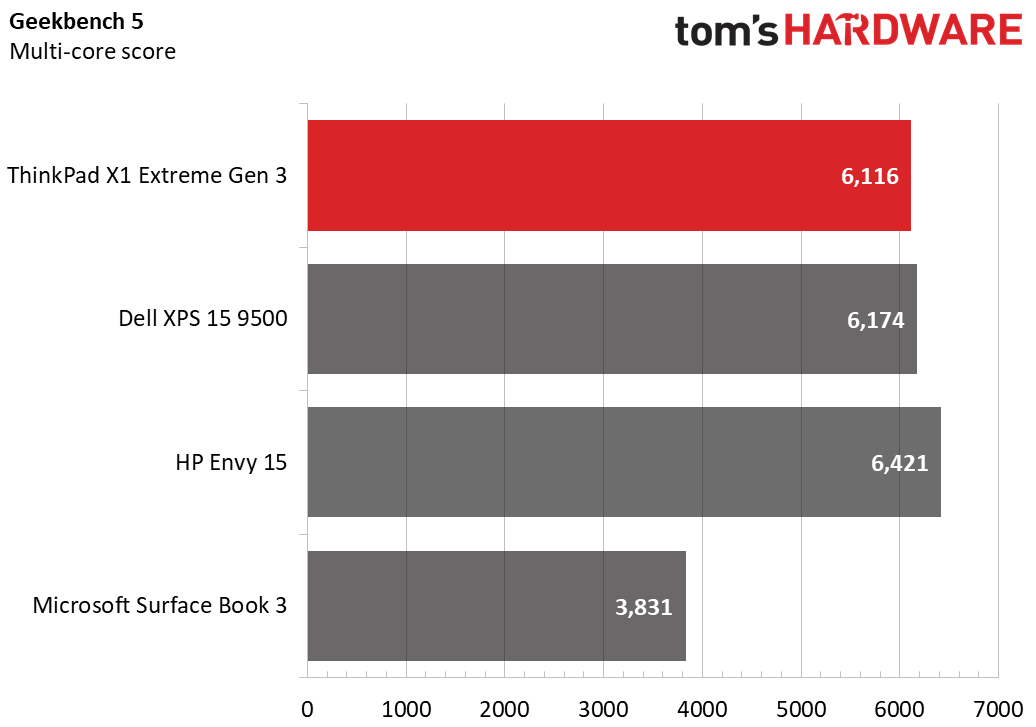
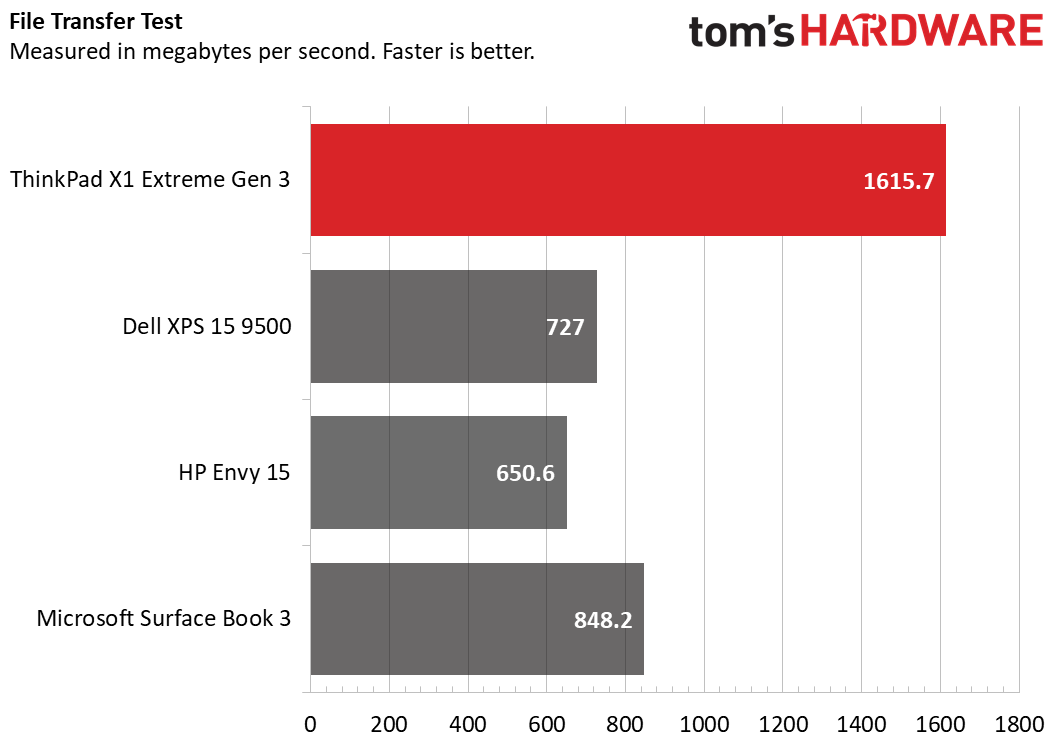
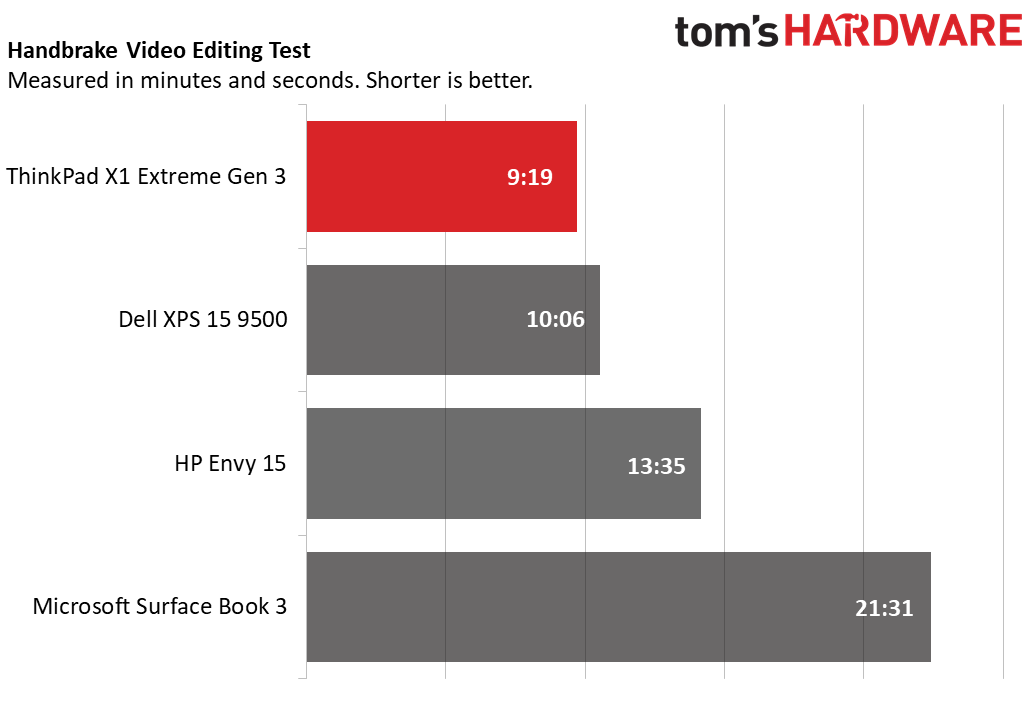
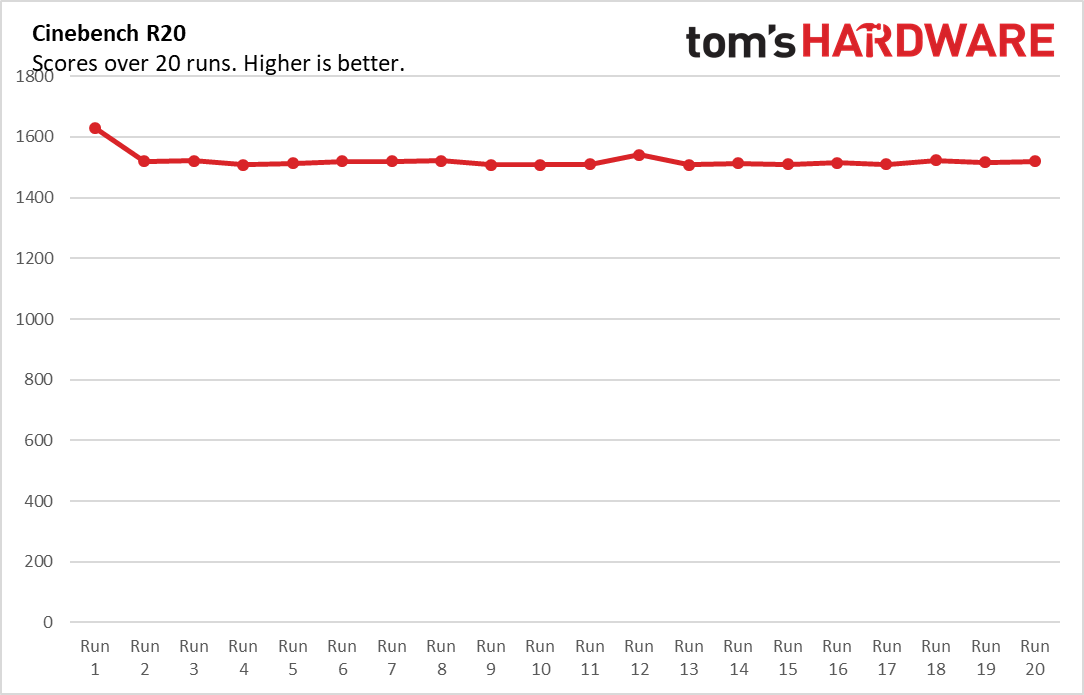
So how does the ThinkPad fit into the already well-developed 10th gen space? In our Geekbench benchmark, which tests general laptop performance, it scored 6,116 points, which is much higher than the Surface Book 3’s 3,831 points and just below the XPS 15 9500’s 6,174 points. It’s also still within spitting distance of the winner for this test; the Envy 15 scored 6,421 points.
The ThinkPad’s true performance starts to shine when you look at its file transfer and video editing speeds. The ThinkPad transferred 4.97 GB of files at a rate 1,615.7 MBps during our testing, which was almost double the speed of its nearest competitor. The closest is the Surface Book 3, which hit transfer speeds of 848.2 MBps, while the XPS 15 was stuck with a rate of 727 MBps and the Envy 15 with a rate of 650.6 MBps.
In video transcoding, the ThinkPad was also the fastest. It took 9:19 to transcode a 4K video to FHD using Handbrake, while the XPS 15 took 10:06 and the Envy 15 took 13:35. The Surface Book 3 lagged well behind, with a speed of 21:31.
We also put the ThinkPad X1 Extreme Gen 3 through our typical Cinebench R20 stress test, which involves running the program on a loop 20 times. Here, the testing started out promising with an initial score of 1,630.5 before falling into more reasonable scores that were around the low 1,500s for the rest of the runs. This isn’t unusual, and the testing ended with an average score of 1,521.8. During these tests, the average CPU clock speed was 2.2 Ghz and the average CPU temperature was 62.3 degrees Celsius (144.1 degrees Fahrenheit).
Get Tom's Hardware's best news and in-depth reviews, straight to your inbox.
Graphics Performance on the Lenovo ThinkPad X1 Extreme Gen 3
The ThinkPad X1 Extreme Gen 3 also packs an Nvidia GeForce GTX 1650 Ti Max-Q, which is enough power to let it moonlight in gaming if not dedicate itself to play. It’s also about on par with what we see from most of its competitors, with the XPS 15 sharing its GPU and the Surface Book 3 making a slight upgrade to a 1660 Ti Max-Q. The Envy 15’s RTX 2060 Max-Q does give it a slight edge, however.
At 1920 x 1080 on high settings, the ThinkPad outperformed all competitors in the Civilization VI benchmark with a score of 82 fps. The closest rival was the Envy 15 with 70 fps, followed by the Surface Book 3 with 63 fps and the XPS 15 with 48 fps. This might be due to the ThinkPad’s slightly more powerful CPU compared to its competitors.
The more graphically intensive Shadow of the Tomb Raider showed closer results in its benchmark at 1920 x 1080 and high settings, with the Envy 15 and Surface Book 3 still taking top scores but with a narrower margin. These laptops hit 49 fps and 42 fps respectively, while the ThinkPad came behind with 32 fps and the XPS 15 was once again arguably unplayable thanks to its 29 fps score.
I also personally played Overwatch on the ThinkPad for about a half-hour. Even on 4K and with the game’s highest “Epic” settings, my framerate maintained a solid 75 - 80 fps. The keyboard did become warm about halfway into the session, but not uncomfortably so.
Display on the Lenovo ThinkPad X1 Extreme Gen 3

The ThinkPad X1 Extreme Gen 3 has a 15.6 inch 4K multi-touch IPS display that’s plenty colorful but can run dimmer than competitors and can also suffer from poor viewing angles due to how glossy it is.
I tested the screen by watching the open source 4K film Tears of Steel on it, where I found that the image tended to become hard to follow at viewing angles beyond about 75 degrees. This was less because of the screen washing out and more due to the display’s reflective surface distracting me from the action. When viewing the picture straight-on, colors were vivid but blacks lacked depth, maybe because the screen didn’t become bright enough to help make the picture pop.
Our testing showed that the ThinkPad does indeed have a slightly darker screen than competitors, coming in with an average brightness of 338 nits. That’s plenty bright for most users, but falls short compared to other 4K prosumer laptops like the XPS 15 9500 (434 nits) and the Surface Book 3 (402 nits). Instead, it’s closer to the HP Envy 15 (329 nits).
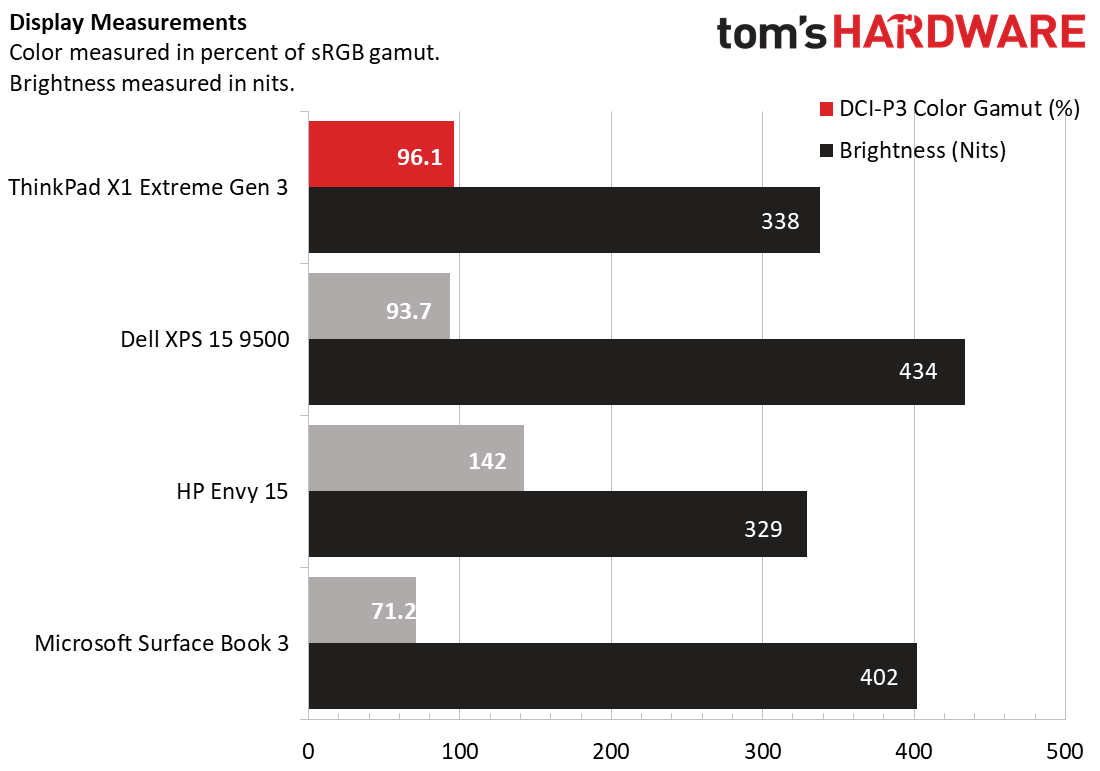
As for color testing, the ThinkPad was in the middle of the pack, covering 96.1% of the DCI-P3 spectrum. That puts it about on par with the XPS (93.7%) and above the Surface Book 3 (71.2%), but below the Envy 15 (142%), which we tested with an OLED screen.
Keyboard and Touchpad on the Lenovo ThinkPad X1 Extreme Gen 3

Keyboards tend to be a big draw for the ThinkPad brand, thanks to what usually feels like plenty of travel distance and comfortable concave keycaps that make typing easy on the fingers, and the ThinkPad X1 Extreme Gen 3 is no exception here. On the 10fastfingers.com typing test, I tended to fall between 76 - 81 words per minute, which is on par with what I tend to earn on mechanical keyboards, and I barely made any typos as well. Keypresses felt distinct yet cushiony during my tests, and touch typing was easy as the distinct shape of the keycaps helped me keep track of my hand placement without having to look at the keyboard.
The precision trackpad had a little too much friction for my personal taste, but this tended to affect my comfort more than my input. Multi-touch gestures registered well, as did precise cursor movement. Friction became more of an issue with the touchscreen, where my fingers tended to stick to the surface rather than glide across it. Still, multi-touch worked without problems here as well.
As is standard for ThinkPads, the X1 Extreme Gen 3 also has the typical TrackPoint nub in the center of the keyboard. I tend to avoid this feature, as I didn’t grow up with the input method, but it responds to pressure well and can be used to make both precise mouse adjustments and sweeping mouse movements without needing to take your fingers off the keyboard.
Audio on the Lenovo ThinkPad X1 Extreme Gen 3
The ThinkPad X1 Extreme Gen 3 has bottom-firing speakers on either side that, in my testing, seemed to prioritize volume and treble over bass quality. I used the speakers to listen to Blackpink’s Lovesick Girls, which easily filled my whole 2-bedroom apartment when I put the speakers to max and even when I closed doors. Even at this high volume, the vocals never became tinny, nor did the song’s high notes.
That said, the song usually has a prevalent bass track that’s meant to mimic a heartbeat that was almost completely omitted by the ThinkPad’s speakers. It also has a few small drum sections that do sound tinny over the ThinkPad’s speakers, showing that the laptop’s ability with high notes doesn’t necessarily carry over to lower frequencies.
Upgradeability on the Lenovo ThinkPad X1 Extreme Gen 3

The ThinkPad X1 Extreme Gen 3 is about as friendly as a laptop can get when it comes to upgradeability. Simply loosen the 7 Phillips head screws on the bottom and then pry open the case with a tool like a spudger. Once inside, you’ll have access to the SSD and, since the RAM isn’t soldered in, you’ll also be able to access that. Plus, there’s a second SSD slot if you want to add in additional storage.
Battery Life on the Lenovo ThinkPad X1 Extreme Gen 3
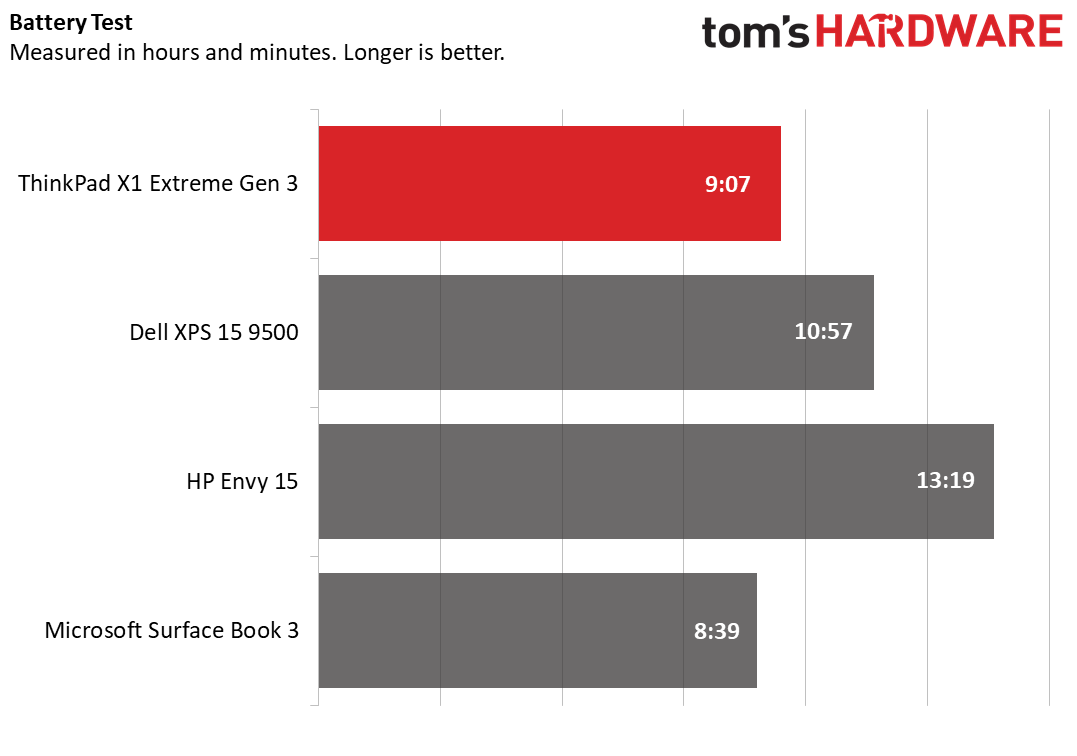
The ThinkPad x1 Extreme Gen 3’s battery is poor even for a system with discrete graphics and a 4K display, so you’ll probably want to leave it plugged in when you’re doing anything that isn’t moving it from place to place. In our battery benchmark, which consistently browses the web, streams video and runs OpenGL tests at 150 nits of brightness, the ThinkPad only ran for 2 hours and 19 minutes.
That’s well below the 5:30 battery life for the Envy 15, which is another computer we said “you’ll want to keep near a charger.” Meanwhile, the 8:01 battery life of the XPS 15 9500 and the 11:10 battery life of the Microsoft Surface Book 3 make the ThinkPad’s numbers look pretty sad.
Heat on the Lenovo ThinkPad X1 Extreme Gen 3
The ThinkPad X1 Extreme Gen 3 isn’t an ice-cold machine, but its temperature under strain is within expectations. We measured heat for the ThinkPad after 15 minutes of streaming video on YouTube, and found that its coolest point was the touchpad, with a more than comfortable 81.5 degrees Fahrenheit (27.5 degrees Celsius). The keyboard was much toastier at 97 degrees Fahrenheit (36.1 degrees Celsius), while most of the underside not far behind at 96.5 degrees (35.8 degrees Celsius).
The hottest point on the laptop was 103 degrees Fahrenheit (39.4 degrees Celsius) and was located on the underside, just above the laptop’s vents.
Webcam on the Lenovo ThinkPad X1 Extreme Gen 3
ThinkPads are business notebooks, so you'll need a decent camera for the many video calls you're probably making these days. While the webcam is 720p, its color accuracy is true-to-life and there’s very little grain. The camera performs well in both normal and low light conditions. It’s not going to outpace your iPhone, but you won’t have to worry about looking washed out when video chatting with your coworkers.
It includes a physical webcam cover for those who are privacy-conscious. The ThinkPad X1 Extreme Gen 3 webcam also comes equipped with an IR sensor for use with Windows Hello.
If you want to make the jump to 1080p, the Logitech c920 and other best webcams picks make for solid external options.
Software and Warranty on the Lenovo ThinkPad X1 Extreme Gen 3
One of the key strengths to Lenovo’s computers is that they tend not to pack bloat, and while they do come with utility programs, most of them end up consolidated into one app. That’s the case with the ThinkPad X1 Extreme Gen 3, which doesn’t feature any marketing material or niche pack-ins aside from Windows' usual offenders. It does, however, have a small but not overwhelming number of genuinely helpful programs.
You can find most of the ThinkPad’s utilities in the Lenovo Vantage program, which has features for running diagnostics, checking Wi-Fi network security, disabling the microphone and webcam, identifying serial numbers and more. Lenovo Pen Settings is where you’ll end up configuring any Lenovo pens you might buy - the laptop doesn’t come with one - while Lenovo Display Optimizer lets you change between picture modes optimized for movies, photos and mitigating blue light to help you sleep. The most egregious program here is probably “Glance by MiraMetrix,” which uses eye tracking to move the mouse cursor and even windows progRAMS.
The ThinkPad X1 Extreme Gen 3 also has a one-year limited warranty.
Lenovo ThinkPad X1 Extreme Gen 3 Configurations
Our ThinkPad X1 Extreme Gen 3 review unit came with an Intel Core i7-10850H processor, a GeForce GTX 1650 Ti Max-Q, 32GB of DDR4 memory and a 1TB SSD all for $2,129.
If you want to add on just a touch more performance, you can also swap to an i9-10885H processor for what is currently $303 more after applying a sales discount. Other options include the ability to upgrade to 64GB of RAM for a post-discount price of $262, as well as add a second SSD or swap the display to OLED. The former will currently cost you up to $680 while the latter will currently add $107 to your price tag.
Alternately, if you want to save money, you can also swap the screen for an FHD display, lower your included RAM down to 8GB, drop your storage down to 256GB, and swap out the i7 CPU for an i5-10400H vPro processor. Making all these sacrifices will bring your costs down to $1,498.75 after the current sale discount, though at that point, you might as well go for Lenovo’s almost identical uncustomizable model that costs $1,405 and has an i7-10750H processor.
Bottom Line on the Lenovo ThinkPad X1 Extreme Gen 3

The ThinkPad X1 Extreme Gen 3 performs well when compared to its competition, but falls prey to a premium markup when you look at its features. It keeps up with computers like the XPS 15 and the Envy 15 on Geekbench, exceeds them on file transfer speeds and video editing and, depending on the program, can even beat the Envy 15 in some graphical performance tests despite having a weaker card. But the audio is OK at best, and the display isn't as impressive as the competition, which leaves using it feeling like a standard experience that you end up paying more for.
The XPS 15 9500, by comparison, is now selling for $2,508 if you choose similar specs to the ThinkPad configuration we reviewed. That’s a touch more expensive, but it will also upgrade you to the slightly more powerful i7-10875H processor. The Microsoft Surface Book 3, meanwhile, is $2,999 when decked out with similar specs to the ThinkPad config we reviewed. Both of these are more expensive than the ThinkPad, especially the Surface Book, but also have their own unique benefits. In the former’s case, we get a slightly more powerful CPU, while the latter comes with multiple levels of convertibility.
Which brings us to the HP Envy 15. The XPS and Surface Book aren’t clear winners over the ThinkPad, but the Envy 15 has an almost identical and sometimes stronger average use case experience for much less. This i7-10750H and RTX 2060 Max-Q equipped laptop does have 16GB less RAM and 512GB less storage than the ThinkPad, but it slightly beat the ThinkPad in all of our performance tests except file transfer speed, video transcoding and the FHD Civilization VI benchmark. Its AMOLED screen is also about as bright as the ThinkPad’s while being more colorful, and at just $1,499, it’s got a pretty hefty discount over the ThinkPad despite offering a similar and sometimes better experience.
This leaves the ThinkPad in a bizarre space where it at once feels premium but sometimes loses to supposedly lesser machines. And that's completely ignoring the ThinkPad's downright poor battery life. At first, laptops like the XPS 15 and Surface Book 3 leave it seeming like a good deal, but then contenders like the HP Envy 15 show that you can get a similar experience for much less.
And while the Surface Book 3 and arguably the XPS have unique factors justifying their premium price tags, the ThinkPad’s user experience is far more basic. It’s a good choice if you’re a ThinkPad fan, but if you’re OK trading in some memory and storage space for a better GPU and a far lower price, the HP Envy 15 is a more appealing buy.
Michelle Ehrhardt is an editor at Tom's Hardware. She's been following tech since her family got a Gateway running Windows 95, and is now on her third custom-built system. Her work has been published in publications like Paste, The Atlantic, and Kill Screen, just to name a few. She also holds a master's degree in game design from NYU.
