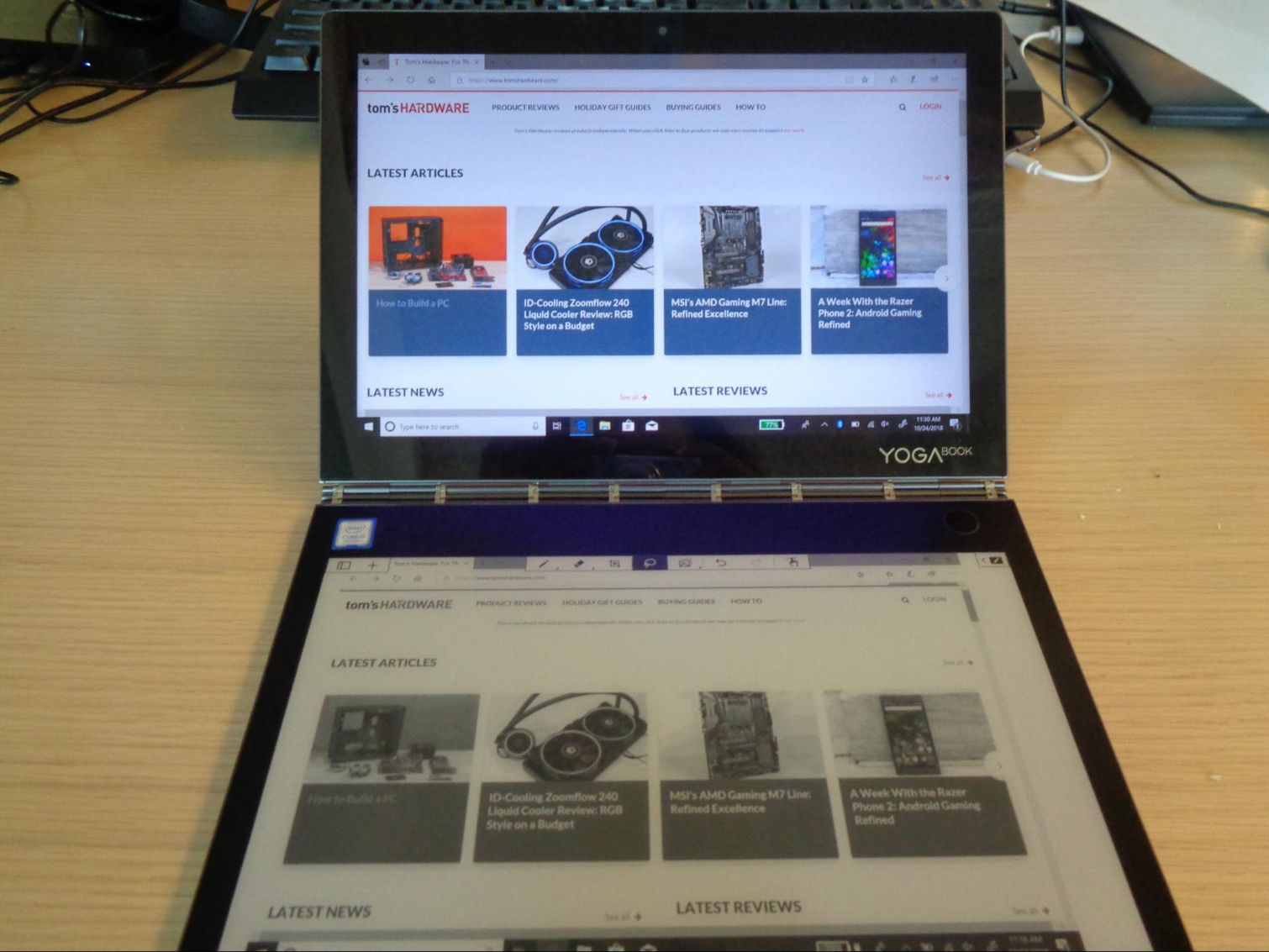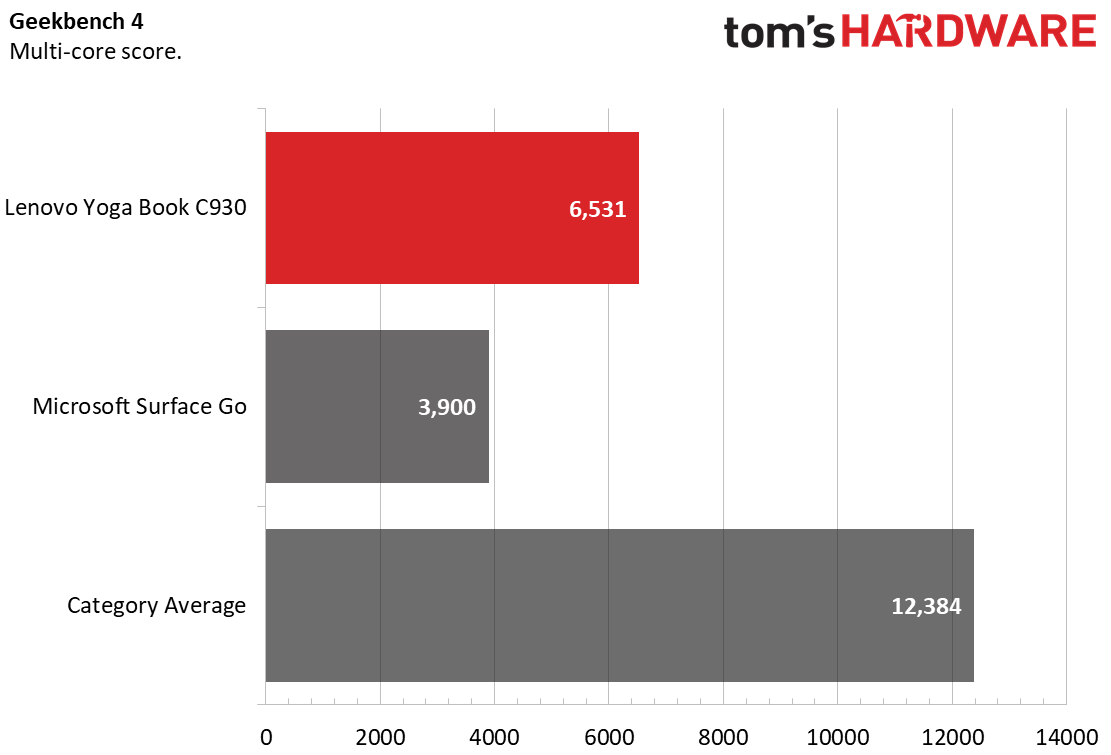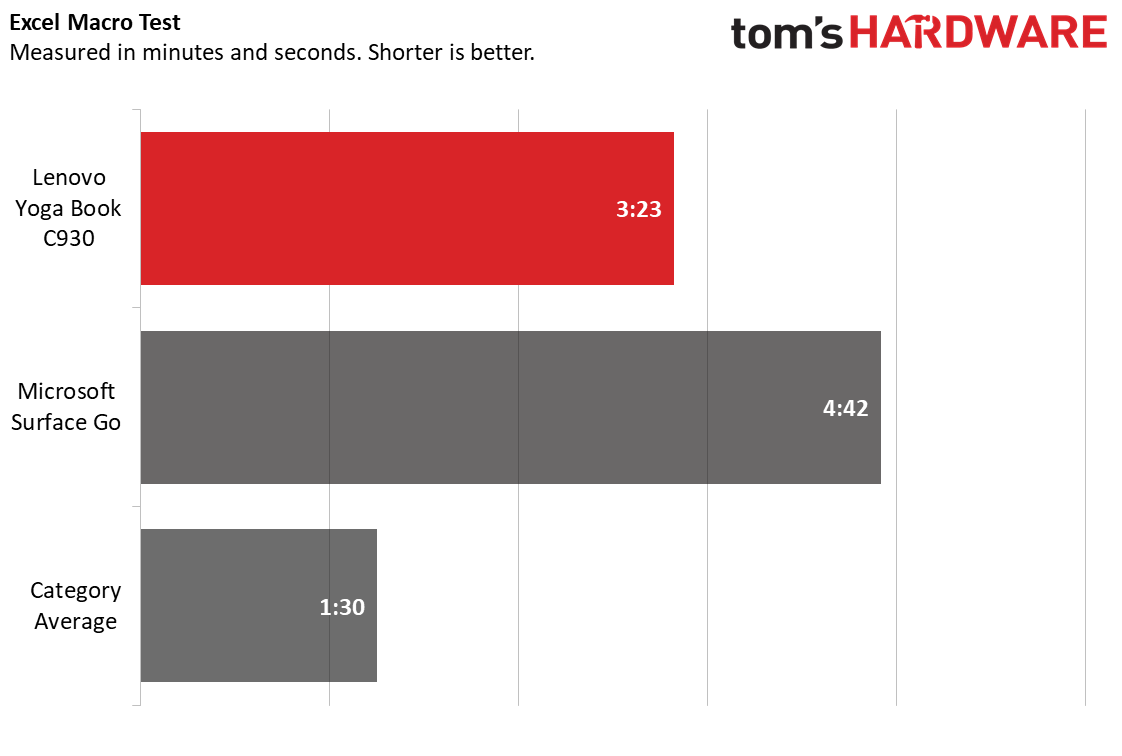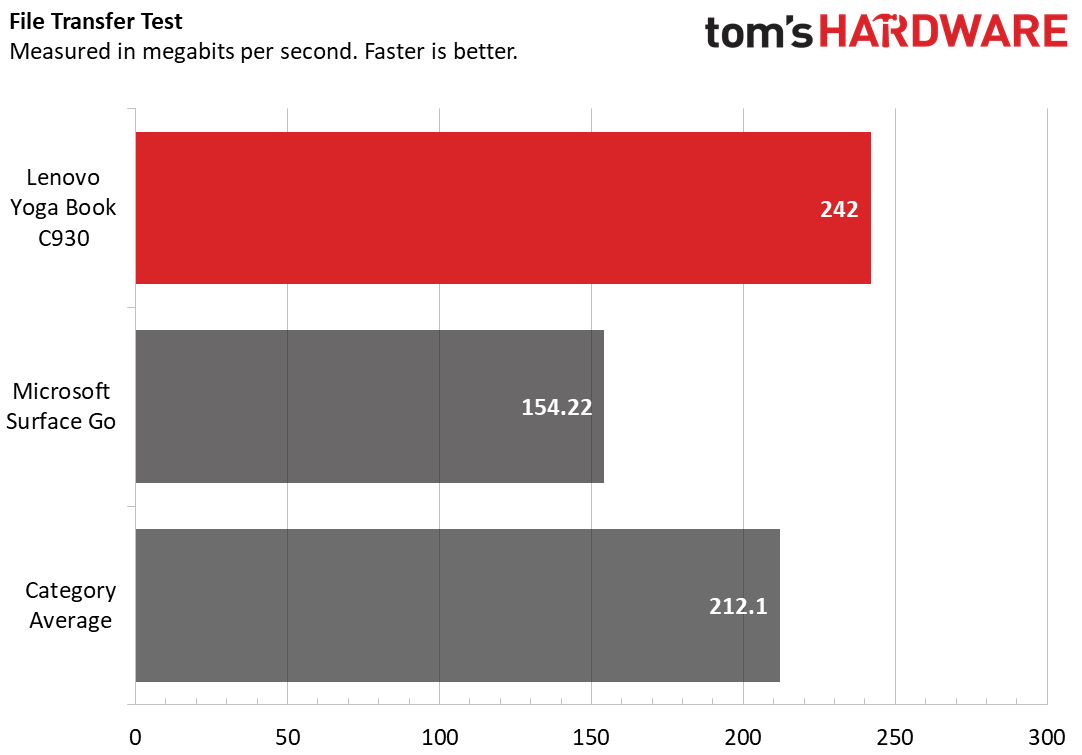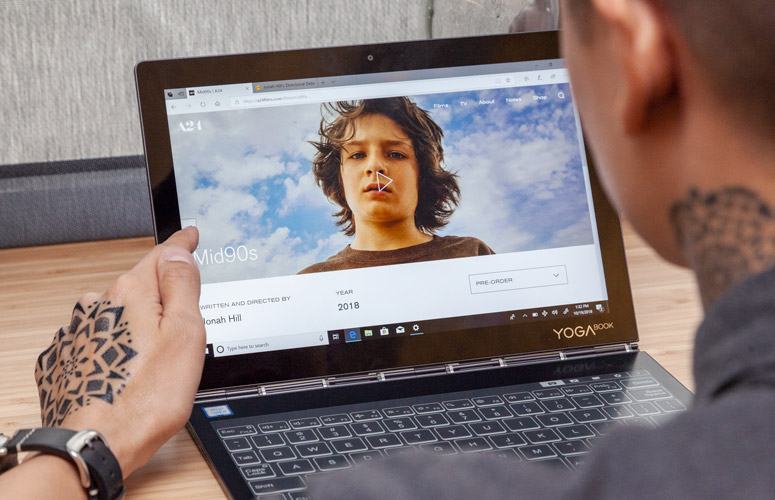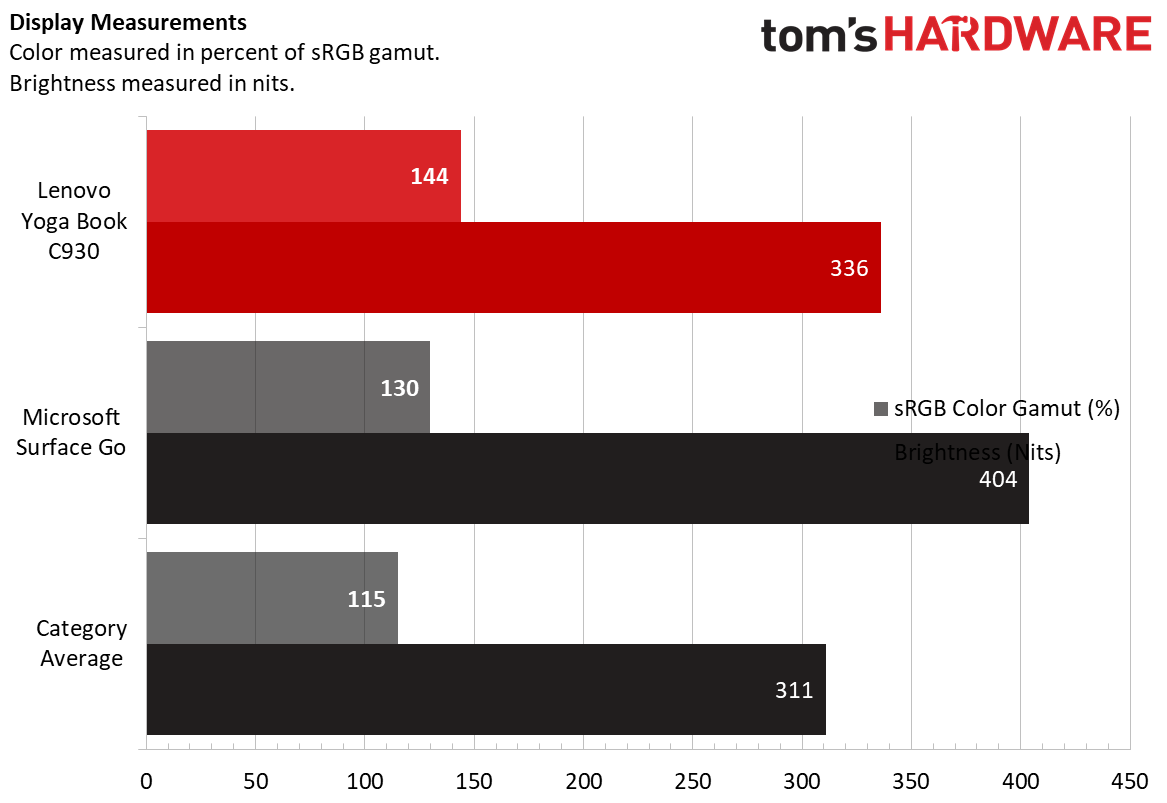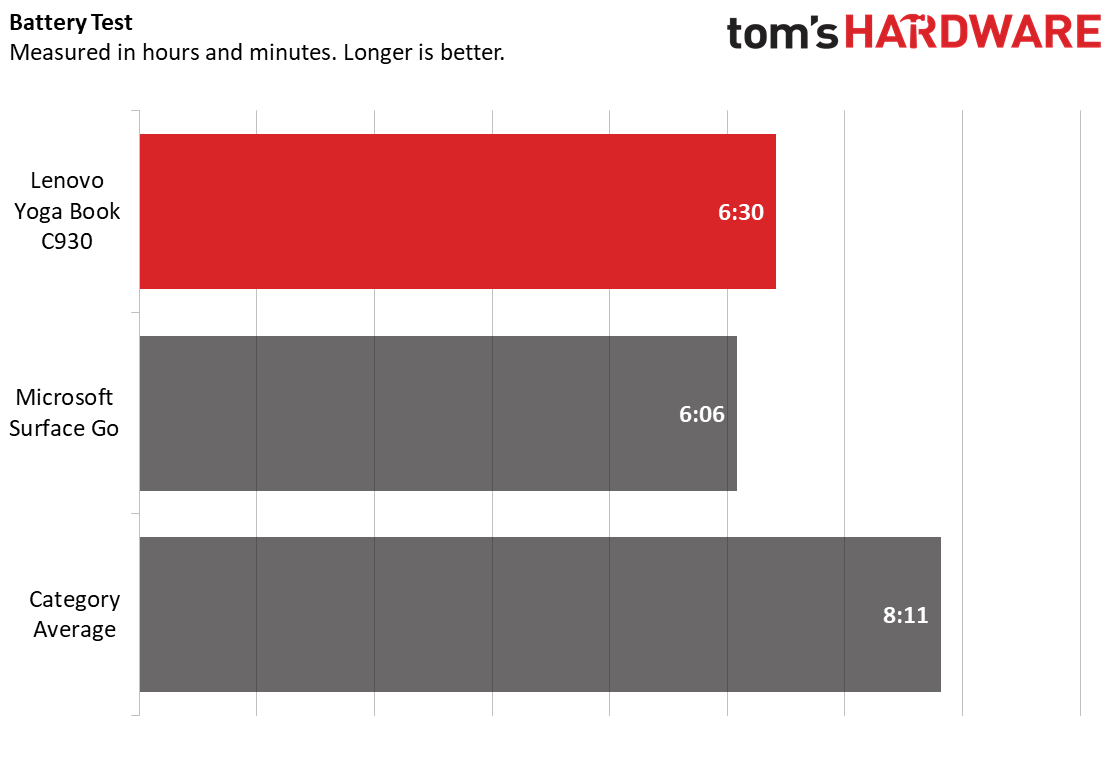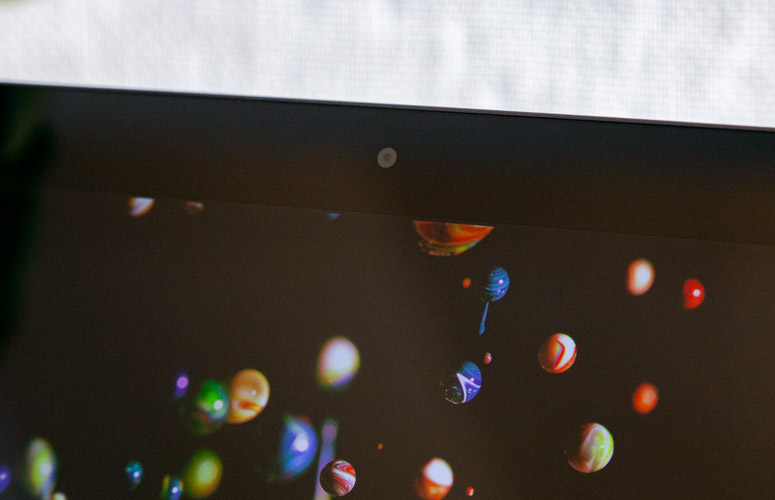Tom's Hardware Verdict
The Lenovo Yoga Book C930 is a stylish and portable dual-screen convertible with a one-of-a-kind E Ink keyboard, touchpad, reader and notepad. Its versatility makes it a great travel device, but an old processor and misbehaving touchpad hold it back.
Pros
- +
Inspired dual-screen design with E Ink reader and notepad
- +
LCD display produces crisp color and sharp detail
- +
Lightweight, portable and foldable
Cons
- -
7th Generation Core i5 CPU
- -
Frustrating E Ink touchpad
- -
No USB 3.0 port or 3.5mm headphone jack
- -
Notes to text function isn’t perfect
- -
Expensive for the specs you get
Why you can trust Tom's Hardware
Lenovo’s Yoga Book C930 ($999/€999 as tested) furthers the 2-in-1 trend with a new twist: a virtual E Ink keyboard and touchpad that also converts into a reader and notepad. With innovative features like the ability to bring screenshots into the E Ink notepad for editing and a feature that allows you to copy images, text, formula and diagrams into Windows are enough to pique tech enthusiasts’ interest.
With a dual-core 7th Generation Y-Series CPU, it's not powerful enough to be a primary machine unless all you tackle are basic tasks. But is this lightweight device good enough for a secondary or travel PC? If you like the idea of owning a machine that breaks the mold and brings some excitement to the laptop market, the Yoga Book C930 may make the cut.
Specifications
| Display | LCD display: 10.8 inches, IPS, QHD (2560 x 1600)E Ink display: 10.8 inches, FHD (1920 x 1080) |
| CPU | Intel Core i5-7Y54 |
| Graphics | Intel HD 615 |
| Memory | 4GB DDR3 |
| SSD | 128GB PCIe |
| Optical | ✗ |
| Networking | Wi-Fi 802.11a/b/g/n/ac, Bluetooth 4.2 |
| Ports | 2x USB 3.1 Gen 1 (Type-C), 1x microSD card |
| Audio | 2x Dolby Atmos |
| Camera | 2MP HD camera fixed-focus |
| Battery | 35.8Wh |
| Operating System | Windows 10 Home |
| Dimensions (WxDxH) | 7.1 x 0.39 x 10.25 inches(179.4 x 260.4 x 9.9mm) |
| Weight | 1.71lbs (775g) |
| Other | AES Bluetooth stylus, fingerprint reader |
| Price (as configured) | $999 / €999 |
Design
The Yoga Book C930 has the premium looks worthy of a main device with the dimensions, weight and portability of a travel companion.
When closed, the Yoga Book C930 is reminiscent of a thin spiral notebook. The entire machine is a matte "Iron Gray," as Lenovo calls it. The lid is completely plain, save for a small Lenovo logo in the lower left corner when its vertical. Its included stylus snaps magnetically onto any of the lid’s four sides. Unfortunately, there’s nowhere else to store the pen, and it’s prone to sliding and popping off if it’s nudged away from the cover’s edges.
The Yoga Book C930 opens up with the same nifty hinge style found on the first Yoga Book, so you can bend it all the way backwards or any angle in between. To open the convertible, you can pry it open with your fingers or hold the volume button down until the lid springs open.
Alternatively, and undoubtedly cooler: If you knock twice on the lid’s center, the Yoga Book C930 pops open. The feature works fine, though you’ll have to wait two seconds after the second knock for the PC to open. You’ll also have to be precise with your knocking. Knocking too far from the lid’s center will get you nowhere. Fortunately, the feature never caused the 2-in-1 to open on its own when I traveled with it in my bag.


With its slim build, the Yoga Book C930’s chassis doesn’t have room for much in terms of ports. On the left side is one USB Type-C port, a microSD card reader and Dolby Atmos speaker. The right side houses an additional USB-C port, plus a power button, volume button and matching speaker.
Get Tom's Hardware's best news and in-depth reviews, straight to your inbox.
Opening the Yoga Book C930 reveals two displays, each framed by fairly thick bezels. There’s an LCD screen, while the deck is an E Ink screen that serves as the keyboard and touchpad (as well as a reader and note pad). A fingerprint reader lives in the thick top bezel of the E Ink display.
You can program the E Ink screen to display an image when the machine is off or in Sleep mode. It comes with eight different options, one of which is a marketing promotion for the display, while the other seven show lovely drawings of architecture from around the world.
It measures 7.1 x 10.3 x 0.4 inches (179.4 x 260.4 x 9.9mm), which is comparable to the Microsoft Surface Go’s measurements, 6.9 x 9.6 x 0.3 inches (175.3 x 243.8 x 7.6mm).
E Ink Keyboard and Touchpad
The star of the the Yoga Book C930 story is definitely the E Ink screen. It brings a lot of new functionality over that of the previous Yoga Book. The top right-hand corner of this display features a small menu that’s always there and lets you toggle between the keyboard, notepad, reader and keyboard’s settings. Switching through each function takes two to three seconds as the screen ‘wipes’ away the current use to unveil the next. You can’t use the stylus to operate the E Ink keyboard or switch out of keyboard mode and into the screen’s other modes.
The E Ink keyboard’s Settings Menu brings up five sub-menus: E Ink Keyboard, E Ink Image Settings, Knock To Open, Legal Information and Help. In the E Ink Keyboard Menu, you can change the volume of the keyboard’s popping noise. This is also where you can control its haptic feedback, which I found very useful to improve my typing experience and accuracy when set at the maximum. It does create an audible buzzing noise, though.
You can also switch between the E Ink keyboard being black with white font or vice versa, and whether the touchpad is always full-size or a small circle that expands when touched. I preferred the former as the touchpad is very frustrating, even at full size.
But first, let’s talk about the keyboard: I was surprised by the keyboard’s accuracy and avoided typos more than expected. When pressed, each ‘key’ flashes and, if you have haptic feedback on, vibrates, which all aids accuracy.
When I first started using the keyboard, I felt encumbered. I couldn’t touch-type and looked felt like someone using their first smartphone, dangling a pointer finger mid-air above the keyboard before coming down with care on my key selection. I also found it tough to press two buttons at once.
Lenovo says the keyboard uses artificial intelligence to learn your typing habits. After about a week with the C930, I did feel my typing with it improved, although this could mostly be because I got used to it. I tried the typing test on 10fastfingers.com in two ways: with and without vibrations. Without haptic feedback, I reached 56 words per minute with 77 percent accuracy. With vibration on, those stats increased to 59 words per minute and 91 percent accuracy. Both scores are a big drop from my typical 100 words per minute average and 100 percent accuracy.
So, the verdict on the keyboard: it's tolerable, but far from ideal. It slowed my typing down significantly, but if you’re not buying the Yoga Book C930 primarily for typing, you should be OK. It’s certainly not going to replace or rival a real keyboard, and your wrists might get strained without elevating the deck, since the bottom portion of the C930 is so thin and flat.
The touchpad is an entirely different (and annoying) story. Because the deck doesn’t use real buttons, it’s hard to notice when you’re leaving the touchpad area and entering spacebar territory. I experienced a lot of accidental scrolling when trying to move my cursor around. Additionally, the touchpad wouldn’t always move with me, even after I turned sensitivity up to the maximum. I was often re-stroking the touchpad and accidentally clicking on stuff. Windows Gestures typically took at least two tries to work. The bright side is that right clicks worked well. I highly recommend getting a separate mouse or bending the 2-in-1 back into tablet mode for heavy browsing.
E Ink Reader and Notepad.
The E Ink screen makes a great reader. It takes about a second for it to flip from one page to the next, but the images and text are crystal clear. Reader Mode has its own menu that includes an option to switch from one-page to two-page view (if applicable), jump to a specific page number and zoom in or out. The menu also has a feature that lets you copy all or part of a page to your clipboard. You can then paste it as a full-color image into any word processor. Unfortunately, you can’t copy text from the reader and paste it as regular text that you can edit, which is a big bummer. To save power while reading, Tablet Mode switches the LCD screen off.
In Note Mode, you have to pick between using the stylus or your hands and between blank, single-spaced, double-spaced, dot grid or line grid templates. The Note Mode menu includes Pen, with different thicknesses and a Smart Brush option that turns your drawings into shapes. The Smart Brush worked surprisingly well, turning my amateur squiggles into true circles, squares and rectangles. It even tried its hand at converting my cubes and triangular and rectangular prisms, with varying degrees of success.
The eraser erases your entire squiggle; you can’t erase just part of a line. There’s also the option to erase the entire page with one touch. Note: The top of the included pen doesn’t work like an eraser like you’d expect.
The Note Mode menu’s Screenshot function takes content displayed on the main LCD screen and displays it on the E Ink screen in black-and-white. You can then draw and/or take notes on the screenshot and even paste multiple screenshots into one note.
Your notes automatically save to the E Ink screen. But to bring them onto the LCD screen, you hit the Copy/Paste button in the Note Mode’s menu. That gives you the option to copy your creation as either a color (if applicable) image, text, formula or diagram. If you try to copy your note as something other than what it is, it’ll paste as gibberish.
Digitizing my drawings worked like a charm. It was very easy to paste my E Ink art into Paint, any word processor and even email with minimal effort.
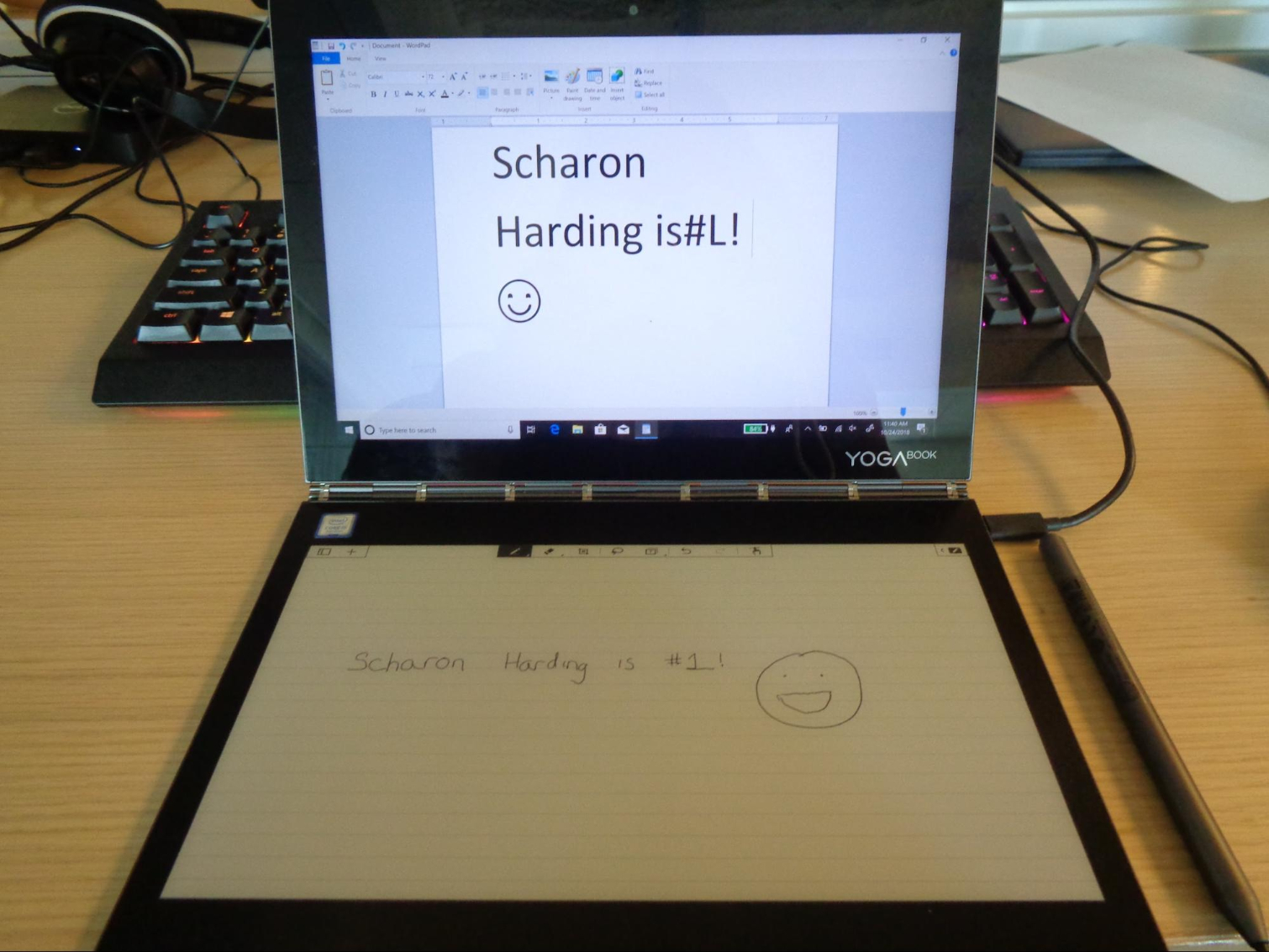
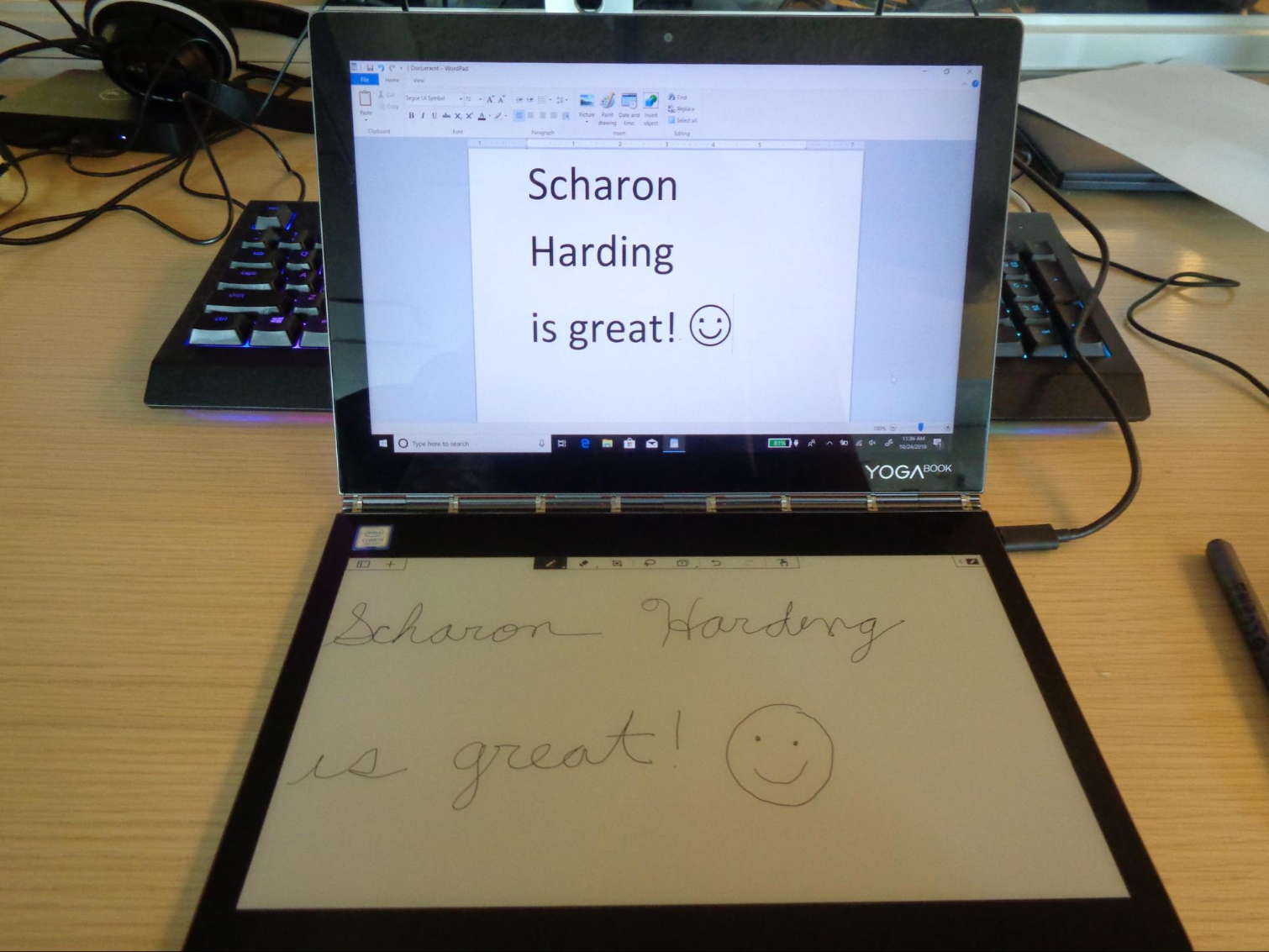
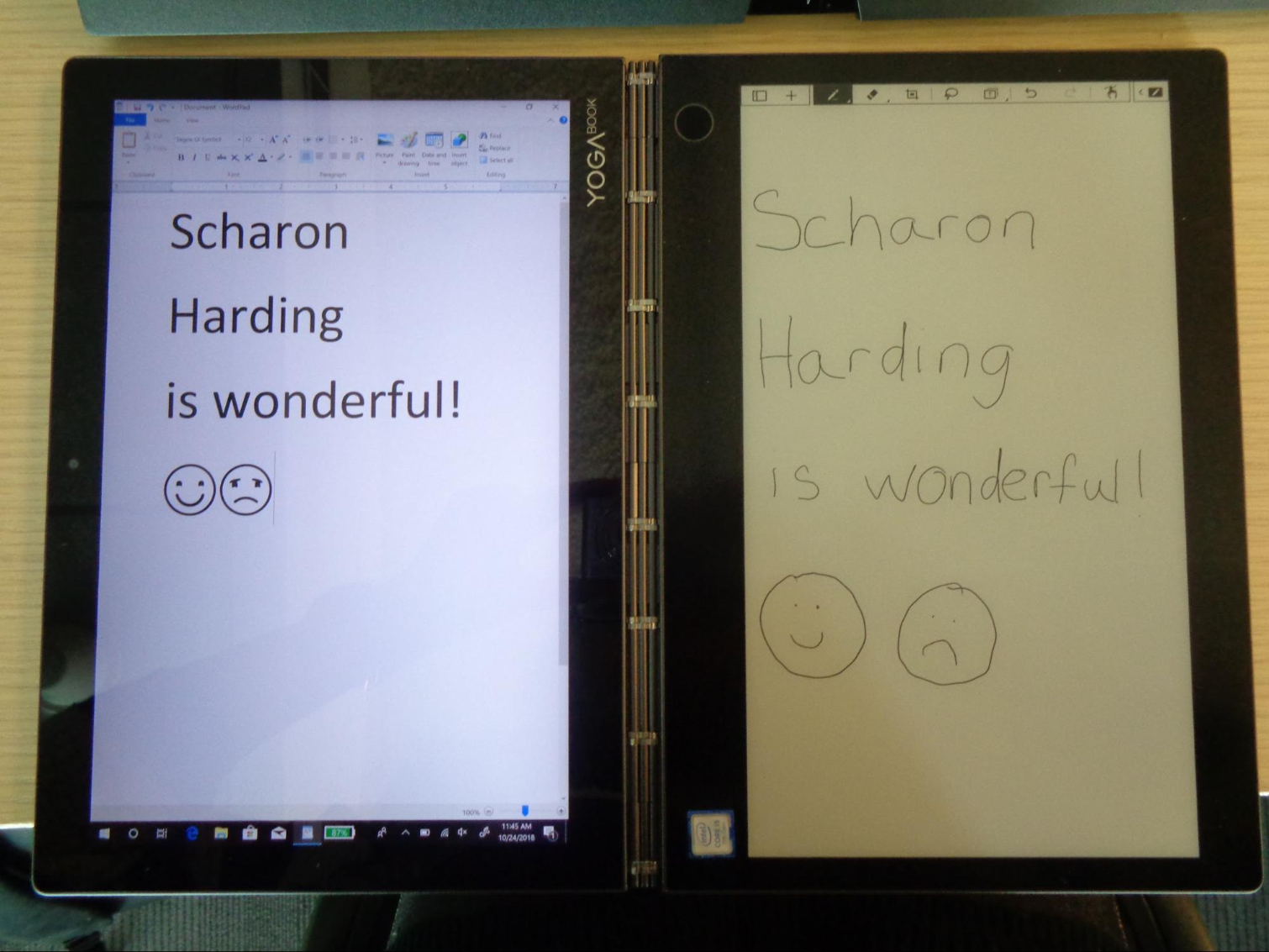
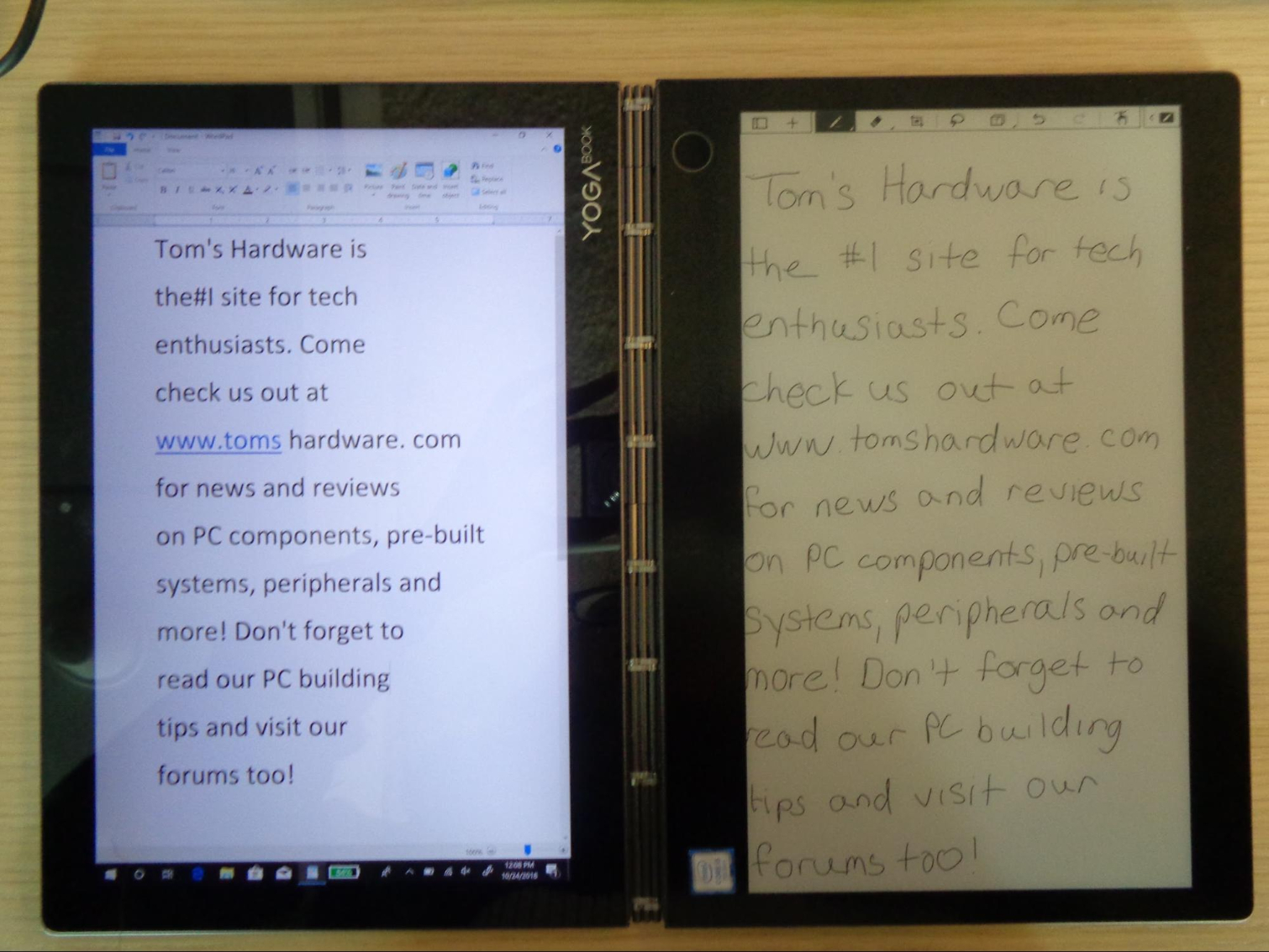
I had varying degrees of success copying words I made with E Ink into the LCD screen.
When I wrote in a horizontal orientation, copying text worked well with a small margin of error. For example, it had trouble reading how I wrote “live,” displaying it as both “dine” and “lone.” It also pasted the text in a strange, left-centered alignment, breaking sentences up into separate lines and refusing to use the right three-quarters of the word processor. This was the case whether I wrote in script or print. However, it impressively identified numbers and even smiley faces.
Results writing vertically varied wildly. At times, it pasted a conglomerate of gibberish, splashed with foreign symbols and uncalled-for emoji. It also only pasted into the left side of the screen, just like when I wrote horizontally. At best, vertical E Ink text copied over with minor errors.
So, no, you won’t be writing long emails, notes or essays on the E Ink screen if you want to paste into Windows 10 perfectly. But it’ll do for shorter notes and reminders.
Performance
The Yoga Book C930 runs on an Intel Core i5-7Y54 CPU and has 4GB of RAM and a 128GB PCIe SSD. I put the Yoga Book C930 through the ringer by opening 20 browser tabs, including one streaming an episode of Santa Clarita Diet on Netflix. The show played smoothly, but there was occasionally a one-to-two-second delay when switching between tabs or scrolling through one of the web pages. You don't get a lot of power for the price, and the 4GB of RAM in particular is paltry for a Windows device that costs this much.
On the Geekbench 4 benchmark, the Yoga Book C930 smoked the Surface Go (with its Intel Pentium Gold 4415Y and 8GB RAM) but still scored way below the premium laptop average.
Our Excel Macro test had the Yoga Book C930 pair 65,000 names and addresses. Again, it performed better than the Surface Go but took more than twice as long to complete the task than the average laptop in this price range.
The Lenovo 2-in-1 took 21 seconds to copy 4.97GB of files, a rate of 242MBps. That’s quicker than the Surface Go and close to hitting the category average.
You won’t get any high-end gaming done with this machine. Dirt 3 with low-end settings ran at 30 frames per second on the Yoga Book.
If you’re looking for a secondary device for casual browsing and streaming, the Yoga Book will do. But you won't want to tackle high-level productivity tasks on this machine.
Display
The Yoga Book’s LCD screen is a 10.8-inch IPS (in-plate switching) display with QHD (QHD, 2560 x 1600) resolution that packs a punch. In action, the screen is very impressive. In an HD trailer for the movie Widows, I saw great detail, including Viola Davis’ subtle dark eyeshadow and the lines under her eyes in a close-up shot. Explosions were a gradient of orange, and nuances like the different lighting on a gravel floor were apparent. Brighter colors seen in purple and pink flowers and healthy green plants popped, too.
The LCD screen covers 143.8 percent of the sRGB color gamut, which is much better color than the average premium laptop and even beats the Surface Go.
The screen is also brighter than that of the average premium laptop, with an impressive 336 nits. However, this is one category where the less-expensive Surface Go fared better.
Audio
The Yoga Book C930’s two Dolby Atmos speakers impress. They were surprisingly loud for such a small device, producing sufficient noise to fill my living room. A listening of blink-182’s “Feeling This” was not particularly rich--everything sounded slightly muffled, especially the voices. However, tweaking the equalizer in the included Dolby Atmos software improved the muffled feeling and made Mark Hoppus and Tom DeLonge’s voices clearer.
Battery Life
The Yoga Book C390 houses a 35.8Wh Li-Ion battery. We put it through our battery life test, which surfs the web over Wi-Fi, streaming video and webGL animations at 150 nits brightness. It lasted 6 hours and 30 minutes, which is a disappointing considering how much you’ll want to carry this Yoga Book around. The average laptop with a price tag $800 and up lasts 8:36 on this test. However, the Yoga Book C930 outlasted the Surface Go by 24 minutes--enough to watch one more sitcom.
Heat
To test how hot this convertible gets, we streamed 15 minutes of HD video. We then recorded the touchpad’s temperature as 88 degrees Fahrenheit (31.1 degrees Celsius), the spot between the G and H keys as 92 degrees Fahrenheit (33.3 degrees Celsius) and the bottom as 103 degrees Fahrenheit (39.4 degrees Celsius). The fanless design runs a bit hotter than the average.
Webcam
The Yoga Book C930’s 2MP HD webcam is quite sharp. It clearly depicted fine details, including the little brown specks on my beige sweater, and produced a sharp overall image. However, white fluorescent lights in the room occasionally added a white sheen to the image. It did not completely wash out the image’s color, but made it slightly inaccurate.
Software and Warranty
Our Yoga Book C930 came pre-loaded with some useful software, including Microsoft’s productivity suite, Dolby Atmos for tweaking audio, the Lenovo Vantage support app and Skype.
However, it also comes with a heavy stack of bloatware. It also has the ever-persistent games found on most Windows devices these days, Candy Crush Saga, Candy Crush Soda Saga and Hidden City: Hidden Object Adventure, plus Microsoft Solitaire Collection.
The Yoga Book C930 comes with a one year limited warranty.
Configurations
Our $999/€999 model of the Yoga Book C930 we tested came with an Intel Core i5-7Y54 CPU, 4GB of RAM, Intel HD 615 integrated graphics and a 128GB PCIe SSD.
For $1,049, you can upgrade to a 256GB SSD. No other configuration options are available.
Bottom Line
Lenovo’s Yoga Book C930 is a bit of an ode to paper notebooks, with two ‘pages’ you can bring a pen (well, stylus) to, and a hinge that lets it bend backwards, just like a spiral notebook. The shockingly thin, small and lightweight build evoke even more comparisons to a paper notebook, which means it’s just as easy to carry around as a stack of papers. And who can forget that unique knock-to-open feature that gives new purpose to a classic action? We just wish it were a faster action.
But while innovative, the E Ink screen has room for improvement. The keyboard is far from equal to a keyboard with physical keys, and the touchpad was so frustrating that I wouldn’t want to use the machine long term without a mouse. Plus, the E Ink copy-as-text function has some kinks to work through. That 7th Generation, two-core, four-thread processor certainly helps keep the 2-in-1 slim but also disqualifies it from being an power user's main PC. And we’d like to see more computing power at this price.
But as a secondary device, this convertible stands out. At $999 it’s pricier than the Microsoft Surface Go, but also did better in our performance benchmarks. Plus, the Lenovo’s impressive screen means it’ll be great for watching content while traveling. And that wildly portable design means you will, in fact, want to bring it everywhere.
If you have room and budget for a secondary $999 PC that stands out from the crowd, Lenovo’s Yoga Book C930 will both satisfy and entertain.
MORE: Best Gaming Laptops
MORE: Gaming Laptop Previews
MORE: All Laptop Content

Scharon Harding has over a decade of experience reporting on technology with a special affinity for gaming peripherals (especially monitors), laptops, and virtual reality. Previously, she covered business technology, including hardware, software, cyber security, cloud, and other IT happenings, at Channelnomics, with bylines at CRN UK.