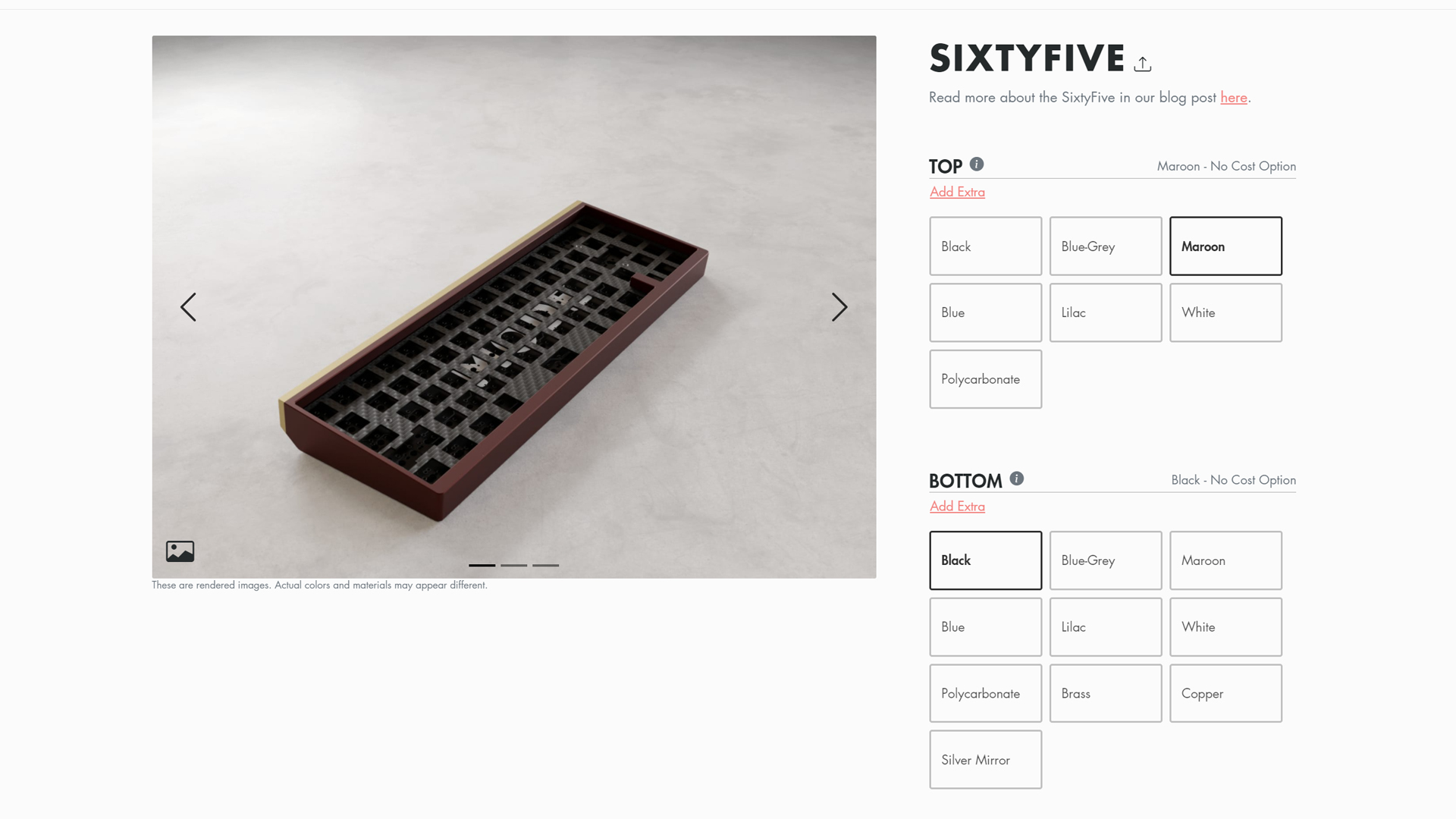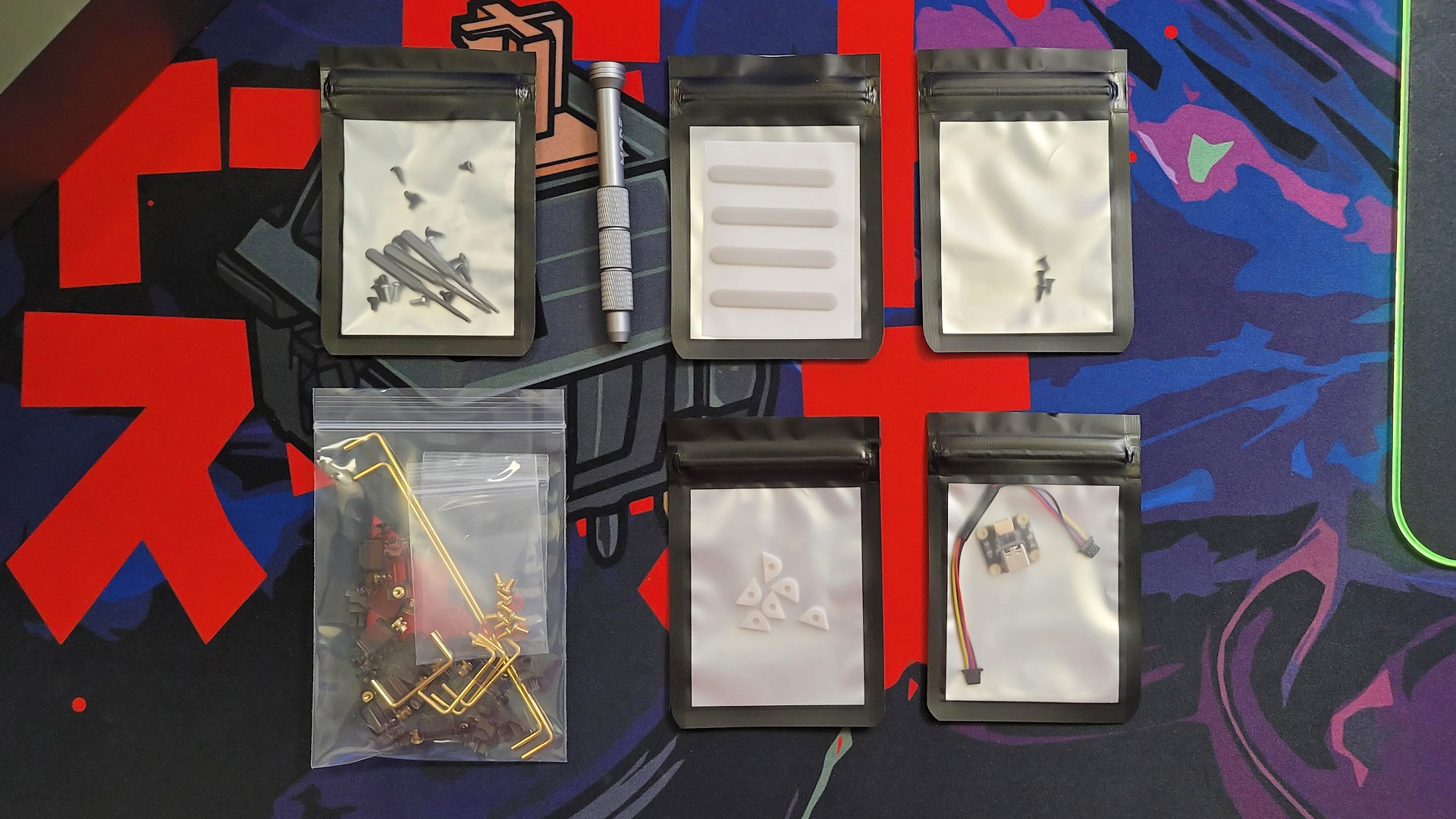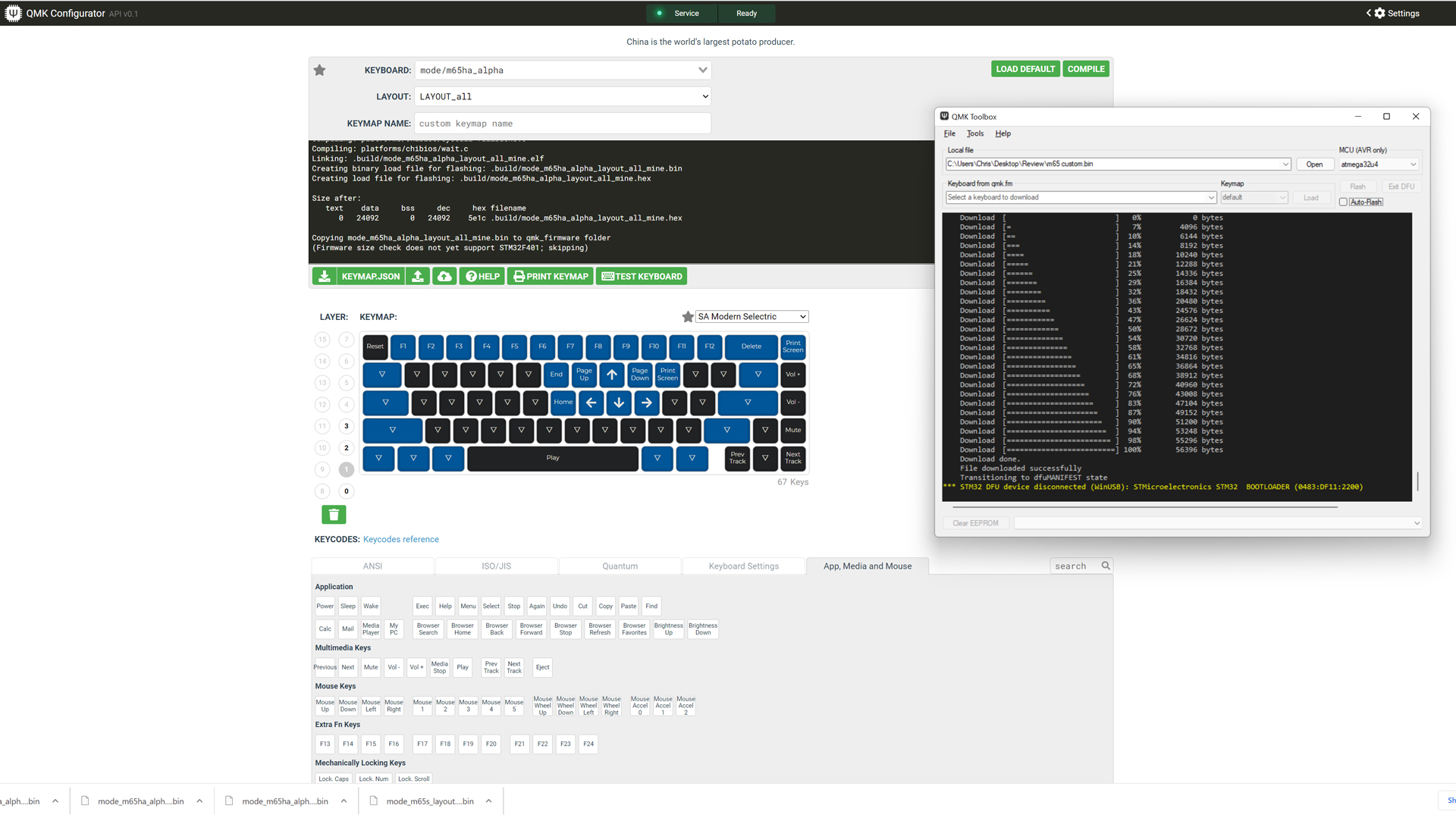Tom's Hardware Verdict
The Mode SixtyFive is an excellent custom keyboard at a reasonable price. It offers plentiful customization options and, though shipping is currently delayed, it’s a big improvement on the usual group buy shipping times for competing kits.
Pros
- +
+ Outstanding customization options
- +
+ Great build quality
- +
+ Sublime typing experience
- +
+ Great acoustics
- +
+ Multiple build options
Cons
- -
Stock price doesn’t include silicone pad and foam
- -
Delayed shipping
- -
Somewhat more complicated assembly
- -
No included stabilizers or cable
Why you can trust Tom's Hardware
As custom mechanical keyboards continue to explode in popularity, ever more accessible options are making their way to the market. However, if you’re looking for something truly bespoke, the group buy model is still the leading way to buy. What if there were a middle ground: a highly-customizable, premium custom keyboard that you didn’t need to wait six months to a year for and that wouldn’t leave you cringing at the remnants of your bank account?
That’s where the Mode SixtyFive from Mode Designs comes in. It’s one of the most customizable custom keyboard kits available today, with dozens of options to make it truly your own. Starting at $299, it strikes a middle ground between the entry-level kits like the Bakeneko 60 ($130) and bank-breaking customs like the AngryMiao Cyberboard ($570) but manages to deliver a typing experience that competes with premium custom keyboards.
It’s not an in-stock purchase. Components are shipped in waves and your customized order is prepared as they arrive, so you’ll be left waiting a few months for delivery. If you don’t mind the delay, this is an excellent buy for new and veteran keyboard enthusiasts alike.
Mode SixtyFive Specs
| Switches | Not included |
| Lighting | No |
| Onboard Storage | QMK-support for multiple firmware-based profiles |
| Media Keys | Secondary layer |
| Connectivity | USB Type-A |
| Cable | Not included |
| Additional Ports | None |
| Keycaps | Not included |
| Software | QMK/VIA |
| Dimensions (LxWxH) | 12.4 x 4.4 x 0.74 inches |
| Weight | 2-4 pounds unassembled (varies based on material choices) |
Design of the Mode SixtyFive
As you might have guessed from the name, the Mode SixtyFive is a compact 65-percent keyboard kit. It aims to strike a middle-ground between compactness and function, doing away with the Numpad and function row but maintaining dedicated arrow keys and a handful of navigation and editing buttons along the right side.
The lesser-used missing keys, like the Function Row, are mostly pre-programmed into the secondary layer and are accessible by holding the Function button. For both gaming and productivity, this layout makes the Mode SixtyFive an equally good fit for daily use, whether you’re typing out a report or scoring headshots.


What really sets the SixtyFive apart is just how customizable it is -- and that’s before getting to key remapping. Mode offers literally dozens of mix-and-match configuration options that impact both the look and feel of this keyboard. It’s not uncommon for custom keyboard kits to offer color and material options, but the sheer amount of customization choices on display here is fairly unprecedented for a kit that exists outside of the group buy format.
It all starts with the keyboard case, which comes in three parts: the top case, the bottom case, and the backpiece. Each is individually selectable for color or material. The top is available in CNC-milled aluminum across six different colors or frosted polycarbonate plastic. The bottom case expands the options further, adding bronze and copper materials and a silver mirror finish.
Get Tom's Hardware's best news and in-depth reviews, straight to your inbox.
The two halves screw together but the fasteners are hidden by a backpiece that cleverly attaches with magnets. This lends the keyboard an exceptionally clean look. This piece is available in all of the same materials and finishes (except for polycarbonate), but expands to include black mirror and gold mirror finishes, as well as multicolored titanium.
The backpiece really completes the aesthetic of the board. My only wish is that the magnets were a little bit stronger as there’s a little bit of play even when the piece is slotted in place.
The customization options continue inside the case with the switch mounting plate. The plate is one of the most important components of any keyboard, directly impacting how it feels to type on. A softer material will have more give and deliver a cushioned or even bouncy typing experience. Typically, softer materials result in a lower-pitched sound profile.
A harder material will be much firmer and offer a higher-pitched clack. The plate also determines whether the keyboard will be set up for ANSI or ISO layouts for European users. Mode offers both ANSI and ISO layouts for easy compatibility.
Plate choice is nearly as expansive as the case and backpiece options. It’s also available in brass, copper, aluminum, or silver mirror, but for a softer typing experience, you can choose FR4 (fiberglass), POM plastic, or carbon fiber, which I opted for.
Mode also offers a half-plate option, which has a gap in the alpha key area, allowing the switches to be mounted directly to the PCB for the flexiest typing experience of all. This option is only available on the solderable PCB, the first of two options, but if you’re interested in a bouncy typing experience, it’s certainly an option worth considering.
You can also opt for a hot-swap PCB to try new switches without desoldering, but it’s a firmer typing experience. The solderable PCB is naturally more flexible due to the lack of additional soldered components on the back, but it also features flex cuts around the alphas for an even more cushioned typing experience.
I was lucky enough to try both and you can instantly feel the difference, though I would still settle on the hot-swappable PCB in the end. The ability to easily try new switches makes continuing to explore the custom keyboard hobby easier, even after the SixtyFive is completely built.
There are other options you can select when ordering your kit, too. You can choose to include a silicone base to dampen typing sounds inside the case (color customizable to match the plate). There’s a poron plate foam option that dampens typing sounds further between the plate and PCB.
These are both extra add-ons, but I would highly encourage prospective buyers to pick them up to increase their assembly options and to fine-tune both the sound and feel of the keyboard. These are both part and parcel of the custom keyboard building experience and each has an immediately noticeable impact on both elements.
Included with every kit are silicone dampening tabs for the plate. These act like firm gaskets between the plate and top case of the SixtyFive and soften typing sounds while also reducing reverberation. These, along with the silicone feet, are available in several different color options to match the rest of the build.
Deciding all of this is made easier through one of the best online configuration tools in the business. As you select each element, the keyboard is rendered in real-time so you can see exactly how each color and material choice fits together. When you’re done, your specific build is saved with a unique code that can be recalled at any time. That's perfect if you’re on the fence or trying to decide between complementary keycap sets.
The keyboard starts at an expensive-for-a-premade-but-reasonable-for-a-custom $299. As you add extras and make configuration choices, like the silicone base or the hot-swappable PCB, that price begins to rise. My chosen configuration, which featured a maroon top case, black bottom, brass backpiece, black carbon fiber plate, the base and foam, and the hot-swap PCB jumped the price to $389.
If you begin adding extras like a full brass bottom ($105) and mirrored plate ($45), even that price can rise steeply. The most expensive configuration tips the scales at $589, so this is truly a kit that can span from an affordable onramp to the hobby all the way to a high-end showpiece.
Like most custom keyboard kits, it doesn’t come with the extras you’ll need to complete your build. There are no switches or keycaps, and Mode doesn’t include stabilizers or even a USB cable in the box. That feels a bit sparse at this price, but arguably makes sense given that the audience is already customizing every other aspect of their keyboard. Switches, stabilizers, the USB cable and a carrying case are also available as extras in the checkout process, allowing you to pick up most of what you’ll need at one time.
As with most good things, there is a bit of a catch: this keyboard is not an in-stock item. While delivery times are quite a bit less than the six months to a year common in the group buy format, SixtyFives ordered today aren’t expected to deliver until March 2022. Unlike those small-group orders, users aren’t fronting the whole production cost and taking the risk of a failed run. Wait times are always disappointing, but Mode’s process is an improvement over what the enthusiast community has grown used to over the years.
Assembling the Mode SixtyFive
The highly-customizable nature of the Mode SixtyFive doesn’t end with colors and materials. This keyboard is rather unique in the custom keyboard world in that it supports three different types of assembly depending on the sound and feel you’re looking for. The three assembly types — top Mount, isolated top mount, and stack mount — directly impact the user experience, allowing you to really achieve a nuanced typing experience.
Except for the stabilizers, switches, and keycaps, the kit comes with everything you’ll need, including a nice metal screwdriver and swappable bits. (Note: stabilizers are included in the image above as part of the reviewer’s kit but are not included in retail units). Actually building it is a bit more complicated than many kits, however. There’s a separate daughterboard for the USB port (great for durability and being able to replace it should it ever fail), the plate and PCB, the case itself, and the silicone base, leading to quite a few pieces to keep track of. There are also four different types of fasteners, which forces you to stop and change bits when working with different components.
With that in mind, assembly isn’t difficult if you’re even slightly handy. If you’ve built a keyboard before, the steps can largely be intuited. If you’re a new builder, Mode has published a helpful assembly guide to walk you through the process. Even for veterans, it’s a welcome step because it helps visualize the differences between the three mounting styles.
The core of the build process is the same and very similar to what I detailed in my How to Build a Custom Mechanical Keyboard guide. You have a plate and PCB assembly: stabilizers (preferably lubed) are the first attached, followed by the switches, which attach with solder or hot-swap sockets, and then that completed assembly fastens to the top half of the case.
Plate foam, if you chose to purchase it, is set in the middle between the plate and PCB early in that process. The USB daughterboard attaches to the bottom half of the case and plugs into the back of the circuit board with a short cord. From there, both halves of the case fasten together and are topped off with the magnetic backpiece that hides the screws, making for a crisp, professional look without visible screwheads.
The process described above is the first way to build the keyboard, a simple top-mounted assembly. This approach is the fastest and allows the keystrokes to sound out throughout the case. It’s acoustically the loudest, though admittedly sounds a touch hollow without anything to dampen reverberations in the case. The lack of silicone base allows for the greatest amount of flex (especially with the flex-cut solderable PCB), however, so it still doesn’t feel stiff or harsh under the fingers.


The second build option is isolated top mount. It matches the above in all but one critical way: before screwing the plate into the top case, it is fitted with included silicone tabs. These tabs absorb the vibrations from your keystrokes, reducing some of the hollowness and reverberation above. It’s an effect similar to that produced by the poron gaskets on a board like the Keychron Q1, but since the tabs are thin silicone and not pliable foam, they don’t add any additional flex. If you find standard top mount too loud or reverberant, isolated top mount is an excellent enhancement to that experience.
The final build method is stack mount. It’s identical to the method above but adds the silicone base into the bottom case. The dampens typing sounds much more, making the keyboard quieter and lighter to the ear. The base fills up most of the empty space in the bottom half of the case, which makes typing more firm and less flexy overall.
Typing Experience on the Mode SixtyFive
As a barebones kit, the final typing experience will vary from user to user depending on the switches you choose, your mounting method, and your choice of plate.
Mode was kind enough to send along a number of different options for me to try to get a good overview of what’s possible with the board. This included carbon fiber, FR4, aluminum, and mirrored silver plates, as well as the plate foam and silicon base and both types of PCB. Mode also sent along a set of its linear Reflex switches and Durock V2 stabilizers to complete the keyboard.
Depending on the plate material you choose, the typing experience can be firm and clacky (higher pitched typing sounds), flexible and thocky (lower pitched typing sounds), or somewhere in-between. The harder materials, like the mirrored plate, definitely tend toward the former while also feeling extra-premium thanks to that reflective finish. Ultimately, I found carbon fiber to be an excellent middle ground, with higher-pitched acoustics and still a bit of flex to soften the typing experience.
After trying the different mounting methods, isolated top mount was by far my favorite. The silicone plate tabs did a good job of dampening the feel and sound of keystrokes. There isn’t much empty space in the case, so it didn’t sound hollow without the silicone base. In fact, adding the base to evolve the assembly into stack mount worked a bit too well, dampening the sounds and reducing volume, but also removing some of the unique character of the Reflex switches or NK_ Silks which I also tested with. Stack mount would be a great choice for people who need their keyboards to be as quiet as possible, but in acoustics and key feel, isolated top mount is the way to go — for me at least.
Gaming Experience on the Mode SixtyFive
The Mode SixtyFive isn’t meant to compete with the best gaming keyboards, but is responsive enough to get the job done, even in a competitive setting. I’ve been on a first-person shooter kick this month and put the board through its paces with Battlefield 2042 and Call of Duty: Vanguard. When I compared it side by side with my Razer Blackwidow Mini V3 Hyperspeed, I wasn’t able to perceive any difference in lag, even though the Blackwidow is clearly more targeted at competitive gaming.
There aren’t any gaming-specific features on this board, but the form factor itself is helpful for first-person shooters especially. The compact size left me with more room to sweep my mouse and let me keep my hands closer together even when not gaming. Likewise, the ability to choose your own switches means that choosing a set that feels best to you, or offers a unique advantage like shorter travel distance, is at your fingertips.
At the same time, the lack of easy macros leaves the SixtyFive lagging behind the dedicated gaming competition for MMORPGs and MOBAs. If you need longer sequences, a QMK keyboard like the SixtyFive simply isn’t the best choice for that functionality.
Software for the Mode SixtyFive
There is no set software for the Mode SixtyFive, but programming keymaps and macros is possible through QMK. QMK is a set of tools that allows you to reprogram your keyboard at the firmware level. This has the bonus of letting you take your keyboard to any machine and having it function similarly. It’s a bit in-depth, however, and involves using the web-based QMK Configurator and flashing your keyboard to install the new firmware. That’s where VIA comes in.
VIA is a lightweight program that allows you to program the keyboard in the same way as the QMK Configurator, but it saves your changes automatically with no flashing required. Though Mode’s documentation shows the keyboard being detected automatically, at the time of this writing, the SixtyFive is still awaiting an update from VIA to enable instant detection. This is typical for new keyboards and is expected to occur any day now.
Both programs allow you to remap any key across multiple layers of keymaps. They use an intuitive user interface with click-based remapping across up to 16 layers of keymaps. Theoretically, you could program a unique keymap for every game and app in your arsenal with such programmability, but a more common use case is to have one “base” layer and two-to-three secondary options for functions that don’t have a dedicated key, like media controls.
Once you’re familiar with the flashing process (QMK Configurator only), setting basic remaps and shortcuts is easy. Simple remaps consist of clicking the key you would like to change and then choosing what you would like to map there instead from a selection of keys down below. It becomes significantly more complex when it comes to macros and advanced commands, however.
Unlike with most gaming software, recording a macro isn’t as simple as hitting a record button and typing in exactly what you want. It isn’t even possible through the QMK Configurator and, within VIA, you’ll need to manually type in key codes for any commands without a normal output (letters, numbers, and punctuation). You also can’t go in and add or edit delays with easy to understand buttons. For simple text strings, it’s fine. For anything more, it’s cumbersome.
The macro process really exemplifies the learning curve built into programming the SixtyFive and really any QMK-powered keyboard. You can do a lot with it, more than is possible on most production keyboards with their own software suites. But getting there requires climbing a learning curve that can be intimidating for newcomers.
For example, I hate taking my hand off the Home Row to access my layer key. Instead, I set the Caps Lock key on the SixtyFive to send Caps when tapped and access the secondary layer when held. The QMK Configurator provides a set option for this kind of dual-function ability but VIA lacks it entirely.
The first time I set about programming this board, I first had to read up on layer shifting in the support docs, find out that my specific remap fell under “Layer Tapping,” and then look up the specific keycode string I would need to paste onto the Caps Lock key to make it work. It’s (LT(1, KC_Caps), by the way. That this is possible is phenomenal, but it certainly takes some time and effort to come to grips with all it can do.
For many keyboard enthusiasts, this depth is a big part of the appeal. It allows you to make a SixtyFive that is uniquely your own and that will work that way on any computer regardless of software. You can keep it simple with standard remaps or get as complex as you want to. If VIA isn’t enough, you can even dive into writing your own code. Like any good hobby, it can be as deep as you want it to be.
Bottom Line
The Mode SixtyFive is an excellent keyboard. The amount of customization options it provides is outstanding, and the ability to see exactly what you’re buying before it shows up at your door is extremely helpful and confidence building. It’s not the cheapest, especially if you opt for fancier components, but the end result is a keyboard that looks, sounds, and feels great even if you keep it closer to the $299 end of its price spectrum. Just as importantly, it’s made to be tailored to exactly what you want from a keyboard, so if you like the design and layout, it’s a safe bet you’ll be able to dial it in and find a lot to love here.
Still, $299+ is a lot of money for any keyboard. If that’s a bit too much, but you’re still looking for the custom keyboard experience, the Keychron Q1 is a very solid alternative for $169 and includes switches and keycaps. For a similar experience with more gaming features, the GMMK Pro is another option worth considering. Neither keyboard quite hits the same finely-tuned acoustic notes or premium look and feel of the SixtyFive, however.
If you don’t mind the extra cost and the wait time for delivery, the Mode SixtyFive is a winner. Mode Designs has crafted a keyboard that’s rife with potential. It provides an excellent look into what’s possible with higher-end custom kits and why so many people have fallen down the rabbit hole that is enthusiast mechanical keyboards.

Chris is a regular contributor for Tom’s Hardware, covering mechanical keyboards, peripherals, and content creation gear.