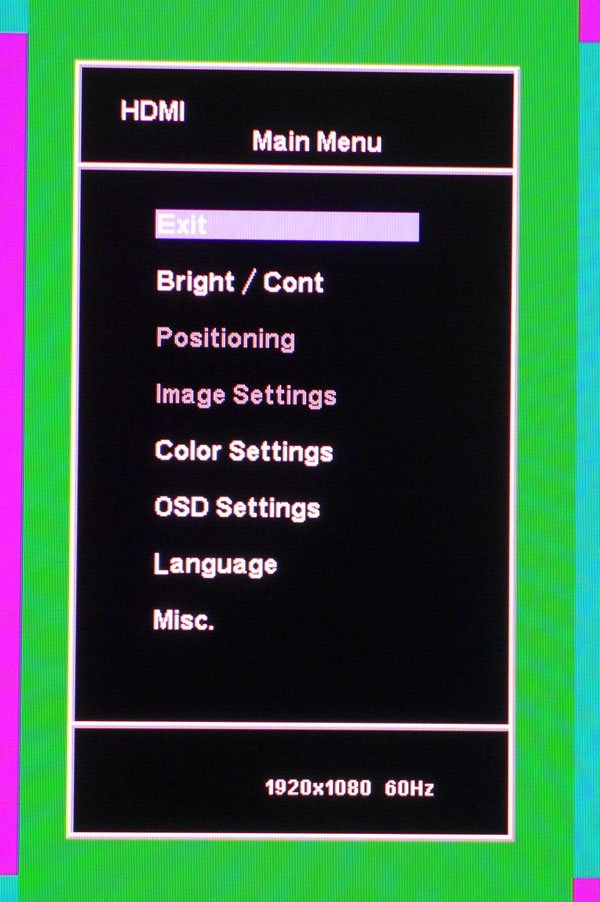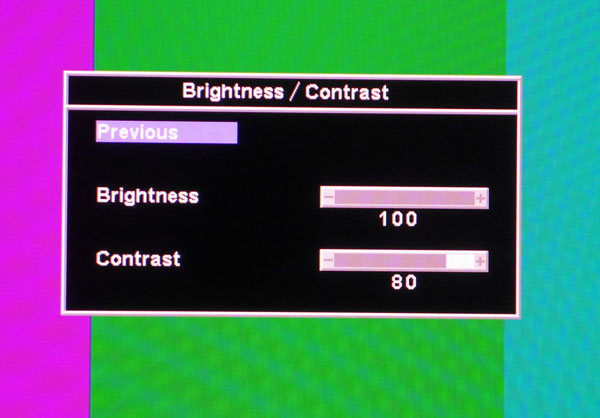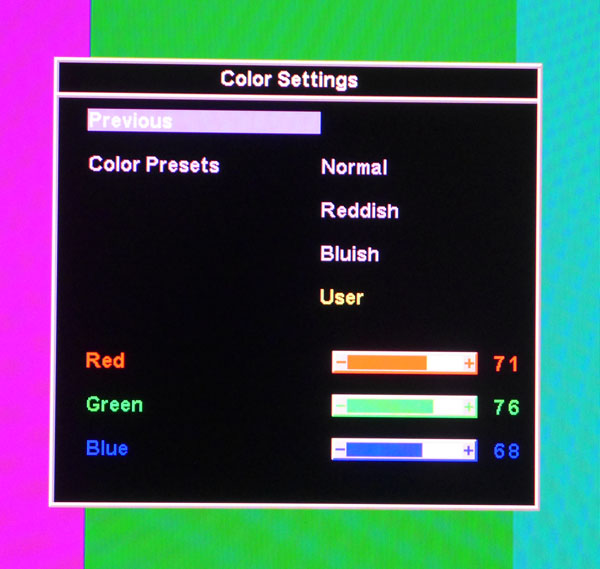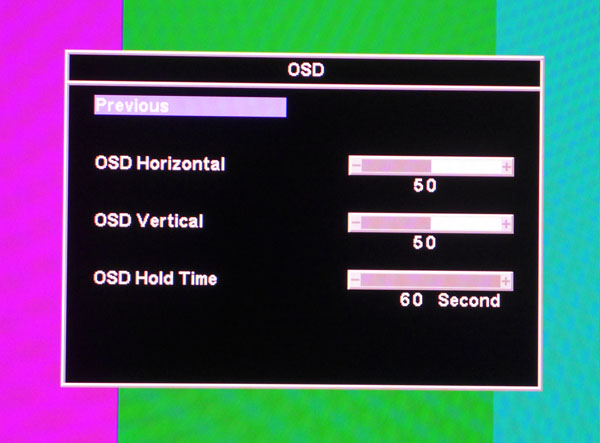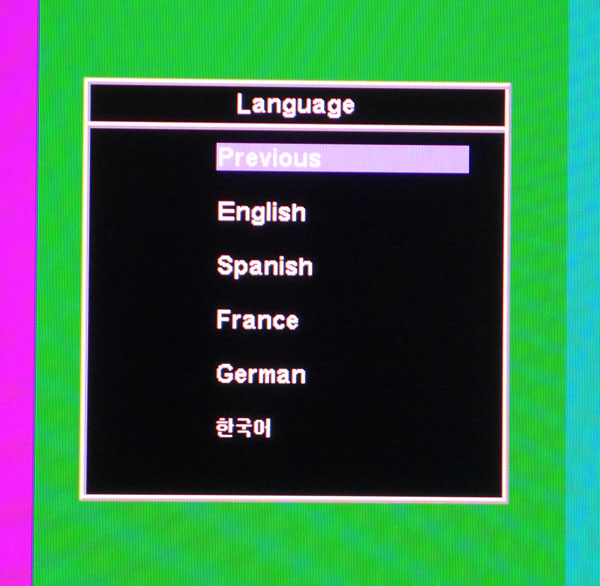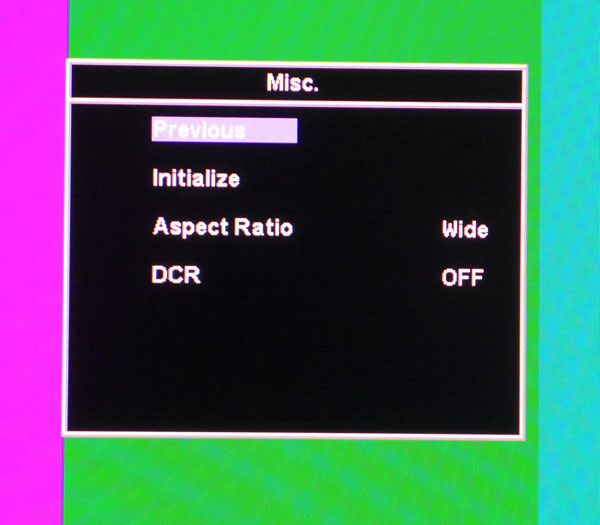Monoprice 30-inch IPS LED Monitor Review
In the land of value-priced peripherals, Monoprice is king. After adding monitors to its many offerings, we decided to check one out in our lab. This 30-inch IPS LED screen definitely qualifies as jumbo. Today we see how it performs.
Why you can trust Tom's Hardware
OSD Setup And Calibration
Curl your fingers around the lower-right edge of the IPS LED, count down two buttons from the round power key and press. That will bring up the OSD at the center of the screen.
OSD Tour
All you need to navigate the menus are the up and down arrows, which are at the bottom of the control cluster. The menu itself is minimal, with just enough features to set the image to your liking. Please read on though, because not everything works as expected. You’ll need to do things a bit differently to properly calibrate the Monoprice.
This is the first place we encountered a challenge. The Brightness slider does not appear to control the backlight. In fact, to get the best gamma and eliminate detail clipping, we set it to 100, the maximum level. That means light output is controlled by the Contrast slider. Lowering it to 80 gives us the required 200cd/m2 we test at, but also reduces image contrast noticeably.
The 30-inch IPS LED comes out of the box in its Bluish color preset. As you’ll see in our grayscale tests, the image is very blue. If you don’t calibrate, the Normal and Reddish options are better choices. The best option, of course, is to adjust the RGB sliders in the User mode.
The OSD is pretty small. If you want to measure the center of the screen (as we do), it must be moved to one side. You can do that here and make the timeout as long as 60 seconds.
You only get five language options for the OSD. Most monitors offer more. Then again, they cost more too!
Initialize is another word for “Reset”. Be careful because there’s no “Are You Sure” message before all of the settings are returned to their factory defaults. Aspect Ratio choices are Wide (the image fills the screen regardless) or 4:3 where black bars appear on the left and right.
Get Tom's Hardware's best news and in-depth reviews, straight to your inbox.
DCR stands for dynamic contrast ratio and its effect is quite apparent. Maximum output almost doubles to over 470cd/m2 and black levels are clipped almost to the 30 percent mark. Contrast shoots up to over 6000:1 but gamma is completely hosed. We’ll show you all the results in detail on pages four and five. Needless to say, its use should be avoided.
Calibration
Calibration can be accomplished once you set the brightness control on maximum. Anything lower and you’ll see crushed shadow detail without any improvement in black levels. Light output is controlled with the contrast slider. We lowered it to 80 for 200cd/m2, which cost us some dynamic range. When we got to the color adjustments, the RGB sliders were able to dial in a decent grayscale, and gamma tracked reasonably well. The color gamut measurements revealed that we were dealing with an Adobe RGB panel. There is no CMS or gamut preset, so if you need sRGB/Rec.709, you are out of luck.
We’ve read a few complaints about this monitor’s color accuracy on the Monoprice website. If you use our settings below, you’ll see an obvious improvement in image quality.
| Monoprice 30-inch IPS LED Calibration Settings | |
|---|---|
| Brightness | 100 |
| Contrast | 80 |
| Color Preset | User |
| RGB | Red 71, Green 76, Blue 68 |
Current page: OSD Setup And Calibration
Prev Page Packaging, Physical Layout, And Accessories Next Page Results: Brightness And Contrast
Christian Eberle is a Contributing Editor for Tom's Hardware US. He's a veteran reviewer of A/V equipment, specializing in monitors. Christian began his obsession with tech when he built his first PC in 1991, a 286 running DOS 3.0 at a blazing 12MHz. In 2006, he undertook training from the Imaging Science Foundation in video calibration and testing and thus started a passion for precise imaging that persists to this day. He is also a professional musician with a degree from the New England Conservatory as a classical bassoonist which he used to good effect as a performer with the West Point Army Band from 1987 to 2013. He enjoys watching movies and listening to high-end audio in his custom-built home theater and can be seen riding trails near his home on a race-ready ICE VTX recumbent trike. Christian enjoys the endless summer in Florida where he lives with his wife and Chihuahua and plays with orchestras around the state.
-
MxMatrix I saw an ASUS UHD PB279Q (ips panel) for roughly the same price.Reply
So I'm not even going to bother for 30" if its possible to get UHD. -
mitch074 I really wonder why Tom's never evaluates Iiyama screens - the ProLite XB2776QS is a 27" 2560x1440 IPS screen, available at the time for $450 with a zero pixel defect, 3 years on-site replacement warranty, sRGB factory-calibrated profile that does work... And it came out in 2013. I own one, and although its reliability initially left much to be desired (3 replacements for defects : one light leak, one dead subpixel, one power issue), it was replaced every time in less than 72 hours by Iiyama - and yes, including once when I picked up one dead (black) subpixel. It has since been replaced by a model with the very same specifications and prices, but more reliable electronics.Reply -
nekromobo Why wouldn't a 34" 800$ IPS 21:9 (Dell U3415W) compete with this or the other similar displays. Also the external power brick is big nono unfortunely :(Reply -
Karsten75 It seems Overlord isn't selling any more monitors, so I guess references to Overlord monitors should be removed?Reply -
achoo2 With all the "though this feature is not described on the website" items and my unfamiliarity with the brand, I'd be reluctant to buy this monitor for fear that my device wouldn't match the review sample.Reply -
DisplayJunkie As much as we all love Monoprice for their excellent pricing and quality on things like cables, this display is another catastrophic failure, or more likely an attempt to pander to the uninformed:Reply
- no backlight control. Right out of the gate, the display is useless. How can they fail so badly at the most basic and crucial aspect of a monitor? This is an exact repeat of the Zero-G by the way.
- contrast sucks and attempting to control backlight level makes it even worse. Again same as the Zero-G.
- Adobe RGB accuracy is not even good enough even for amateur photo/print work (and that's *after* calibration with a $250 device!), and no sRGB mode means the display is useless for everyone else / every other usage scenario
All I see is pandering to the uninformed, trying to sell poorly implemented panels to those who are impressed by the large size and resolution.
If it had a functional backlight control and cost maybe $500 max then it would be worth considering. -
bit_user Something I've always wondered about Monoprice is whether they actually: a) design anything themselves, b) produce specifications and select bids from manufacturers, or c) just import products that (usually Chinese) companies are already making.Reply
Can someone please clarify?
-
DarkSable Reply15244178 said:I really wonder why Tom's never evaluates Iiyama screens - the ProLite XB2776QS is a 27" 2560x1440 IPS screen, available at the time for $450 with a zero pixel defect, 3 years on-site replacement warranty, sRGB factory-calibrated profile that does work... And it came out in 2013. I own one, and although its reliability initially left much to be desired (3 replacements for defects : one light leak, one dead subpixel, one power issue), it was replaced every time in less than 72 hours by Iiyama - and yes, including once when I picked up one dead (black) subpixel. It has since been replaced by a model with the very same specifications and prices, but more reliable electronics.
I've got one of those too, but because the model I ordered wasn't available in my region, they've never supported me... instead trying to get me to communicate with a german company that offers no warranty.
While iiyama monitors are very good, I've noticed that they almost all share two issues:
1) coil whine from the power subsystem. Every single iiyama I've owned either has cheap caps or just not enough insulation, and has audible coil whine even when off.
2) Poor support for low brightness. This is actually a really annoying one for me - iiyama monitors are bright and don't have enough support on the low end; even at its lowest brightness setting with contrast down just above where it would drive me crazy, my iiyama is still brighter than any other monitor I've had.