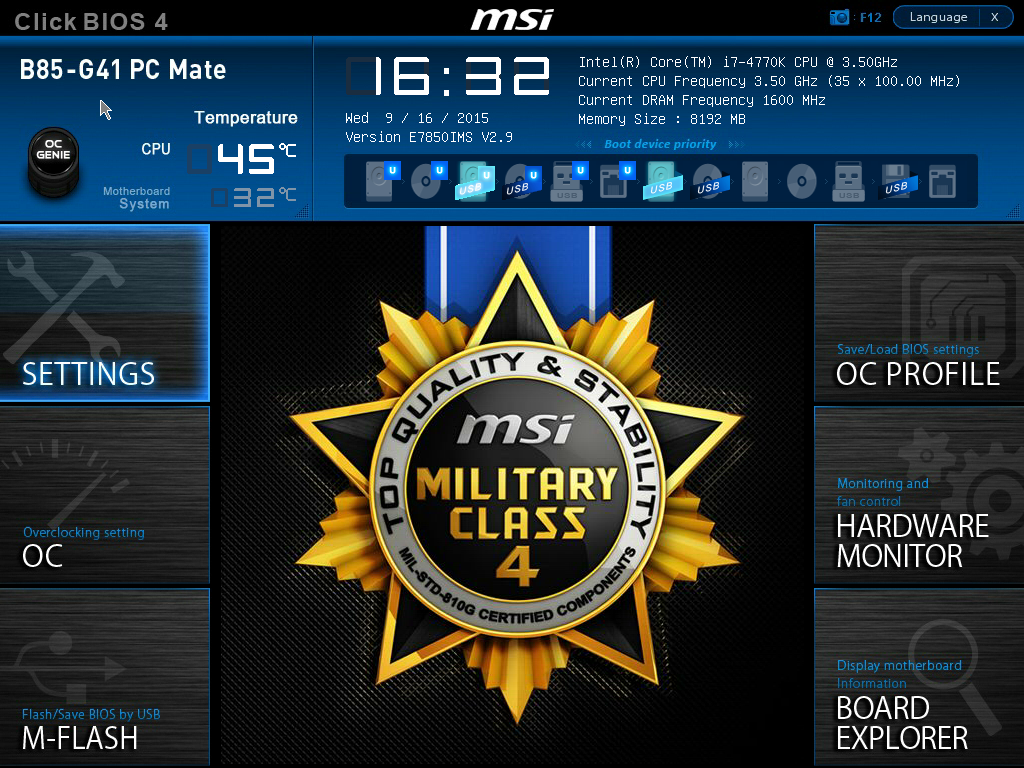Early Verdict
I suspect there is a niche that would appreciate this board, and is willing to pay the price premium to get it. For everyone else, though, there are better choices, typically for less money. With a few BIOS fixes and $10-$15 off the price, this could be an award winner, but not today.
Pros
- +
Quality components used • Plenty of ports • Clear layout • Speaker header • Front and rear USB3.0 • Four DIMM slots • Heat sinks on VRMs • Three year warranty
Cons
- -
No pilot or diagnostic LEDs • BIOS anomalies • Poor RAM overclocking • High price • Minimal accessories
Why you can trust Tom's Hardware
Specifications & Overview
Offering a notable step up from the entry-level H81, Intel's B85 platform controller hub seems like a good choice for anyone looking for more DIMM slots, more USB 3.0 or a couple of extra SATA 6Gb/s ports. Today, we're looking at another B85 board, MSI's B85-G41 PC Mate, which employs the ATX form factor. Priced right around $75, we want to know if its real value matches up with the perceived benefit of a low-cost, yet fully-featured platform.
Specifications
MORE: Best MotherboardsMORE:
How To Choose A Motherboard
MORE: All Motherboard Content
This motherboard uses the ALC887 audio codec, a mainstream part that is a little better than the low-end ALC662 found on the cheapest boards. It offers 97dB SNR on the outputs, but only 90dB SNR on the inputs. In most cases, that's fine, although audio professionals will naturally find themselves looking elsewhere. Lacking an optical S/PDIF port and equipped with just three 1/8" audio jacks, MSI clearly didn't design this board to be the center of a home theater.
The B85-G41 PC Mate uses a Realtek network controller as well, and does not include a wireless adapter. It includes connectivity for two front USB 3.0 ports, two rear USB 3.0 ports, four front USB 2.0 ports and four rear USB 2.0 ports, which is as many as most mainstream users will need. You'll find a blue heat sink covering the voltage regulation circuitry, and I observed four sets of larger solder points under the board for chokes, suggesting the 3+1 arrangement noted in the specification chart.
Notice that the intro BIOS screen is not consistent with the Pentium G3258 I used for testing. This is because, as was the case with a previous MSI board, the B85-G41 PC Mate would not save screen shots. And that's one of several BIOS-related issues I discovered. Special thanks to the MSI team for providing the screenshots we were able to include in our review.
Overview
MSI bundles the standard accessories typical of a mainstream board, including a glue-bound manual (meaning it won't lie flat) in English, German, French and Russian. The manual actually covers three distinct platforms: the one we're reviewing, a Z87 variant and an H87-based version. It's not particularly difficult to figure out which specifications apply to each. You also get a driver CD, an I/O shield and a couple of SATA 6Gb/s cables. We'd like to see even entry-level boards include three, since two aren't enough to cover an optical drive, SSD and a storage drive.


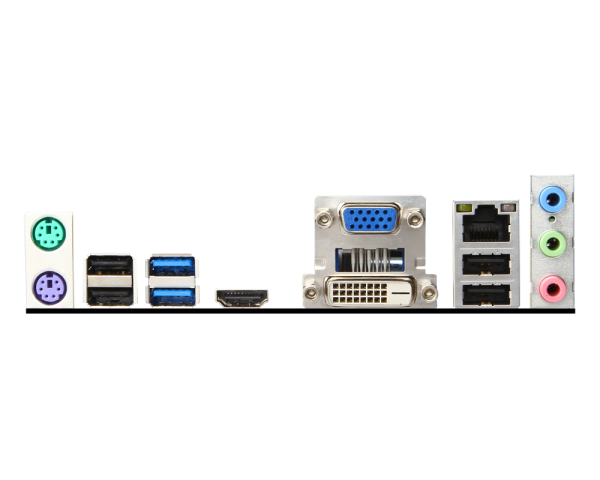
Perhaps due to its size and relative lack of complexity, the board's layout is fairly open and generally good. Note that there is only one mounting hole along the back, where many boards have two. The PCB is sturdy enough that I didn't observe any sagging after installing a graphics card.
Get Tom's Hardware's best news and in-depth reviews, straight to your inbox.
None of the ports or slots are blocked by other peripherals. Even the PCIe x1 slot placement allows for a double-slot graphics card without overlap. In addition to the (short) GeForce GT 730 I used for testing, I also installed a longer card to determine that there is about one-quarter inch of clearance next to the USB 3.0 connector, so that doesn't get blocked either. There are four DIMM slots, and nothing interferes with their latches. Except for one fan, all other connectors (including front audio) are located around the edges, convenient to the cable management openings found in most cases.
MSI integrates two CPU fan headers, not just one, which is unusual for a mainstream board. The only other oddity is the arrangement of the SATA ports. You might expect the four 6Gb/s ports to be together and the two 3Gb/s ports set off on their own, but that's not the case. Four ports are angled toward the front, two 3Gb/s and two 6Gb/s ports. The two that plug straight into the board are the other 6Gb/s ports. This really isn't a big deal; you'll simply want to pay attention when it comes time to make your connections.
The JBAT1 header (for the CLR_CMOS function) has only two pins, and does not come with a jumper block. It is fairly easy to find on the left edge, just above the level of the battery. The eight-pin CPU power cable is high on the right edge, just behind the PS/2 connectors. All capacitors are solid, and the chokes are ferrite core. There are two front-panel headers in the bottom-left, one of which has pins for a speaker. Whether your power LED connector has two pins or three, you'll find a place for it on one block or the other. The audio header is on the edge at the back-left, which is a cleaner placement than the more central position many boards use. There are no indicator LEDs on the board, so be sure you've switched your PSU off or unplugged it before adding/removing expansion cards.