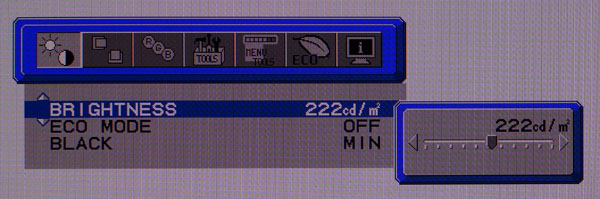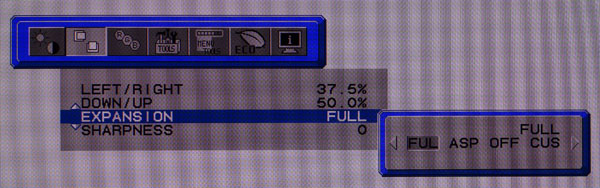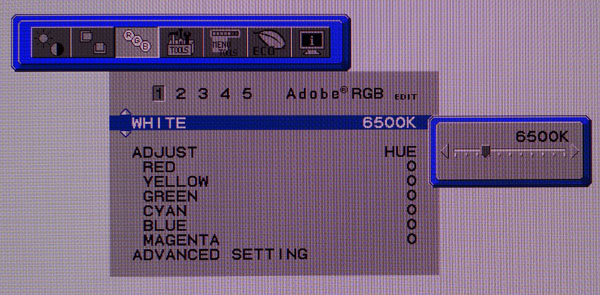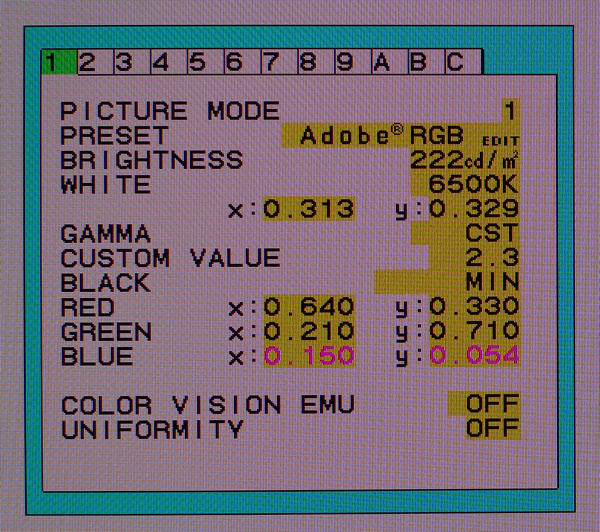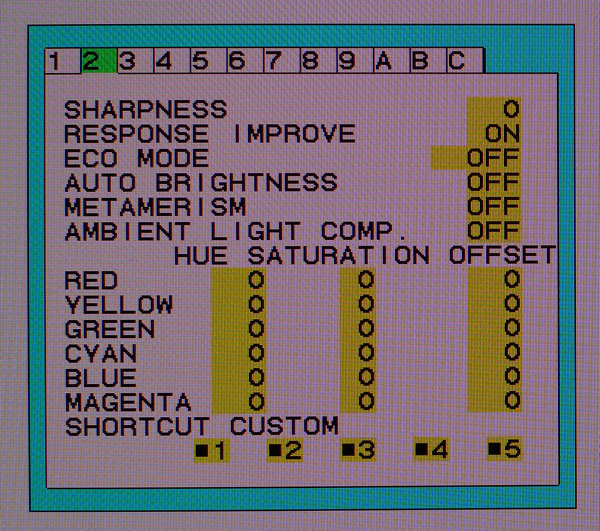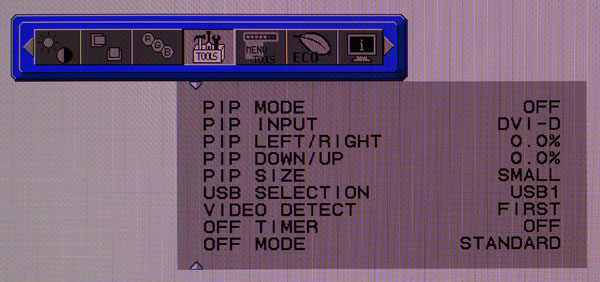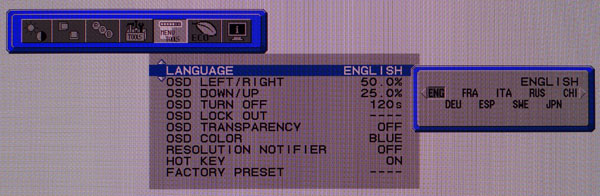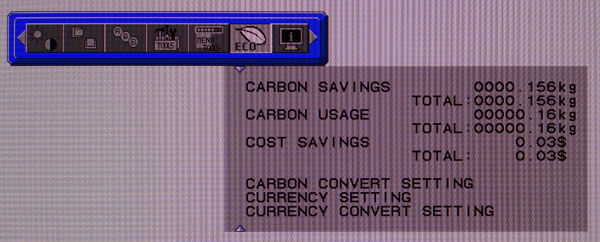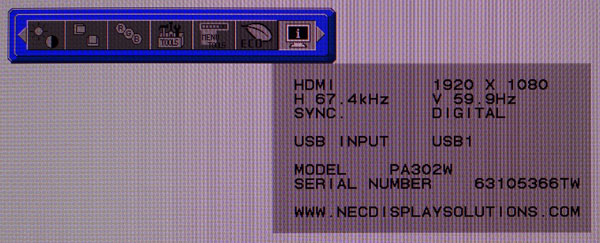NEC PA302W 30-inch 16:10 Professional Monitor Review
For users lamenting the scarcity of 16:10 screens, NEC is supporting the format with its excellent new 30-inch PA302W. This premium display has a gorgeous wide-gamut IPS panel and a factory-certified calibration for both Adobe RGB and sRGB gamuts.
Why you can trust Tom's Hardware
OSD Setup And Calibration
Like all PA-series monitors, the OSD is huge and includes an advanced section that offers multiple calibration options, access to every monitor function you could possibly imagine and perhaps some you didn’t even think of. To keep the tour to a reasonable length, we’ll cover the most necessary elements.
OSD Tour
The brightness control moves in 1cd/m2 increments, although the corresponding change in luminance is sometimes less than that. If you’re looking for a precise output level, the PA302W will deliver it. In our case, 222cd/m2 equaled 200cd/m2 actual in both the sRGB and Adobe RGB presets.
Eco mode will throttle the backlight to a maximum of either 200 or 100cd/m2. The Black control sets the black threshold. Min is the correct setting for PC signals.
Here are the image aspect and sizing controls. By setting Expansion on full, lower-res signals are forced to fill the screen. Other options allow a 1:1 pixel map in which signals other than 2560x1600 are windowed. When this is the case, you can move it off-center using the menu controls. The Sharpness control defaults to a zero setting and should remain there. You don’t want to mar the image with edge enhancement.
The RGB menu just scratches the surface of the PA302W’s calibration options. There are five color presets: number 1 is Adobe RGB; 2 represents sRGB; 3 is called High Bright and is simply a brighter version of the Adobe colorspace; 4 displays the panel’s full native color gamut; and 5 corresponds to DCI-P3.
White balance can be adjusted with a color temp slider, although that is a fairly coarse way to dial it in. Below that are hue, offset, saturation and a single-point white control. The most precise way to calibrate is by selecting Advanced Setting at the bottom.
This is basically a service menu, although it’s logically laid out and free of cryptic abbreviations. Every function is available in one of the 12 menus. All the image adjustments are in the first two sections.
Get Tom's Hardware's best news and in-depth reviews, straight to your inbox.
The picture modes are independently adjustable. None of the settings are shared, so you can modify any or all five custom presets to your liking. In the middle are gamma presets that move in .1 increments from .5 to 4.0. You can also just select sRGB, DICOM or L-Star from the field just above.
Color points can be adjusted with their x and y values as they correspond to the CIE 1931 chart. Color Vision EMU compensates for three different types of user color blindness and can also be used to show the image in grayscale mode. Finally, there are five levels of uniformity compensation, or you can switch that feature off.
Here are the remaining image controls. Response Improve is NEC’s version of overdrive and seems to work well without introducing visible ghosting. Metamerism is an important control that's turned on by default. It’s another human vision compensation feature. We’ll show you its effect in the grayscale and color tests later. It’s designed to more accurately portray color as the human eye sees it rather what a meter measures. You should turn it off during calibration. Then it can be employed at the your discretion.
You can adjust hue, saturation and offset (luminance) for all six colors, but the controls only go up from zero. With their one-way function, flexibility to affect change is more limited. We found better results when using the x and y controls in the previous menu.
Another way to access all the Advanced Settings functions is with Multi-Profiler software, available via download. It offers desktop access to everything in the OSD and can be used to create the same five image presets.
Returning to the main OSD we have a PIP mode that displays a second source in a window. It can be sized and moved anywhere on the screen. This menu also controls USB upstream port selection, input signal detection and a power-off timer.
The OSD is available in nine languages and can be positioned anywhere on the screen. You can also adjust its transparency and extend the timeout to 120 seconds. At the bottom is the factory reset which returns all settings to their as-shipped defaults.
It wouldn’t be an NEC monitor without the carbon footprint menu. Here you can monitor your energy usage in several interesting ways to include actual costs. The bottom three items configure those settings.
The final sub-menu contains signal information along with the monitor’s serial number and active USB input.
Calibration
With the myriad of options available it’s easy to get lost when calibrating the PA302W, but not to worry. It’s pretty much perfect out of the box. Our initial measurements showed no real need for adjustment, but we made a few tweaks anyway, mostly to satisfy curiosity and ego. All modes are independent, so we set up Adobe RGB and sRGB presets.
The first order of business is to turn off metamerism. This will affect measurements to the negative. We also turned off uniformity compensation, although you may want to use it in this case. You’ll see why on page seven. The only other changes were to Blue y and gamma which are shown below along with our usual output presets.
| NEC PA302W Calibration Settings | |
|---|---|
| Brightness 200cd/m2 | 222 |
| Brightness 120cd/m2 | 131 |
| Brightness 100cd/m2 | 112 |
| Brightness 80cd/m2 | 90 |
| Brightness 50cd/m2 | 56 |
| Adobe RGB Mode | |
| Blue y | .053 |
| Gamma | 2.3 |
| sRGB Mode | |
| Blue y | .054 |
| Gamma | 2.3 |
Current page: OSD Setup And Calibration
Prev Page Packaging, Physical Layout And Accessories Next Page Brightness And Contrast
Christian Eberle is a Contributing Editor for Tom's Hardware US. He's a veteran reviewer of A/V equipment, specializing in monitors. Christian began his obsession with tech when he built his first PC in 1991, a 286 running DOS 3.0 at a blazing 12MHz. In 2006, he undertook training from the Imaging Science Foundation in video calibration and testing and thus started a passion for precise imaging that persists to this day. He is also a professional musician with a degree from the New England Conservatory as a classical bassoonist which he used to good effect as a performer with the West Point Army Band from 1987 to 2013. He enjoys watching movies and listening to high-end audio in his custom-built home theater and can be seen riding trails near his home on a race-ready ICE VTX recumbent trike. Christian enjoys the endless summer in Florida where he lives with his wife and Chihuahua and plays with orchestras around the state.
-
Nuckles_56 That is a very impressive monitor, especially with the colour uniformity numbers, they are crazyReply -
beetlejuicegr 30 inch and 2560x1600, couldn't it be 2160p? The resolution seems low for 30 inch monitor.Reply -
fordry06 I think to do what this monitor does, making it a 4k monitor would be incredibly expensive.Reply -
Tom Griffin I wish my 27" 16:10 ASUS monitor was still alive. This monitor not only being cost prohibitive along with the previous NEC monitor review for consumers. But TBH, once you have used a NEC monitor for awhile you never EVER want to go back.Reply -
beshonk Where are all the 1440p 144hz IPS gaming monitors? there's only two on the market with horrible quality issues >.<Reply -
kittle Reply
Actually you can probably game on this monitor just fine.18154240 said:Where are all the 1440p 144hz IPS gaming monitors? there's only two on the market with horrible quality issues >.<
I have the 27" version of this one (PA270W). I play a lot of games and watch quite a bit of netflix with no issues. The color accuracy makes the games and movies look great -- exactly the way the designers and filmmakers intended them to look.
The only issue is it puts out a LOT of heat. Im guessing the 30" one will produce a bit more. -
bit_user Reply
60 Hz != 144 Hz.18170301 said:
Actually you can probably game on this monitor just fine.18154240 said:Where are all the 1440p 144hz IPS gaming monitors? -
kittle Reply
True there. my NEC only runs at 60hz. but gaming and movies work just fine18171250 said:
60 Hz != 144 Hz.18170301 said:
Actually you can probably game on this monitor just fine.18154240 said:Where are all the 1440p 144hz IPS gaming monitors?